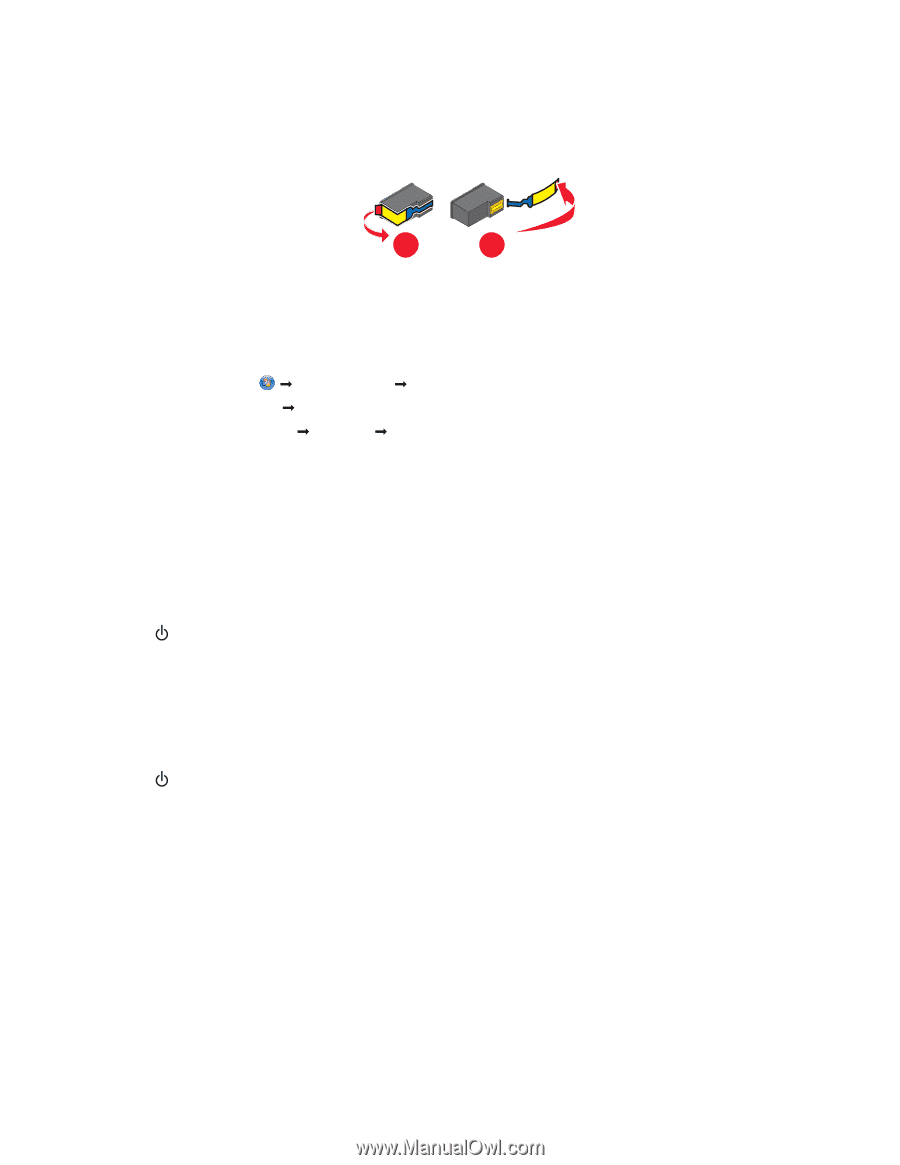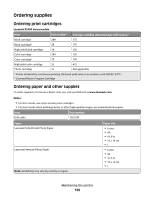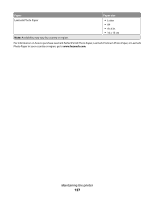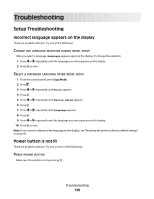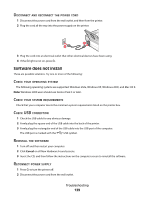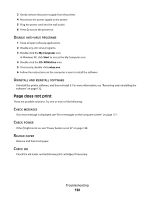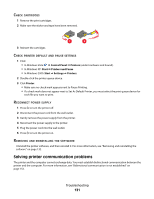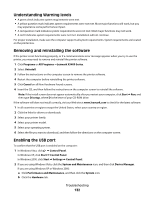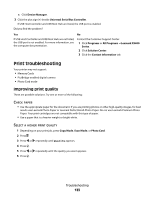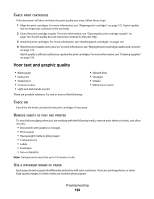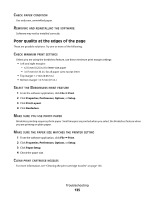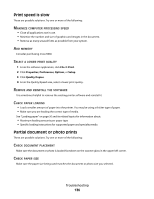Lexmark 5470 User's Guide - Page 131
Solving printer communication problems, Control Panel, Printers, Start, Printers and Faxes, Settings
 |
UPC - 734646010801
View all Lexmark 5470 manuals
Add to My Manuals
Save this manual to your list of manuals |
Page 131 highlights
CHECK CARTRIDGES 1 Remove the print cartridges. 2 Make sure the sticker and tape have been removed. 1 2 3 Reinsert the cartridges. CHECK PRINTER DEFAULT AND PAUSE SETTINGS 1 Click: • In Windows Vista: Œ Control Panel Œ Printers (under Hardware and Sound). • In Windows XP: Start Œ Printers and Faxes. • In Windows 2000: Start Œ Settings Œ Printers. 2 Double-click the printer queue device. 3 Click Printer. • Make sure no check mark appears next to Pause Printing. • If a check mark does not appear next to Set As Default Printer, you must select the print queue device for each file you want to print. RECONNECT POWER SUPPLY 1 Press to turn the printer off. 2 Disconnect the power cord from the wall outlet. 3 Gently remove the power supply from the printer. 4 Reconnect the power supply to the printer. 5 Plug the power cord into the wall outlet. 6 Press to turn the printer on. REMOVING AND REINSTALLING THE SOFTWARE Uninstall the printer software, and then reinstall it. For more information, see "Removing and reinstalling the software" on page 132. Solving printer communication problems The printer and the computer cannot exchange data. You must establish bidirectional communication between the printer and the computer. For more information, see "Bidirectional communication is not established" on page 152. Troubleshooting 131