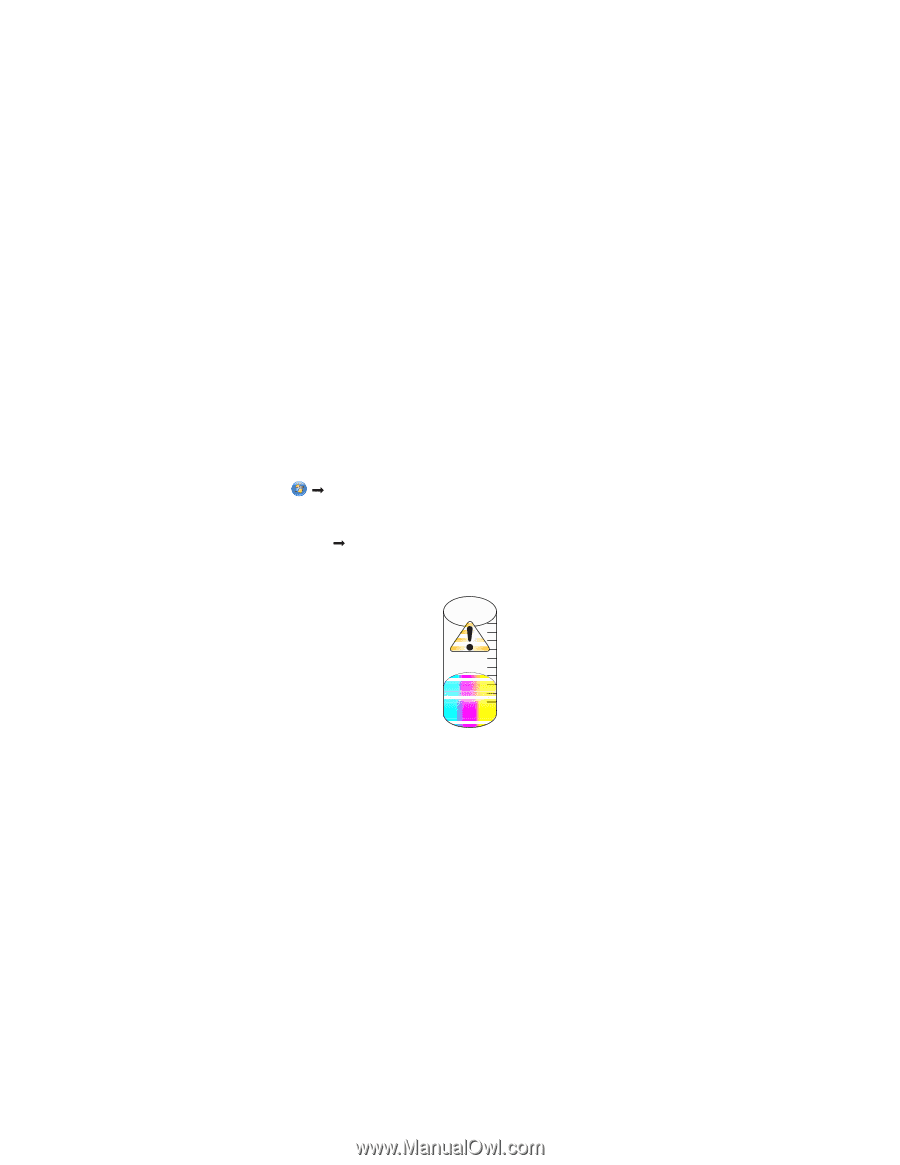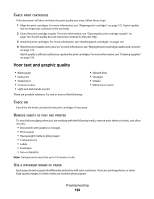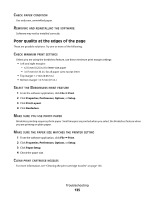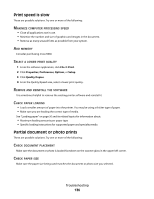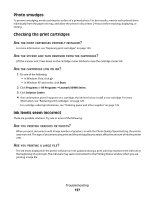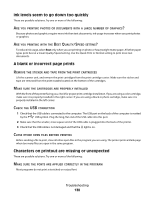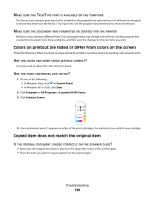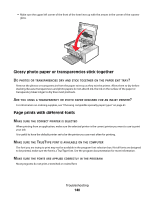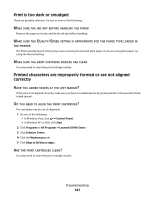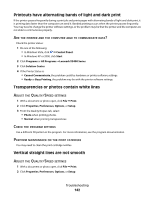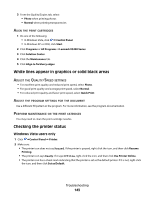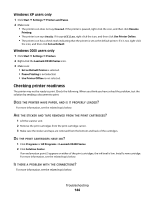Lexmark 5470 User's Guide - Page 139
Colors on printout are faded or differ from colors on the screen
 |
UPC - 734646010801
View all Lexmark 5470 manuals
Add to My Manuals
Save this manual to your list of manuals |
Page 139 highlights
MAKE SURE THE TRUETYPE FONT IS AVAILABLE ON THE COMPUTER The font you are trying to print may not be available in the program font selection box. Not all fonts are designed to be printed; make sure the font is a TrueType font. See the program documentation for more information. MAKE SURE THE DOCUMENT WAS FORMATTED OR CREATED FOR THE PRINTER Windows may substitute different fonts. Line and page breaks may change with the font. Use the program that created the document to fix these problems, and then save the changes for the next time you print. Colors on printout are faded or differ from colors on the screen Check the following. When you think you have solved the problem, test the solution by sending a document to print. ARE THE COLOR AND PRINT SPEED SETTINGS CORRECT? You may need to adjust the color and print speed. ARE THE PRINT CARTRIDGES LOW ON INK? 1 Do one of the following: • In Windows Vista, click Œ Control Panel. • In Windows XP or 2000, click Start. 2 Click Programs or All Programs ŒLexmark X5400 Series. 3 Click Solution Center. 4 If an exclamation point (!) appears on either of the print cartridges, the ink level is low. Install a new cartridge. Copied item does not match the original item IS THE ORIGINAL DOCUMENT LOADED CORRECTLY ON THE SCANNER GLASS? • Make sure the original document is placed in the upper left corner of the scanner glass. • Place the item you want to copy facedown on the scanner glass. Troubleshooting 139