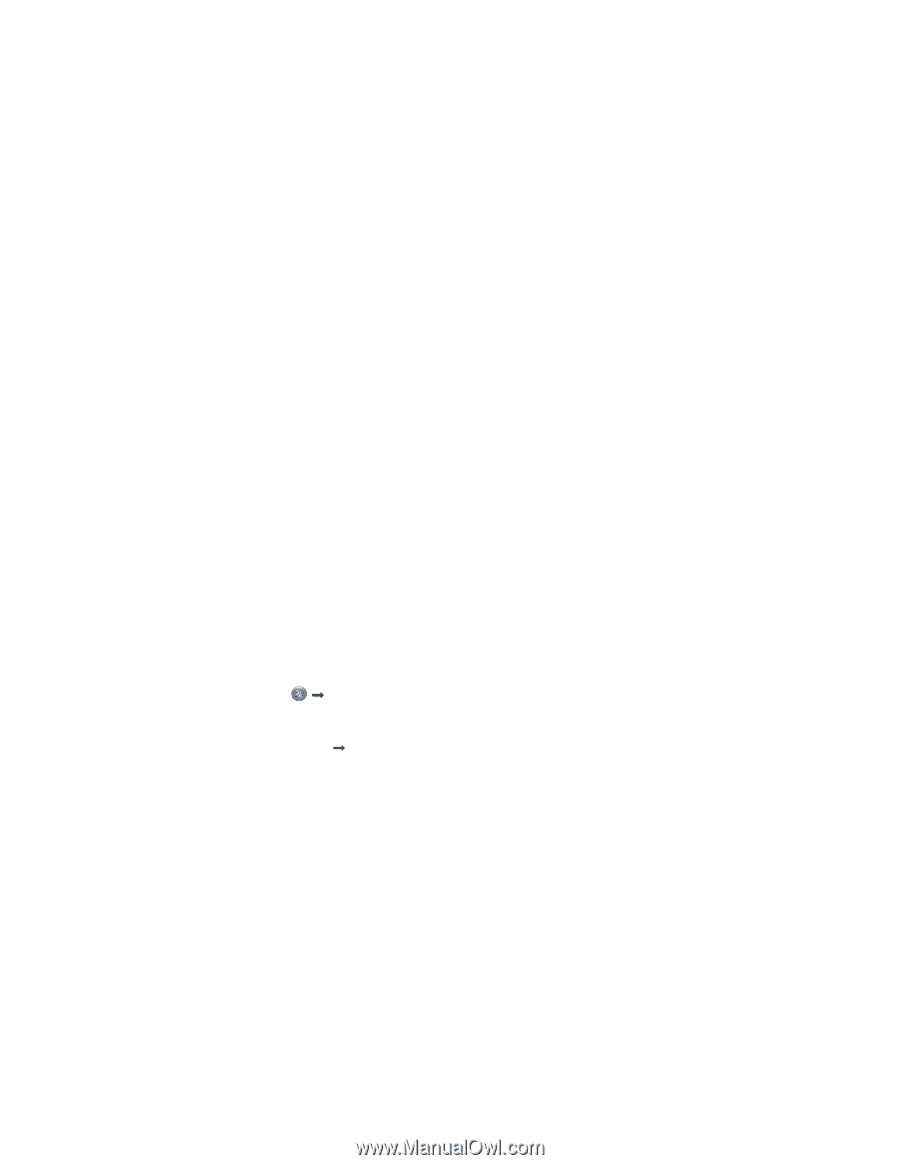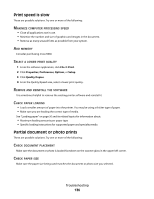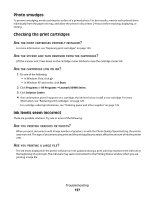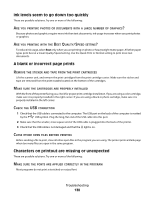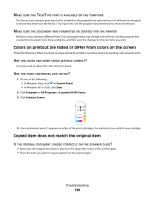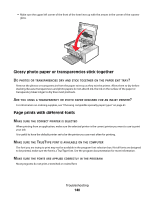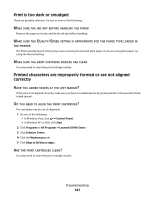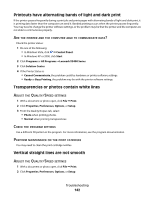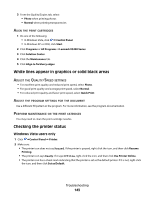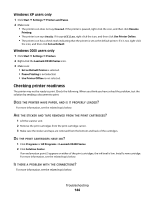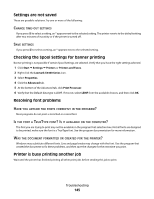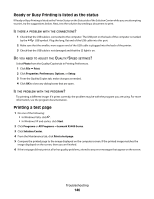Lexmark 5470 User's Guide - Page 141
Print is too dark or smudged, Printed characters are improperly formed or are not aligned correctly
 |
UPC - 734646010801
View all Lexmark 5470 manuals
Add to My Manuals
Save this manual to your list of manuals |
Page 141 highlights
Print is too dark or smudged These are possible solutions. Try one or more of the following: MAKE SURE THE INK DRY BEFORE HANDLING THE PAPER Remove the paper as it exits, and let the ink dry before handling. MAKE SURE THE QUALITY/SPEED SETTING IS APPROPRIATE FOR THE PAPER TYPE LOADED IN THE PRINTER The Photo Quality/Speed setting may cause smearing if used with plain paper. If you are using plain paper, try using the Normal setting. MAKE SURE THE PRINT CARTRIDGE NOZZLES ARE CLEAN You may need to clean the print cartridge nozzles. Printed characters are improperly formed or are not aligned correctly HAVE YOU ADDED SPACES AT THE LEFT MARGIN? If the print is not aligned correctly, make sure you have not added spaces by pressing Enter or the spacebar (hardcoded spaces). DO YOU NEED TO ALIGN THE PRINT CARTRIDGES? The cartridges may be out of alignment. 1 Do one of the following: • In Windows Vista, click Œ Control Panel. • In Windows XP or 2000, click Start. 2 Click Programs or All Programs ŒLexmark X5400 Series. 3 Click Solution Center. 4 Click the Maintenance tab. 5 Click Align to fix blurry edges. ARE THE PRINT CARTRIDGES CLEAN? You may need to clean the print cartridge nozzles. Troubleshooting 141