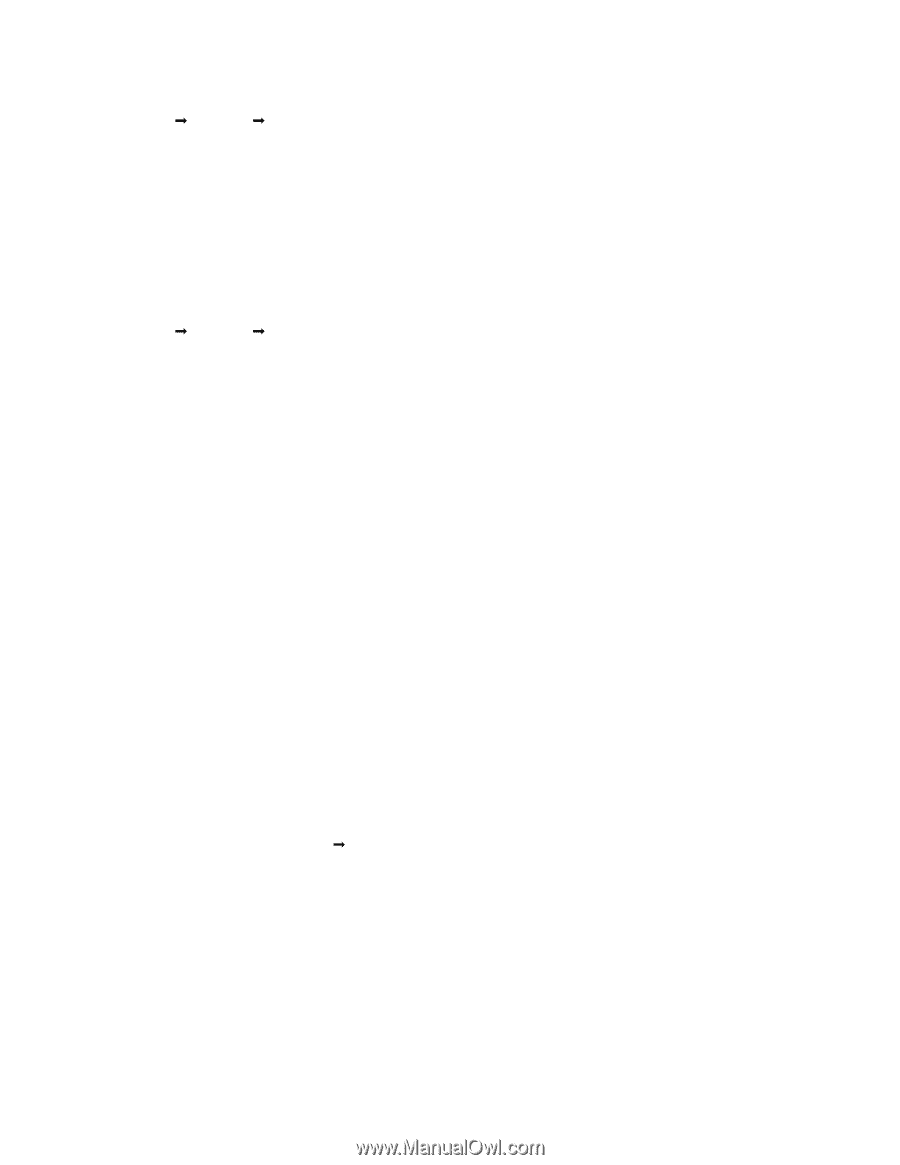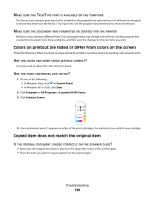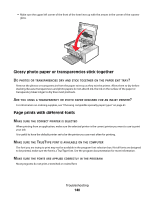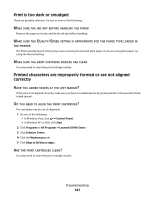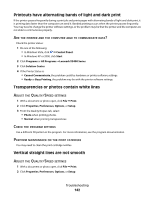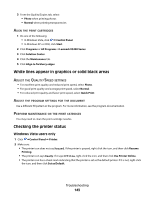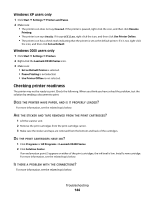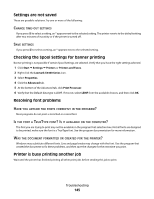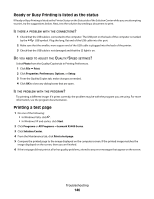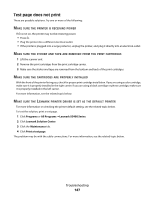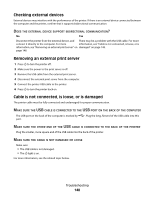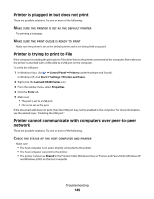Lexmark 5470 User's Guide - Page 144
Checking printer readiness, Windows XP users only
 |
UPC - 734646010801
View all Lexmark 5470 manuals
Add to My Manuals
Save this manual to your list of manuals |
Page 144 highlights
Windows XP users only 1 Click Start Œ Settings Œ Printers and Faxes. 2 Make sure: • The printer icon does not say Paused. If the printer is paused, right-click the icon, and then click Resume Printing. • The printer icon says Ready. If it says Offline, right-click the icon, and then click Use Printer Online. • The printer icon has a check mark indicating that the printer is set as the default printer. If it is not, right-click the icon, and then click Set as Default. Windows 2000 users only 1 Click Start Œ Settings Œ Printers. 2 Right-click the Lexmark X5400 Series icon. 3 Make sure: • Set as Default Printer is selected. • Pause Printing is not selected. • Use Printer Offline is not selected. Checking printer readiness The printer may not be ready to print. Check the following. When you think you have solved the problem, test the solution by sending a document to print. DOES THE PRINTER HAVE PAPER, AND IS IT PROPERLY LOADED? For more information, see the related topic below. ARE THE STICKER AND TAPE REMOVED FROM THE PRINT CARTRIDGES? 1 Lift the scanner unit. 2 Remove the print cartridges from the print cartridge carrier. 3 Make sure the sticker and tape are removed from the bottom and back of the cartridges. DO THE PRINT CARTRIDGES HAVE INK? 1 Click Programs or All Programs ŒLexmark X5400 Series. 2 Click Solution Center. If an exclamation point (!) appears on either of the print cartridges, the ink level is low. Install a new cartridge. For more information, see the related topic below. IS THERE A PROBLEM WITH THE CONNECTIONS? For more information, see the related topic below. Troubleshooting 144