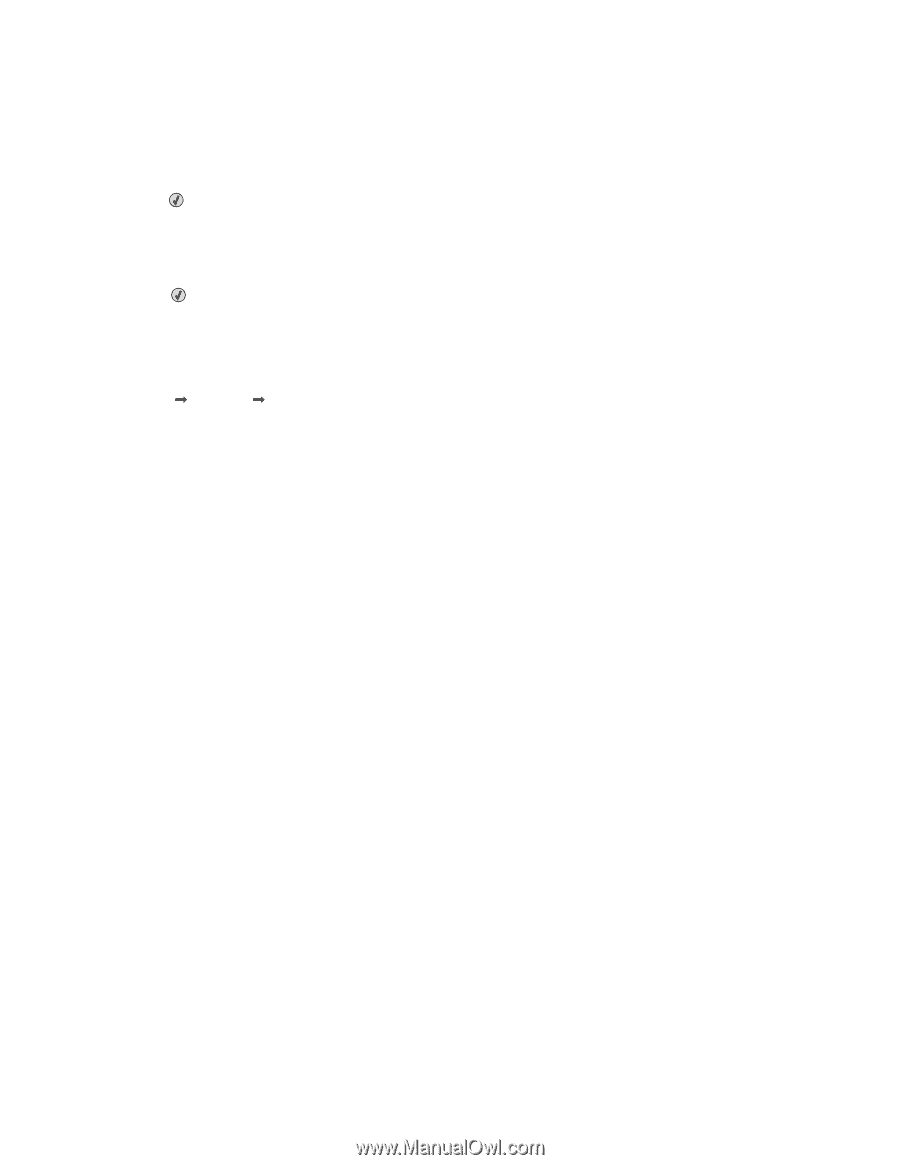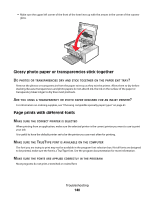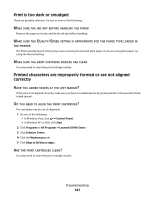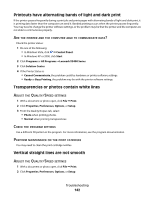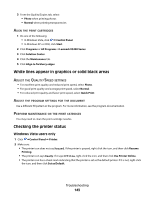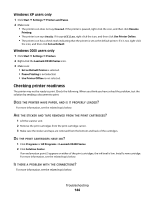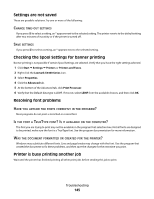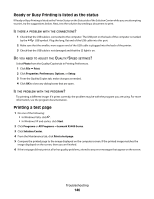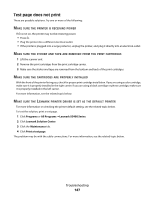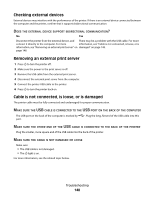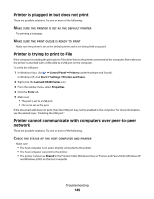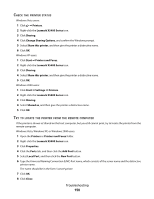Lexmark 5470 User's Guide - Page 145
Settings are not saved, Checking the Spool Settings for banner printing, Resolving font problems
 |
UPC - 734646010801
View all Lexmark 5470 manuals
Add to My Manuals
Save this manual to your list of manuals |
Page 145 highlights
Settings are not saved These are possible solutions. Try one or more of the following: CHANGE TIME-OUT SETTINGS If you press to select a setting, an * appears next to the selected setting. The printer reverts to the default setting after two minutes of inactivity or if the printer is turned off. SAVE SETTINGS If you press to select a setting, an * appears next to the selected setting. Checking the Spool Settings for banner printing Banner printing is not possible if certain Spool Settings are selected. Verify that you have the right settings selected. 1 Click Start ΠSettings ΠPrinters or Printers and Faxes. 2 Right-click the Lexmark X5400 Series icon. 3 Select Properties. 4 Click the Advanced tab. 5 At the bottom of the Advanced tab, click Print Processor. 6 Verify that the Default data type is LEMF. If it is not, select LEMF from the available choices, and then click OK. Resolving font problems HAVE YOU APPLIED THE FONTS CORRECTLY IN THE PROGRAM? Most programs do not print a stretched or resized font. IS THE FONT A TRUETYPE FONT? IS IT AVAILABLE ON THE COMPUTER? The font you are trying to print may not be available in the program font selection box. Not all fonts are designed to be printed; make sure the font is a TrueType font. See the program documentation for more information. WAS THE DOCUMENT FORMATTED OR CREATED FOR THE PRINTER? Windows may substitute different fonts. Line and page breaks may change with the font. Use the program that created the document to fix these problems, and then save the changes for the next time you print. Printer is busy printing another job Wait until the printer has finished printing all other print jobs before sending this job to print. Troubleshooting 145