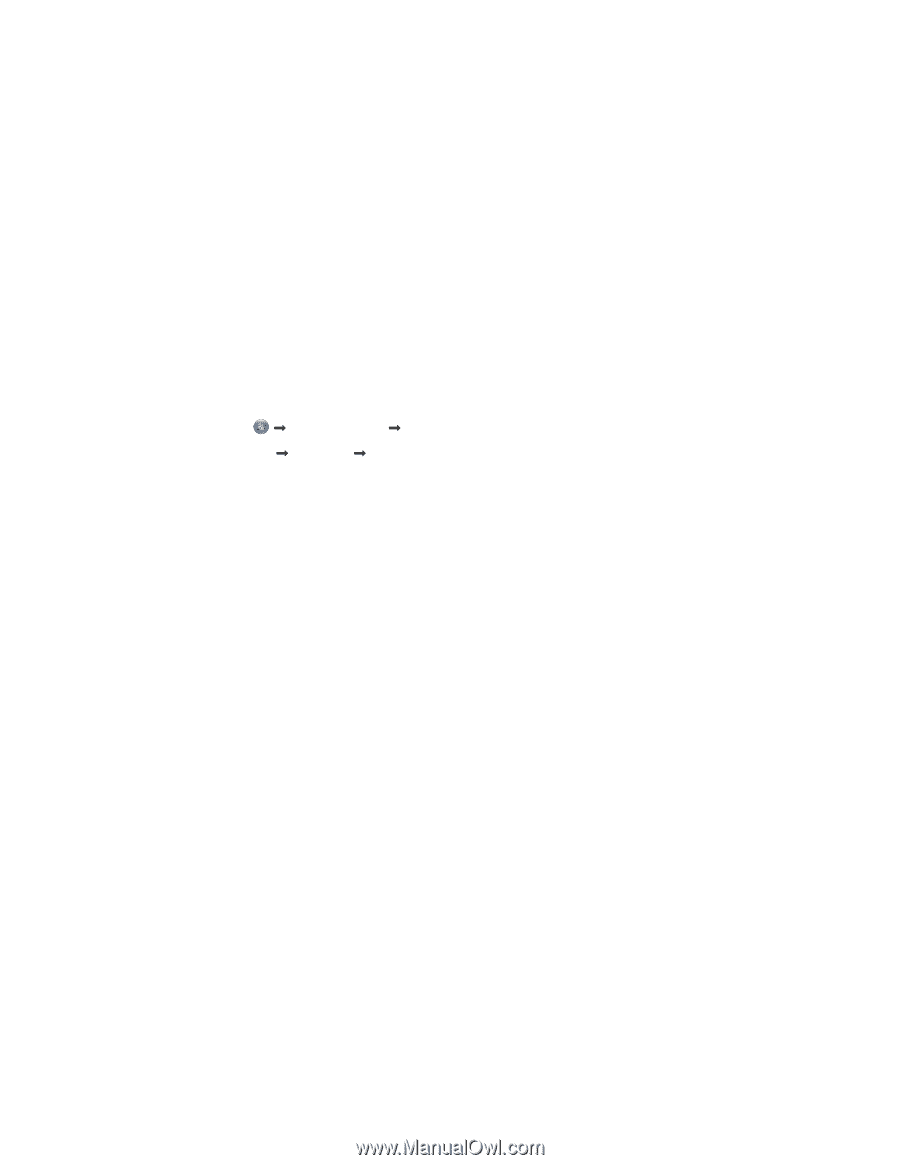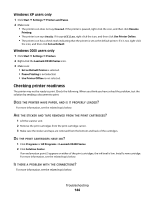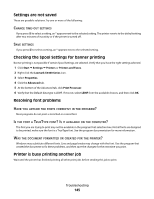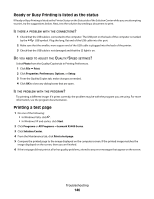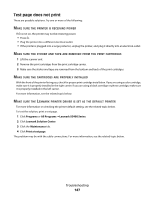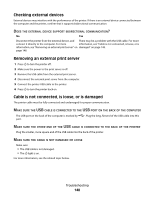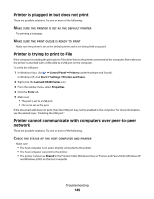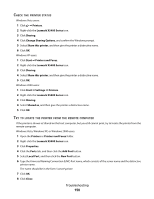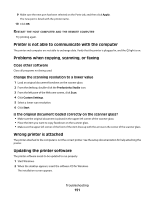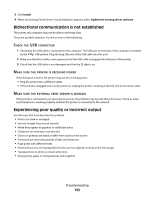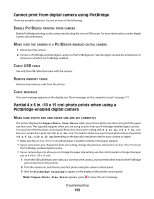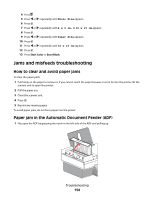Lexmark 5470 User's Guide - Page 149
Printer is plugged in but does not print, Printer is trying to print to File
 |
UPC - 734646010801
View all Lexmark 5470 manuals
Add to My Manuals
Save this manual to your list of manuals |
Page 149 highlights
Printer is plugged in but does not print These are possible solutions. Try one or more of the following: MAKE SURE THE PRINTER IS SET AS THE DEFAULT PRINTER Try printing a test page. MAKE SURE THE PRINT QUEUE IS READY TO PRINT Make sure the printer is set as the default printer and is not being held or paused. Printer is trying to print to File If the computer is sending the print jobs to File rather than to the printer connected to the computer, first make sure the printer is attached with a USB cable to a USB port on the computer. To verify the USB port: 1 In Windows Vista, click Œ Control Panel Œ Printers (under Hardware and Sound). In Windows XP, click Start Œ Settings ŒPrinters and Faxes. 2 Right-click the Lexmark X5400 Series icon. 3 From the sidebar menu, select Properties. 4 Click the Ports tab. 5 Make sure: • The port is set to a USB port. • File is not set as the port. If the document still does not print, then the USB port may not be enabled in the computer. For more information, see the related topic, "Enabling the USB port." Printer cannot communicate with computers over peer-to-peer network These are possible solutions. Try one or more of the following: CHECK THE STATUS OF THE HOST COMPUTER AND PRINTER Make sure: • The host computer is on and is directly connected to the printer. • The host computer can print to the printer. • The printer is shown as Shared in the Printers folder (Windows Vista) or Printers and Faxes folder (Windows XP and Windows 2000) on the host computer. Troubleshooting 149