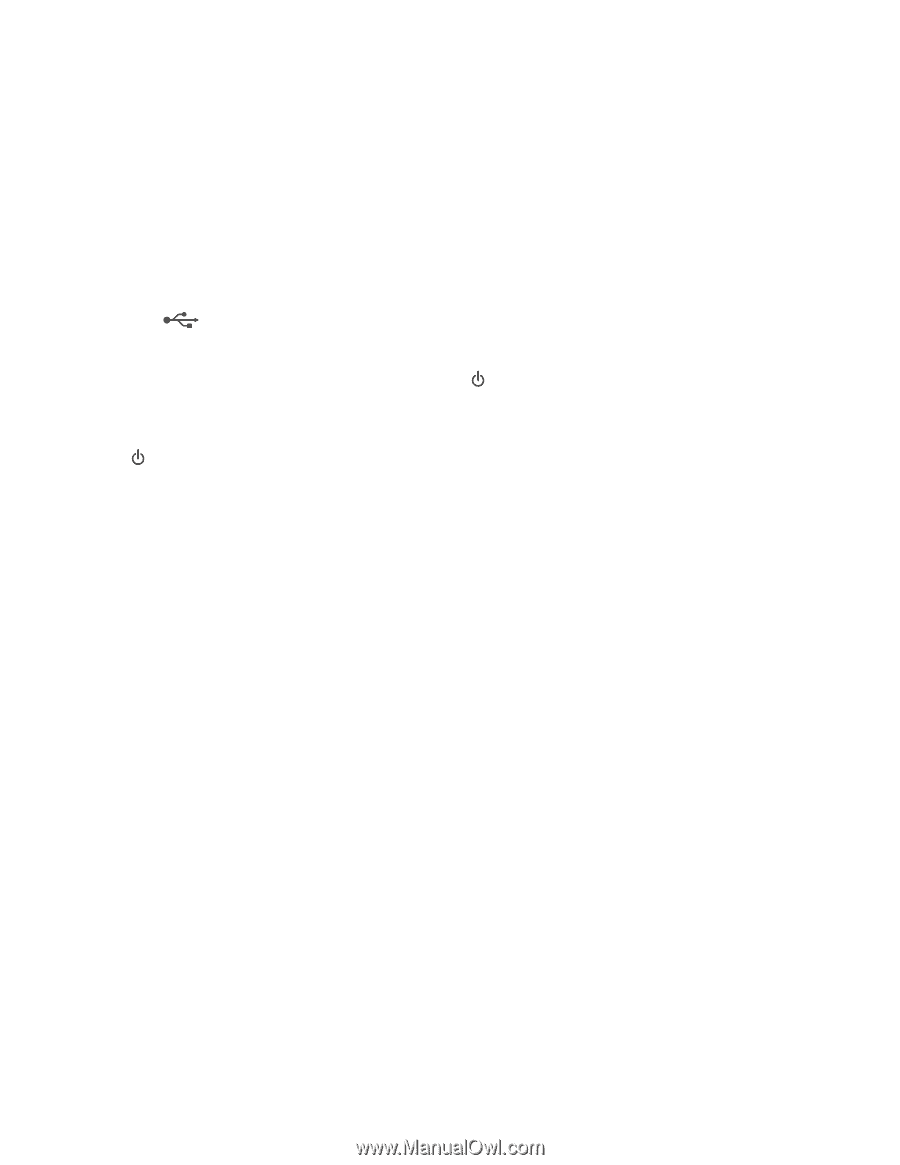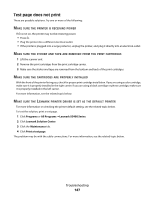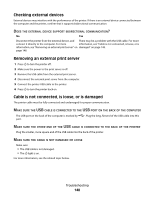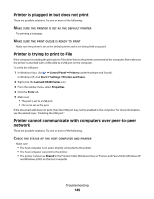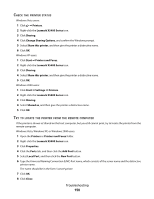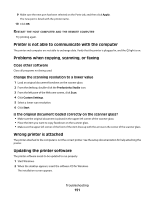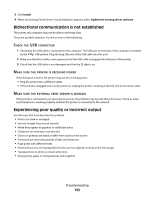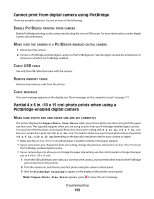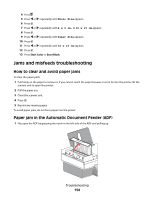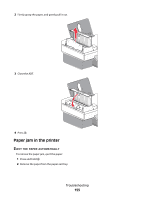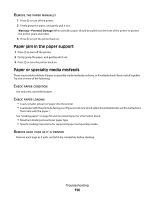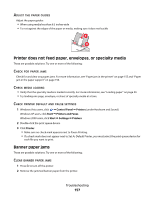Lexmark 5470 User's Guide - Page 152
Bidirectional communication is not established, Experiencing poor quality or incorrect output
 |
UPC - 734646010801
View all Lexmark 5470 manuals
Add to My Manuals
Save this manual to your list of manuals |
Page 152 highlights
3 Click Install. 4 When the Existing Printer Driver Found dialog box appears, select Update the existing driver software. Bidirectional communication is not established The printer and computer may not be able to exchange data. These are possible solutions. Try one or more of the following: CHECK THE USB CONNECTION 1 Check that the USB cable is connected to the computer. The USB port on the back of the computer is marked by the USB symbol. Plug the long, flat end of the USB cable into this port. 2 Make sure that the smaller, more square end of the USB cable is plugged into the back of the printer. 3 Check that the USB cable is not damaged and that the light is on. MAKE SURE THE PRINTER IS RECEIVING POWER If the button is not lit, the printer may not be receiving power. • Plug the printer into a different outlet. • If the printer is plugged into a surge protector, unplug the printer, and plug it directly into an electrical outlet. MAKE SURE THE EXTERNAL PRINT SERVER IS WORKING If the printer is connected to an external print server, the problem may be with this print server. Check to make sure the device is working properly and that the printer is connected to the network. Experiencing poor quality or incorrect output See the topic that best describes the problem. • Print is too dark or smudged • Vertical straight lines are not smooth • White lines appear in graphics or solid black areas • Characters are missing or unexpected • Colors on printout are faded or differ from colors on the screen • Printouts have alternating bands of light and dark print • Page prints with different fonts • Printed characters are improperly formed or are not aligned correctly at the left margin • Transparencies or photos contain white lines • Glossy photo paper or transparencies stick together Troubleshooting 152