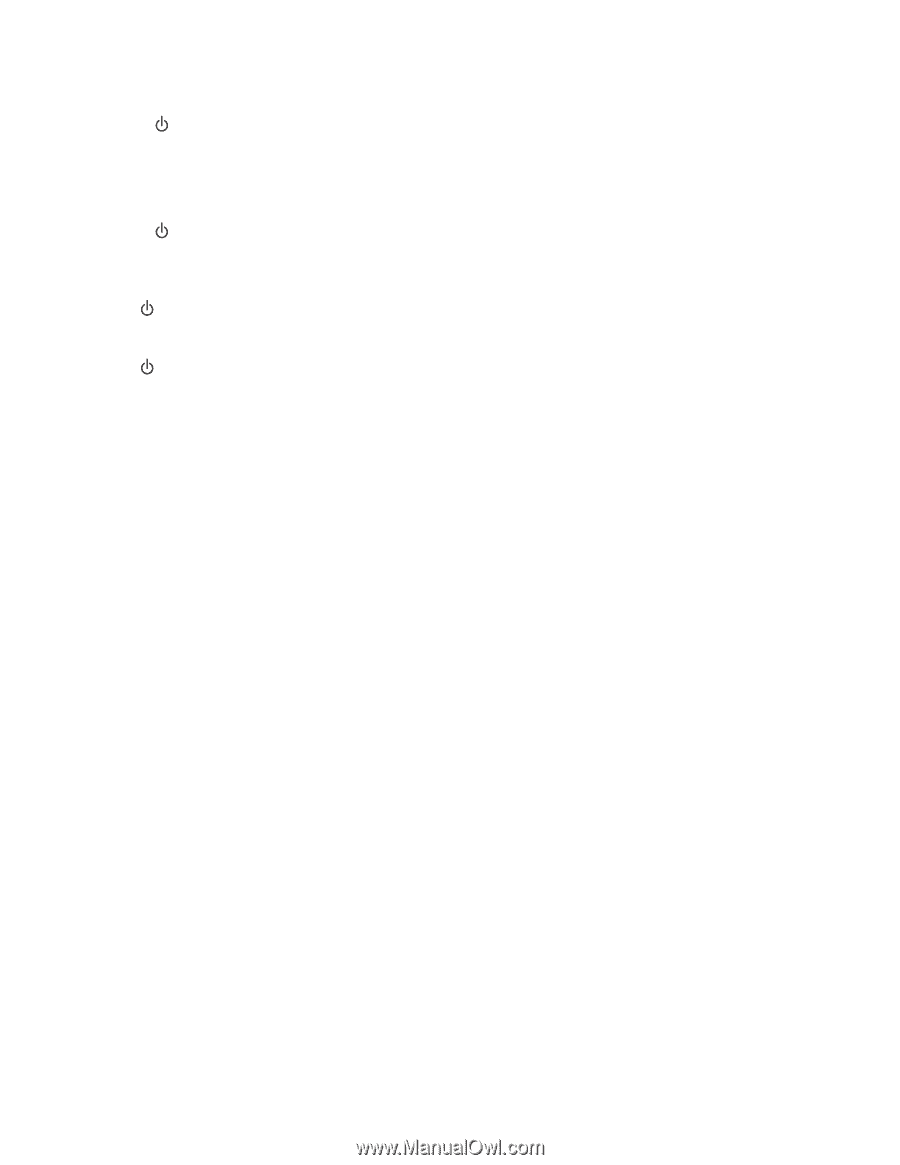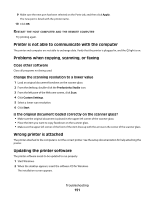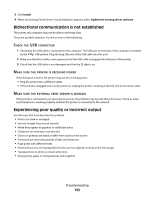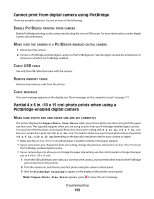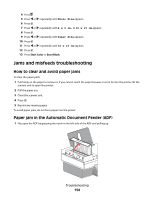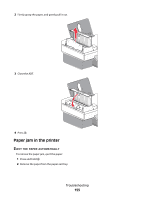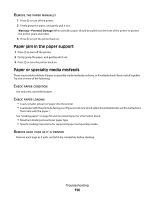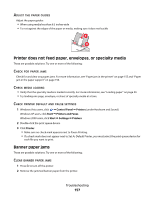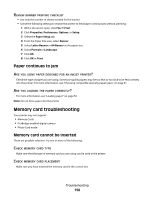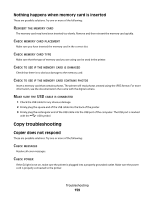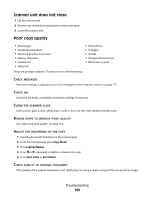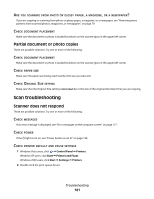Lexmark 5470 User's Guide - Page 156
Paper jam in the paper support, Paper or specialty media misfeeds, Warning-Potential Damage
 |
UPC - 734646010801
View all Lexmark 5470 manuals
Add to My Manuals
Save this manual to your list of manuals |
Page 156 highlights
REMOVE THE PAPER MANUALLY 1 Press to turn off the printer. 2 Firmly grasp the paper, and gently pull it out. Warning-Potential Damage: When possible, paper should be pulled out the front of the printer to protect the printer gears and rollers. 3 Press to turn the printer back on. Paper jam in the paper support 1 Press to turn off the printer. 2 Firmly grasp the paper, and gently pull it out. 3 Press to turn the printer back on. Paper or specialty media misfeeds These are possible solutions if paper or specialty media misfeeds or skews, or if multiple sheets feed or stick together. Try one or more of the following: CHECK PAPER CONDITION Use only new, unwrinkled paper. CHECK PAPER LOADING • Load a smaller amount of paper into the printer. • Load paper with the print side facing you. (If you are not sure which side is the printable side, see the instructions that came with the paper.) See "Loading paper" on page 50 and its related topics for information about: • Maximum loading amounts per paper type • Specific loading instructions for supported paper and specialty media REMOVE EACH PAGE AS IT IS PRINTED Remove each page as it exits, and let it dry completely before stacking. Troubleshooting 156