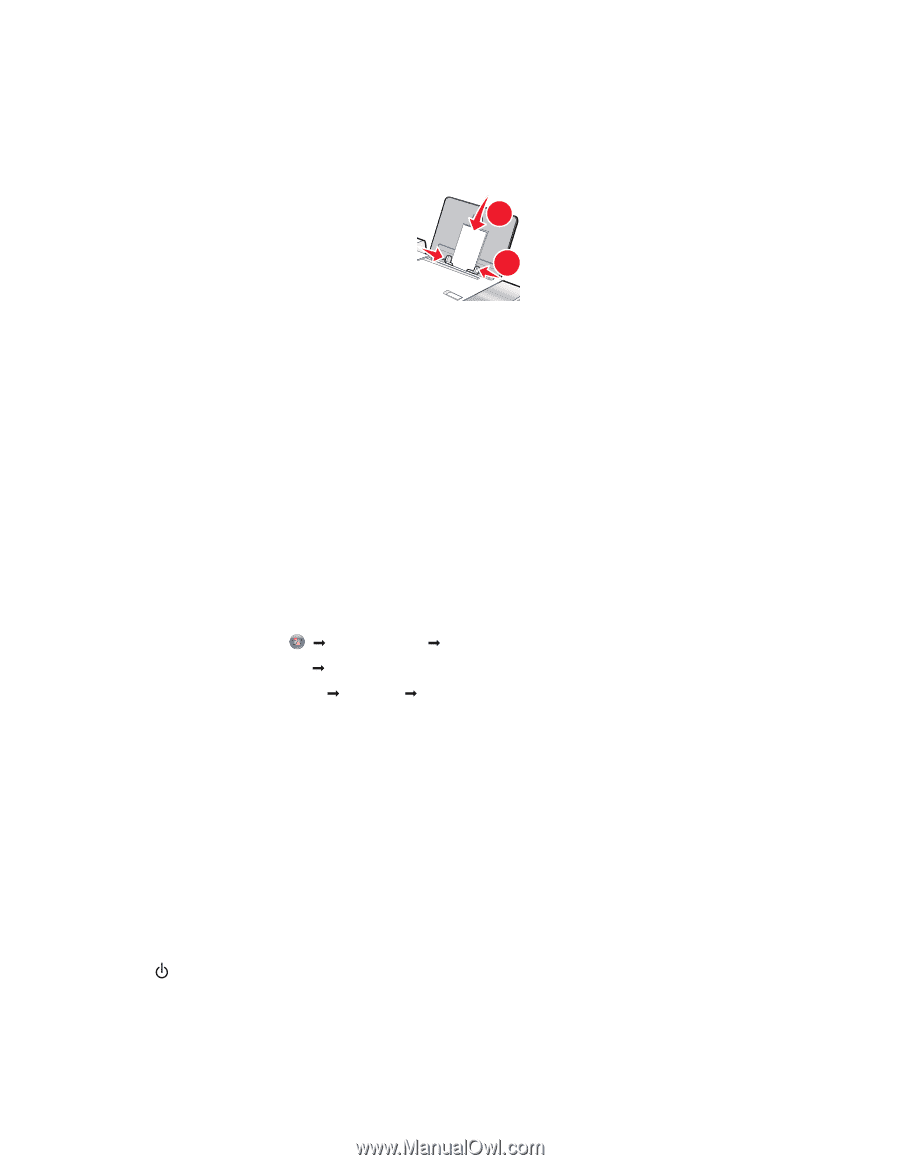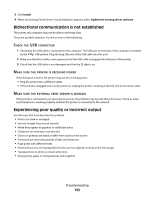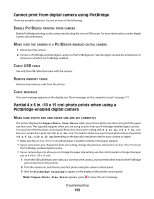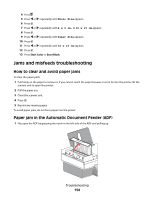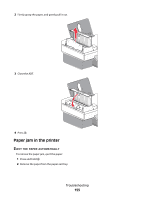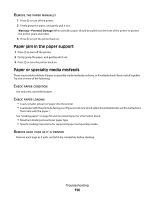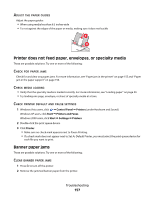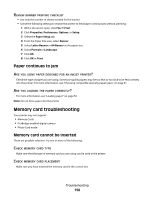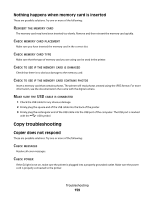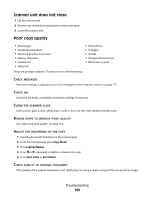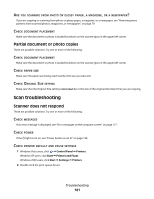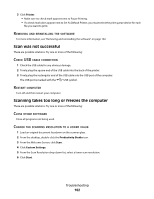Lexmark 5470 User's Guide - Page 157
Printer does not feed paper, envelopes, or specialty media, Banner paper jams
 |
UPC - 734646010801
View all Lexmark 5470 manuals
Add to My Manuals
Save this manual to your list of manuals |
Page 157 highlights
ADJUST THE PAPER GUIDES Adjust the paper guides: • When using media less than 8.5 inches wide • To rest against the edges of the paper or media, making sure it does not buckle 1 2 Printer does not feed paper, envelopes, or specialty media These are possible solutions. Try one or more of the following: CHECK FOR PAPER JAMS Check for and clear any paper jams. For more information, see "Paper jam in the printer" on page 155 and "Paper jam in the paper support" on page 156. CHECK MEDIA LOADING • Verify that the specialty media is loaded correctly. For more information, see "Loading paper" on page 50. • Try loading one page, envelope, or sheet of specialty media at a time. CHECK PRINTER DEFAULT AND PAUSE SETTINGS 1 Windows Vista users, click Œ Control Panel Œ Printers (under Hardware and Sound). Windows XP users, click Start Œ Printers and Faxes. Windows 2000 users, click Start Œ Settings Œ Printers. 2 Double-click the print queue device. 3 Click Printer. • Make sure no check mark appears next to Pause Printing. • If a check mark does not appear next to Set As Default Printer, you must select the print queue device for each file you want to print. Banner paper jams These are possible solutions. Try one or more of the following: CLEAR BANNER PAPER JAMS 1 Press to turn off the printer. 2 Remove the jammed banner paper from the printer. Troubleshooting 157