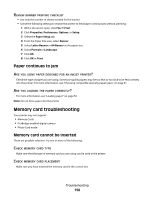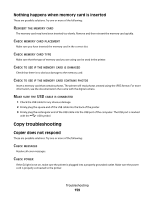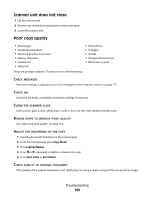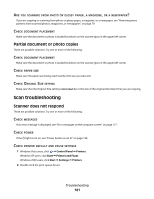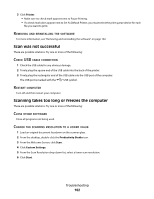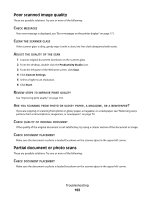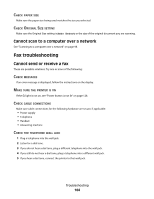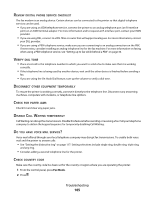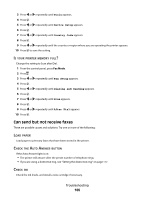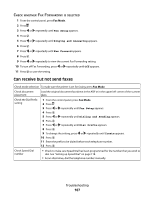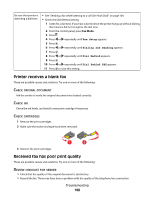Lexmark 5470 User's Guide - Page 163
Poor scanned image quality, Partial document or photo scans, MESSAGES, SCANNER, GLASS, DJUST, QUALITY
 |
UPC - 734646010801
View all Lexmark 5470 manuals
Add to My Manuals
Save this manual to your list of manuals |
Page 163 highlights
Poor scanned image quality These are possible solutions. Try one or more of the following: CHECK MESSAGES If an error message is displayed, see "Error messages on the printer display" on page 171. CLEAN THE SCANNER GLASS If the scanner glass is dirty, gently wipe it with a clean, lint-free cloth dampened with water. ADJUST THE QUALITY OF THE SCAN 1 Load an original document facedown on the scanner glass. 2 From the desktop, double-click the Productivity Studio icon. 3 From the left pane of the Welcome screen, click Scan. 4 Click Custom Settings. 5 Select a higher scan resolution. 6 Click Start. REVIEW STEPS TO IMPROVE PRINT QUALITY See "Improving print quality" on page 133. ARE YOU SCANNING FROM PHOTO OR GLOSSY PAPER, A MAGAZINE, OR A NEWSPAPER? If you are copying or scanning from photo or glossy paper, a magazine, or a newspaper, see "Removing wavy patterns from scanned photos, magazines, or newspapers" on page 79. CHECK QUALITY OF ORIGINAL DOCUMENT If the quality of the original document is not satisfactory, try using a clearer version of the document or image. CHECK DOCUMENT PLACEMENT Make sure the document or photo is loaded facedown on the scanner glass in the upper left corner. Partial document or photo scans These are possible solutions. Try one or more of the following: CHECK DOCUMENT PLACEMENT Make sure the document or photo is loaded facedown on the scanner glass in the upper left corner. Troubleshooting 163