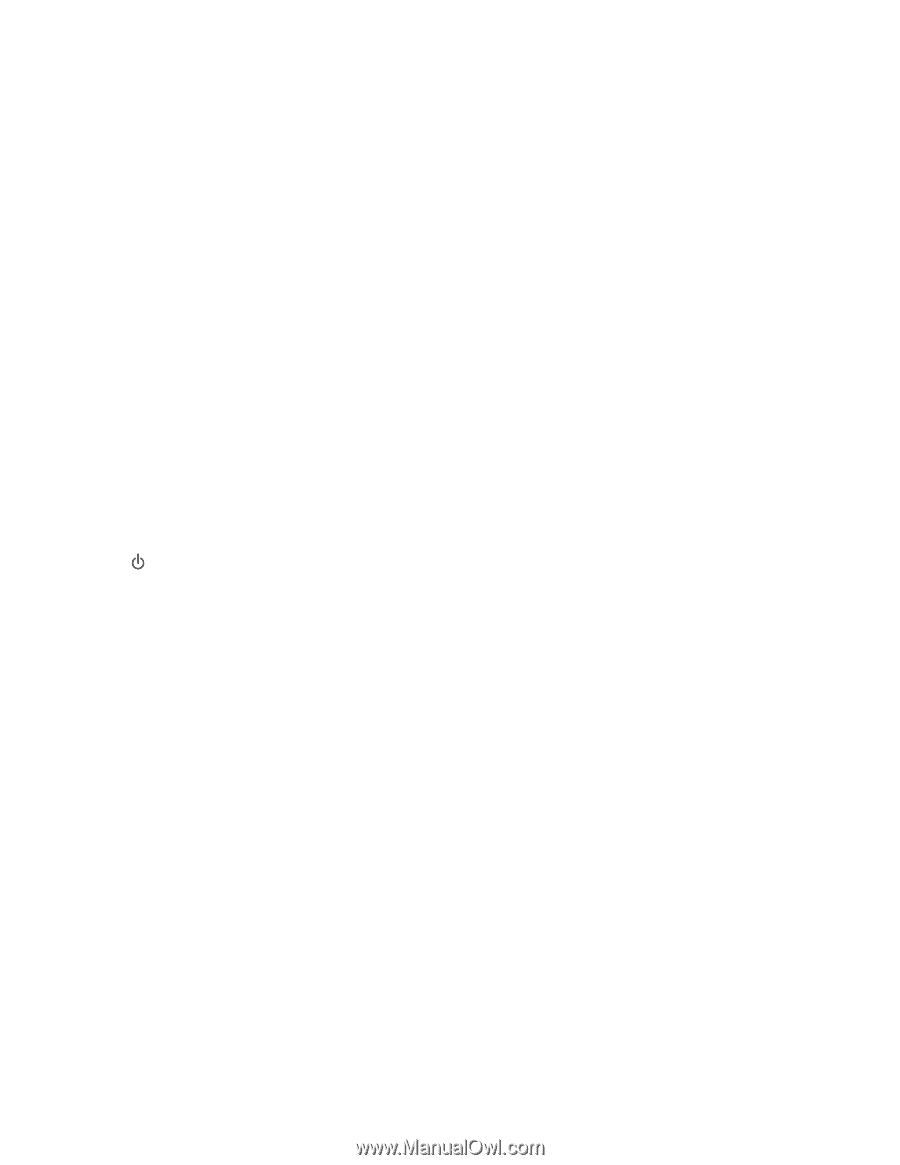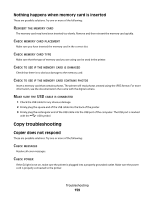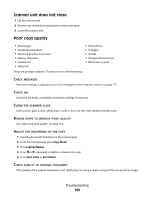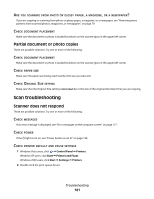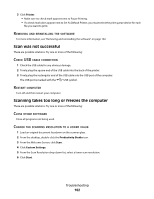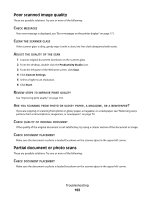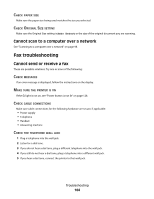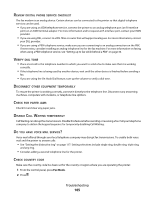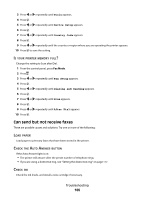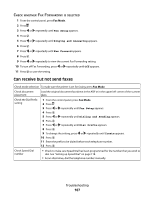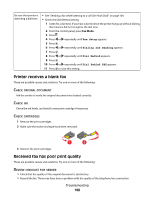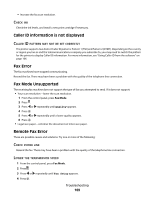Lexmark 5470 User's Guide - Page 164
Cannot scan to a computer over a network, Fax troubleshooting, Cannot send or receive a fax
 |
UPC - 734646010801
View all Lexmark 5470 manuals
Add to My Manuals
Save this manual to your list of manuals |
Page 164 highlights
CHECK PAPER SIZE Make sure the paper size being used matches the size you selected. CHECK ORIGINAL SIZE SETTING Make sure the Original Size setting is Auto Detect or the size of the original document you are scanning. Cannot scan to a computer over a network See "Scanning to a computer over a network" on page 98. Fax troubleshooting Cannot send or receive a fax These are possible solutions. Try one or more of the following: CHECK MESSAGES If an error message is displayed, follow the instructions on the display. MAKE SURE THE PRINTER IS ON If the light is not on, see "Power button is not lit" on page 128. CHECK CABLE CONNECTIONS Make sure cable connections for the following hardware are secure, if applicable: • Power supply • Telephone • Handset • Answering machine CHECK THE TELEPHONE WALL JACK 1 Plug a telephone into the wall jack. 2 Listen for a dial tone. 3 If you do not hear a dial tone, plug a different telephone into the wall jack. 4 If you still do not hear a dial tone, plug a telephone into a different wall jack. 5 If you hear a dial tone, connect the printer to that wall jack. Troubleshooting 164