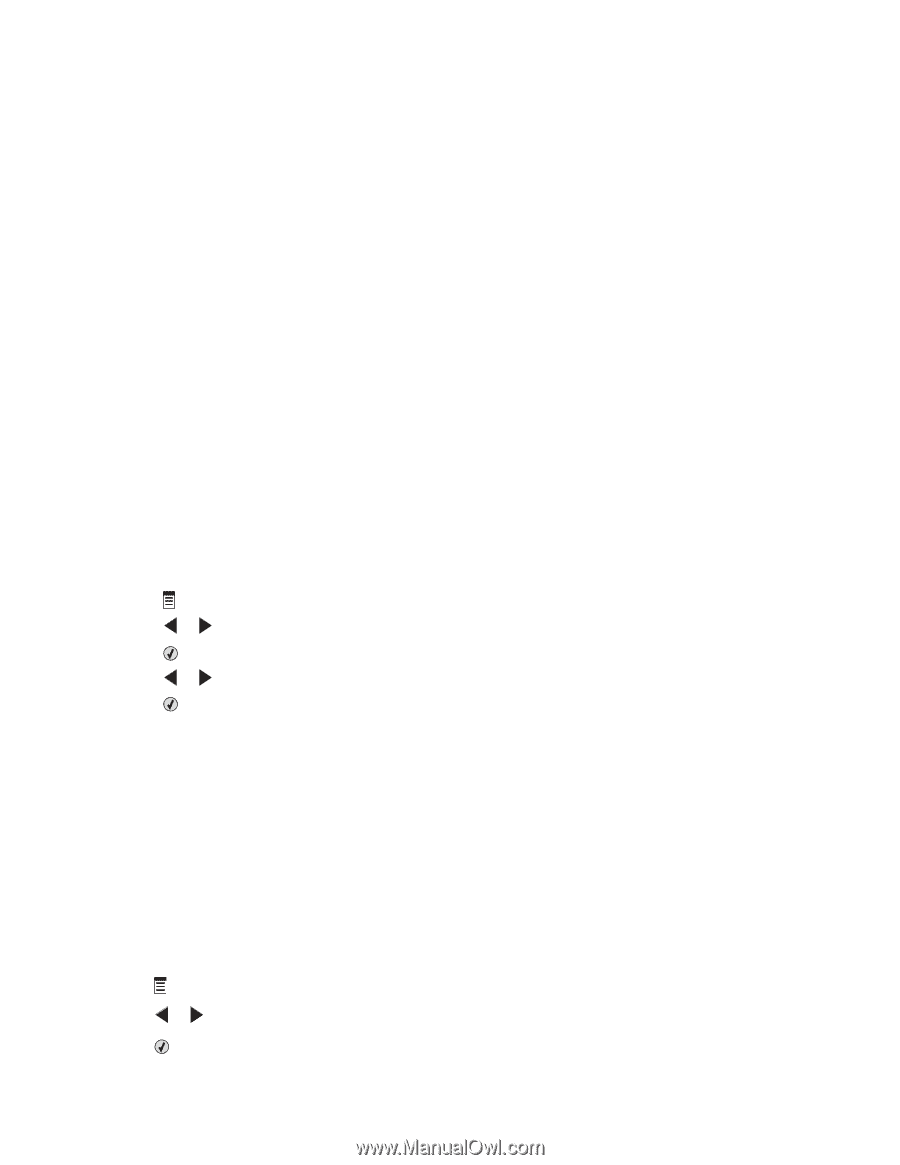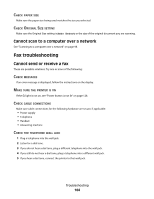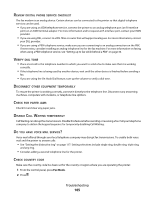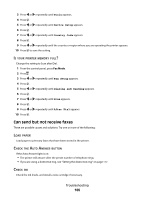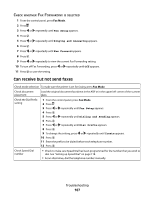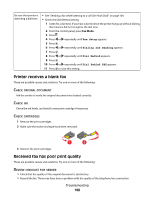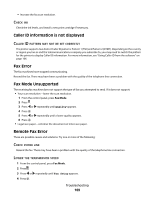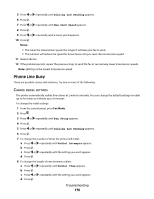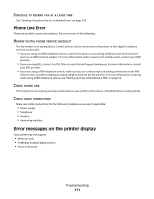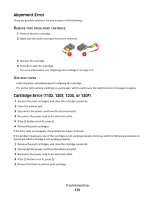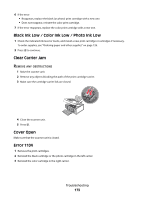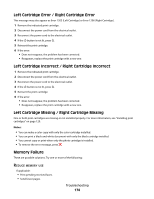Lexmark 5470 User's Guide - Page 169
Caller ID information is not displayed, Fax Error, Fax Mode Unsupported, Remote Fax Error, Quality
 |
UPC - 734646010801
View all Lexmark 5470 manuals
Add to My Manuals
Save this manual to your list of manuals |
Page 169 highlights
• Increase the fax scan resolution. CHECK INK Check the ink levels, and install a new print cartridge if necessary. Caller ID information is not displayed CALLER ID PATTERN MAY NOT BE SET CORRECTLY The printer supports two distinct Caller ID patterns: Pattern 1 (FSK) and Pattern 2 (DTMF). Depending on the country or region you live in and the telecommunications company you subscribe to, you may need to switch the pattern for the printer to display Caller ID information. For more information, see "Using Caller ID from the software" on page 106. Fax Error The fax machines have stopped communicating. Resend the fax. There may have been a problem with the quality of the telephone line connection. Fax Mode Unsupported The receiving fax machine does not support the type of fax you attempted to send. If it does not support: • Your scan resolution-lower the scan resolution. 1 From the control panel, press Fax Mode. 2 Press . 3 Press or repeatedly until Quality appears. 4 Press . 5 Press or repeatedly until a lower quality appears. 6 Press . • Legal-size paper-reformat the document on letter-size paper. Remote Fax Error These are possible causes and solutions. Try one or more of the following: CHECK PHONE LINE Resend the fax. There may have been a problem with the quality of the telephone line connection. LOWER THE TRANSMISSION SPEED 1 From the control panel, press Fax Mode. 2 Press . 3 Press or repeatedly until Fax Setup appears. 4 Press . Troubleshooting 169