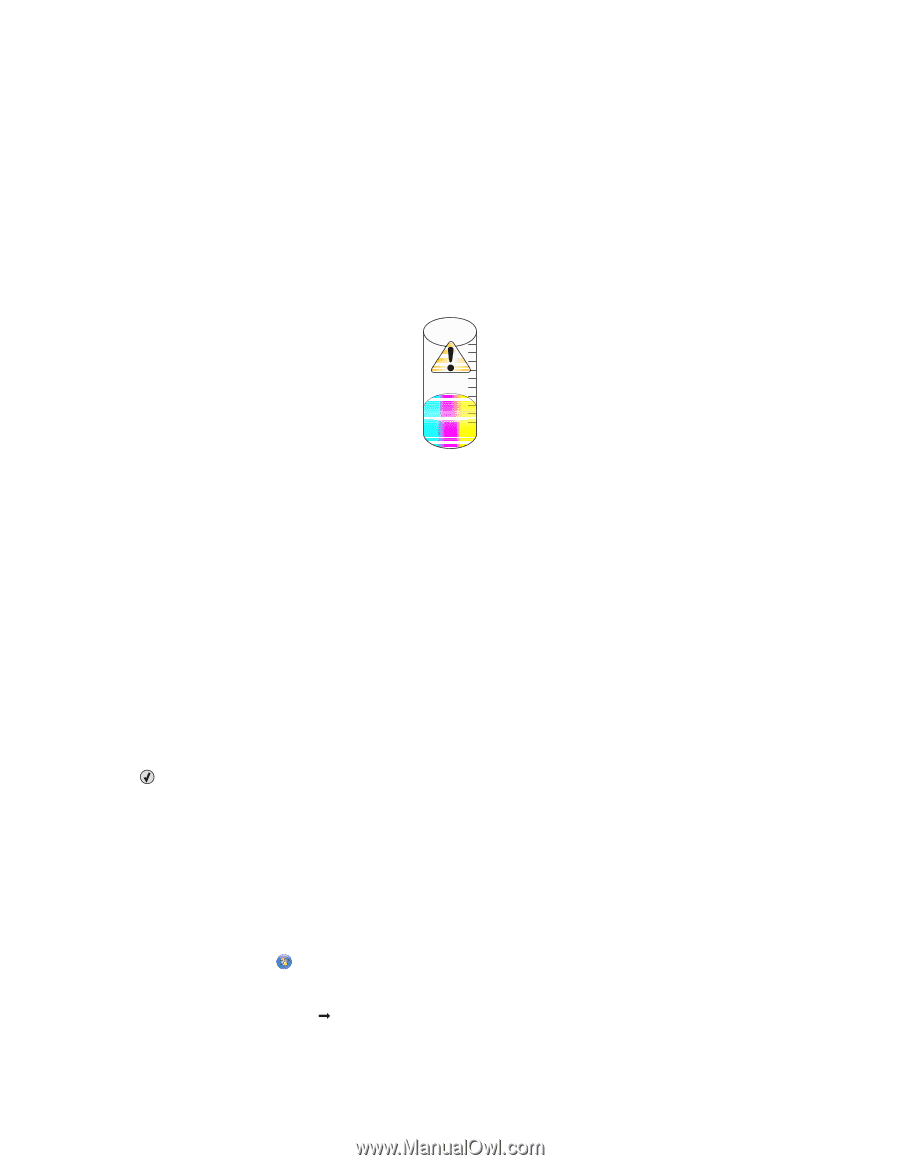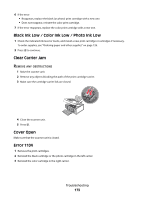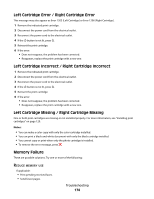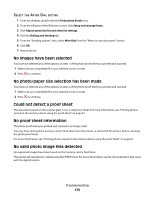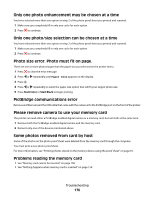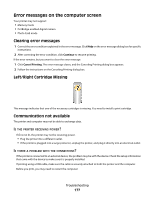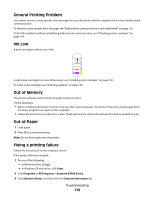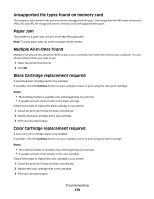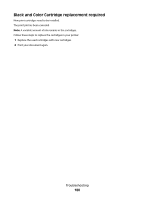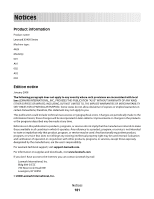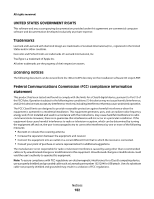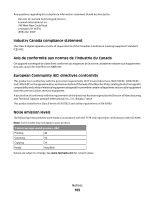Lexmark 5470 User's Guide - Page 178
General Printing Problem, Ink Low, Out of Memory, Out of Paper, Fixing a printing failure, Start
 |
UPC - 734646010801
View all Lexmark 5470 manuals
Add to My Manuals
Save this manual to your list of manuals |
Page 178 highlights
General Printing Problem You cannot receive a more specific error message because the printer and the computer do not have bidirectional communication. To receive a more specific error message, see "Bidirectional communication is not established" on page 152. To find the problem without establishing bidirectional communication, see "Checking printer readiness" on page 144. Ink Low A print cartridge is almost out of ink. Install a new cartridge. For more information, see "Installing print cartridges" on page 120. To order a new cartridge, see "Ordering supplies" on page 126. Out of Memory The printer software cannot obtain enough memory to print. Try the following: • Before sending a document to print, close any other open programs. The printer may print a blank page when too many programs are open on the computer. • Follow the instructions on the error screen. These instructions reduce the amount of memory needed to print. Out of Paper 1 Load paper. 2 Press to continue printing. Note: Do not force paper into the printer. Fixing a printing failure Follow the instructions on the computer screen. If the printer still does not print: 1 Do one of the following: • In Windows Vista, click . • In Windows XP and earlier, click Start. 2 Click Programs or All Programs ŒLexmark X5400 Series. 3 Click Solution Center, and then click the Contact Information tab. Troubleshooting 178