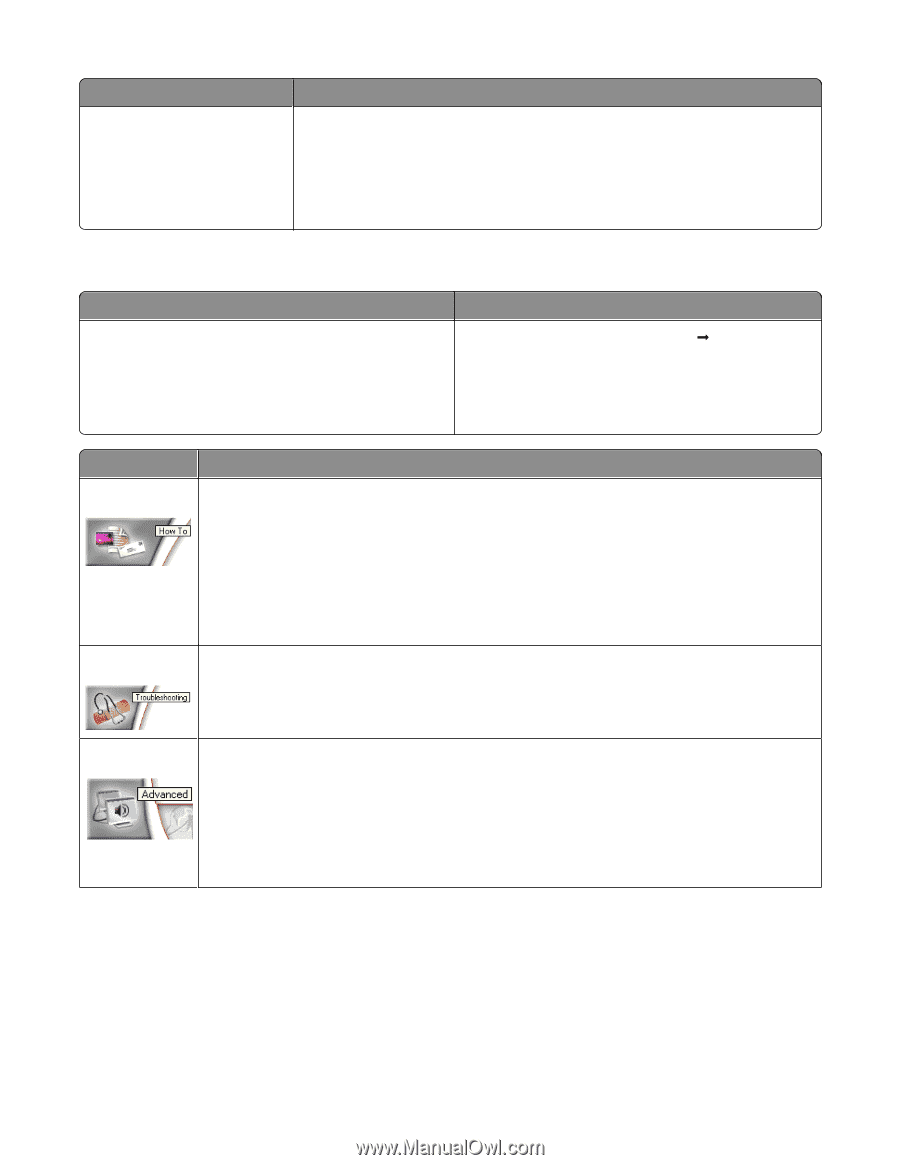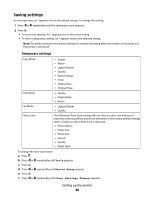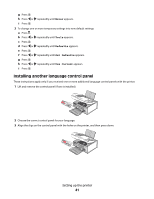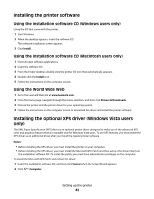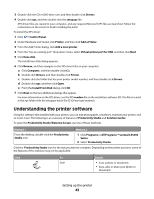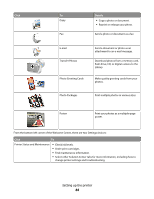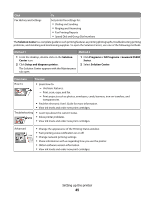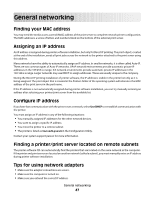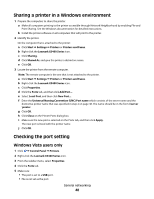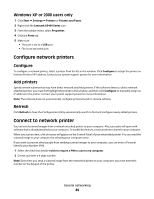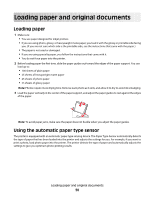Lexmark 5470 User's Guide - Page 45
Solution Center, Solution, Center, Setup and diagnose printer., Programs, All Programs, Lexmark X5400 - installation software
 |
UPC - 734646010801
View all Lexmark 5470 manuals
Add to My Manuals
Save this manual to your list of manuals |
Page 45 highlights
Click Fax History and Settings To Set printer fax settings for: • Dialing and Sending • Ringing and Answering • Fax Printing/Reports • Speed Dial and Group Dial numbers The Solution Center is a complete guide to such printing features as printing photographs, troubleshooting printing problems, and installing and maintaining supplies. To open the Solution Center, use one of the following methods. Method 1 Method 2 1 From the desktop, double-click on the Solution Center icon. 2 Click Setup and diagnose printer. 1 Click Programs or All Programs ŒLexmark X5400 Series. 2 Select Solution Center. The Solution Center appears with the Maintenance tab open. From here You can: How To • Learn how to: - Use basic features. - Print, scan, copy, and fax. - Print projects such as photos, envelopes, cards, banners, iron-on transfers, and transparencies. • Find the electronic User's Guide for more information. • View ink levels and order new print cartridges. Troubleshooting • Learn tips about the current status. • Solve printer problems. • View ink levels and order new print cartridges. Advanced • Change the appearance of the Printing Status window. • Turn printing voice notification on or off. • Change network printing settings. • Share information with us regarding how you use the printer. • Obtain software version information. • View ink levels and order new print cartridges. Setting up the printer 45