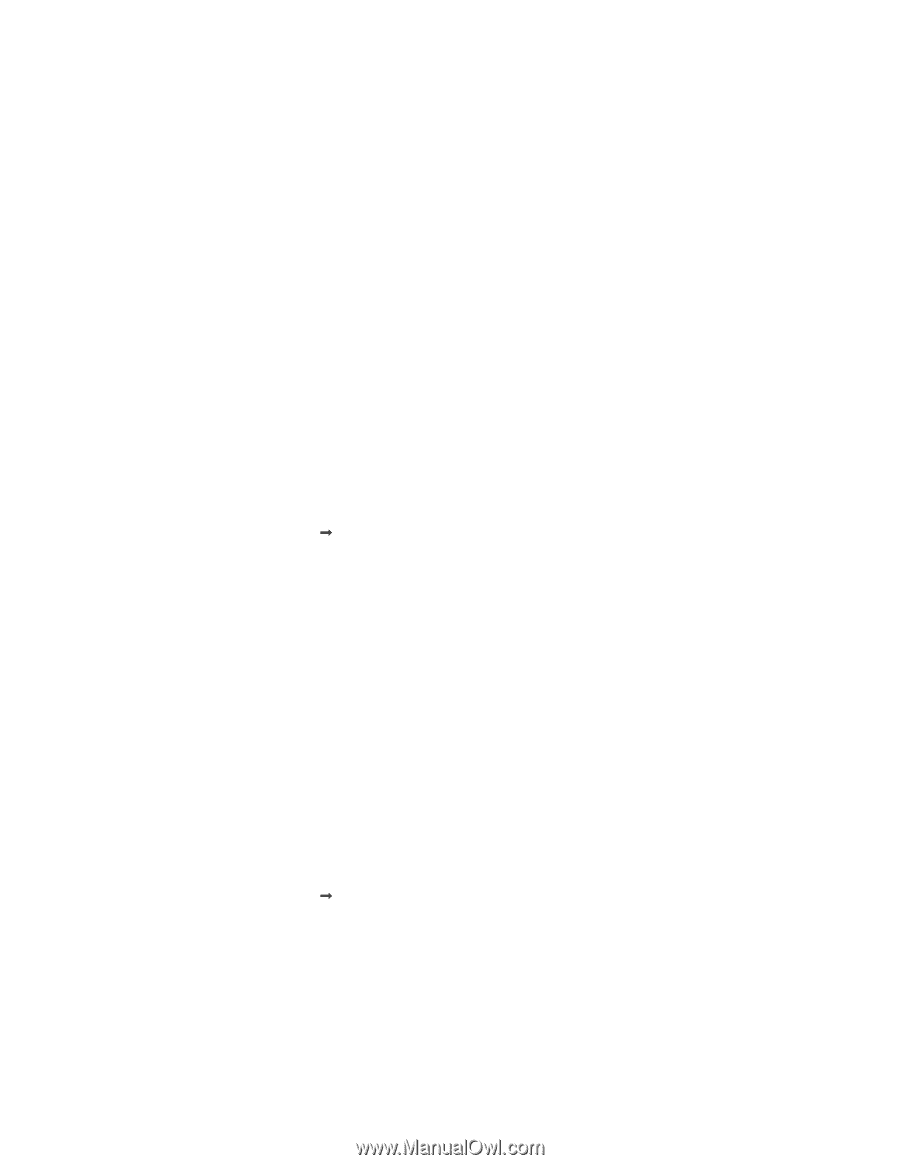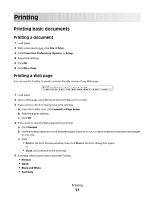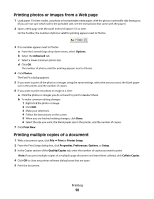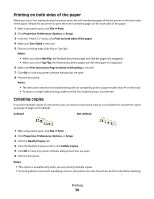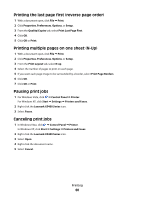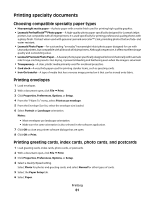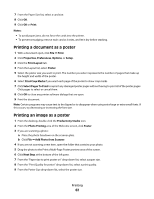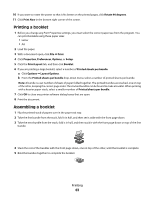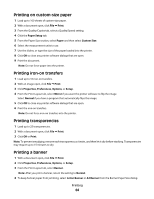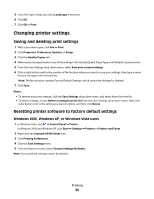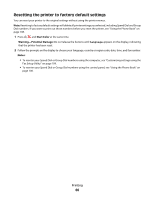Lexmark 5470 User's Guide - Page 61
Printing specialty documents, Choosing compatible specialty paper types, Printing envelopes
 |
UPC - 734646010801
View all Lexmark 5470 manuals
Add to My Manuals
Save this manual to your list of manuals |
Page 61 highlights
Printing specialty documents Choosing compatible specialty paper types • Heavyweight matte paper-A photo paper with a matte finish used for printing high-quality graphics. • Lexmark PerfectFinishTM Photo paper-A high-quality photo paper specifically designed for Lexmark inkjet printers, but compatible with all inkjet printers. It is used specifically for printing professional quality photos with a glossy finish. It is best when used with genuine Lexmark evercolorTM 2 ink, providing photos that are fade- and water-resistant. • Lexmark Photo Paper-An outstanding "everyday" heavyweight inkjet photo paper designed for use with Lexmark printers, but compatible with all brands of inkjet printers. Although inexpensive, it offers excellent image quality and outstanding value. • Lexmark Premium Photo Paper-A heavier photo paper specifically designed to bond chemically with Lexmark inks for eye-catching results. Fast drying, it prevents bleeding and feathering even when the image is saturated. • Transparency-A clear, plastic media primarily used for overhead projectors. • Card stock-A very thick paper used for printing sturdier items, such as greeting cards. • Iron-On transfer-A type of media that has a reverse image printed on it that can be ironed onto fabric. Printing envelopes 1 Load envelopes. 2 With a document open, click File Œ Print. 3 Click Properties, Preferences, Options, or Setup. 4 From the "I Want To" menu, select Print on an envelope. 5 From the Envelope Size list, select the envelope size loaded. 6 Select Portrait or Landscape orientation. Notes: • Most envelopes use landscape orientation. • Make sure the same orientation is also selected in the software application. 7 Click OK to close any printer software dialogs that are open. 8 Click OK or Print. Printing greeting cards, index cards, photo cards, and postcards 1 Load greeting cards, index cards, photo cards, or postcards. 2 With a document open, click File Œ Print. 3 Click Properties, Preferences, Options, or Setup. 4 Select a Quality/Speed setting. Select Photo for photos and greeting cards, and select Normal for other types of cards. 5 Select the Paper Setup tab. 6 Select Paper. Printing 61