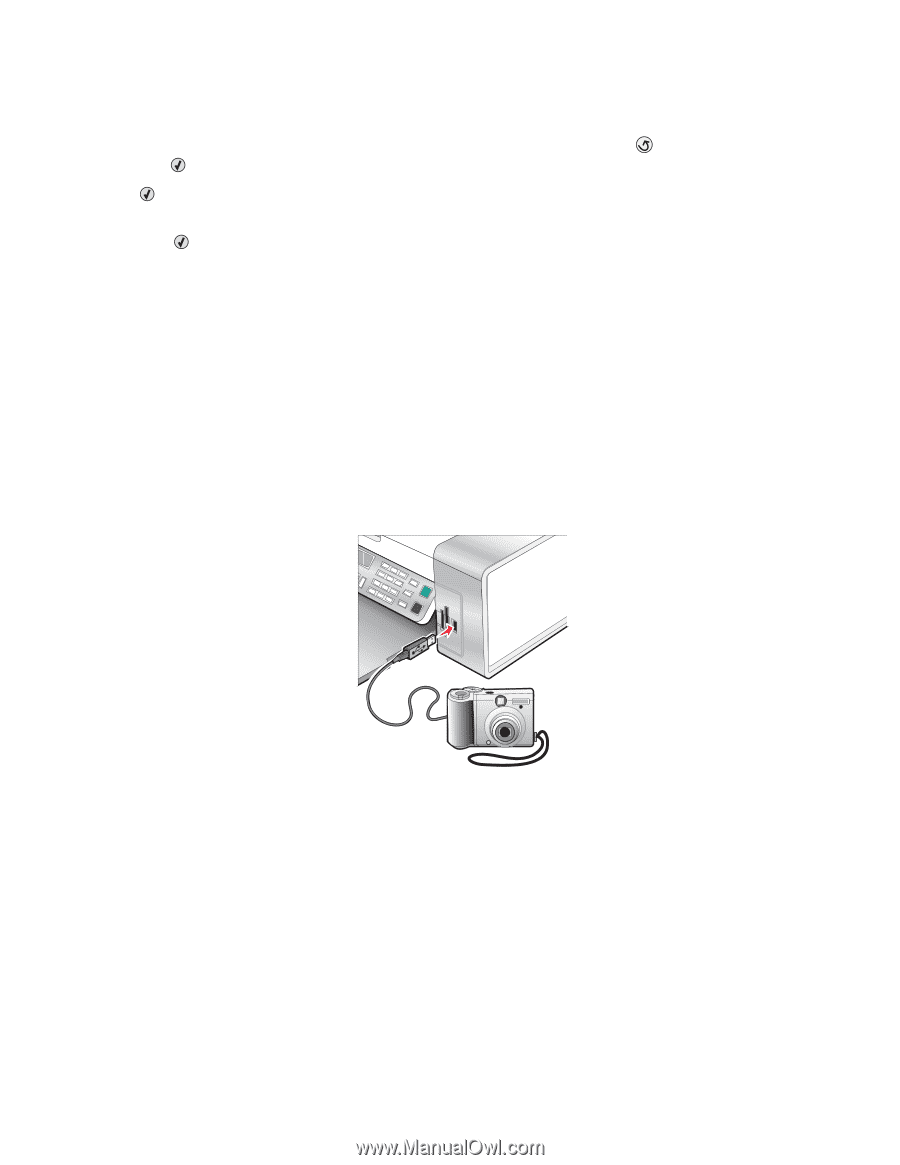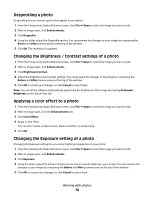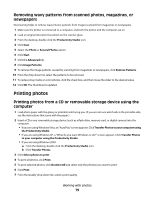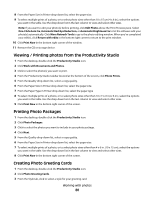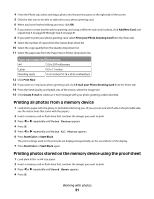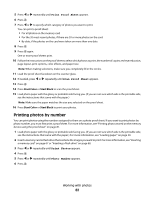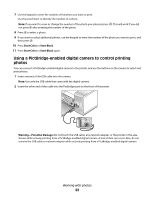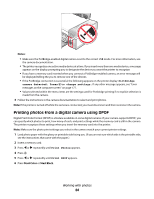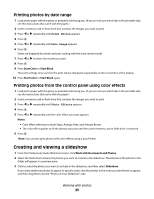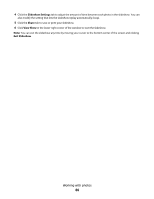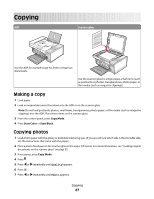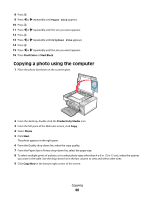Lexmark 5470 User's Guide - Page 83
Using a PictBridge-enabled digital camera to control printing photos, Start Color, Start Black
 |
UPC - 734646010801
View all Lexmark 5470 manuals
Add to My Manuals
Save this manual to your list of manuals |
Page 83 highlights
7 Use the keypad to enter the number of the photo you want to print. Use the proof sheet to identify the number of a photo. Note: If you want to erase or change the number of the photo you entered, press . This will work if you did not press after entering the number of the photo. 8 Press to select a photo. 9 If you want to select additional photos, use the keypad to enter the number of the photo you want to print, and then press . 10 Press Start Color or Start Black. 11 Press Start Color or Start Black again. Using a PictBridge-enabled digital camera to control printing photos You can connect a PictBridge-enabled digital camera to the printer, and use the buttons on the camera to select and print photos. 1 Insert one end of the USB cable into the camera. Note: Use only the USB cable that came with the digital camera. 2 Insert the other end of the cable into the PictBridge port on the front of the printer. Warning-Potential Damage: Do not touch the USB cable, any network adapter, or the printer in the area shown while actively printing from a PictBridge-enabled digital camera. A loss of data can occur. Also, do not remove the USB cable or network adapter while actively printing from a PictBridge-enabled digital camera. Working with photos 83