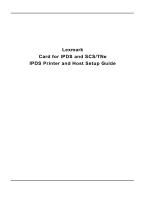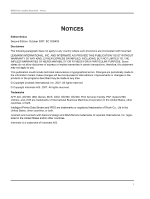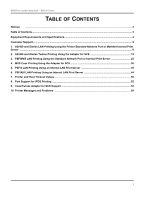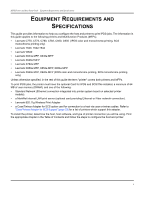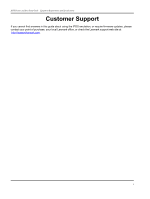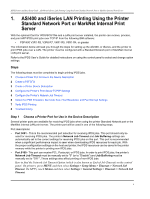Lexmark 646ef IPDS Printer and Host Setup Guide
Lexmark 646ef - X MFP B/W Laser Manual
 |
UPC - 734646038577
View all Lexmark 646ef manuals
Add to My Manuals
Save this manual to your list of manuals |
Lexmark 646ef manual content summary:
- Lexmark 646ef | IPDS Printer and Host Setup Guide - Page 1
Lexmark Card for IPDS and SCS/TNe IPDS Printer and Host Setup Guide - Lexmark 646ef | IPDS Printer and Host Setup Guide - Page 2
Printer and Host Setup Guide Notices NOTICES Edition Notice Second Edition. October 2007, EC 20G429 Disclaimers The following paragraph does not apply to any country where such provisions are inconsistent with local law: LEXMARK errors. OS/390, OS/400, Print Services Facility, PSF, System/390, - Lexmark 646ef | IPDS Printer and Host Setup Guide - Page 3
and Host Setup Guide - Table of Contents TABLE OF CONTENTS Notices ...2 Table of Contents...3 Equipment Requirements and Specifications 4 Customer Support...5 1. AS/400 and iSeries LAN Printing Using the Printer Standard Network Port or MarkNet Internal Print Server ...6 2. AS/400 and iSeries - Lexmark 646ef | IPDS Printer and Host Setup Guide - Page 4
REQUIREMENTS AND SPECIFICATIONS This guide provides information to help you configure the host and printer to print IPDS jobs. The information in this guide applies to the following printers and Multifunction Products (MFPs). • Lexmark C770, C772, C780, C782, C920, C935 (IPDS color and monochrome - Lexmark 646ef | IPDS Printer and Host Setup Guide - Page 5
IPDS Printer and Host Setup Guide Equipment Requirements And Specifications Customer Support If you cannot find answers in this guide about using the IPDS emulation, or require firmware updates, please contact your point of purchase, your local Lexmark office, or check the Lexmark support web site - Lexmark 646ef | IPDS Printer and Host Setup Guide - Page 6
Device Description 4 Configure the Printer's Print Server TCP/IP Settings 5 Configure the Printer's Network Job Timeout 6 Select the IPDS Emulation, Bar Code Size, Host Resolution, and Fax Interrupt Settings 7 Verify IPDS Printing 8 Troubleshooting Step 1 Choose a Printer Port for Use in the Device - Lexmark 646ef | IPDS Printer and Host Setup Guide - Page 7
Generate PDF output PDFGEN *NONE Text 'description TEXT > 'IPDS Printer' (Note: 'IPDS Printer' is user defined text.) Additional Parameters Automatic session recovery: AUTOSSNRCY Enabled Message option Blank page BLANKPAGE Page size control PAGSIZCTL Resident fonts RESFONT - Lexmark 646ef | IPDS Printer and Host Setup Guide - Page 8
downloaded to the printer. When set to *YES, outline fonts are downloaded to the printer. When set to *NO, raster fonts are downloaded to the printer. to the printer. Refer to the IPDS Emulation User's Guide for additional information on capturing fonts. Step 3 Create a Printer Device Description - Lexmark 646ef | IPDS Printer and Host Setup Guide - Page 9
program SEPPGM Library Number of drawers NBRDRAWER Printer error message PRTERRMSG *YES *SYSVAL *STD > command LOGON *NONE Pacing PACING 7 Line speed LINESPEED *TYPE Word length WORDLEN *TYPE Type ENVELOPE *MFRTYPMDL ASCII code page 899 support........... ASCII899 *NO - Lexmark 646ef | IPDS Printer and Host Setup Guide - Page 10
*UNKNOWN Pages per minute black *UNKNOWN Pages per minute color *UNKNOWN Location *BLANK Data streams supported *UNKNOWN + for more values Text 'Description TEXT > 'IPDS PRINTER' (Note: 'IPDS PRINTER' is user defined text.) Dependent location name DEPLOCNAME *NONE Additional - Lexmark 646ef | IPDS Printer and Host Setup Guide - Page 11
DNS Server) 6 Save/submit any changes and return to the Ready screen. 7 To verify the new print server settings, print a Network printer's Network Job Timeout must be manually disabled by setting it to "0" (or to "Disable"). This is necessary to allow the host's Release Timer value or the printer - Lexmark 646ef | IPDS Printer and Host Setup Guide - Page 12
and change the following settings: a) Set Bar Code Size to "43xx" under BAR CODE > Bar Code Size. b) The recommended Host Resolution setting is "Auto". If you experience printing problems, set Host Resolution to "300". 4 If you are replacing a printer that used a 3812/3816 Emulation, select the - Lexmark 646ef | IPDS Printer and Host Setup Guide - Page 13
and Host Setup Guide AS/400 and iSeries LAN Printing Using the Printer Standard Network Port or MarkNet Internal Print Server Note 1: If the IPDS code release on an MFP is 3.00-01090 or higher, "Copy Interrupt" is supported: an IPDS job can be interrupted by copy jobs and will resume printing - Lexmark 646ef | IPDS Printer and Host Setup Guide - Page 14
Menus, select Option Card Menu > IPDS MENU > EMULATION > BARCODE > Bar Code Size. 7 Refer to Chapter 10. Printer Messages and Problems on page 54 for additional problem solutions. 8 Once the job prints, refer to the IPDS Emulation User's Guide for information on changing other IPDS MENU settings. 14 - Lexmark 646ef | IPDS Printer and Host Setup Guide - Page 15
no MFPs support Twinax printing. The information below will lead you through the steps for setting up the AS/400, or iSeries, and the printer to print IPDS jobs over a direct Twinax connection using the optional Coax/Twinax Adapter for SCS. Refer to the IPDS User's Guide for detailed instructions on - Lexmark 646ef | IPDS Printer and Host Setup Guide - Page 16
IPDS Printer and Host Setup Guide AS/400 and iSeries Twinax Printing Using the Adapter for SCS 1 From a Ready state, on printers press the MENU button. 2 Use the navigation buttons or icons to scroll to Option Card Menu. 3 On printers, press the Select button . 4 Navigate to SCS MENU 1 (or SCS - Lexmark 646ef | IPDS Printer and Host Setup Guide - Page 17
problems, set Host Resolution to "300". 4 If you are replacing a printer that used a 3812/3816 Emulation, select the "3812/3816" Emulation. This emulation only accepts 240 dpi resources (fonts, overlays, etc.) from the host and does not support DBCS printing. Refer to the IPDS Emulation User's Guide - Lexmark 646ef | IPDS Printer and Host Setup Guide - Page 18
Printer and Host Setup Guide AS/400 and iSeries Twinax Printing Using the Adapter for SCS Step 4 Modify the Auto-created Twinax Device Description or Use CRTDEVPRT to Create a Printer program SEPPGM *NONE Library Number of drawers NBRDRAWER Printer error message PRTERRMSG *INQ 18 - Lexmark 646ef | IPDS Printer and Host Setup Guide - Page 19
LOGON *NONE Pacing PACING 7 Line speed LINESPEED *TYPE Word length WORDLEN *TYPE *MFRTYPMDL ASCII code page 899 support....... ASCII899 * color......... *UNKNOWN Location *BLANK Data streams supported ........ *UNKNOWN Text 'Description TEXT > 'IPDS PRINTER' (Note: 'IPDS PRINTER - Lexmark 646ef | IPDS Printer and Host Setup Guide - Page 20
Guide to determine if other IPDS MENU settings need to be changed. Step 6 Troubleshooting If the IPDS job does not print, try the following. 1 If BUSY is not displayed in the printer control panel or if the printer to send only valid characters and control codes. b) Change the Exception Ctrl setting - Lexmark 646ef | IPDS Printer and Host Setup Guide - Page 21
Menus, select Option Card Menu > IPDS MENU > EMULATION > BARCODE > Bar Code Size. 7 Refer to Chapter 10. Printer Messages and Problems on page 54 for additional problem solutions. 8 Once the job prints, refer to the IPDS Emulation User's Guide for information on changing other IPDS MENU settings. 21 - Lexmark 646ef | IPDS Printer and Host Setup Guide - Page 22
Services Facility/MVS System Programming Guide Version 2, Release 2, Modification 0 Publication No. S544-3672-03 PSF V3R1 for OS/390 Customization Publication No. S544-5622-00 PSF V3R1 for OS/390 Licensed Program Specifications Publication No. G544-5626-00 PSF V3R1 for OS/390 Messages and Codes - Lexmark 646ef | IPDS Printer and Host Setup Guide - Page 23
6 Select the IPDS Emulation, Bar Code Size, Host Resolution, and Fax Interrupt Settings 7 Verify IPDS Printing 8 Troubleshooting Step 1 Choose a Printer Port for Printing IPDS Jobs Several printer ports are available for receiving IPDS jobs when using the printer Standard Network port or the MarkNet - Lexmark 646ef | IPDS Printer and Host Setup Guide - Page 24
and Host Setup Guide PSF/MVS LAN Printing Using the Standard Network Port or Internal Print Server Step 2 Define the printer to JES a) Example for JES2 FSS(FSS1) PRT7 PROC=PSFPROC,HASPFSSM=HASPFSSM FSS=FSS1,MODE=FSS, PRMODE=(LINE,PAGE,SOSI1,SOSI2), CLASS=C,UCS=0,SEP,NOSEPDS, - Lexmark 646ef | IPDS Printer and Host Setup Guide - Page 25
IPDS Printer and Host Setup Guide PSF/MVS LAN Printing Using the Standard Network Port or Internal Print Server Example PSF STARTUP PROC - JCL and PRINTDEV. Example PSF STARTUP PROC // SAMPLE - Lexmark 646ef | IPDS Printer and Host Setup Guide - Page 26
Setup Guide PSF/MVS LAN Printing Using the Standard Network Port or Internal Print Server 1 From a Ready state press the MENU button (printers) or touch (Menus on MFPs). 2 Use the navigation buttons or icons to scroll to Network/Ports. 3 Select Network/Ports. TIp: To do this on printers, press - Lexmark 646ef | IPDS Printer and Host Setup Guide - Page 27
IPDS Printer and Host Setup Guide PSF/MVS LAN Printing Using the Standard Network Port or Internal Print Server 6 Save/submit any changes and return to the Ready screen. 7 To verify the new print server settings, print a Network Setup Page. Using the control panel MENU/Menus, select Reports > - Lexmark 646ef | IPDS Printer and Host Setup Guide - Page 28
by the DISCINTV value on the host or by the IPDS Timeout on the printer. 4 You may want to refer to the IPDS Emulation User's Guide to determine if other IPDS MENU settings need to be changed. Step 8 Troubleshooting If the IPDS job does not print, try the following. 1 If BUSY is not - Lexmark 646ef | IPDS Printer and Host Setup Guide - Page 29
character errors. 6 If the job prints, but some characters are printed incorrectly, you should check the default code page Code Size. 8 Refer to Chapter 10. Printer Messages and Problems on page 54 for additional problem solutions. 9 Once the job prints, refer to the IPDS Emulation User's Guide - Lexmark 646ef | IPDS Printer and Host Setup Guide - Page 30
that no MFPs support Coax printing. The information below will lead you through the steps for setting up the mainframe and printer to print IPDS jobs over a direct Coax connection using the optional Coax/Twinax Adapter for SCS. Refer to the IPDS User's Guide for detailed instructions on using the - Lexmark 646ef | IPDS Printer and Host Setup Guide - Page 31
Coax/Twinax Connection, Installation and User's Guide which came with the adapter for a Code Size to "4028" under BARCODE > Bar Code Size. b) The recommended Host Resolution setting is "Auto". If you experience printing problems, set Host Resolution to "300". 3 If you are replacing a printer - Lexmark 646ef | IPDS Printer and Host Setup Guide - Page 32
problems, set Host Resolution to "300". 4 If you are replacing a printer that used a 3812/3816 Emulation, select the "3812/3816" Emulation. This emulation only accepts 240 dpi resources (fonts, overlays, etc.) from the host and does not support DBCS printing. Refer to the IPDS Emulation User's Guide - Lexmark 646ef | IPDS Printer and Host Setup Guide - Page 33
the host and printer, you are ready to print your first IPDS job. 1 Send an IPDS job from your host system. 2 Observe the printer control panel. When the first job data is received, BUSY should be displayed in the printer control panel. If the job does not print, go to Step 10 Troubleshooting. 33 - Lexmark 646ef | IPDS Printer and Host Setup Guide - Page 34
Menus, select Option Card Menu > IPDS MENU > EMULATION > BARCODE > Bar Code Size. 8 Refer to Chapter 10. Printer Messages and Problems on page 54 for additional problem solutions. 9 Once the job prints, refer to the IPDS Emulation User's Guide for information on changing other IPDS MENU settings. 34 - Lexmark 646ef | IPDS Printer and Host Setup Guide - Page 35
6 Select the IPDS Emulation, Bar Code Size, Host Resolution, and Fax Interrupt Settings 7 Verify IPDS Printing 8 Troubleshooting Step 1 Choose a Printer Port for Printing IPDS Jobs Several printer ports are available for receiving IPDS jobs when using the printer Standard Network port or the MarkNet - Lexmark 646ef | IPDS Printer and Host Setup Guide - Page 36
and Host Setup Guide PSF/2 LAN Printing Using an Internal LAN Print Server How to find the Network Job Timeout Option (which is also known as End-of-Job Timeout) on the control panel: On printers, press MENU and then select Settings > Setup Menu > Timeouts > Network Job Timeout. On MFPs, touch - Lexmark 646ef | IPDS Printer and Host Setup Guide - Page 37
is ready to print from a PSF/2 connected host. e) On the PSF/2 Control Panel select Options and Setup queues. IPDS Inactive LAN IPDS Printer The Setup queues menu will appear. It will be blank at first. Enter the Queue name, description and select the Device and then select Setup. IPDS LAN IPDS - Lexmark 646ef | IPDS Printer and Host Setup Guide - Page 38
and Host Setup Guide PSF/2 LAN Printing Using an Internal LAN Print Server LAN IPDS Printer - Job Icon Note: You can check the connection using the PSF/2 Print Submitter. A number of AFP print files are delivered with the PSF/2 package. Any - Lexmark 646ef | IPDS Printer and Host Setup Guide - Page 39
IPDS Printer and Host Setup Guide PSF/2 LAN Printing Using an Internal LAN Print Server the navigation buttons or icons to scroll to Network/Ports. 3 Select Network/Ports. TIp: To do this on printers, press the Select button ; on MFPs just touch Network/Ports. 4 Now you will see a list of menus - Lexmark 646ef | IPDS Printer and Host Setup Guide - Page 40
DNS Server) 6 Save/submit any changes and return to the Ready screen. 7 To verify the new print server settings, print a Network printer's Network Job Timeout must be manually disabled by setting it to "0" (or to "Disable"). This is necessary to allow the host's Release Timer value or the printer - Lexmark 646ef | IPDS Printer and Host Setup Guide - Page 41
and change the following settings: a) Set Bar Code Size to "43xx" under BAR CODE > Bar Code Size. b) The recommended Host Resolution setting is "Auto". If you experience printing problems, set Host Resolution to "300". 4 If you are replacing a printer that used a 3812/3816 Emulation, select the - Lexmark 646ef | IPDS Printer and Host Setup Guide - Page 42
the printer. 4 You may want to refer to the IPDS Emulation User's Guide to determine if other IPDS MENU settings need to be changed. Step 8 Troubleshooting If : a) Change your application to send only valid characters and control codes. b) Change the Exception Ctrl setting to Sup Undef Char. Using - Lexmark 646ef | IPDS Printer and Host Setup Guide - Page 43
and Host Setup Guide PSF/2 LAN Printing Using an Internal LAN Print Server 7 Refer to Chapter 10. Printer Messages and Problems on page 54 for additional problem solutions. 8 Once the job prints, refer to the IPDS Emulation User's Guide for information on changing other IPDS MENU settings. 43 - Lexmark 646ef | IPDS Printer and Host Setup Guide - Page 44
to PSF/AIX 3 Configure the Printer's Print Server TCP/IP Settings 4 Configure the Printer's Network Job Timeout 5 Select the IPDS Emulation, Bar Code Size, Host Resolution, and Fax Interrupt Settings 6 Verify IPDS Printing 7 Troubleshooting Step 1 Choose a Printer Port for Printing IPDS Jobs Several - Lexmark 646ef | IPDS Printer and Host Setup Guide - Page 45
to queue the job. See also the Installing a TCP/IP-attached IPDS printer in the IBM AIX Print Service Facility/6000: Print Administration Version 1.2 manual for further information about this task. Step 3 Configure the Printer's Print Server TCP/IP Settings To enable IPDS printing with a Standard - Lexmark 646ef | IPDS Printer and Host Setup Guide - Page 46
and Host Setup Guide PSF/AIX LAN Printing Using an Internal LAN Print Server 3 Select Network/Ports. TIp: To do this on printers, press the Select of your DNS Server) 6 Save/submit any changes and return to the Ready screen. 7 To verify the new print server settings, print a Network Setup Page. - Lexmark 646ef | IPDS Printer and Host Setup Guide - Page 47
and change the following settings: a) Set Bar Code Size to "4028" under BARCODE > Bar Code Size. b) The recommended Host Resolution setting is "Auto". If you experience printing problems, set Host Resolution to "300". 3 If you are replacing a printer that used a 43xx Emulation setting, choose the - Lexmark 646ef | IPDS Printer and Host Setup Guide - Page 48
by the Release Timer on the host or by the IPDS Timeout on the printer. 4 You may want to refer to the IPDS Emulation User's Guide to determine if other IPDS MENU settings need to be changed. Step 7 Troubleshooting If the IPDS job does not print, try the following. 1 If BUSY is not - Lexmark 646ef | IPDS Printer and Host Setup Guide - Page 49
Menus, select Option Card Menu > IPDS MENU > EMULATION > BARCODE > Bar Code Size. 7 Refer to Chapter 10. Printer Messages and Problems on page 54 for additional problem solutions. 8 Once the job prints, refer to the IPDS Emulation User's Guide for information on changing other IPDS MENU settings. 49 - Lexmark 646ef | IPDS Printer and Host Setup Guide - Page 50
Host Setup Guide Printer and Host Timeout Values 7. Printer and Host Timeout Values Selecting compatible values of the printer IPDS Timeout value and host release timers is very important when printing IPDS jobs. Selection of some values will cause communication problems between the printer and the - Lexmark 646ef | IPDS Printer and Host Setup Guide - Page 51
Setup Guide Printer and Host Timeout Values MVS and Printer Timeout Values Printer IPDS Timeout Host Controlled 15 sec to 10 Min STARTUP PROC STARTUP PROC Note Disconnect Interval (DISCINTV) Valid Port Number (PORTNO) Specific Number of Seconds 5001, 9100, 9600 1 0 None 2 Specific Number - Lexmark 646ef | IPDS Printer and Host Setup Guide - Page 52
supported on your printer for printing IPDS jobs. D = supported U = not supported Printer or MFP Port 5001 Port 9100 Port 9600 Lexmark C770, C772 D D D Lexmark C780, C782 D D D Lexmark C920 D D D Lexmark C935 D D D Lexmark T640, T642, T644 D D D Lexmark W840 D D D Lexmark - Lexmark 646ef | IPDS Printer and Host Setup Guide - Page 53
Setup Guide Coax/Twinax Adapter for SCS Support 9. Coax/Twinax Adapter for SCS Support The table below shows the printers which support the Coax/Twinax Adapter for SCS. D = supported (see note) U = not supported Printer or MFP Lexmark C770, C772 Lexmark C780, C782 Lexmark C920 Lexmark C935 Lexmark - Lexmark 646ef | IPDS Printer and Host Setup Guide - Page 54
Setup Guide Printer Messages and Problems 10. Printer Messages and Problems Review these problems and solutions for possible answers to your questions. Use the table below if you are searching for information on a printer message or for keywords for a problem. Message (bold) or Problem Problem - Lexmark 646ef | IPDS Printer and Host Setup Guide - Page 55
session, follow the steps below to correct the problem. 1 Disable the printer's Network Job Timeout by setting it to 0. For instructions on how to do this, see the "Configure the Printer's Network Job Timeout" step in the chapter in this guide that describes your host environment. 2 Change the host - Lexmark 646ef | IPDS Printer and Host Setup Guide - Page 56
out, follow the steps below to correct the problem. 1 Disable the printer's Network Job Timeout by setting it to 0. For instructions on how to do this, see the "Configure the Printer's Network Job Timeout" step in the chapter in this guide that describes your host environment. 2 Change the host - Lexmark 646ef | IPDS Printer and Host Setup Guide - Page 57
downloaded resources from PostScript and PCL jobs to be deleted. On printers power the printer OFF and ON for this change to take effect. C. There may be insufficient printer supported printer, refer to the appendix on memory requirements and recommendations in the IPDS Emulation User's Guide. Problem - Lexmark 646ef | IPDS Printer and Host Setup Guide - Page 58
job after powering the printer OFF and then ON. B. Add more memory to the printer. Requirements supported printer, refer to the appendix on memory requirements and recommendations in the IPDS Emulation User's Guide new IPDS resources are downloaded to the printer. Problem 5: Menu Choices for Adapter - Lexmark 646ef | IPDS Printer and Host Setup Guide - Page 59
IPDS Printer and Host Setup Guide Printer Messages and Problems each supported printer, refer to the appendix on memory requirements and recommendations in the IPDS Emulation User's Guide. Problem 7: Remote output queue (name clash) I'm trying to set up a remote printer with the Standard Network - Lexmark 646ef | IPDS Printer and Host Setup Guide - Page 60
Emulation User's Guide. Problem 14: 1565 EMUL ERROR LOAD EMUL OPTION 1565 EMUL ERROR LOAD EMUL OPTION appears on the display after updating the printer code. Solution to Problem 14 The IPDS emulation version contained in the Card will not function with the printer code. Download the correct IPDS - Lexmark 646ef | IPDS Printer and Host Setup Guide - Page 61
and Host Setup Guide Printer Messages and Problems Problem 15: Update Option Card Firmware Update Option Card Firmware appears on the display. Solution to Problem 15 This message indicates that the IPDS/SCS/TNe or printer firmware on the option card must be updated. See the section on support (page - Lexmark 646ef | IPDS Printer and Host Setup Guide - Page 62
and Host Setup Guide Printer Messages and Problems Solution to Problem 18 An IPDS session is active with the host. End the session to print the IPDS fonts page. For more information, refer to the section Print IPDS Fonts in the IPDS Emulation User's Guide. Problem 19: Disk Protected, Fonts Not
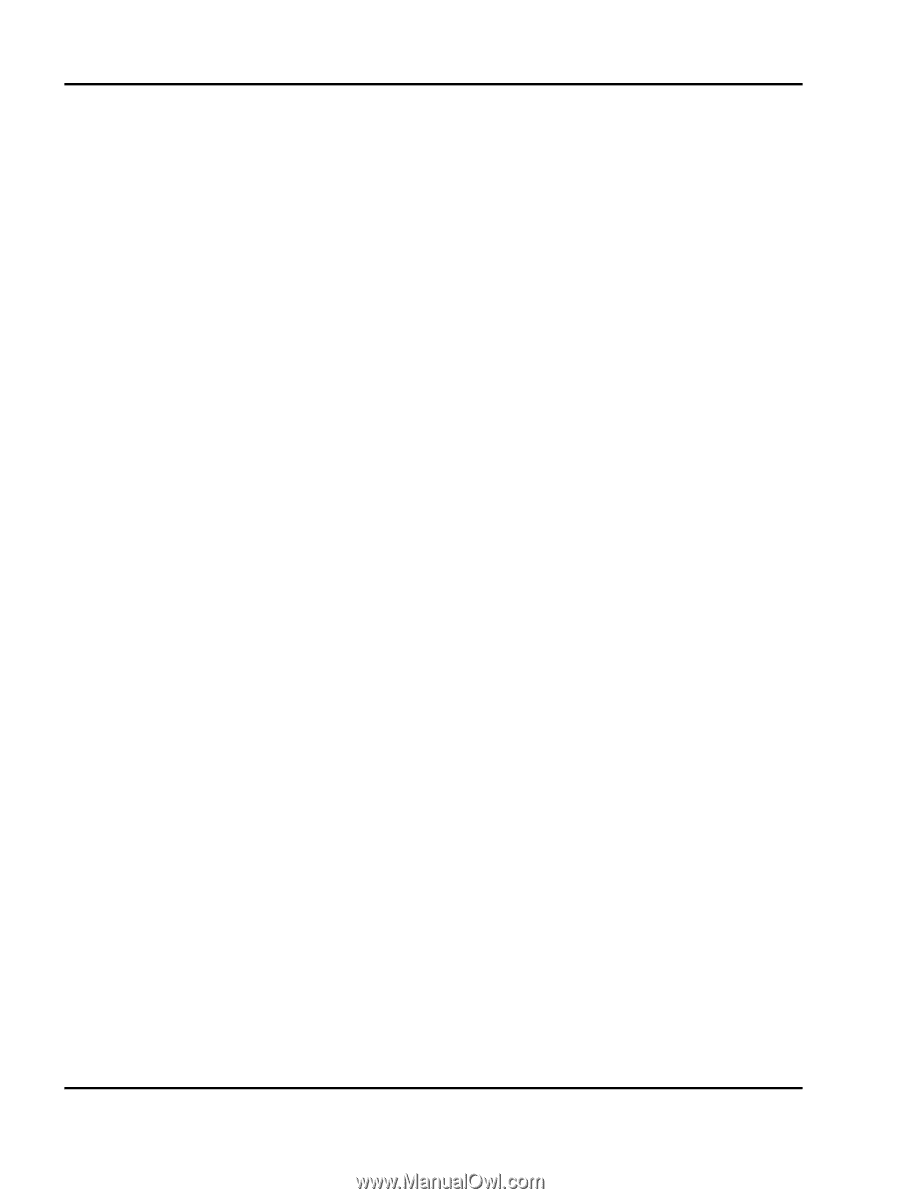
Lexmark
Card for IPDS and SCS/TNe
IPDS Printer and Host Setup Guide