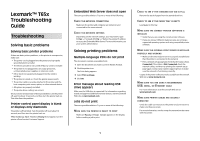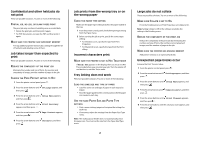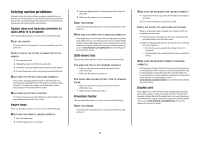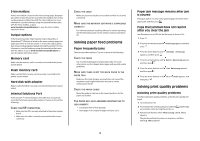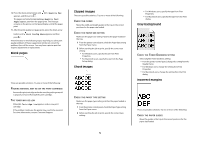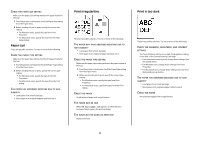Lexmark 650dtn Troubleshooting Guide
Lexmark 650dtn - T B/W Laser Printer Manual
 |
UPC - 734646083355
View all Lexmark 650dtn manuals
Add to My Manuals
Save this manual to your list of manuals |
Lexmark 650dtn manual content summary:
- Lexmark 650dtn | Troubleshooting Guide - Page 1
Lexmark™ T65x Troubleshooting Guide Troubleshooting Solving basic problems Solving basic printer problems If there are basic printer problems, or the printer is unresponsive, make sure: • The power cord is plugged into the printer and a properly grounded electrical outlet. • The electrical outlet is - Lexmark 650dtn | Troubleshooting Guide - Page 2
, specify the type from the Print dialog. Incorrect characters print MAKE SURE THE PRINTER IS NOT IN HEX TRACE MODE If Ready Hex appears on the display, then and type of paper in each tray to be linked. • Move the paper guides to the correct positions for the paper size loaded in each tray. USE THE - Lexmark 650dtn | Troubleshooting Guide - Page 3
the paper tray, or go to www.lexmark.com/publications to view the paper tray instruction sheet. 2000-sheet tray These are printer on. 3 MAKE SURE THE ENVELOPES ARE LOADED CORRECTLY 1 Adjust the envelope support for the length of envelope you are using. 2 For more information, see the User's Guide - Lexmark 650dtn | Troubleshooting Guide - Page 4
to www.lexmark.com/publications to view the option instruction sheet. Memory card Make sure the memory card is securely connected to the printer system board. network printing, see the Networking Guide on the Software and Documentation CD Solving paper feed problems Paper frequently jams These are - Lexmark 650dtn | Troubleshooting Guide - Page 5
MAY BE LOW When 88 Cartridge low appears, order a new print cartridge. If the problem continues, the printer may need to be serviced. For more information, contact Customer Support. Clipped images These are possible solutions. Try one or more of the following: CHECK THE GUIDES Move the width and - Lexmark 650dtn | Troubleshooting Guide - Page 6
the paper type setting matches the paper loaded in the tray: 1 From the printer control panel, check the Paper Type setting from the Paper menu. 2 Before sending THE TONER MAY BE LOW When 88 Cartridge low appears or when the print becomes faded, replace the print cartridge. THE FUSER MAY BE WORN OR - Lexmark 650dtn | Troubleshooting Guide - Page 7
the print cartridge. Print is too light These are possible solutions. Try one or more of the following: CHECK THE DARKNESS, BRIGHTNESS, AND CONTRAST SETTINGS The Toner Darkness setting is too light, the Brightness setting is too light, or the Contrast setting is too low. • From the printer control - Lexmark 650dtn | Troubleshooting Guide - Page 8
MAY BE DEFECTIVE OR LOW ON TONER Replace the used print cartridge with a new one. If the problem continues, the printer may need to be serviced. For more information, contact Customer Support. Streaked horizontal lines These are the possible solutions. Try one or more of the following: THE - Lexmark 650dtn | Troubleshooting Guide - Page 9
type from the Print dialog. Contacting Customer Support When you call Customer Support, describe the problem you are experiencing, the message on the display, and the troubleshooting steps you have already taken to find a solution. You need to know your printer model type and serial number. For more
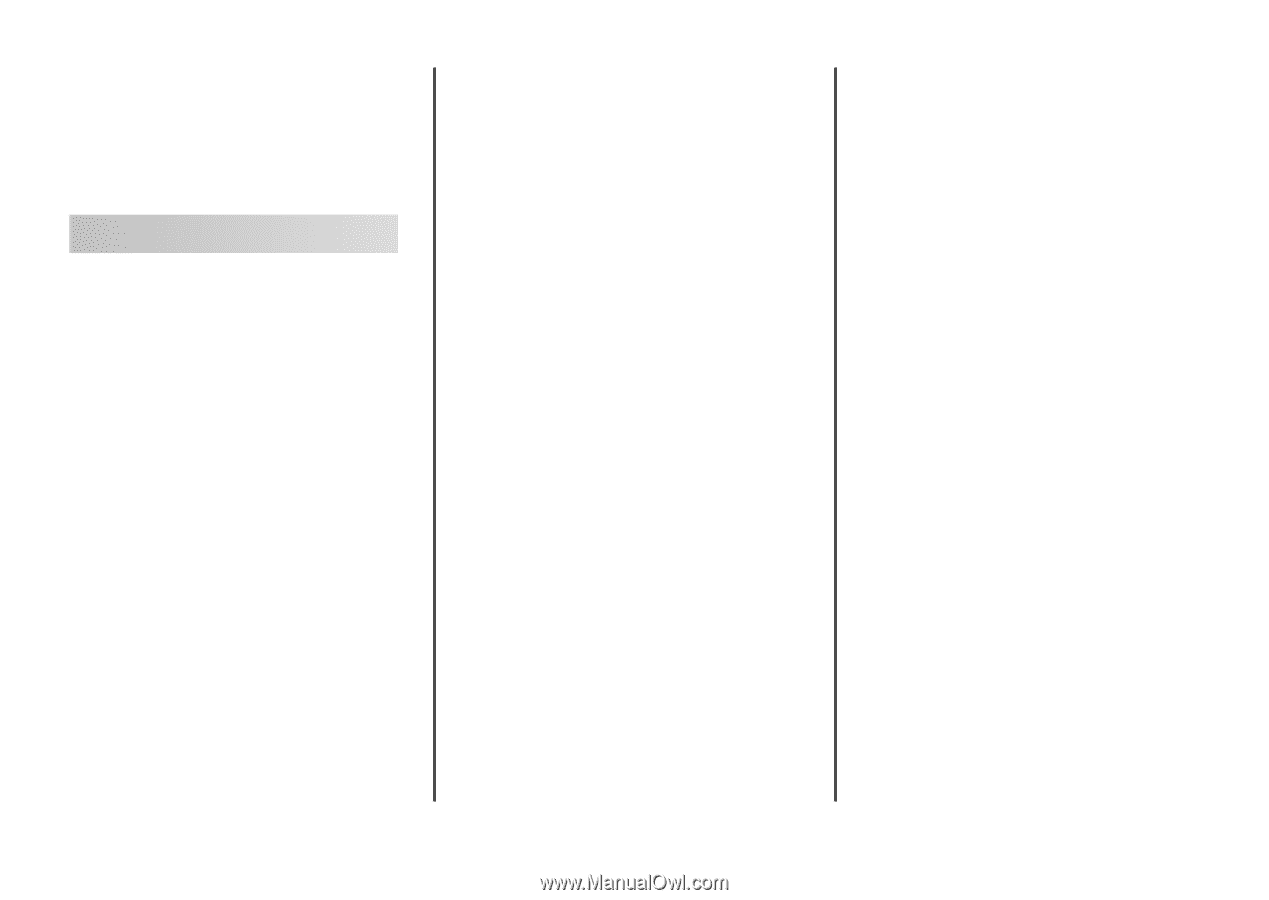
Lexmark™ T65x
Troubleshooting
Guide
Troubleshooting
Solving basic problems
Solving basic printer problems
If there are basic printer problems, or the printer is unresponsive,
make sure:
•
The power cord is plugged into the printer and a properly
grounded electrical outlet.
•
The electrical outlet is not turned off by any switch or breaker.
•
The printer is not plugged into any surge protectors,
uninterrupted power supplies, or extension cords.
•
Other electronic equipment plugged into the outlet is
working.
•
The printer is turned on. Check the printer power switch.
•
The printer cable is securely attached to the printer and the
host computer, print server, option, or other network device.
•
All options are properly installed.
•
The printer driver settings are correct.
Once you have checked each of these possibilities, turn the printer
off, wait for about 10 seconds, and then turn the printer back on.
This often fixes the problem.
Printer control panel display is blank
or displays only diamonds
The printer self test failed. Turn the printer off, wait about 10
seconds, and then turn the printer back on.
If
Performing Self Test
and
Ready
do not appear, turn the
printer off and contact Customer Support.
Embedded Web Server does not open
These are possible solutions. Try one or more of the following:
C
HECK
THE
NETWORK
CONNECTIONS
Make sure the printer and computer are turned on and
connected to the same network.
C
HECK
THE
NETWORK
SETTINGS
Depending on the network settings, you may need to type
https://
instead of
http://
before the printer IP address
to access the Embedded Web Server. For more information, see
your system administrator.
Solving printing problems
Multiple-language PDFs do not print
The documents contain unavailable fonts.
1
Open the document you want to print in Adobe Acrobat.
2
Click the printer icon.
The Print dialog appears.
3
Select
Print as image
.
4
Click
OK
.
Error message about reading USB
drive appears
Make sure the USB drive is supported. For information regarding
tested and approved USB flash memory devices, visit the Lexmark
Web site at
www.lexmark.com
.
Jobs do not print
These are possible solutions. Try one or more of the following:
M
AKE
SURE
THE
PRINTER
IS
READY
TO
PRINT
Make sure
Ready
or
Power Saver
appears on the display
before sending a job to print.
C
HECK
TO
SEE
IF
THE
STANDARD
EXIT
BIN
IS
FULL
Remove the stack of paper from the standard exit bin.
C
HECK
TO
SEE
IF
THE
PAPER
TRAY
IS
EMPTY
Load paper in the tray.
M
AKE
SURE
THE
CORRECT
PRINTER
SOFTWARE
IS
INSTALLED
•
Verify that you are using the correct printer software.
•
If you are using a USB port, make sure you are running a
supported operating system and using compatible printer
software.
M
AKE
SURE
THE
INTERNAL
PRINT
SERVER
IS
INSTALLED
PROPERLY
AND
WORKING
•
Make sure the internal print server is properly installed and
that the printer is connected to the network.
•
Print a network setup page and check that the status shows
Connected
. If the status is
Not Connected
, check the
network cables, and then try printing the network setup
page again. Contact your system support person to make
sure the network is functioning correctly.
Copies of the printer software are also available on the Lexmark
Web site at
www.lexmark.com
.
M
AKE
SURE
YOU
ARE
USING
A
RECOMMENDED
USB,
SERIAL
,
OR
E
THERNET
CABLE
For more information, visit the Lexmark Web site at
www.lexmark.com
.
M
AKE
SURE
PRINTER
CABLES
ARE
SECURELY
CONNECTED
Check the cable connections to the printer and print server to
make sure they are secure.
For more information, see the setup documentation that came
with the printer.
1