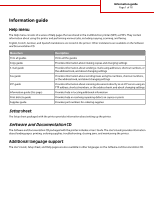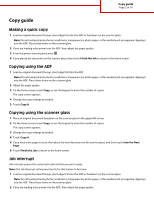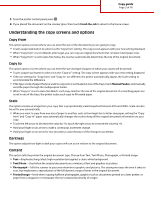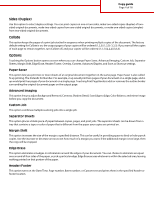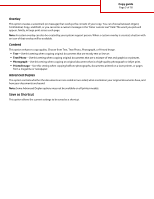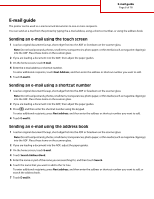Lexmark 651de Help Menu Pages
Lexmark 651de - X B/W Laser Manual
 |
UPC - 734646099141
View all Lexmark 651de manuals
Add to My Manuals
Save this manual to your list of manuals |
Lexmark 651de manual content summary:
- Lexmark 651de | Help Menu Pages - Page 1
and Documentation CD packaged with the printer includes a User's Guide. The User's Guide provides information about loading paper, printing, ordering supplies, troubleshooting, clearing jams, and maintaining the printer. Additional language support The User's Guide, Setup sheet, and Help pages are - Lexmark 651de | Help Menu Pages - Page 2
ADF, then adjust the paper guides. 3 From the printer control panel, press . 4 If you keypad to enter the number of copies. The copy screen appears. 3 Scan the Next Page. 6 Touch Finish the Job to return to the home screen. Job interrupt Job interrupt pauses the current print job and lets you print - Lexmark 651de | Help Menu Pages - Page 3
and pictures. This setting increases the time it takes to scan, but emphasizes a reproduction of the full dynamic range of tones in the original document. • Printed Image-Used when copying halftone photographs, graphics such as documents printed on a laser printer, or pages from a magazine or - Lexmark 651de | Help Menu Pages - Page 4
all four sides of the paper, or pick a particular edge. Edge Erase erases whatever is within the selected area, leaving nothing printed on that portion of the paper. Header/Footer This option turns on the Date/Time, Page number, Bates number, or Custom text and prints them in the specified header - Lexmark 651de | Help Menu Pages - Page 5
in large print across each page. Note: A custom overlay can also be created by your system support person. When a custom overlay is created, a button with an photograph or inkjet print. • Printed Image-Use this setting when copying halftone photographs, documents printed on a laser printer, or pages - Lexmark 651de | Help Menu Pages - Page 6
guide The printer can be used to e-mail scanned documents to one or more recipients. You can send an e-mail from the printer by typing the e-mail address, using a shortcut number adjust the paper guides. 3 On the home screen, touch E-mail. 4 Touch Search Address Book. 5 Enter the name or part of the - Lexmark 651de | Help Menu Pages - Page 7
/Legal, you can scan an original document that contains mixed paper sizes. • When "Original Size" is set to Auto Size Sense, the scanner automatically determines the size of the original document. Sides (Duplex) This option informs the printer if the original document is simplex (printed on one side - Lexmark 651de | Help Menu Pages - Page 8
Imaging-Adjusts Background Removal, Contrast, Scan Edge to Edge, Shadow Detail, and Mirror Image before you copy the document • Custom Job (Job Build)-Combines multiple scanning jobs into a single job • Transmission Log-Prints the transmission log or transmission error log • Scan Preview-Displays - Lexmark 651de | Help Menu Pages - Page 9
Fax guide Page 9 of 18 Fax guide The fax function lets you scan items and fax them to one or more recipients. You can send a fax from the printer by typing the fax number, using a shortcut number, or using the address book. Note: To place a one-second dialing pause within a fax number, press . The - Lexmark 651de | Help Menu Pages - Page 10
Fax guide Page 10 of 18 4 Touch Search Address Book. 5 Using the virtual keyboard, type the name or part of the name of the person whose fax number you want to find. (Do not attempt to search for multiple names at the same time.) 6 Touch Search. 7 Touch the name to add it to the "Fax to" list. 8 - Lexmark 651de | Help Menu Pages - Page 11
, the fax is sent the next time the printer is turned on. • Advanced Imaging-Adjusts Background Removal, Contrast, Scan Edge to Edge, Shadow Detail, and Mirror Image before you fax the document • Custom Job (Job Build)-Combines multiple scanning jobs into a single job • Transmission Log-Prints the - Lexmark 651de | Help Menu Pages - Page 12
the ADF, then adjust the paper guides. 3 Press #, and then enter the FTP shortcut number. 4 Touch Send It. Scanning to an FTP address using the into the ADF, adjust the paper guides. 3 On the home screen, touch FTP. 4 Touch Search Address Book. 5 Type the name or part of the name you are searching - Lexmark 651de | Help Menu Pages - Page 13
/Legal, you can scan an original document that contains mixed paper sizes. • When "Original Size" is set to Auto Size Sense, the scanner automatically determines the size of the original document. Sides (Duplex) This option informs the printer if the original document is simplex (printed on one side - Lexmark 651de | Help Menu Pages - Page 14
• Advanced Imaging-Adjusts Background Removal, Contrast, Shadow Detail, and Mirror Image before you scan the document • Custom Job (Job Build)-Combines multiple scanning jobs into a single job • Transmission Log-Prints the transmission log or transmission error log • Scan Preview-Displays the first - Lexmark 651de | Help Menu Pages - Page 15
best matches the defects on the print job indicates which particular part is causing the defect. Replace the charge rolls 28.3 mm (1.11 in.) Replace the transfer roller 51.7 mm (2.04 in.) Change the toner cartridge 47.8 mm or 96.8 mm (1.88 in.) (3.81 in.) Replace the fuser 88.0 mm or 95.2 mm - Lexmark 651de | Help Menu Pages - Page 16
-to-side and front-to-back several times to redistribute toner. 3 Reinsert the cartridge and continue printing. Note: Repeat this procedure multiple times until the print remains faded, and then replace the cartridge. Recommended print cartridges and part numbers Part name Lexmark Return Program - Lexmark 651de | Help Menu Pages - Page 17
the printer, remove the print cartridge to view the label on the fuser. Part name Maintenance kit Part number 40X4723 (100 V T1 fuser) 40X4724 (110 V T1 fuser) 40X4765 (220 V T1 fuser) 40X4766 (100 V T2 fuser) 40X4767 (110 V T2 fuser) 40X4768 (220 V T2 fuser) Ordering an ADF maintenance kit The - Lexmark 651de | Help Menu Pages - Page 18
Supplies guide Page 18 of 18 Ordering staple cartridges When Staples Low or Staples Empty appears, order the specified staple cartridge. For more information, see the illustrations inside the stapler door. Part name Staple Cartridges-3 pack Part number 25A0013
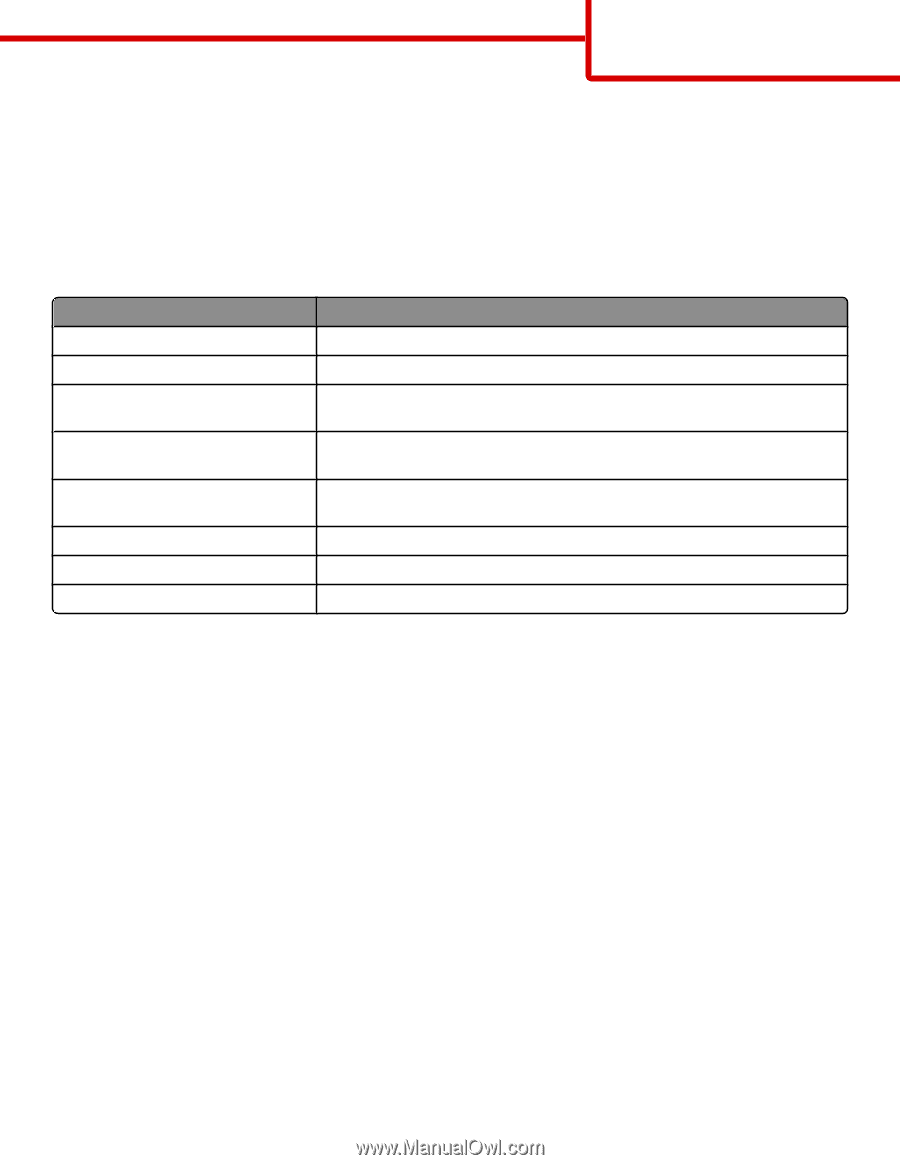
Information guide
Help menu
The Help menu consists of a series of Help pages that are stored in the multifunction printer (MFP) as PDFs. They contain
information about using the printer and performing various tasks, including copying, scanning, and faxing.
English, French, German, and Spanish translations are stored in the printer. Other translations are available on the
Software
and Documentation
CD.
Menu item
Description
Print all guides
Prints all the guides
Copy guide
Provides information about making copies and changing settings
E-mail guide
Provides information about sending e-mails using addresses, shortcut numbers, or
the address book, and about changing settings
Fax guide
Provides information about sending faxes using fax numbers, shortcut numbers,
or the address book, and about changing settings
FTP guide
Provides information about scanning documents directly to an FTP server using an
FTP address, shortcut numbers, or the address book, and about changing settings
Information guide (this page)
Provides help in locating additional information
Print defects guide
Provides help in resolving repeating defects in copies or prints
Supplies guide
Provides part numbers for ordering supplies
Setup
sheet
The
Setup
sheet packaged with the printer provides information about setting up the printer.
Software and Documentation
CD
The
Software and Documentation
CD packaged with the printer includes a
User's Guide
. The
User's Guide
provides information
about loading paper, printing, ordering supplies, troubleshooting, clearing jams, and maintaining the printer.
Additional language support
The
User's Guide
,
Setup
sheet, and Help pages are also available in other languages on the
Software and Documentation
CD.
Information guide
Page 1 of 18