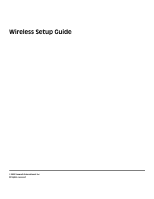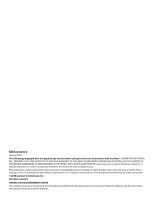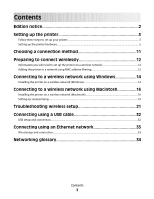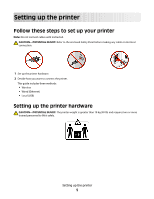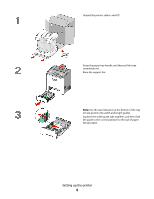Lexmark 736dn Wireless Setup Guide
Lexmark 736dn - C Color Laser Printer Manual
 |
UPC - 734646086097
View all Lexmark 736dn manuals
Add to My Manuals
Save this manual to your list of manuals |
Lexmark 736dn manual content summary:
- Lexmark 736dn | Wireless Setup Guide - Page 1
Wireless Setup Guide © 2008 Lexmark International, Inc. All rights reserved. - Lexmark 736dn | Wireless Setup Guide - Page 2
to you. This publication could include technical inaccuracies or typographical errors. Changes are periodically made to the information herein; these be made at any time. © 2008 Lexmark International, Inc. All rights reserved. UNITED STATES GOVERNMENT RIGHTS This software and any accompanying - Lexmark 736dn | Wireless Setup Guide - Page 3
Connecting to a wireless network using Windows 14 Installing the printer on a wireless network (Windows 14 Connecting to a wireless network using Macintosh 16 Installing the printer on a wireless network (Macintosh 16 Setting up serial printing...19 Troubleshooting wireless setup 21 Connecting - Lexmark 736dn | Wireless Setup Guide - Page 4
4 - Lexmark 736dn | Wireless Setup Guide - Page 5
Note: Do not connect cables until instructed. CAUTION-POTENTIAL INJURY: Refer to the enclosed Safety Sheet before making any cable or electrical connection. 1 Set up the printer hardware. 2 Decide how you want to connect the printer. This guide includes three methods: • Wireless • Wired (Ethernet - Lexmark 736dn | Wireless Setup Guide - Page 6
cables, and CD. Grasp the paper tray handle, and then pull the tray completely out. Raise the support bin. Note: Use the size indicators on the bottom of the tray to help position the width and length guides. Squeeze the width guide tabs together, and then slide the guide to the correct position for - Lexmark 736dn | Wireless Setup Guide - Page 7
guide to the left, as illustrated. To lock the tray once the desired length has been selected, slide the button to the right. Flex a stack of paper Do not fold or crease the paper. Straighten the edges on a level surface. Load the paper stack with the recommended print side faceup. Load the stack - Lexmark 736dn | Wireless Setup Guide - Page 8
Grasp the handle, and pull forward to open the front door. Allow the front door to open completely. Pull the protective sheet straight out of the toner cartridge area to remove it. Pull each toner cartridge straight out of the printer, one at a time. Setting up the printer 8 - Lexmark 736dn | Wireless Setup Guide - Page 9
. Remove the red packing material from each toner cartridge. Place each toner cartridge back into the printer. Pull out on each side of the packing strip, and then pull it forward to remove it from the transfer module. Remove the red packing strip from the top of each photoconductor. Setting up the - Lexmark 736dn | Wireless Setup Guide - Page 10
Close the front door. Setting up the printer 10 - Lexmark 736dn | Wireless Setup Guide - Page 11
method Note: Do not connect cables until instructed. Connect to a wireless network using Windows For detailed steps, see "Information you will need to set up the printer on a wireless network" on page 12 and "Installing the printer on a wireless network (Windows)" on page 14. Connect to a wireless - Lexmark 736dn | Wireless Setup Guide - Page 12
type • 802.1X username and password • Certificates Note: For more information on configuring 802.1X security, see the Networking Guide on the Software and Documentation CD. Adding the printer to a network using MAC address filtering Every network device has a unique hardware identification - Lexmark 736dn | Wireless Setup Guide - Page 13
format: 00:04:12:34:56:78 Note: Print a network setup page if you cannot locate the printer MAC address. It will appear on the network setup page. Refer to the User's Guide on the Software and Documentation CD for more information on printing a network setup page. Preparing to connect wirelessly 13 - Lexmark 736dn | Wireless Setup Guide - Page 14
the same wireless network where you want to set up the printer. 1 Connect the power cable to the printer and then to a properly grounded electrical outlet, and then turn the printer on. Make sure the printer and computer are fully on and ready. Do not connect the USB cable until instructed to do so - Lexmark 736dn | Wireless Setup Guide - Page 15
a USB cable between the computer on the wireless network and the printer. Note: After the printer is configured, the software will instruct you to disconnect the temporary USB cable so you can print wirelessly. 8 Follow the on-screen instructions to complete the software installation. Note: Basic is - Lexmark 736dn | Wireless Setup Guide - Page 16
and then to a properly grounded electrical outlet, and then turn the power on. Enter the printer information 1 Access the AirPort options. In Mac OS X version 10.5 a From the Finder desktop, click Apple menu ΠSystem Preferences. b Click Network. c Click AirPort. In Mac OS X version 10.4 and earlier - Lexmark 736dn | Wireless Setup Guide - Page 17
popup menu, select your wireless network. Configure your computer to use the printer wirelessly To print to a network printer, each Macintosh user must install a custom PostScript Printer Description (PPD) file and create a printer in the Print Center or Printer Setup Utility. 1 Install a PPD file - Lexmark 736dn | Wireless Setup Guide - Page 18
h Type the user password, and then click OK. All necessary software is installed on the computer. i Click Close when installation is complete. 2 Add the printer: a For IP printing: In Mac OS X version 10.5 1 From the Finder desktop, click Apple menu ΠSystem Preferences. 2 Click Print & Fax. 3 Click - Lexmark 736dn | Wireless Setup Guide - Page 19
a menu settings page. 2 Install the printer driver: a Insert the Software and Documentation CD. It launches automatically. If the CD does not launch automatically, do one of the following: In Windows Vista 1 Click . 2 In the Start Search box, type D:\setup.exe, where D is the letter of your CD or - Lexmark 736dn | Wireless Setup Guide - Page 20
settings under the serial heading on the Menu Settings page you printed earlier. f Click OK, and then close all the windows. g Print a test page to verify printer installation. When a test page prints successfully, printer setup is complete. Connecting to a wireless network using Macintosh 20 - Lexmark 736dn | Wireless Setup Guide - Page 21
lists the configuration settings of the printer, including the IP address and MAC address. This information is very helpful when troubleshooting the network configuration of the printer. For more information on printing a network setup page, refer to the User's Guide on the installation software CD - Lexmark 736dn | Wireless Setup Guide - Page 22
Cannot print over wireless network If you encountered problems while installing, or if your printer does not appear in the printers folder or as a printer option when sending a print job, you can try uninstalling and reinstalling the software. These are possible solutions. Try one or more of the - Lexmark 736dn | Wireless Setup Guide - Page 23
10 or 169. This is determined by your operating system or wireless network software. 2 Type your user name and password for the wireless access point when prompted. 3 Click OK. 4 On menu bar, click Apple menu ΠSystem Preferences. b Click Network. c Click AirPort. Troubleshooting wireless setup 23 - Lexmark 736dn | Wireless Setup Guide - Page 24
contact the person who set up your wireless network. DISCONNECT FROM VPN SESSION When you are connected to another network through a VPN connection, you will not be able to access the printer over your wireless network. End your VPN session and try printing again. Troubleshooting wireless setup 24 - Lexmark 736dn | Wireless Setup Guide - Page 25
printer on your local network when connected to most Virtual Private Networks (VPNs). Most VPNs allow users to communicate with only the VPN and no other network at the same time. If you would like to have the ability to connect to your local network and to a VPN at the same time, the system support - Lexmark 736dn | Wireless Setup Guide - Page 26
include any capital letters. Network does not appear in the Wireless Networks list There are several reasons why the target network might not appear in the list of networks during printer setup. NETWORK DOES NOT BROADCAST ITS SSID Some networks will not appear in the network list because they do not - Lexmark 736dn | Wireless Setup Guide - Page 27
printer can join the network (for remote installations). THE PRINTER OR INSTALLING COMPUTER IS TOO FAR AWAY FROM THE ACCESS POINT • Move the printer the wireless network, there is a problem with either the configuration of the computer or the wireless network. Contact your system support person, or - Lexmark 736dn | Wireless Setup Guide - Page 28
access point can help resolve this issue. • Configure the printer for the network, manually entering all network information. The printer may workproperly after it is configured for the network. • Try turning off a few wireless devices to reduce network traffic. Wireless Setup Utility unable to - Lexmark 736dn | Wireless Setup Guide - Page 29
to see if you can print with the firewall disabled. Re-enable the firewall and continue to troubleshoot. • Update any non-Microsoft firewall software on the computer. • Add any programs associated with the printer to the firewall whitelist. VERIFY THAT THE WIRELESS NETWORK IS WORKING PROPERLY • Try - Lexmark 736dn | Wireless Setup Guide - Page 30
computer are configured correctly, and the wireless network is working, but the printer will not print wirelessly, a firewall could be the problem. If there is a firewall (other than the Windows firewall) on the computer, try one or more of the following: • Update the firewall using the most recent - Lexmark 736dn | Wireless Setup Guide - Page 31
the WEP key or WPA passphrase when prompted. Note: You may be prompted to connect the printer to the computer again using the installation cable as part of the setup process. 5 Store the SSID and the WEP key or WPA passphrase in a safe place for future reference. Troubleshooting wireless setup 31 - Lexmark 736dn | Wireless Setup Guide - Page 32
back of the printer. 7 Connect the power cable to the printer and then to a properly grounded electrical outlet, and then turn the printer on. 8 Follow the on-screen instructions to complete the USB configuration. Note: For information on telephone and fax setup, see the User's Guide on the Software - Lexmark 736dn | Wireless Setup Guide - Page 33
turn the printer on. 3 Insert the Software and Documentation CD. 4 Click Install. 5 Click Agree. 6 Click Suggested. 7 Click Wired Network Attach. 8 Follow the on-screen instructions to complete the wired configuration. Note: For information on telephone and fax setup, see the User's Guide on the - Lexmark 736dn | Wireless Setup Guide - Page 34
setting may be specified on wireless routers or access points. A device that lets computers or printers talk to each other over a network. A device that connects multiple devices on a wired network. See "SSID (Service Set Identifier)" on page 35 A test to see if your computer can communicate with - Lexmark 736dn | Wireless Setup Guide - Page 35
use the same SSID as the network. Also referred to as network name or BSS (Basic Service Set). An IP address assigned manually by you. A device similar to a network hub that can connect different networks together An address assigned to a network printer or print server by the manufacturer. To find
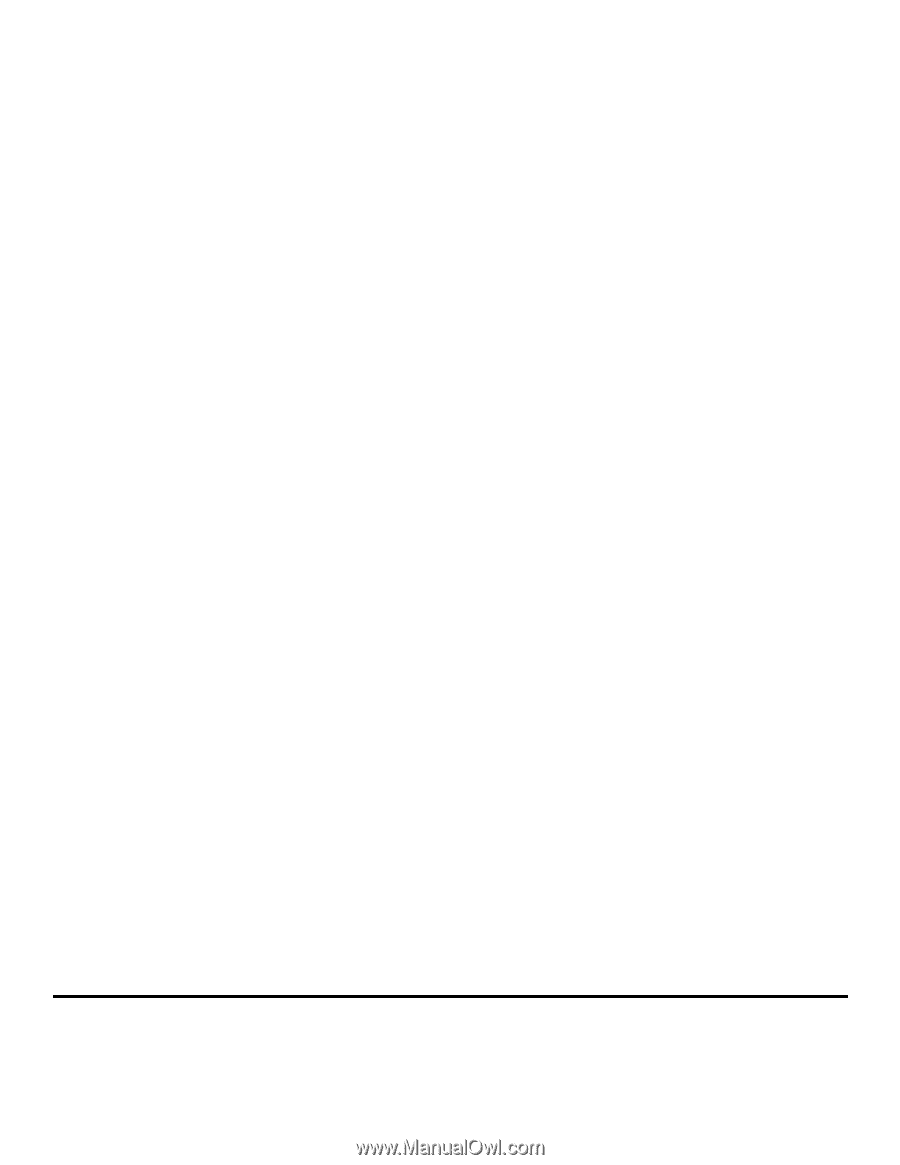
Wireless Setup Guide
© 2008 Lexmark International, Inc.
All rights reserved.