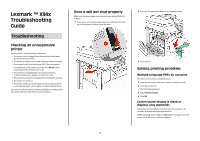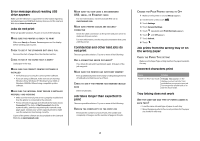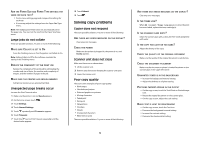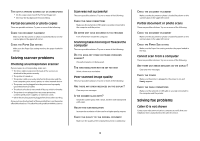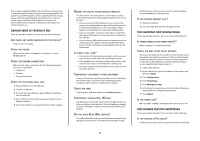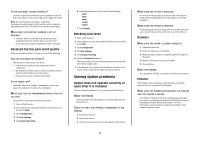Lexmark 945e Troubleshooting Guide
Lexmark 945e - X Color Laser Manual
 |
UPC - 734646027373
View all Lexmark 945e manuals
Add to My Manuals
Save this manual to your list of manuals |
Lexmark 945e manual content summary:
- Lexmark 945e | Troubleshooting Guide - Page 1
Door A. Solving printing problems Multiple-language PDFs do not print The documents contain unavailable fonts. 1 Open the document you want to print in Adobe Acrobat. 2 Click the printer icon. The Print dialog appears. 3 Select Print as image. 4 Click OK. Control panel display is blank or displays - Lexmark 945e | Troubleshooting Guide - Page 2
approved USB flash memory devices, visit the Lexmark Web site at www.lexmark.com. Jobs do not print These are possible solutions. Try one or more of the following: MAKE SURE THE PRINTER IS READY TO PRINT Make sure Ready or Power Saver appears on the display before sending a job to print. CHECK TO - Lexmark 945e | Troubleshooting Guide - Page 3
Touch . Solving copy problems Copier does not respond These are possible solutions. Try one or more of the following: ARE THERE ANY ERROR MESSAGES ON THE DISPLAY? Clear any error messages. CHECK THE POWER Make sure the printer is plugged in, the power is on, and Ready appears. Scanner unit does not - Lexmark 945e | Troubleshooting Guide - Page 4
power supplies, or extension cords. • Other electrical equipment plugged into the outlet is working. Once you have checked each of these possibilities, turn the printer off and then back on. This often fixes the problem with the scanner. Scan was not successful These are possible solutions. Try - Lexmark 945e | Troubleshooting Guide - Page 5
Rings to Answer box, enter the number of times you want the phone to ring before answering. 7 Click Submit. IS THE TONER LOW? 88 toner low appears when the toner is low. Can receive but not send faxes These are possible solutions. Try one or more of the following: IS THE PRINTER IN FAX MODE - Lexmark 945e | Troubleshooting Guide - Page 6
sure paper guides are aligned against the edges of the paper. 4 Make sure the paper tray closes properly. 5 Close the door. RESET THE PRINTER Turn the printer off. Wait 10 seconds. Turn the printer back on. Finisher If the finisher does not operate correctly, these are possible solutions. Try one - Lexmark 945e | Troubleshooting Guide - Page 7
WITH THE FINISHER EXIT BINS For more information about supported paper sizes, click View User's Guide and Documentation on the Software and Documentation CD. Flash memory card Make sure the flash memory card is securely connected to the printer system board. Hard disk with adapter Make sure the - Lexmark 945e | Troubleshooting Guide - Page 8
The printer may need to be serviced. For more information, contact Customer Support. Characters have jagged or uneven edges Dark lines One or more of the photoconductors may be defective. If an 84 Color pc unit life warning, 84 Black pc unit life warning, 84 Replace color pc units, or 84 Replace - Lexmark 945e | Troubleshooting Guide - Page 9
Properties or the software program. Light colored line, white line, or incorrectly colored line IS A TONER CARTRIDGE DEFECTIVE? Replace the toner cartridge. ARE THE PHOTOCONDUCTORS DEFECTIVE? Replace the photoconductor(s). Note: The printer has four photoconductors: cyan, magenta, yellow, and black - Lexmark 945e | Troubleshooting Guide - Page 10
, change these settings. Note: This solution applies to Windows users only. • From the Quality menu, change these settings. IS THE TONER CARTRIDGE DEFECTIVE? Replace the toner cartridge. Solid color pages The printer may need to be serviced. For more information, contact Customer Support. 10 - Lexmark 945e | Troubleshooting Guide - Page 11
print density Replace the photoconductor(s). 11 Note: The printer has four photoconductors: cyan, magenta, yellow, and black. The cyan, magenta, and yellow photoconductors must all be replaced at the same time. The black photoconductor can be replaced separately. Solving color quality problems This - Lexmark 945e | Troubleshooting Guide - Page 12
, then adjusting the Toner Darkness setting to 1, 2, or 3 will lighten the transparency. Make sure to print on the recommended type of color transparencies. What is manual color correction? When manual color correction is enabled, the printer employs user-selected color conversion tables to process - Lexmark 945e | Troubleshooting Guide - Page 13
to print the detailed Color Samples set. Contacting Customer Support When you call Customer Support, describe the problem you are experiencing, the message on the display, and the troubleshooting steps you have already taken to find a solution. You need to know your printer model type and serial
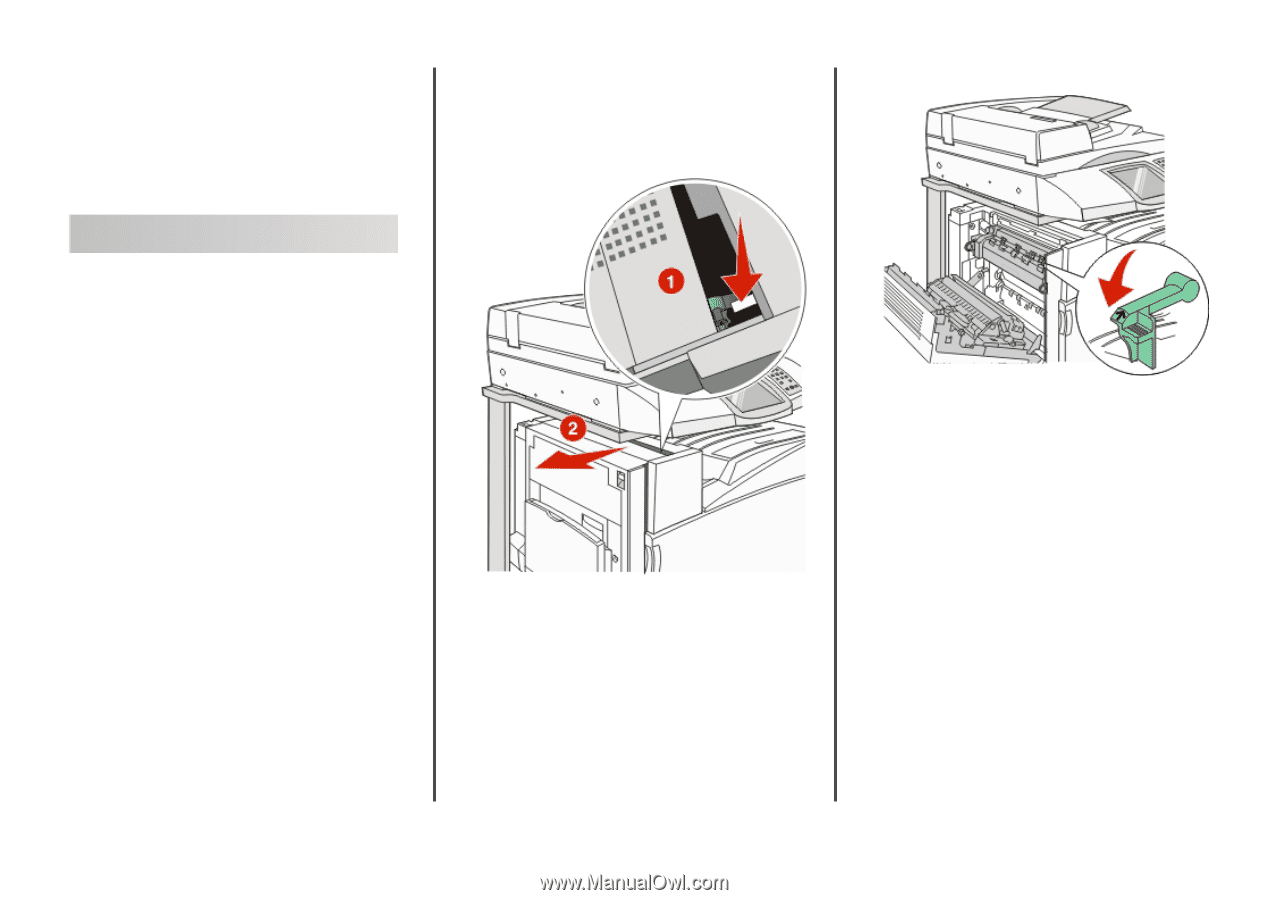
Lexmark ™ X94x
Troubleshooting
Guide
Troubleshooting
Checking an unresponsive
printer
If your printer is not responding, make sure:
•
The power cord is plugged into the printer and a properly
grounded electrical outlet.
•
The electrical outlet is not turned off by any switch or breaker.
•
The
Ground Fault Circuit Interrupter
(GFCI) has not tripped.
From the back of the printer, press the GFCI
Reset
button
located above the printer power cord.
•
The printer is not plugged into any surge protectors,
uninterrupted power supplies, or extension cords.
•
Other electrical equipment plugged into the outlet is working.
•
The printer is turned on.
•
The printer cable is securely attached to the printer and the
host computer, print server, option, or other network device.
Once you have checked each of these possibilities, turn the printer
off and then back on. This often fixes the problem.
Door A will not shut properly
Make sure the green paper jam clearance lever behind Door A is
in place:
1
Press down on the white release lever beneath Door A at the
top of the printer, and then open the door.
2
Press the A1 green lever down to its normal position.
3
Close Door A.
Solving printing problems
Multiple-language PDFs do not print
The documents contain unavailable fonts.
1
Open the document you want to print in Adobe Acrobat.
2
Click the printer icon.
The Print dialog appears.
3
Select
Print as image
.
4
Click
OK
.
Control panel display is blank or
displays only diamonds
The printer self test failed. Turn the printer off, wait about 10
seconds, and then turn the printer back on.
If
Performing Self Test
and
Ready
do not appear, turn the
printer off and contact Customer Support.
1