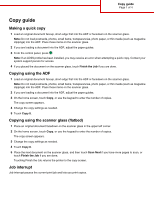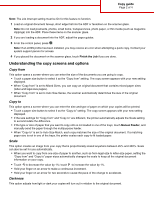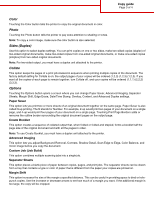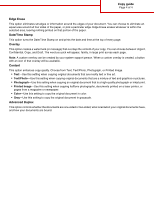Lexmark 945e Copy guide
Lexmark 945e - X Color Laser Manual
 |
UPC - 734646027373
View all Lexmark 945e manuals
Add to My Manuals
Save this manual to your list of manuals |
Lexmark 945e manual content summary:
- Lexmark 945e | Copy guide - Page 1
scanner glass. 2 If you are loading a document into the ADF, adjust the paper guides. 3 From the control panel, press . Note: If an LDSS profile has been installed, you may receive an error when attempting a quick copy. Contact your system support person for access. 4 If you placed the document on - Lexmark 945e | Copy guide - Page 2
scanner glass. 2 If you are loading a document into the ADF, adjust the paper guides. 3 From the control panel, press . Note: If an LDSS profile has been installed, you may receive an error when attempting a quick copy. Contact your system support person for access. 4 If you placed the document on - Lexmark 945e | Copy guide - Page 3
unit attached to the printer. Collate This option keeps the pages of a print job stacked in sequence when printing multiple copies of the document. The factory default setting for Collate a type or color of paper that is different from the paper your copies are printed on. Margin Shift This option - Lexmark 945e | Copy guide - Page 4
Copy guide Page 4 of 4 Edge Erase This option eliminates smudges or information around the edges of your document. You can choose to eliminate an equal area around all four sides of the paper, or pick a particular edge. Edge Erase erases whatever is within the selected area, leaving nothing printed
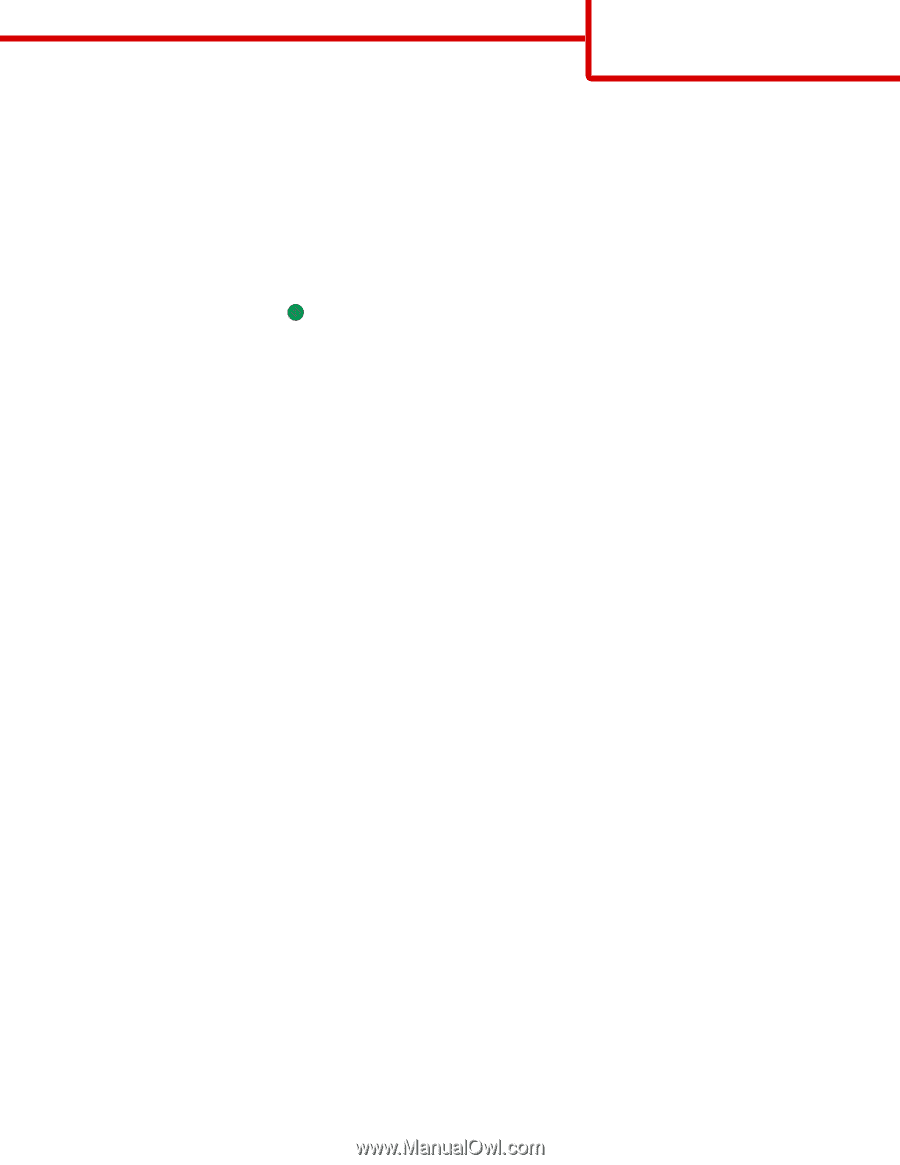
Copy guide
Making a quick copy
1
Load an original document faceup, short-edge first into the ADF or facedown on the scanner glass.
Note:
Do not load postcards, photos, small items, transparencies, photo paper, or thin media (such as magazine
clippings) into the ADF. Place these items on the scanner glass.
2
If you are loading a document into the ADF, adjust the paper guides.
3
From the control panel, press
.
Note:
If an LDSS profile has been installed, you may receive an error when attempting a quick copy. Contact your
system support person for access.
4
If you placed the document on the scanner glass, touch
Finish the Job
if you are done.
Copying using the ADF
1
Load an original document faceup, short-edge first into the ADF or facedown on the scanner glass.
Note:
Do not load postcards, photos, small items, transparencies, photo paper, or thin media (such as magazine
clippings) into the ADF. Place these items on the scanner glass.
2
If you are loading a document into the ADF, adjust the paper guides.
3
On the home screen, touch
Copy
, or use the keypad to enter the number of copies.
The copy screen appears.
4
Change the copy settings as needed.
5
Touch
Copy It
.
Copying using the scanner glass (flatbed)
1
Place an original document facedown on the scanner glass in the upper left corner.
2
On the home screen, touch
Copy
, or use the keypad to enter the number of copies.
The copy screen appears.
3
Change the copy settings as needed.
4
Touch
Copy It
.
5
Place the next document on the scanner glass, and then touch
Scan Next
if you have more pages to scan, or
touch
Finish the Job
if you are done.
Touching Finish the Job returns the printer to the copy screen.
Job interrupt
Job interrupt pauses the current print job and lets you print copies.
Copy guide
Page 1 of 4