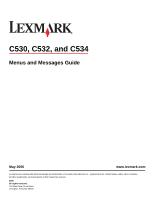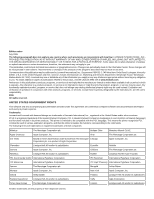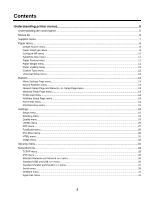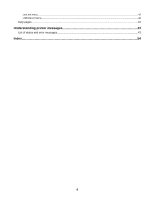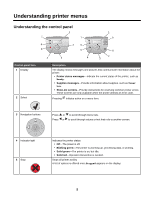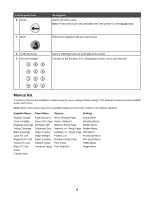Lexmark C530 Menus and Messages Guide
Lexmark C530 Manual
 |
View all Lexmark C530 manuals
Add to My Manuals
Save this manual to your list of manuals |
Lexmark C530 manual content summary:
- Lexmark C530 | Menus and Messages Guide - Page 1
C530, C532, and C534 Menus and Messages Guide May 2006 www.lexmark.com Lexmark and Lexmark with diamond design are trademarks of Lexmark International, Inc., registered in the United States and/or other countries. All other trademarks are the property of their respective owners. 2006 All rights - Lexmark C530 | Menus and Messages Guide - Page 2
be used instead. Evaluation and verification of operation in conjunction with other products, programs, or services, except those expressly designated by the manufacturer, are the user's responsibility. 2006 All rights reserved. UNITED STATES GOVERNMENT RIGHTS This software and any accompanying - Lexmark C530 | Menus and Messages Guide - Page 3
13 Wireless Setup Page menu...14 Profile List menu...14 NetWare Setup Page menu...14 Print Fonts menu...14 Print Directory menu...15 Settings...15 Setup menu...15 Finishing menu...19 Quality menu...23 Utilities menu...26 PDF menu...27 PostScript menu...28 PCL Emul menu...28 HTML menu...31 Image menu - Lexmark C530 | Menus and Messages Guide - Page 4
LexLink menu...42 USB Direct menu...42 Help pages...42 Understanding printer messages 43 List of status and error messages...43 Index...54 4 - Lexmark C530 | Menus and Messages Guide - Page 5
as Ready. • Supplies messages-Provide information about supplies, such as Toner Low. • Show-me screens-Provide instructions for resolving common printer errors. These screens are only available when the printer detects an error code. Pressing initiates action on a menu item. 3 Navigation buttons - Lexmark C530 | Menus and Messages Guide - Page 6
Texture Wireless Setup Page PDF Menu Cyan PC Unit Paper Weight Profiles List PostScript Menu Magenta PC Unit Paper Loading NetWare Setup Page PCL Emul Menu Yellow PC Unit Custom Types Print Fonts HTML Menu Black PC Unit Universal Setup Print Directory Image Menu Fuser Transfer Belt 6 - Lexmark C530 | Menus and Messages Guide - Page 7
reset manually after a photoconductor unit is replaced. Shows the status of the toner cartridges Low Invalid Note: You will see only the status level Replace for the supply item selected. Missing or Defective OK Uncalibrated Unsupported Shows the status of the PC units Life Warning Note - Lexmark C530 | Menus and Messages Guide - Page 8
Menu item Fuser Transfer Belt Description Settings Shows the status of the fuser or the Life Warning transfer belt Replace Note: You will see only the status level Missing for the supply item selected. OK Paper menu Note: Some menu items may not be available based on the printer model or - Lexmark C530 | Menus and Messages Guide - Page 9
type of paper installed in each tray Use this menu item to optimize print quality and automatically link trays. Note: If available, a user-defined name will appear instead of Custom Type . Plain Paper Card Stock Transparency Glossy Labels Bond Letterhead Preprinted Colored Paper Recycled Custom - Lexmark C530 | Menus and Messages Guide - Page 10
feeder. Menu item Configure MP Description Settings Determines when the printer selects paper from the multipurpose feeder Notes: Cassette Manual • If the multipurpose feeder is linked to another tray, the printer will select the paper loaded in the multipurpose feeder first. • The MP Feeder - Lexmark C530 | Menus and Messages Guide - Page 11
lets the job print without a Change Paper message appearing. Off Statement/A5 Letter/A4 All Listed Paper Texture menu Menu Colored Texture Custom Texture Paper Weight menu Menu item Description Settings Plain Weight Identifies the relative weight of the paper loaded in a specific tray - Lexmark C530 | Menus and Messages Guide - Page 12
blank pages are automatically inserted to print the job correctly. Menu item Custom Type Recycled Description Settings Creates a menu listing for custom media sizes Paper Notes: Card Stock • The custom size must be supported by the paper tray, Transparency drawer, or multipurpose feeder - Lexmark C530 | Menus and Messages Guide - Page 13
14.17 inches 76-360 mm • If the height exceeds the maximum, the printer uses the maximum height allowed. • 14 inches is the US default setting. item Menu Settings Page Description Prints several pages containing information about paper loaded into trays, installed memory, the total page count, - Lexmark C530 | Menus and Messages Guide - Page 14
Page menu Menu item NetWare Setup Page Description Settings Prints a page containing NetWare-specific information about the network connection None Notes: • This page is only available for printers with an internal printer server installed. For additional network information, see "Network - Lexmark C530 | Menus and Messages Guide - Page 15
Traditional Chinese Korean Japanese Allows the printer to conserve energy by turning off the backlight Off on the display Energy Notes: Energy/Paper • Off is the default setting. • Energy/Paper is available on duplex models only. When this setting is selected, print jobs are duplexed. 15 - Lexmark C530 | Menus and Messages Guide - Page 16
Sets the amount of time in minutes that the printer waits after a Disabled job is printed before it goes into a reduced power state 1-240 Notes: • Disabled does not appear unless Energy Conserve is set to Off. For more information, see the User's Guide on the Software and Documentation CD. • The - Lexmark C530 | Menus and Messages Guide - Page 17
default setting. The printer reprints jammed pages Auto unless the memory required to hold the pages is needed for other printer tasks. • On sets the printer to always reprint jammed pages. • Off sets the printer to never reprint jammed pages. Lets the printer successfully print a page that may - Lexmark C530 | Menus and Messages Guide - Page 18
is the default setting. Off sets the printer to retain the downloads only until memory is needed. Downloads are deleted in order to process print jobs. • The On setting retains the downloads during language changes and printer resets. If the printer runs out of memory, 38 Memory Full appears. 18 - Lexmark C530 | Menus and Messages Guide - Page 19
downloads stored in RAM are deleted. Downloads stored in flash memory or on a printer hard disk are not affected. Menu item Description Settings Duplex* Sets duplex (2-sided) printing as the default for all print sided printing (applicable to Windows users), from the program, click File ΠPrint, - Lexmark C530 | Menus and Messages Guide - Page 20
a specific print job (applicable to Windows users), from the program, click File ΠPrint, and then click Properties, Preferences, Options, or Setup. Software settings always override control panel settings. Blank Pages Specifies whether to include blank pages as part of printed output Do Not Print - Lexmark C530 | Menus and Messages Guide - Page 21
transparencies or wanting to insert blank pages in a document for notes. Separator Source Specifies the paper tray to use for printing the separator sheets Tray 1 Notes: • Tray 1 is the default setting. Tray 2 MP Feeder • The MP Feeder setting only works if Configure MP is set to cassette - Lexmark C530 | Menus and Messages Guide - Page 22
Settings Specifies the positioning of multiple-page images when using Horizontal Multipage Print Notes: • Positioning depends on the number of images and whether the 1 3 2 4 Reverse Horizontal 2 1 4 3 Reverse Vertical 3 1 *Settings appear only if the feature is supported. 4 2 22 - Lexmark C530 | Menus and Messages Guide - Page 23
Settings appear only if the feature is supported. Quality menu Menu item Print Mode Color Correction Print Resolution Toner Darkness Description Settings Specifies whether images are printed in monochrome grayscale Color or in color Black Only Note: Color is the default setting. Adjusts the - Lexmark C530 | Menus and Messages Guide - Page 24
a document open (applicable to Windows users), click File Œ Print, and then click Properties, Preferences, Options, or Setup. • To set Enhance Fine Lines using the Embedded Web Server, type the network printer IP address in a browser window. Reduces the amount of toner used for graphics and images - Lexmark C530 | Menus and Messages Guide - Page 25
sample pages for each of the RGB and CMYK color conversion tables used in the printer sRGB Display sRGB Vivid Notes: Display-True Black • Selecting any setting prints the sample. Vivid • Color samples consist of a series of colored boxes along with Off-RGB the RGB or CMYK combination that - Lexmark C530 | Menus and Messages Guide - Page 26
Yes Warning: Do not turn off the printer while the flash memory is formatting. Notes: • A flash memory option card must be installed in the printer and operating properly for this menu item to be available. • Selecting Yes transfers all downloads stored in flash memory to regular printer memory - Lexmark C530 | Menus and Messages Guide - Page 27
print job problem Activate Notes: • All data sent to the printer is printed in hexadecimal and character representation. Control codes are not executed. • To exit Hex Trace, turn the printer off or reset the printer. Provides an estimate of the percentage coverage of cyan, Off magenta, yellow - Lexmark C530 | Menus and Messages Guide - Page 28
Description Settings Prints a page containing the PostScript error if a PostScript On error exists Off Note: Off is the default setting. Establishes the font search order Notes: Resident Flash/Disk • Resident is the default setting. • A formatted flash memory option card or printer hard disk - Lexmark C530 | Menus and Messages Guide - Page 29
Specifies the number of lines that print on each page 1-255 Notes: • 60 is the US default setting. 64 is the non-US default setting. 60 (US) 64 (non-US) • The printer sets the amount of space between each line based on the Lines per Page, Paper Size, and Orientation settings. Select the - Lexmark C530 | Menus and Messages Guide - Page 30
is the default setting. Tray Renumber ΠAssign MP Configures the printer to work with printer software or Feeder programs that use different source assignments for trays, Tray Renumber ΠAssign Tray drawers, and feeders Notes: Tray Renumber ΠAssign Manual Paper Tray Renumber ΠAssign Man - Lexmark C530 | Menus and Messages Guide - Page 31
the default setting. • Margin size can be increased in 1 mm increments. Sets whether or not to print backgrounds on HTML documents Note: Print is the default setting. Do Not Print Print Intl CG Times Intl Courier Intl Univers Joanna MT Letter Gothic Lubalin Gothic Marigold MonaLisa Recut Monaco - Lexmark C530 | Menus and Messages Guide - Page 32
paper size Notes: • Best Fit is the default setting. • When Auto Fit is set to On, Scaling is automatically set to Best Fit. Anchor Top Left Best This menu item only appears if a printer hard disk is installed. • Once a limit is reached, the jobs for that user name and that PIN are deleted. Limits - Lexmark C530 | Menus and Messages Guide - Page 33
or set the TCP/IP information. Note: This menu is only available for network models or printers attached to print servers. Menu item Description Settings TCP/IP ΠActivate Activates TCP/IP in the printer Off On TCP/IP ΠView Hostname Shows the current TCP/IP hostname None TCP/IP ΠAddress - Lexmark C530 | Menus and Messages Guide - Page 34
printer to automatically switch to PCL emulation when On a print job requires it, regardless of the default printer . • Changing this setting automatically resets the printer. Sets the size of the maximum size allowed depends on the amount of memory in the printer, the size of the other link buffers, - Lexmark C530 | Menus and Messages Guide - Page 35
value buffers jobs on the printer hard disk. • The Auto setting buffers print jobs only if the printer is busy processing data from another input port. • Changing this setting automatically resets the printer. Sets the printer to process Macintosh binary PostScript print jobs Notes: On Off Auto - Lexmark C530 | Menus and Messages Guide - Page 36
printed before normal processing is resumed. • The USB buffer size value can be changed in 1K increments. • The maximum size allowed depends on the amount of memory in the printer setting automatically resets the printer. Temporarily stores jobs on the printer hard disk before printing Off Notes - Lexmark C530 | Menus and Messages Guide - Page 37
default setting. • Changing this setting automatically resets the printer. Sets the size of the parallel input printed before normal processing is resumed. • The parallel buffer size setting can be changed in 1K increments. • The maximum size allowed depends on the amount of memory in the printer - Lexmark C530 | Menus and Messages Guide - Page 38
. On Auto • The On setting buffers jobs on the printer hard disk. • The Auto setting buffers print jobs only if the printer is busy processing data from another input port. • Changing this setting automatically resets the printer. Enables bidirectional communication through the parallel port On - Lexmark C530 | Menus and Messages Guide - Page 39
default setting. • Changing this setting automatically resets the printer. Sets the size of the serial input printed before normal processing is resumed. • The serial buffer size setting can be changed in 1K increments. • The maximum size allowed depends on the amount of memory in the printer - Lexmark C530 | Menus and Messages Guide - Page 40
. On Auto • The On setting buffers jobs on the printer hard disk. • The Auto setting buffers print jobs only if the printer is busy processing data from another input port. • Changing this setting automatically resets the printer. Selects the hardware and software handshaking settings for the - Lexmark C530 | Menus and Messages Guide - Page 41
item Honor DSR Description Settings Determines whether or not the printer uses the DSR Signal. Off DSR is a handshaking NetWare login name Shows the assigned NetWare print mode Shows the assigned NetWare network number Activates or deactivates NetWare support Note: Off is the default setting. - Lexmark C530 | Menus and Messages Guide - Page 42
color printing Provides information about solving print quality issues Provides information about loading paper and other speciality media Provides part numbers for ordering supplies Provides a list of the paper sizes supported in trays, drawers, and feeders Provides help in determining the printer - Lexmark C530 | Menus and Messages Guide - Page 43
and error messages Activating Menu Changes The printer is saving changes made in the menus. Wait for the message to clear. Busy The printer is busy receiving, processing, or printing data. Wait for the message to clear. Calibrating The printer is performing a calibration operation to adjust colors - Lexmark C530 | Menus and Messages Guide - Page 44
panel menus using a PIN, see the User's Guide on the Software and Documentation CD. Flushing buffer The printer is flushing corrupted data and discarding the current print job. Wait for the message to clear. Formatting Disk yyy% DO NOT POWER OFF The printer is formatting the disk. The percentage - Lexmark C530 | Menus and Messages Guide - Page 45
PINs, see the User's Guide on the Software and Documentation CD. Load manual feeder with 1 Load the specified paper in the manual feeder or the multipurpose feeder. 2 Press until Cancel appears, and then press to clear the message and continue printing. If the printer finds a tray that has the - Lexmark C530 | Menus and Messages Guide - Page 46
appears on the display. Programming system code DO NOT POWER OFF The printer is programming new system code. Wait for the message to clear. Warning: Do not turn the printer off while Programming system code appears on the display. Ready The printer is ready to receive print jobs, and you can change - Lexmark C530 | Menus and Messages Guide - Page 47
the black toner cartridge. • Press until Continue appears, and then press to clear the message and print in Color Lock Out mode. Remove paper from standard output bin Remove the paper from the standard output (exit) bin of the printer. Wait for the message to clear. Resetting Fuser Count The - Lexmark C530 | Menus and Messages Guide - Page 48
cartridge Remove the specified toner cartridge, and then install a supported one. 34 Incorrect media • Load the appropriate paper or other specialty media in the tray. • Press until Continue appears, then press to clear the message and print the job using a different paper tray. 34 - Lexmark C530 | Menus and Messages Guide - Page 49
paper is large enough for the data being printed. • Cancel the current print job. 37 Insufficient memory for Flash Memory Defragment operation • Press until Continue appears, then press to stop the defragment operation and continue printing. • Delete fonts, macros, and other data in printer memory - Lexmark C530 | Menus and Messages Guide - Page 50
to continue printing. • Turn the printer power off and then back on to reset the printer. • Upgrade (flash) the network firmware in the printer or print server. For information about flashing the network printer firmware, insert the Software and Documentation CD, and then click View User's Guide and - Lexmark C530 | Menus and Messages Guide - Page 51
and require replacing. 80 Fuser life warning • Press until Continue appears, and then press • Format the disk. to clear the message and continue printing. 80 Replace fuser Replace the fuser using the instruction sheet that shipped with the replacement part. 82 Waste toner box nearly full • Press - Lexmark C530 | Menus and Messages Guide - Page 52
belt immediately. When print quality is reduced, install the new transfer belt using the instruction sheet that shipped with the replacement part. 83 Replace transfer belt Replace the transfer belt using the instruction sheet that shipped with the replacement part. 84 PC Unit life warning - Lexmark C530 | Menus and Messages Guide - Page 53
> 1 Turn the printer off. 2 Unplug the power cord from the wall outlet. 3 Check all cable connections. 4 Connect the power cord to a properly grounded outlet. 5 Turn the printer back on. If the service message recurs, call for service, and report the message. PC Unit Exposure Warning Close the lower - Lexmark C530 | Menus and Messages Guide - Page 54
11 PC Unit Exposure Warning 53 PCL Emul menu 28 PDF menu 27 PostScript menu 28 Power Saver 46 Print Directory menu 15 Print Fonts menu 14 Printer locked, enter PIN 46 printer messages 1565 Emulation error, load emulation option 48 200-250.yy Paper jam 52 31.72 Missing or Defective Cartridge - Lexmark C530 | Menus and Messages Guide - Page 55
46 PC Unit Exposure Warning 53 Power Saver 46 Printer locked, enter PIN 46 Printing 46 Programming disk 46 Programming flash 46 Programming system code 46 Ready 46 Remote Management Active 46 Remove all color supplies 47 Remove paper from standard output bin 47 Resetting Fuser Count 47 Resetting the
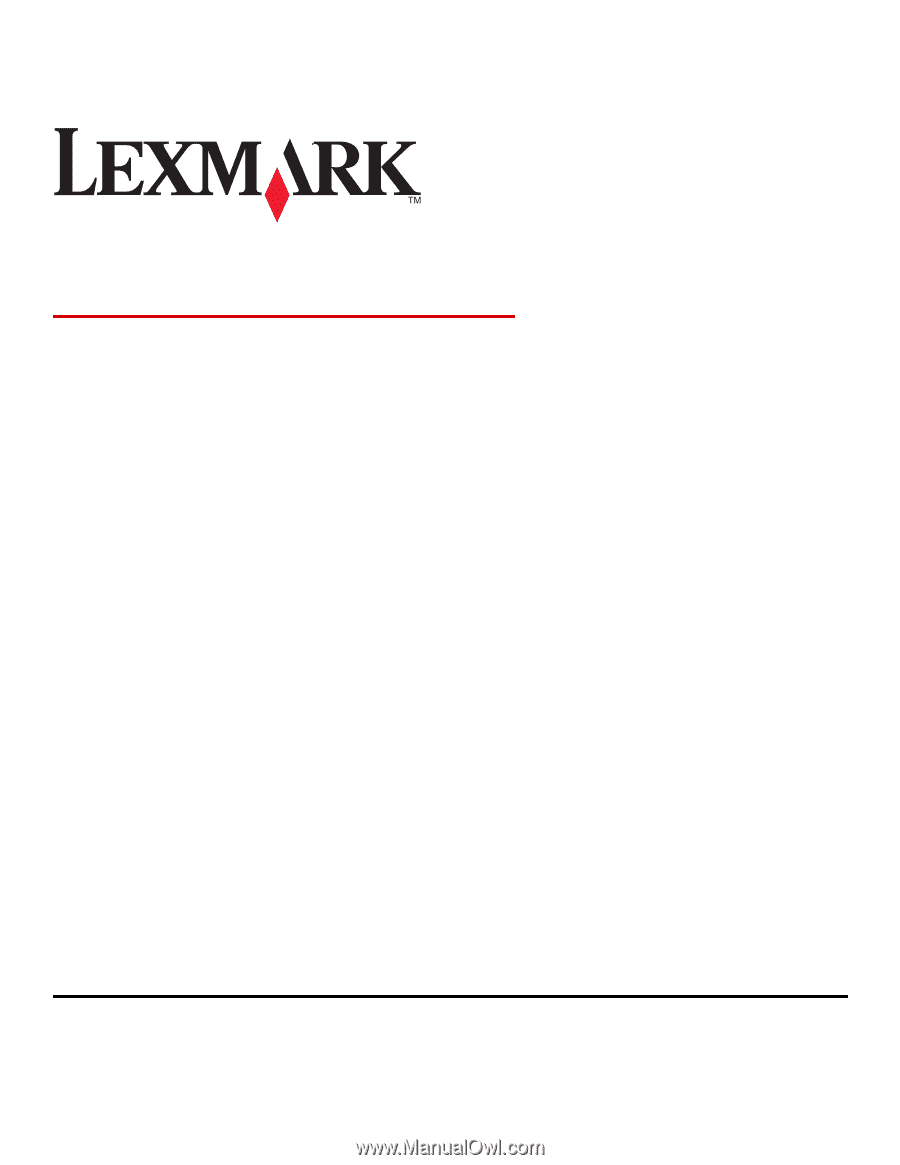
C530, C532, and C534
Menus and Messages Guide
May 2006
www.lexmark.com
Lexmark and Lexmark with diamond design are trademarks of Lexmark International, Inc., registered in the United States and/or other countries.
All other trademarks are the property of their respective owners.
2006
All rights reserved.
740 West New Circle Road
Lexington, Kentucky 40550