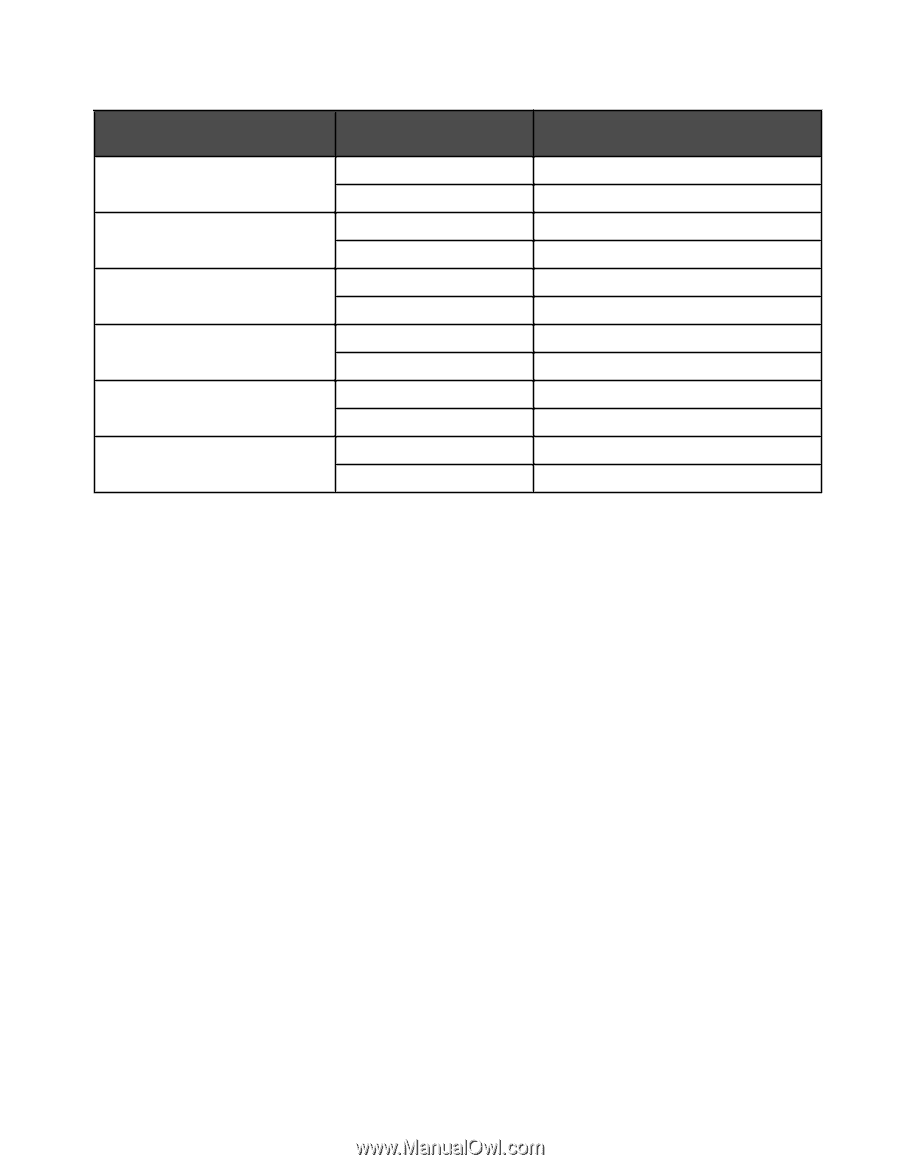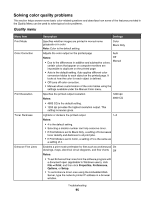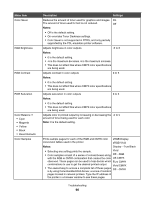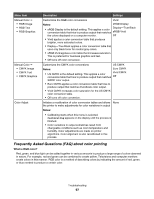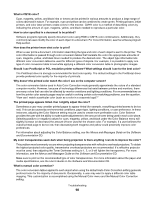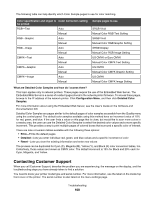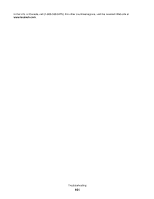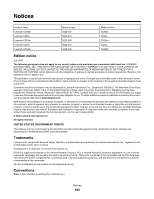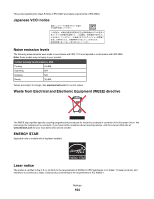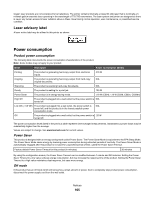Lexmark C534n User's Guide - Page 100
Contacting Customer Support, What are Detailed Color Samples and how do I access them?
 |
UPC - 734646258524
View all Lexmark C534n manuals
Add to My Manuals
Save this manual to your list of manuals |
Page 100 highlights
The following table can help identify which Color Sample pages to use for color matching. Color specification and object to Color Correction setting be printed RGB-Text Auto Manual RGB-Graphic Auto Manual RGB-Image Auto Manual CMYK-Text Auto Manual CMYK-Graphic Auto Manual CMYK-Image Auto Manual Sample pages to use SRGB Vivid Manual Color RGB Text Setting SRGB Vivid Manual Color RGB Graphic Setting SRGB Display Manual Color RGB Image Setting US CMYK or Euro CMYK Manual Color CMYK Text Setting US CMYK Manual Color CMYK Graphic Setting US CMYK Manual Color CMYK Image Setting What are Detailed Color Samples and how do I access them? This topic applies only to network printers. These pages require the use of the Embedded Web Server. The Embedded Web Server is a series of resident pages stored in the network printer firmware. To access these pages, browse to the IP address of the network printer. Click Configuration Menu, and then click Detailed Color Samples. For more information about using the Embedded Web Server, see the User's Guide on the Software and Documentation CD. Detailed Color Samples are pages similar to the default pages of color samples accessible from the Quality menu using the control panel. The default color samples available using this method have an increment value of 10% for red, green, and blue. If the user finds a value on this page that is close, but would like to scan more colors in a nearby area, the user can use the Detailed Color Samples to select the desired color values and a more specific increment. This provides a way to print multiple pages of colored boxes that surround a specific color of interest. There are nine conversion tables available with the following three options: • Print-Prints the default pages • Detailed-Lets you enter individual red, green, and blue values and a specific increment of color • Reset-Lets you clear the existing information and enter new values The process can be duplicated for Cyan (C), Magenta (M), Yellow (Y), and Black (K) color conversion tables, too. Collectively, these values are known as CMYK color. The default increment is 10% for Black and 20% each for Cyan, Magenta, and Yellow. Contacting Customer Support When you call Customer Support, describe the problem you are experiencing, the message on the display, and the troubleshooting steps you have already taken to find a solution. You need to know your printer model type and serial number. For more information, see the label on the inside top front cover of the printer. The serial number is also listed on the menu settings page. Troubleshooting 100