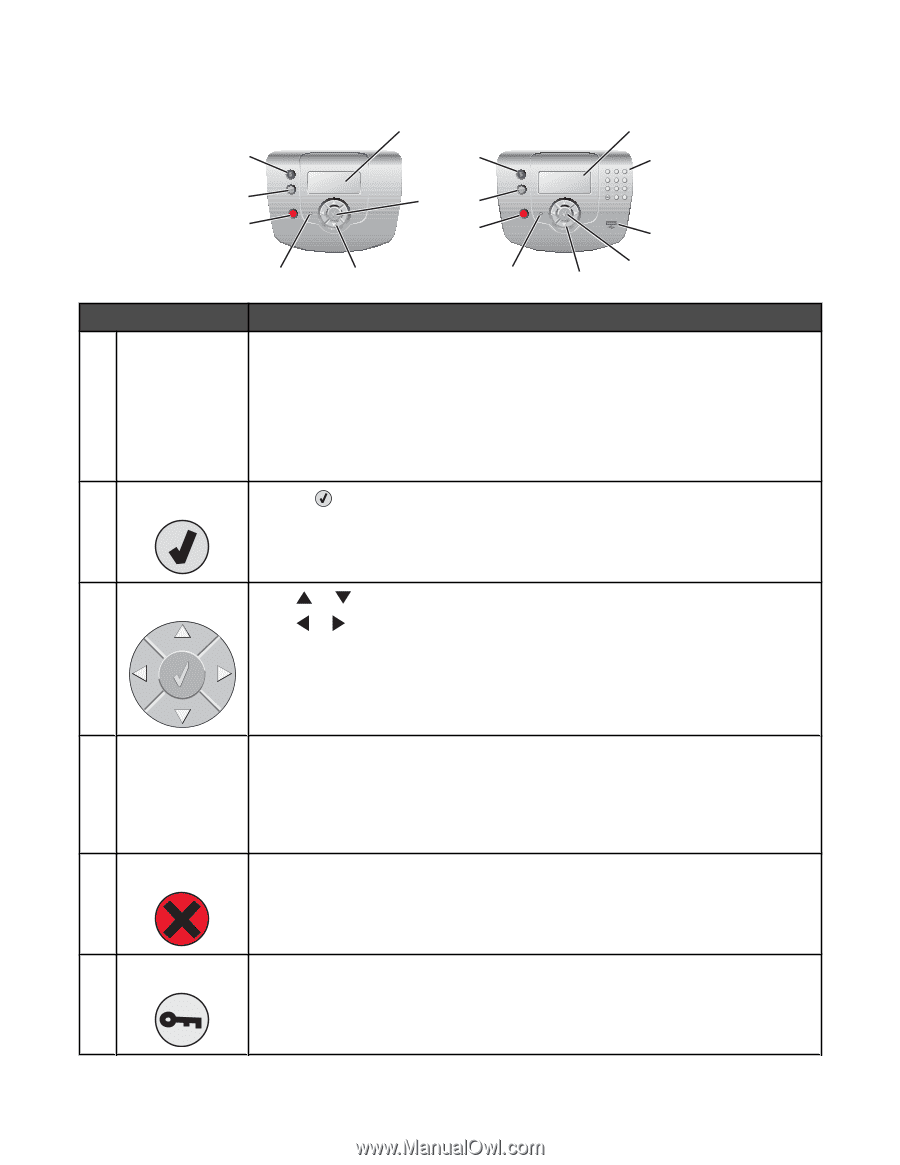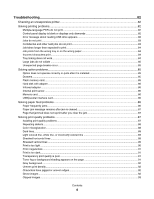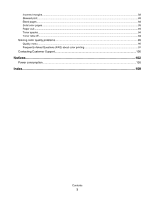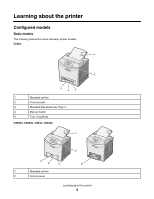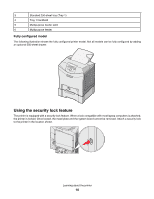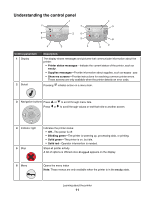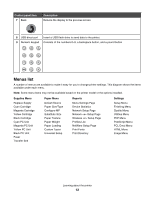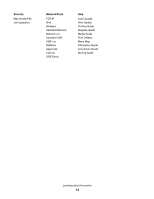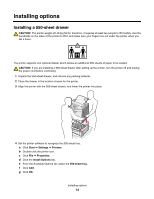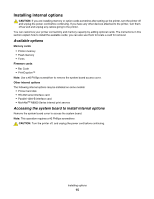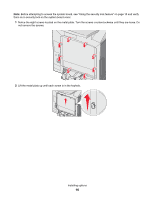Lexmark C534n User's Guide - Page 11
Understanding the control panel, Ready, Toner Low, Stopped - error codes
 |
UPC - 734646258524
View all Lexmark C534n manuals
Add to My Manuals
Save this manual to your list of manuals |
Page 11 highlights
Understanding the control panel 7 BACK MENU 6 STOP X 5 1 2 7 BACK MENU 6 STOP X 5 4 3 4 1 1 23 4 56 7 89 0# 9 8 2 3 Control panel item 1 Display 2 Select Description The display shows messages and pictures that communicate information about the printer: • Printer status messages-Indicate the current status of the printer, such as Ready. • Supplies messages-Provide information about supplies, such as Toner Low. • Show-me screens-Provide instructions for resolving common printer errors. These screens are only available when the printer detects an error code. Pressing initiates action on a menu item. 3 Navigation buttons Press or to scroll through menu lists. Press or to scroll through values or text that rolls to another screen. 4 Indicator light 5 Stop Indicates the printer status: • Off-The power is off. • Blinking green-The printer is warming up, processing data, or printing. • Solid green-The printer is on, but idle. • Solid red-Operator intervention is needed. Stops all printer activity A list of options is offered once Stopped appears on the display. 6 Menu Opens the menu index Note: These menus are only available when the printer is in the Ready state. Learning about the printer 11