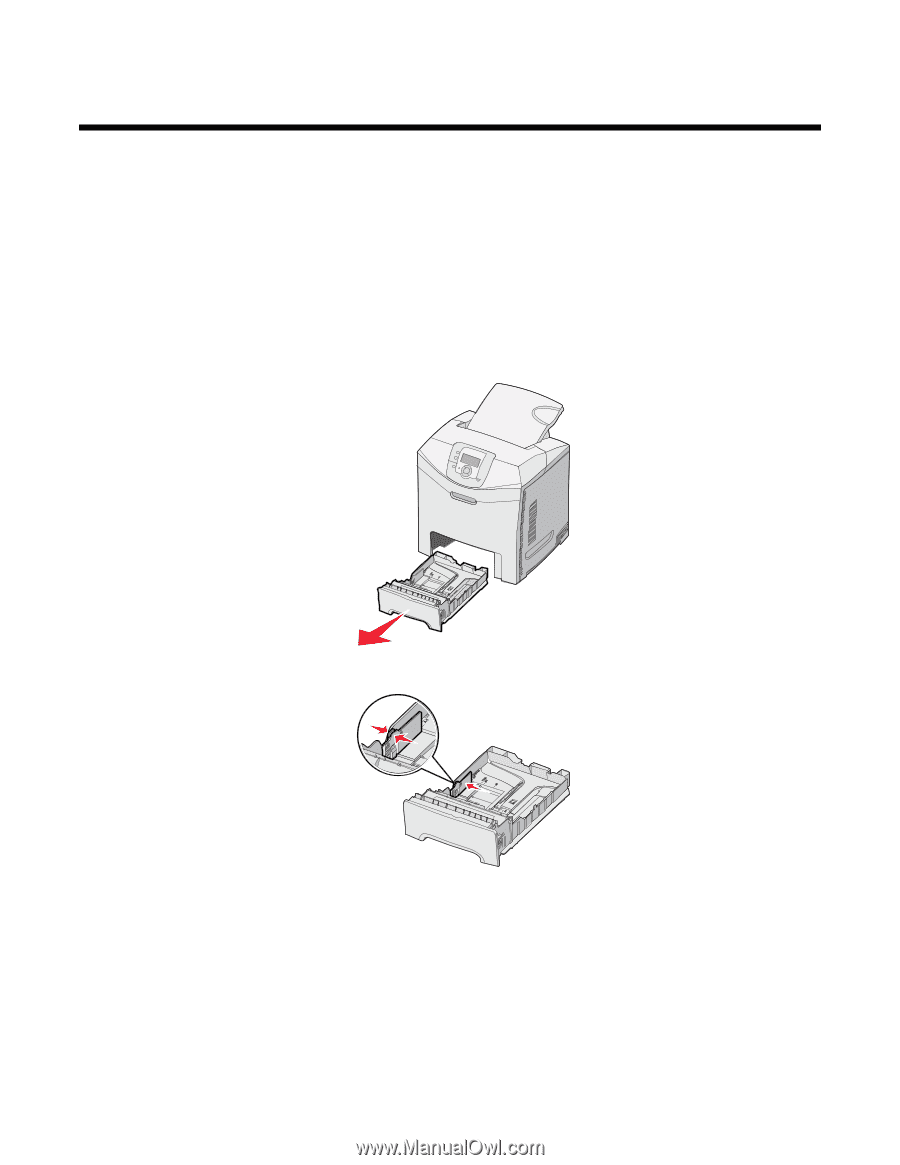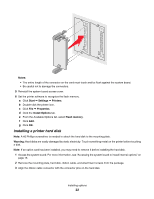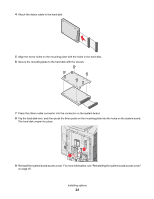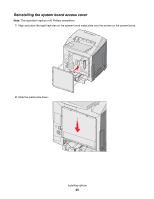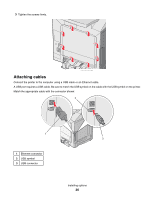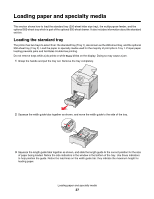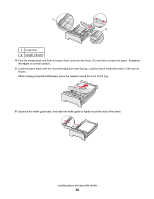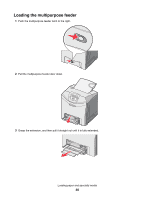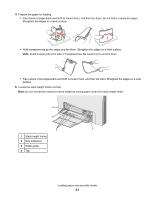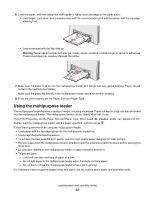Lexmark C534n User's Guide - Page 27
Loading paper and specialty media, Loading the standard tray - parts
 |
UPC - 734646258524
View all Lexmark C534n manuals
Add to My Manuals
Save this manual to your list of manuals |
Page 27 highlights
Loading paper and specialty media This section shows how to load the standard tray (250-sheet letter size tray), the multipurpose feeder, and the optional 550-sheet tray which is part of the optional 550-sheet drawer. It also includes information about the standard exit bin. Loading the standard tray The printer has two trays to select from: the standard tray (Tray 1), also known as the 250-sheet tray, and the optional 550-sheet tray (Tray 2). Load the paper or specialty media used for the majority of print jobs in Tray 1. Proper paper loading prevents jams and facilitates trouble-free printing. Do not remove trays while a job prints or while Busy blinks on the display. Doing so may cause a jam. 1 Grasp the handle and pull the tray out. Remove the tray completely. 2 Squeeze the width guide tabs together as shown, and move the width guide to the side of the tray. 3 Squeeze the length guide tabs together as shown, and slide the length guide to the correct position for the size of paper being loaded. Notice the size indicators in the window in the bottom of the tray. Use these indicators to help position the guide. Notice the load lines on the width guide tab: they indicate the maximum height for loading paper. Loading paper and specialty media 27