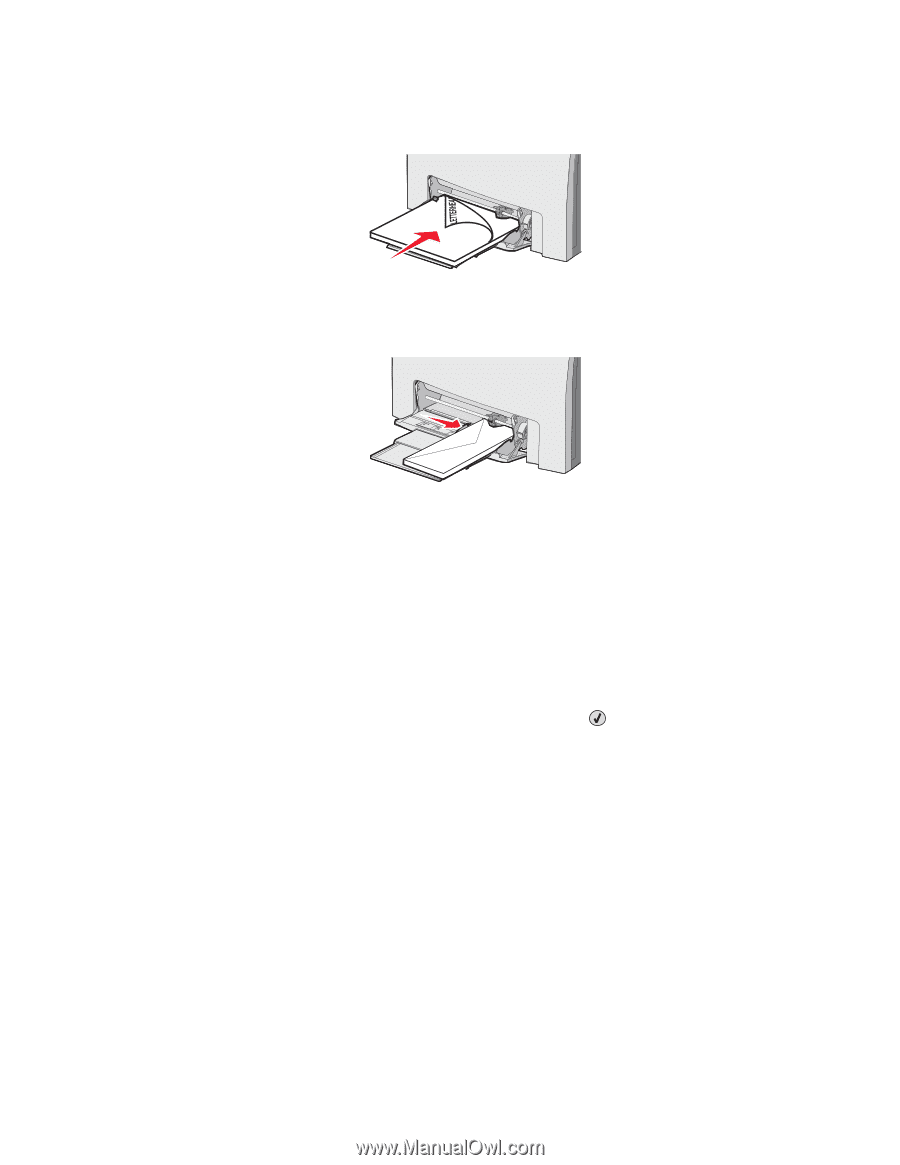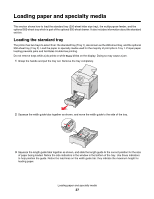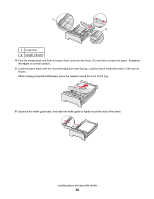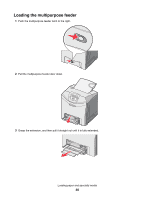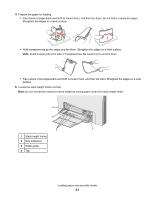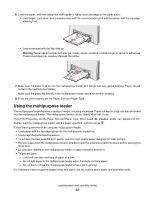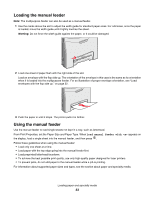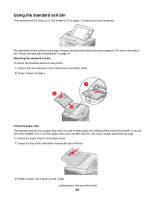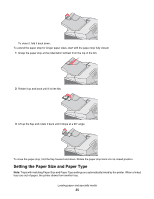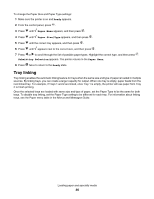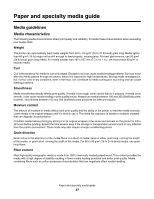Lexmark C534n User's Guide - Page 32
Using the multipurpose feeder, From Print Properties, set the Paper Size and Paper Type. When - laser printer
 |
UPC - 734646258524
View all Lexmark C534n manuals
Add to My Manuals
Save this manual to your list of manuals |
Page 32 highlights
6 Load the paper, and then adjust the width guide to lightly touch the edge of the paper stack. • Load paper, card stock, and transparencies with the recommended print side facedown and the top edge entering first. • Load envelopes with the flap side up. Warning: Never use envelopes with stamps, clasps, snaps, windows, coated linings, or self-stick adhesives. These envelopes may severely damage the printer. 7 Make sure the paper is as far into the multipurpose feeder as it will go with very gentle pushing. Paper should lie flat in the multipurpose feeder. Make sure the paper fits loosely in the multipurpose feeder and is not bent or wrinkled. 8 From the control panel, set the Paper Size and Paper Type. Using the multipurpose feeder The multipurpose feeder handles a variety of media, including envelopes. Paper not kept in a tray can also be loaded into the multipurpose feeder. The multipurpose feeder can be closed when not in use. From Print Properties, set the Paper Size and Paper Type. When Load MP Feeder with appears on the display, load the multipurpose feeder with the paper specified, and then press . Follow these guidelines when using the multipurpose feeder: • Load paper with the top edge going into the multipurpose feeder first. • Load preprinted letterhead facedown. • To achieve the best possible print quality, use only high-quality paper designed for laser printers. • Remove paper from the multipurpose feeder, and then push the extensions back into place before opening the lower door. • Do not place objects on the multipurpose feeder or apply excessive force to it. • To prevent jams: - Load only one size and type of paper at a time. - Do not add paper to the multipurpose feeder when it already contains paper. - Do not load or close the multipurpose feeder while a job is printing. For information about supported paper sizes and types, see the section about paper and specialty media. Loading paper and specialty media 32