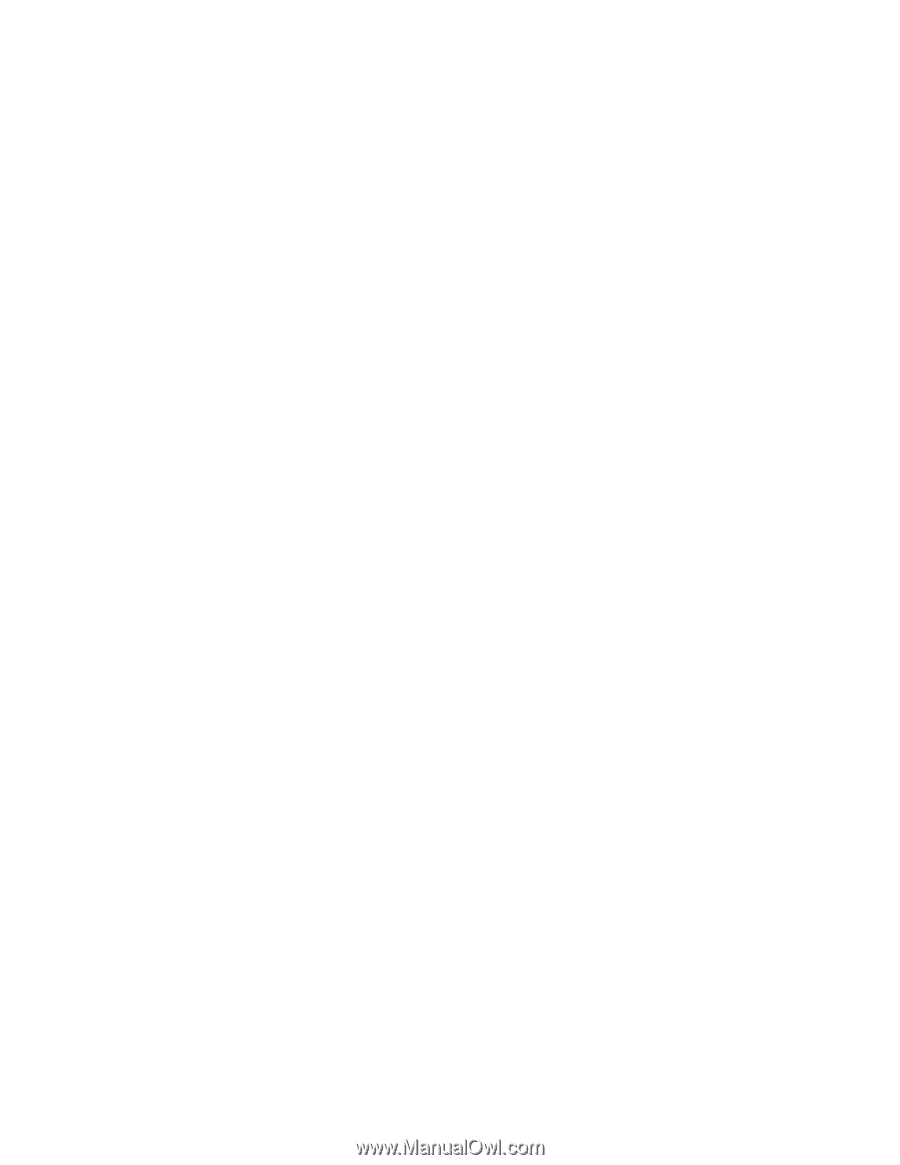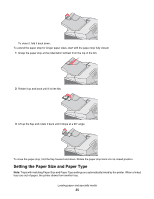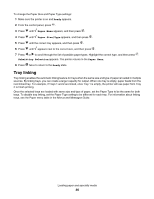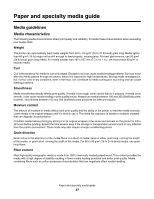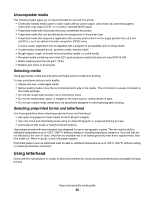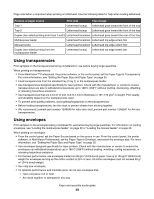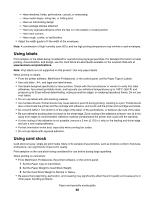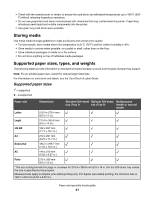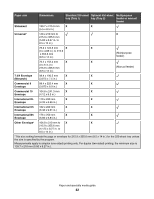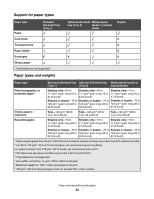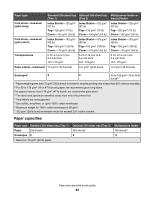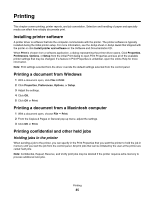Lexmark C534n User's Guide - Page 40
Using labels, Using card stock, Set the Card Stock Weight to Normal or Heavy. - driver
 |
UPC - 734646258524
View all Lexmark C534n manuals
Add to My Manuals
Save this manual to your list of manuals |
Page 40 highlights
- Have windows, holes, perforations, cutouts, or embossing - Have metal clasps, string ties, or folding bars - Have an interlocking design - Have postage stamps attached - Have any exposed adhesive when the flap is in the sealed or closed position - Have bent corners - Have rough, cockle, or laid finishes • Adjust the width guide to fit the width of the envelopes. Note: A combination of high humidity (over 60%) and the high printing temperature may wrinkle or seal envelopes. Using labels Print samples on the labels being considered for use before buying large quantities. For detailed information on label printing, characteristics, and design, see the Card Stock & Label Guide available on the Lexmark Web site at www.lexmark.com/publications. Note: Vinyl labels are not supported on this product. Use only paper labels. When printing on labels: • From the printer software, MarkVision Professional, or the control panel, set the Paper Type to Labels. • Use only letter-, A4-, and legal-size label sheets. • Use labels designed specifically for laser printers. Check with the manufacturer or vendor to verify that label adhesives, face sheet (printable stock), and topcoats can withstand temperatures up to 180°C (356°F) and pressure up to 30 psi without delaminating, oozing around the edges, or releasing hazardous fumes. Do not use vinyl labels. • Do not use labels with slick backing material. • Use full label sheets. Partial sheets may cause labels to peel off during printing, resulting in a jam. Partial sheets also contaminate the printer and the cartridge with adhesive, and could void the printer and cartridge warranties. • Do not print within 1 mm (0.04 in) of the edge of the label, of the perforations, or between die-cuts of the label. • Be sure adhesive backing does not reach to the sheet edge. Zone coating of the adhesive at least 1 mm (0.04 in) away from edges is recommended. Adhesive material contaminates the printer and could void the warranty. • If zone coating of the adhesive is not possible, remove a 3 mm (0.125 in.) strip on the leading and driver edge, and use a non-oozing adhesive. • Portrait orientation works best, especially when printing bar codes. • Do not use labels with exposed adhesive. Using card stock Card stock is heavy, single-ply print media. Many of its variable characteristics, such as moisture content, thickness, and texture, can significantly impact print quality. Print samples on the card stock being considered for use before buying large quantities. When printing on card stock: • From MarkVision Professional, the printer software, or the control panel: 1 Set the Paper Type to Card Stock. 2 Set the Paper Weight to Card Stock Weight. 3 Set the Card Stock Weight to Normal or Heavy. • Be aware that preprinting, perforation, and creasing may significantly affect the print quality and cause jams or other paper handling problems. Paper and specialty media guide 40