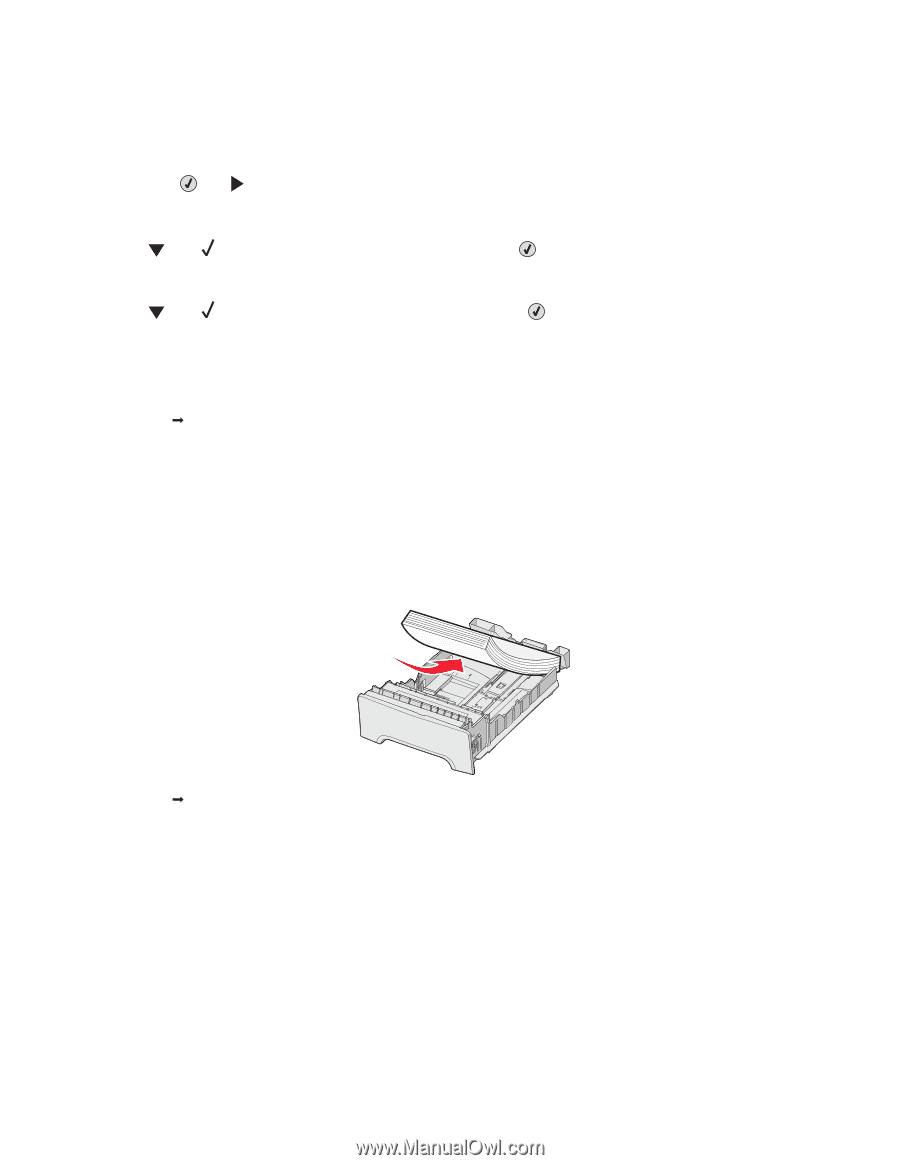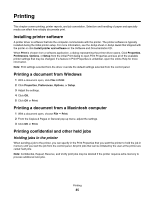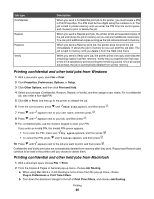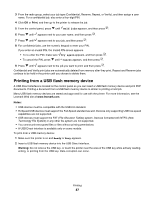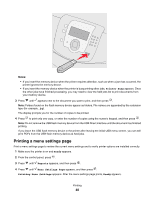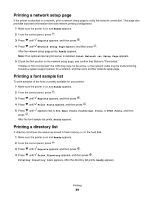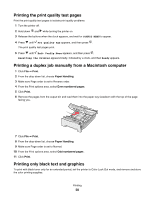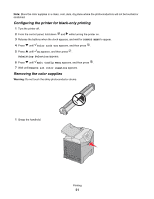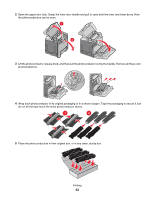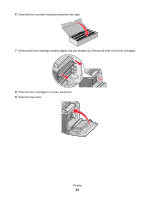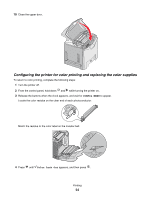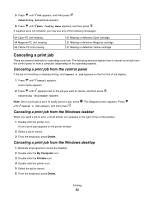Lexmark C534n User's Guide - Page 50
Printing the print quality test s, Printing a duplex job manually from a Macintosh computer - black toner
 |
UPC - 734646258524
View all Lexmark C534n manuals
Add to My Manuals
Save this manual to your list of manuals |
Page 50 highlights
Printing the print quality test pages Print the print quality test pages to isolate print quality problems. 1 Turn the printer off. 2 Hold down and while turning the printer on. 3 Release the buttons when the clock appears, and wait for CONFIG MENU to appear. 4 Press until Prt Quality Pgs appears, and then press . The print quality test pages print. 5 Press until Exit Config Menu appears, and then press . Resetting the Printer appears briefly, followed by a clock, and then Ready appears. Printing a duplex job manually from a Macintosh computer 1 Click File ΠPrint. 2 From the drop-down list, choose Paper Handling. 3 Make sure Page order is set to Reverse order. 4 From the Print options area, select Even numbered pages. 5 Click Print. 6 Remove the pages from the output bin and load them into the paper tray facedown with the top of the page facing you. ABC 7 Click File ΠPrint. 8 From the drop-down list, choose Paper Handling. 9 Make sure Page order is set to Normal. 10 From the Print options area, select Odd numbered pages . 11 Click Print. Printing only black text and graphics To print with black toner only for an extended period, set the printer to Color Lock Out mode, and remove and store the color printing supplies. Printing 50