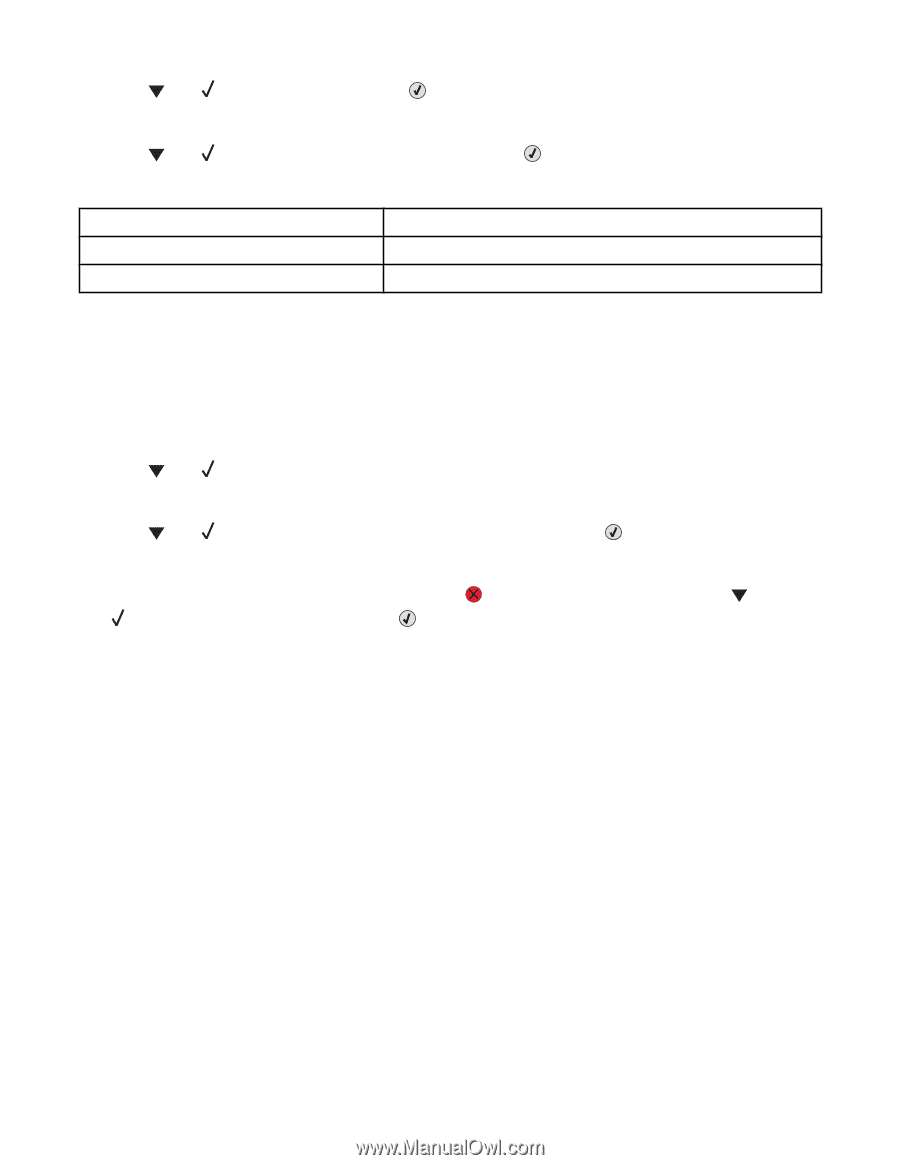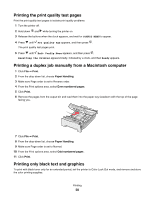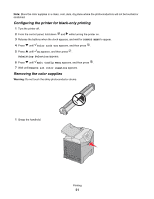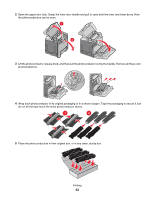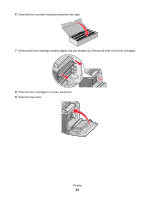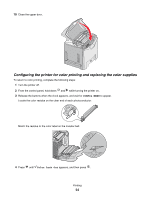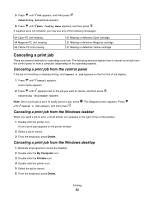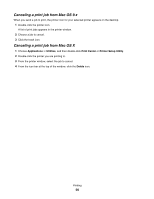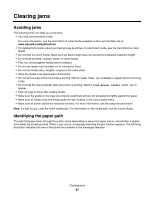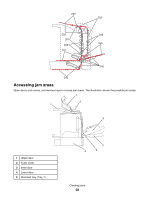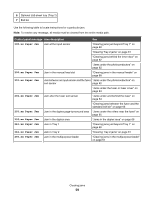Lexmark C534n User's Guide - Page 55
Canceling a print job, Canceling a print job from the control panel - printer cartridges
 |
UPC - 734646258524
View all Lexmark C534n manuals
Add to My Manuals
Save this manual to your list of manuals |
Page 55 highlights
5 Press until Off appears, and then press . Submitting Selection appears. 6 Press until Exit Config Menu appears, and then press . If supplies were not installed, you may see any of the following messages: 84 Cyan PC Unit missing 84 Magenta PC Unit missing 84 Yellow PC Unit missing 31 Missing or defective Cyan cartridge 31 Missing or defective Magenta cartridge 31 Missing or defective Yellow cartridge Canceling a print job There are several methods for canceling a print job. The following sections explain how to cancel a print job from the control panel or from a computer (depending on the operating system). Canceling a print job from the control panel If the job is formatting or already printing, and Cancel a job appears on the first line of the display: 1 Press until Cancel appears. A list of jobs appears. 2 Press until appears next to the job you want to cancel, and then press . Canceling appears. Note: Once a print job is sent, to easily cancel a job, press . The Stopped screen appears. Press until Cancel a job appears, and then press . Canceling a print job from the Windows taskbar When you send a job to print, a small printer icon appears in the right corner of the taskbar. 1 Double-click the printer icon. A list of print jobs appears in the printer window. 2 Select a job to cancel. 3 From the keyboard, press Delete. Canceling a print job from the Windows desktop 1 Minimize all programs to reveal the desktop. 2 Double-click the My Computer icon. 3 Double-click the Printers icon. 4 Double-click the printer icon. 5 Select the job to cancel. 6 From the keyboard, press Delete. Printing 55