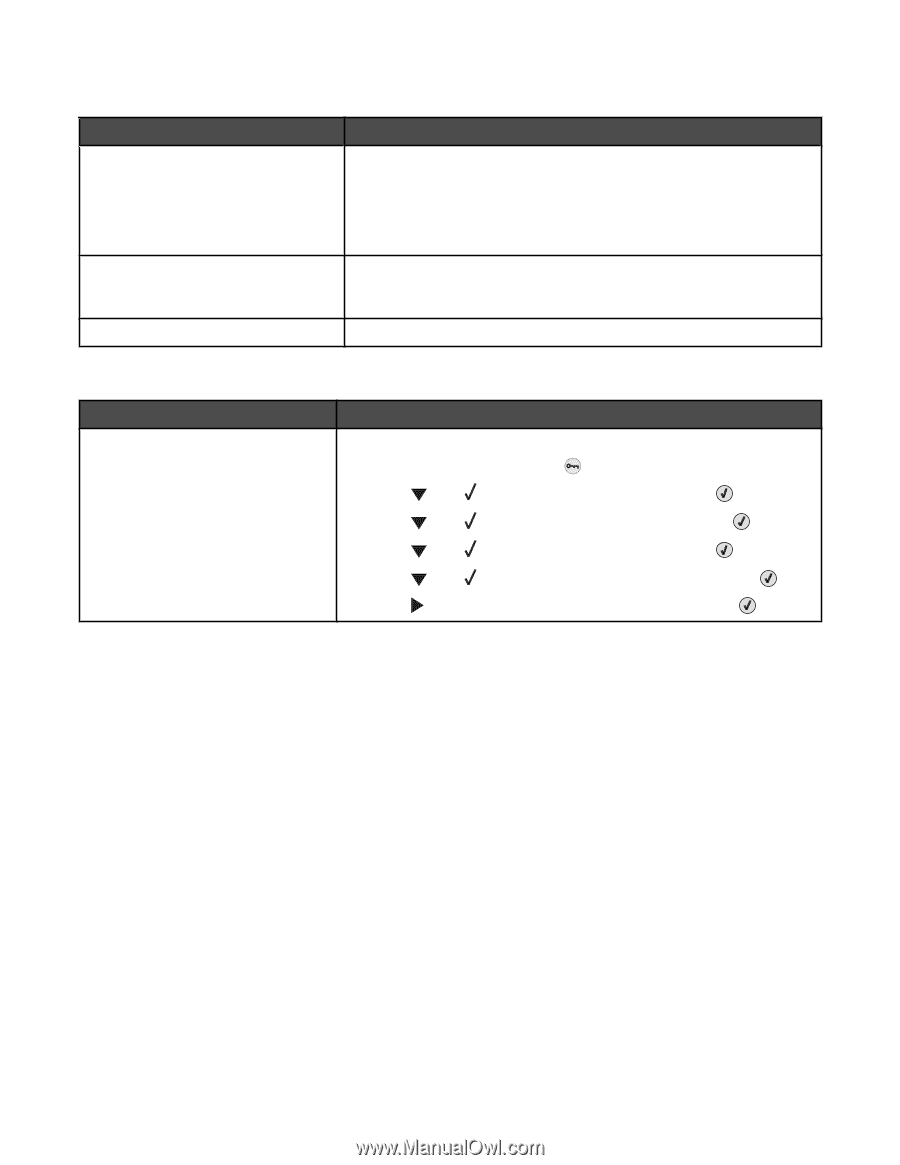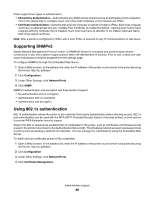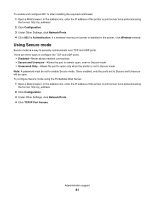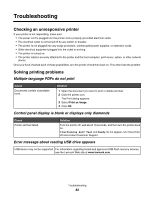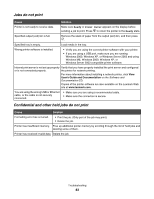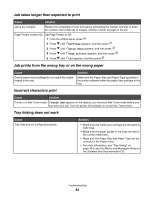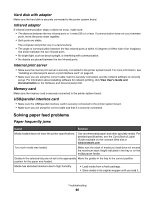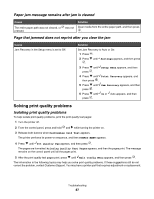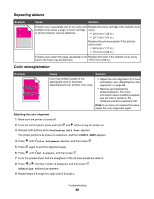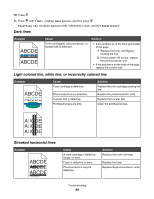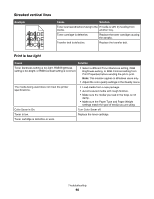Lexmark C534n User's Guide - Page 85
Large jobs do not collate, Unexpected breaks occur, Solving option problems
 |
UPC - 734646258524
View all Lexmark C534n manuals
Add to My Manuals
Save this manual to your list of manuals |
Page 85 highlights
Large jobs do not collate Cause Solution Collate is not set to On. From the Finishing menu or the printer software, set Collate to On. Note: Setting Collate to Off in the software overrides the setting in the Finishing menu. For more information, see the Menus and Messages Guide on the Software and Documentation CD. Job is too complex. Reduce the complexity of the print job by eliminating the number and size of fonts, the number and complexity of images, and the number of pages in the job. Printer does not have enough memory. Add printer memory or an optional hard disk. Unexpected page breaks occur Cause Job has timed out. Solution Set the Print Timeout to a higher value: 1 From the control panel, press . 2 Press until Settings appears, and then press . 3 Press until Setup Menu appears, and then press . 4 Press until Timeouts appears, and then press . 5 Press until Print Timeout appears, and then press . 6 Press until the desired value appears, and then press . Solving option problems Option does not operate correctly or quits after it is installed If an option does not operate correctly or quits working after it is installed: • Turn the printer off, wait for about 10 seconds, and then turn the printer on. If this does not fix the problem, unplug the printer, and then check the connection between the option and printer. • Print the menu settings page and check to see if the option is listed in the Installed Options list. If the option is not listed, reinstall it. • Make sure the option is selected in the program you are using. Mac OS 9 users: Make sure the printer is set up in the Chooser. Troubleshooting for specific options follows. If the suggested corrective action does not fix the problem, contact Customer Support. Drawers • Make sure the connection between the drawer and printer is secure. • Make sure the media is loaded correctly. Flash memory card Make sure the flash memory card is securely connected to the printer system board. Troubleshooting 85