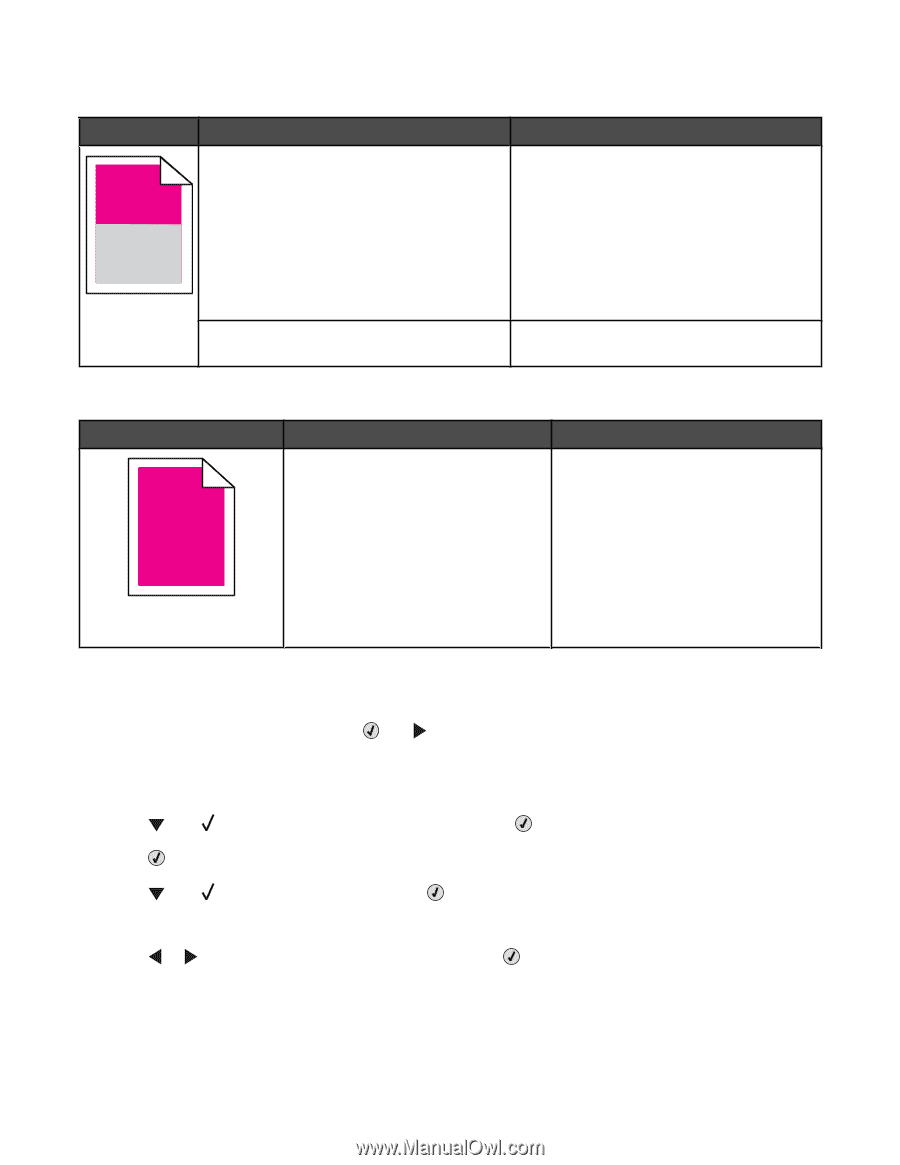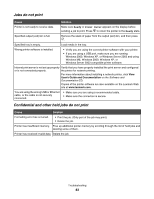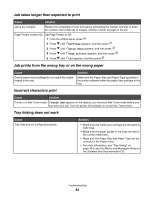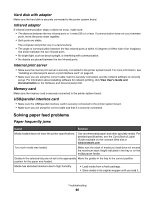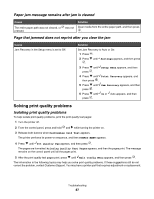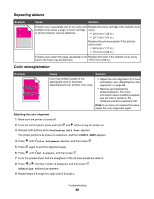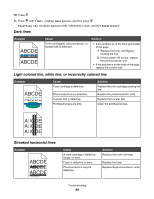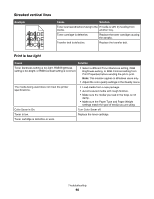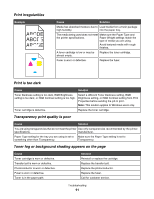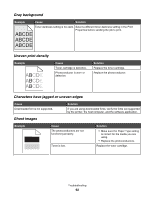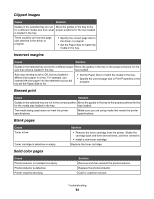Lexmark C534n User's Guide - Page 88
Repeating defects, Color misregistration
 |
UPC - 734646258524
View all Lexmark C534n manuals
Add to My Manuals
Save this manual to your list of manuals |
Page 88 highlights
Repeating defects ) ) Example Cause Solution If marks occur repeatedly only in one color and Replace the toner cartridge if the defects occur multiple times down a page, a toner cartridge every: or photoconductor may be defective. • 33.5 mm (1.32 in.) • 35.7 mm (1.41 in.) Replace the photoconductor if the defects occur every: • 28.3 mm (1.11 in.) • 72.4 mm (2.85 in.) If marks occur down the page repeatedly in all Replace the fuser if the defects occur every colors, the fuser may be defective. 116.2 mm (4.58 in.). Color misregistration Example ABCDE ABCDE Cause Solution Color has shifted outside of the appropriate area or has been superimposed over another color area. • Adjust the color alignment. For more information, see "Adjusting the color alignment" on page 88. • Remove and reinstall the photoconductors. For more information about installing supplies, see the User's Guide on the Software and Documentation CD. Note: If you have not resolved the issue, adjust the color alignment again. Adjusting the color alignment 1 Make sure the printer is turned off. 2 From the control panel, press and hold and while turning the printer on. 3 Release both buttons when Performing Self Test appears. The printer performs its power-on sequence, and then CONFIG MENU appears. 4 Press until Color Alignment appears, and then press . 5 Press again to print the alignment page. 6 Press until Set A appears, and then press . 7 From the printed sheet, find the straightest of the 20 lines beside the letter A. 8 Press or until that number is displayed, and then press . Submitting Selection appears. 9 Repeat steps 6 through 8 to align sets A through L. Troubleshooting 88