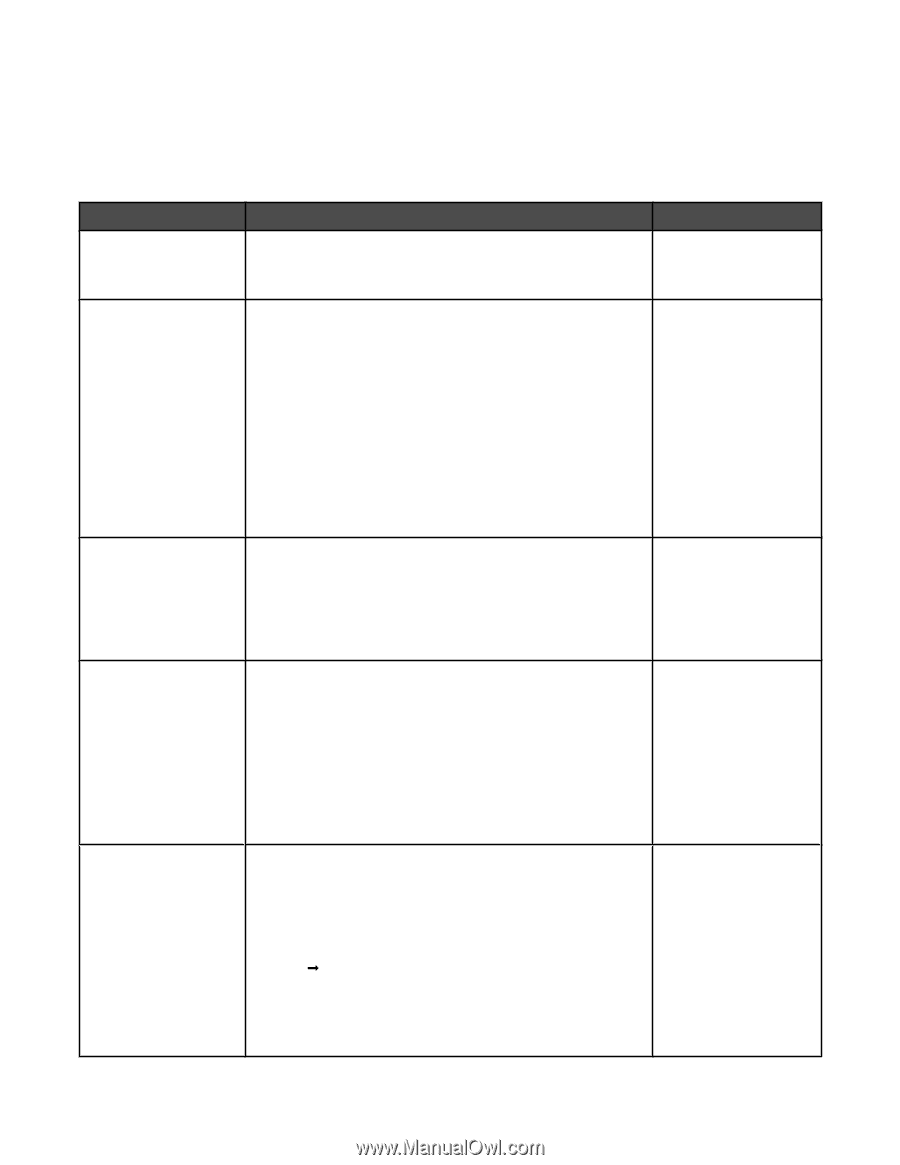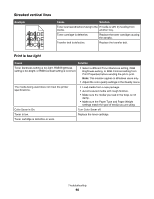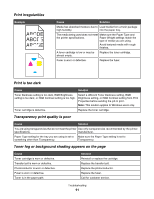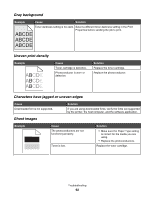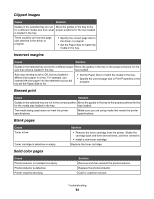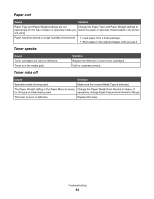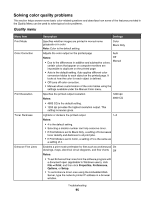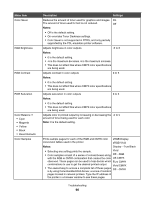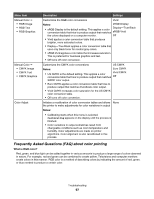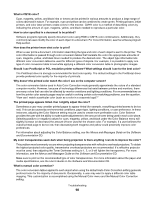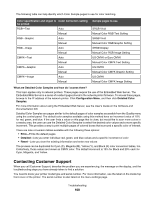Lexmark C534n User's Guide - Page 95
Solving color quality problems, Quality menu
 |
UPC - 734646258524
View all Lexmark C534n manuals
Add to My Manuals
Save this manual to your list of manuals |
Page 95 highlights
Solving color quality problems This section helps answer some basic color-related questions and describes how some of the features provided in the Quality Menu can be used to solve typical color problems. Quality menu Menu item Print Mode Color Correction Print Resolution Toner Darkness Enhance Fine Lines Description Settings Specifies whether images are printed in monochrome grayscale or in color Note: Color is the default setting. Color Black Only Adjusts the color output on the printed page Auto Notes: • Due to the differences in additive and subtractive colors, certain colors that appear on computer monitors are impossible to duplicate on the printed page. Off Manual • Auto is the default setting. Auto applies different color conversion tables to each object on the printed page. It looks at how the color for each object is defined. • Off turns off color correction. • Manual allows customization of the color tables using the settings available under the Manual Color menu. Specifies the printed output resolution Notes: 1200 dpi 4800 CQ • 4800 CQ is the default setting. • 1200 dpi provides the highest resolution output. This setting increases gloss. Lightens or darkens the printed output 1-5 Notes: • 4 is the default setting. • Selecting a smaller number can help conserve toner. • If Print Mode is set to Black Only, a setting of 5 increases toner density and darkness to all print jobs. • If Print Mode is set to Color, a setting of 5 is the same as a setting of 4. Enables a print mode preferable for files such as architectural On drawings, maps, electrical circuit diagrams, and flow charts Off Notes: • To set Enhance Fine Lines from the software program with a document open (applicable to Windows users), click File Œ Print, and then click Properties, Preferences, Options, or Setup. • To set Enhance Fine Lines using the Embedded Web Server, type the network printer IP address in a browser window. Troubleshooting 95