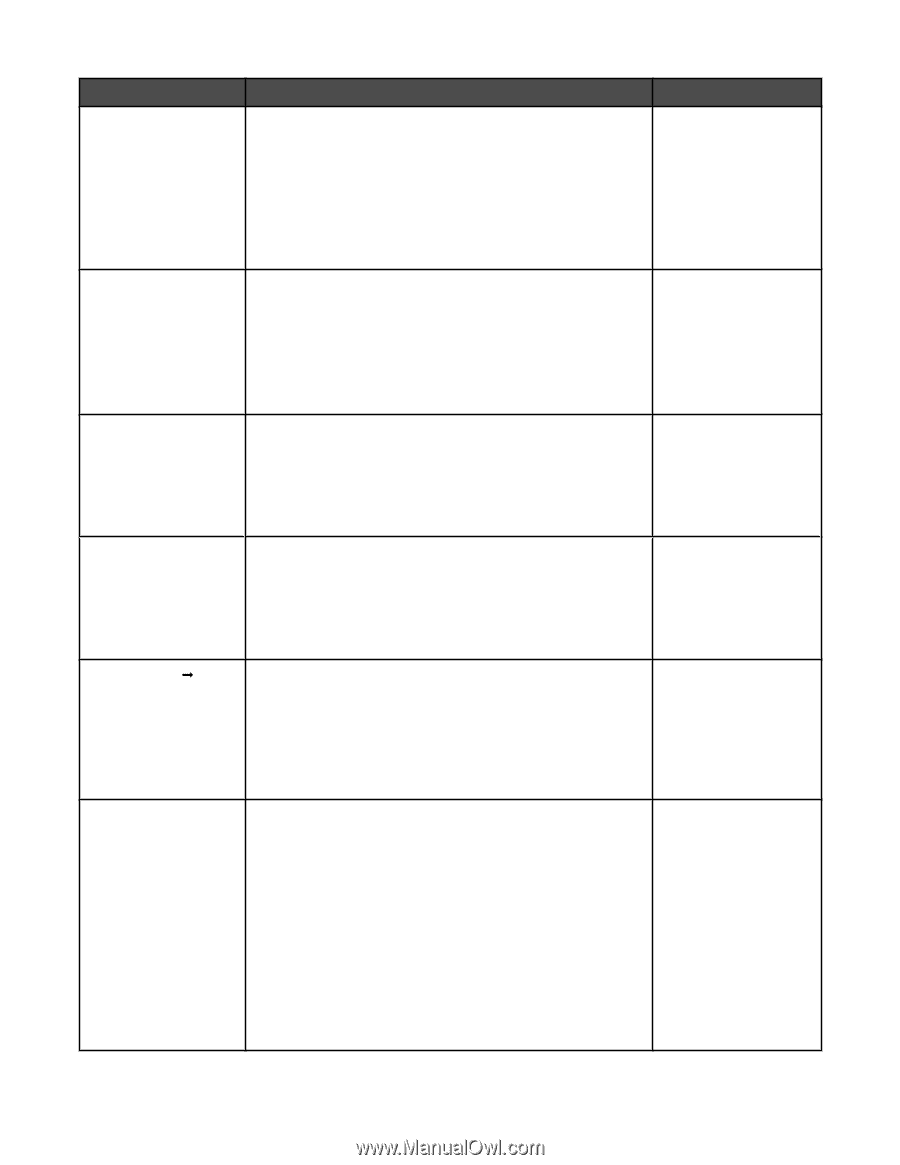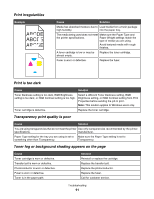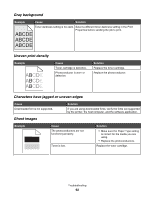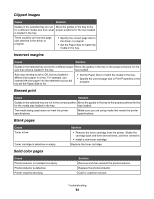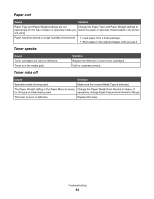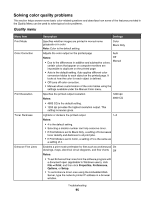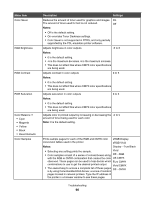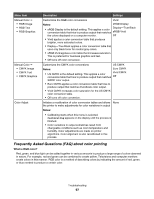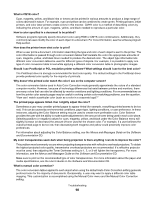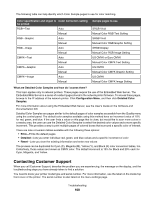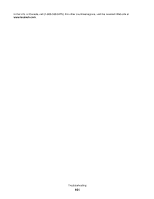Lexmark C534n User's Guide - Page 96
Menu item, Description, Settings, On overrides Toner Darkness settings.
 |
UPC - 734646258524
View all Lexmark C534n manuals
Add to My Manuals
Save this manual to your list of manuals |
Page 96 highlights
Menu item Color Saver RGB Brightness RGB Contrast RGB Saturation Color Balance Œ • Cyan • Magenta • Yellow • Black • Reset Defaults Color Samples Description Settings Reduces the amount of toner used for graphics and images. On The amount of toner used for text is not reduced. Off Notes: • Off is the default setting. • On overrides Toner Darkness settings. • Color Saver is not supported in PPDS, and only partially supported by the PCL emulation printer software. Adjusts brightness in color outputs -6 to 6 Notes: • 0 is the default setting. • -6 is the maximum decrease. 6 is the maximum increase. • This does not affect files where CMYK color specifications are being used. Adjusts contrast in color outputs 0 to 5 Notes: • 0 is the default setting. • This does not affect files where CMYK color specifications are being used. Adjusts saturation in color outputs 0 to 5 Notes: • 0 is the default setting. • This does not affect files where CMYK color specifications are being used. Adjusts color in printed output by increasing or decreasing the -5 to 5 amount of toner being used for each color Note: 0 is the default setting. Prints sample pages for each of the RGB and CMYK color conversion tables used in the printer sRGB Display sRGB Vivid Notes: Display-True Black • Selecting any setting prints the sample. Vivid • Color samples consist of a series of colored boxes along Off-RGB with the RGB or CMYK combination that creates the color US CMYK observed. These pages can be used to help decide which Euro CMYK combinations to use to get the desired printed output. Vivid CMYK • The easiest way to access a complete list of these pages Off-CMYK is by using the Embedded Web Server, a series of resident pages located in network printers. Type the IP address of the printer in a browser window to see these pages. Troubleshooting 96