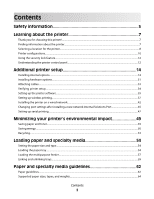Lexmark C734dn User's Guide
Lexmark C734dn Manual
 |
View all Lexmark C734dn manuals
Add to My Manuals
Save this manual to your list of manuals |
Lexmark C734dn manual content summary:
- Lexmark C734dn | User's Guide - Page 1
C734 and C736 Series User's Guide January 2010 Machine type(s): 5026 Model(s): 210, 230, 280, 410, 430, 480 www.lexmark.com - Lexmark C734dn | User's Guide - Page 2
42 Changing port settings after installing a new network Internal Solutions Port 45 Setting up serial printing...47 Minimizing your printer's environmental impact 49 Saving paper and toner...49 Saving energy...50 Recycling...53 Loading paper and specialty media 54 Setting the paper size and type - Lexmark C734dn | User's Guide - Page 3
information pages...74 Canceling a print job...75 Printing in black and white...77 Using Max Speed and Max Yield...77 Understanding printer menus 78 Menus list...78 Supplies menu...79 Paper menu...80 Reports menu...90 Network/Ports menu...91 Security menu...106 Settings menu...110 Help menu...130 - Lexmark C734dn | User's Guide - Page 4
jam...159 Troubleshooting 160 Understanding printer messages...160 Solving basic problems...172 Solving printing problems...172 Solving option problems...176 Solving paper feed problems...179 Solving print quality problems...180 Solving color quality problems...193 Contacting Customer Support...195 - Lexmark C734dn | User's Guide - Page 5
CAUTION-POTENTIAL INJURY: This product uses a laser. Use of controls or adjustments or the manufacturer's instructions and local regulations. CAUTION-HOT SURFACE: The inside of the printer might be such problems. Remove the power cord from the electrical outlet before inspecting it. Refer service or - Lexmark C734dn | User's Guide - Page 6
tray, a duplex unit and an input option, or more than one input option. If you purchased a multifunction printer (MFP) that scans, copies, and faxes, you may need additional furniture. For more information, see www.lexmark.com/multifunctionprinters. SAVE THESE INSTRUCTIONS. Safety information 6 - Lexmark C734dn | User's Guide - Page 7
and maintaining the printer • Troubleshooting and solving problems Help using the printer software Find it here Setup documentation-The setup documentation came with the printer and is also available on the Lexmark Web site at http://support.lexmark.com. User's Guide-The User's Guide is available - Lexmark C734dn | User's Guide - Page 8
support: • Documentation • Driver downloads • Live chat support • E-mail support • Telephone support Warranty information Find it here Lexmark Support Web site- http://support.lexmark to lift it safely. When selecting a location for the printer, leave enough room to open trays, covers, and doors. - Lexmark C734dn | User's Guide - Page 9
1 152.4 mm (6.0 in.) 2 101.6 mm (4.0 in.) 3 609.6 mm (24.0 in.) 4 152.4 mm (6.0 in.) 5 304.8 mm (12.0 in.) Learning about the printer 9 - Lexmark C734dn | User's Guide - Page 10
are using a high-capacity input tray, a duplex unit and an input option, or more than one input option. If you purchased a multifunction printer (MFP) that scans, copies, and faxes, you may need additional furniture. For more information, see www.lexmark.com/multifunctionprinters. Learning about the - Lexmark C734dn | User's Guide - Page 11
1 Standard exit bin 2 Paper support 3 Printer control panel 4 Optional 550-sheet specialty media drawer 5 Optional 550-sheet tray 6 Optional 2,000-sheet tray 7 Standard 550-sheet tray (Tray 1) 8 Multipurpose feeder Learning about the printer 11 - Lexmark C734dn | User's Guide - Page 12
locked. Once locked, the metal plate and the system board cannot be removed. Attach a security lock to the printer in the location shown. Understanding the printer control panel Control panel item 1 Display 2 Select Description The display shows messages and pictures that communicate the status - Lexmark C734dn | User's Guide - Page 13
Stopped appears on the display. Opens the menus index Note: These menus are available only when the printer is in the Ready state. Insert a USB flash drive to send data to the printer. Insert a USB cable from a digital camera to print photos with a PictBridge- enabled digital camera. Learning about - Lexmark C734dn | User's Guide - Page 14
connectivity and memory capacity by adding optional cards. Available internal options • Memory cards - Printer memory - Flash memory - Fonts • Firmware cards - Bar Code - PrintCryptionTM • Printer hard disk • LexmarkTM Internal Solutions Ports (ISP) - RS-232-C Serial ISP - Parallel 1284-B ISP - Lexmark C734dn | User's Guide - Page 15
options CAUTION-SHOCK HAZARD: If you are accessing the system board or installing optional hardware or memory devices sometime after setting up the printer, then turn the printer off, and unplug the power cord from the wall outlet before continuing. If you have any other devices attached to the - Lexmark C734dn | User's Guide - Page 16
: System board electronic components are easily damaged by static electricity. Touch something metal on the printer before touching any system board electronic components or connectors. 1 Firmware and flash memory card connectors 2 Hard disk connector 3 Internal print server connector 4 Memory card - Lexmark C734dn | User's Guide - Page 17
3 Open the memory card connector latches. 4 Align the notch on the memory card with the ridge on the connector. 1 Notch 2 Ridge Additional printer setup 17 - Lexmark C734dn | User's Guide - Page 18
flash memory or firmware card. Only one of each may be installed, but the connectors are interchangeable. CAUTION-SHOCK HAZARD: If you are accessing the system board or installing optional hardware or memory devices sometime after setting up the printer, then turn the printer off, and unplug - Lexmark C734dn | User's Guide - Page 19
on the card must touch and be flush against the system board. • Be careful not to damage the connectors. 5 Reattach the system board cover. Additional printer setup 19 - Lexmark C734dn | User's Guide - Page 20
Port The system board supports one optional Lexmark Internal Solutions Port (ISP). Note: This task requires a flathead screwdriver. CAUTION-SHOCK HAZARD: If you are accessing the system board or installing optional hardware or memory devices sometime after setting up the printer, then turn the - Lexmark C734dn | User's Guide - Page 21
hard disk interface cable from the system board, leaving the cable attached to the printer hard disk. To unplug the cable, squeeze the paddle at the plug of the interface cable to disengage the latch before pulling the cable out. b Remove the screws holding the printer hard disk in place. Additional - Lexmark C734dn | User's Guide - Page 22
the printer hard disk by pulling it upward to unseat the standoffs. d Remove the thumbscrews that attach the printer hard disk mounting bracket to the printer hard disk, and then remove the bracket. Set the printer hard disk aside. 4 Remove the metal cover from the ISP opening. Additional printer - Lexmark C734dn | User's Guide - Page 23
the plastic tee, and approach the plastic tee so that any overhanging connectors will pass through the ISP opening in the system board cage. Additional printer setup 23 - Lexmark C734dn | User's Guide - Page 24
7 Lower the ISP toward the plastic tee until the ISP is seated between the guides of the plastic tee. 8 Insert the long thumbscrew and turn it clockwise enough to hold the ISP in place, but do not tighten the thumbscrew at this time. Additional printer setup 24 - Lexmark C734dn | User's Guide - Page 25
overtighten the thumbscrew. 11 Insert the plug of the ISP interface cable into the receptacle of the system board. Note: The plugs and receptacles are color-coded. 12 Reattach the system board cover. Additional printer setup 25 - Lexmark C734dn | User's Guide - Page 26
with or without a Lexmark Internal Solutions Port (ISP). Note: This task requires a flathead screwdriver. CAUTION-SHOCK HAZARD: If you are accessing the system board or installing optional hardware or memory devices sometime after setting up the printer, then turn the printer off, and unplug the - Lexmark C734dn | User's Guide - Page 27
hard disk with the holes in the ISP, and then press downward on the printer hard disk until the standoffs have seated into place. c Insert the plug of the printer hard disk interface cable into the receptacle of the ISP. Note: The plugs and receptacles are color-coded. Additional printer setup 27 - Lexmark C734dn | User's Guide - Page 28
the standoffs have seated into place. b Attach the two provided screws to secure the printer hard disk mounting bracket. c Insert the plug of the printer hard disk interface cable into the receptacle of the system board. Note: The plugs and receptacles are color-coded. Additional printer setup 28 - Lexmark C734dn | User's Guide - Page 29
board cover Warning-Potential Damage: System board electrical components are easily damaged by static electricity. Touch something metal on the printer before touching any system board electronic components or connectors. Note: This task requires a flathead screwdriver. 1 Align the eight keyholes - Lexmark C734dn | User's Guide - Page 30
2 Slide the cover down, and then turn each screw clockwise to tighten. Additional printer setup 30 - Lexmark C734dn | User's Guide - Page 31
additional furniture. For more information, see www.lexmark.com/multifunctionprinters. Note: The C736n, C736dn, and C736dtn model printers support a total of four optional input sources. The C734n, C734dn, C734dtn, and C734dnw model printers support a total of three optional input sources. CAUTION - Lexmark C734dn | User's Guide - Page 32
1 Optional 550-sheet specialty media drawer 2 Optional 550-sheet tray 3 Optional 2,000-sheet tray Note: Optional trays lock together when stacked. Remove stacked trays one at a time from the top down. Additional printer setup 32 - Lexmark C734dn | User's Guide - Page 33
tray, and then lower the printer into place. 4 Label the trays and drawers with the supplied number labels from the top down as the fax feature, power cord, or telephone, during a lightning storm. Connect the printer to the computer using a USB cable or Ethernet cable. Be sure to match the following - Lexmark C734dn | User's Guide - Page 34
actively printing. A loss of data or a malfunction can occur. 2 Ethernet port Verifying printer setup Printing a menu settings page Print a menu settings page to review the current menu settings and to verify if the printer options are installed correctly. Note: If you have not made any menu item - Lexmark C734dn | User's Guide - Page 35
and Software icon. 5 Follow the instructions on the computer screen. Using the World Wide Web 1 Go to the Lexmark Web site at www.lexmark.com. 2 From the Drivers & Downloads menu, click Driver Finder. 3 Select your printer, and then select your operating system. 4 Download the driver and install the - Lexmark C734dn | User's Guide - Page 36
printer driver Once the printer software and any options are installed, it may be necessary to manually add the options in the printer driver to make them available for print jobs. For Windows users 1 Open the Printers 3 Select the printer, and then click Options & Supplies. 4 Click Driver, and then - Lexmark C734dn | User's Guide - Page 37
ad hoc networks will also require the auto setting. Check with your system support person if you are not sure which channel to select. • Security see the Networking Guide on the Software and Documentation CD. Installing the printer on a wireless network (Windows) Before you install the printer on a - Lexmark C734dn | User's Guide - Page 38
and computer are fully on and ready. Do not connect the USB cable until instructed to do so on the screen. 2 Insert the Software and Documentation CD. 3 Click Install Printer and Software. 4 Click Agree to agree to the License Agreement. 5 Click Suggested, and then click Next. 6 Click Wireless - Lexmark C734dn | User's Guide - Page 39
cable between the computer on the wireless network and the printer. Note: After the printer is configured, the software will instruct you to disconnect the temporary USB cable so you can print wirelessly. 8 Follow the instructions on the computer screen to complete the software installation. Note - Lexmark C734dn | User's Guide - Page 40
3 Open the Safari browser. 4 From the Bookmarks drop-down menu, select Show. 5 Under Collections, select Bonjour or Rendezvous, and then double-click the printer name. Note: The application is referred to as Rendezvous in Mac OS X version 10.3, but is now called Bonjour by Apple Computer. 6 From the - Lexmark C734dn | User's Guide - Page 41
For IP printing: In Mac OS X version 10.5 or later 1 From the Apple menu, choose System Preferences. 2 Click Print & Fax. 3 Click +. 4 Select the printer from the list. 5 Click Add. In Mac OS X version 10.4 and earlier 1 From the Finder desktop, choose Go > Applications. 2 Double-click the Utilities - Lexmark C734dn | User's Guide - Page 42
the License Agreement. 4 Select Suggested, and then click Next. Note: To configure the printer using a static IP address, using IPv6, or to configure printers using scripts, select Custom and follow the instructions on the computer screen. 5 Select Wired Network Attach, and then click Next. 6 Select - Lexmark C734dn | User's Guide - Page 43
network setup page. You will need the IP address if you are configuring access for computers on a different subnet than the printer. 4 Install the drivers and add the printer. a Install a PPD file on the computer: 1 Insert the Software and Documentation CD in the CD or DVD drive. 2 Double-click the - Lexmark C734dn | User's Guide - Page 44
pop-up menu, choose AppleTalk. 8 From the second pop-up menu, select Local AppleTalk zone. 9 Select the printer from the list. 10 Click Add. Note: If the printer doesn't show up in the list, you may need to add it using the IP address. Contact your system support person for assistance. Additional - Lexmark C734dn | User's Guide - Page 45
after installing a new network Internal Solutions Port When a new network Lexmark Internal Solutions Port (ISP) is installed in the printer, the printer is assigned a new IP address. The printer configurations on computers that access the printer must be updated with this new IP address in order to - Lexmark C734dn | User's Guide - Page 46
the network setup page. You will need the IP address if you are configuring access for computers on a different subnet than the printer. 3 Add the printer: • For IP printing: In Mac OS X version 10.5 or later a From the Apple menu, choose System Preferences. b Click Print & Fax. c Click +. d Click - Lexmark C734dn | User's Guide - Page 47
a great deal of distance between the printer and computer or when an interface with a better transfer rate is not available. After installing the new settings. e Print a menu settings page. 2 Install the printer driver: a Insert the Software and Documentation CD. It launches automatically. If the - Lexmark C734dn | User's Guide - Page 48
computer (example: COM1). d Click Properties. e On the Port Settings tab, set the serial parameters to the same serial parameters in the printer. Look for the printer settings under the serial heading on the menu settings page you printed earlier. f Click OK, and then close all the windows. g Print - Lexmark C734dn | User's Guide - Page 49
environmental benefit. Saving paper and toner Using recycled paper and other office papers As an environmentally conscious company, Lexmark supports the use of recycled office paper produced specifically for use in laser (electrophotographic) printers. In 1998, Lexmark presented to the US government - Lexmark C734dn | User's Guide - Page 50
Use the preview feature, which you can select from the Print dialog or the Lexmark Toolbar, to see how the document will look before you print it. • setting supports the performance specifications for your printer. 1 Make sure that the printer is on and Ready appears. 2 From the printer control - Lexmark C734dn | User's Guide - Page 51
Image/Photo) Note: Selecting Photo from the driver may disable Quiet Mode and provide better print quality and full speed printing. Use factory default settings. This setting supports the performance specifications for your printer. 1 Make sure that the printer is on and Ready appears. 2 From the - Lexmark C734dn | User's Guide - Page 52
brightness you want for your display. Available settings range from 1-10. The factory default setting is 5. 4 Click Submit. Using the printer control panel 1 Make sure the printer is on and Ready appears. 2 Press . 3 Press the up or down arrow button until Settings appears, and then press . 4 Press - Lexmark C734dn | User's Guide - Page 53
or recycling, follow the instructions that came with your printer or cartridge and use the pre-paid shipping label. You can also: 1 Visit our Web site at www.lexmark.com/recycle. 2 From the Toner Cartridges section, select your country from the list. 3 Follow the instructions on the computer screen - Lexmark C734dn | User's Guide - Page 54
Tray 1. Proper paper loading prevents jams and facilitates trouble-free printing. Note: The C736n, C736dn, and C736dtn model printers will support a total of four optional input sources. The C734n, C734dn, C734dtn, and C734dnw model printers will support a total of three optional input sources. Do - Lexmark C734dn | User's Guide - Page 55
Notice the size indicators on the bottom of the tray. Use these indicators to help position the guides. 2 Squeeze the width guide tabs as shown, and then slide the guide to the correct position for the size of paper being loaded. Notice the load line on the left side of the paper tray: it - Lexmark C734dn | User's Guide - Page 56
the correct position for the size of paper being loaded. Note: The length guide has a locking device. To unlock the tray, slide the button on top of the length guide to the left as shown. To lock the tray once a length has been selected, slide the button back to the right. 4 Flex - Lexmark C734dn | User's Guide - Page 57
type of paper was loaded than the type previously loaded in the tray, then change the paper type setting for the tray from the printer control panel. For more information, see "Setting the paper size and type" on page 54. Loading the multipurpose feeder The multipurpose feeder accommodates a variety - Lexmark C734dn | User's Guide - Page 58
5 Width guide 6 Width guide release tab 1 Press the tray release latch to the left, and then pull the multipurpose feeder down. 2 Gently pull the extension out until it is - Lexmark C734dn | User's Guide - Page 59
then fan them. Straighten the edges on a level surface. 4 Load the media stack with the recommended print side facedown and the top edge entering the printer first. Note: Load only one size and type of media at a time. 5 Load envelopes with the flap side up and the return address edge entering - Lexmark C734dn | User's Guide - Page 60
guides in each tray except the standard 550-sheet tray and the multipurpose feeder. The printer paper characteristics. If the name that best describes your paper is used by linked ; they must be set manually from the Paper Size menu tray. The temperature of the fuser varies according to the specified - Lexmark C734dn | User's Guide - Page 61
name to each tray that you want to link. Only trays with the same custom names assigned will link. 1 Make sure the printer is on and Ready appears. 2 From the printer control panel, press . 3 Press the up or down arrow button until Paper Menu appears, and then press . 4 Press the up or - Lexmark C734dn | User's Guide - Page 62
-lb bond) paper. Curl Curl is the tendency for paper to curl at its edges. Excessive curl can cause paper feeding problems. Curl can occur after the paper passes through the printer, where it is exposed to high temperatures. Storing paper unwrapped in hot, humid, cold, or dry conditions, even in the - Lexmark C734dn | User's Guide - Page 63
problems printer • Preprinted papers that can be affected by the temperature in the printer fuser jams and helps ensure trouble-free printing. To are specifically inks that are not affected by the resin in toner. Inks that are oxidation-set or oil-based generally meet these requirements; latex inks - Lexmark C734dn | User's Guide - Page 64
quality: • For best results, store paper Guide available on the Lexmark Web site at http://support.lexmark.com. Paper sizes supported by the printer Dimensions Standard 550-sheet tray (Tray 1) Optional 550-sheet tray Optional 550-sheet specialty media drawer Optional Multipurpose Duplex unit - Lexmark C734dn | User's Guide - Page 65
Dimensions Standard 550-sheet tray (Tray 1) Optional 550-sheet tray Optional 550-sheet specialty media drawer Optional Multipurpose Duplex unit X X (4.33 x 8.66 in.) 1 Supported by C734 model printers only. 2 Supported by C736 model printers only. 3 This size setting formats the envelope for - Lexmark C734dn | User's Guide - Page 66
Paper size Dimensions Standard 550-sheet tray (Tray 1) Optional 550-sheet tray Optional 550-sheet specialty media drawer Optional Multipurpose Duplex unit 2,000-sheet weights supported by the printer The printer engine supports 60-220-g/m2 (16-58-lb) paper weights. The duplex unit supports 60- - Lexmark C734dn | User's Guide - Page 67
unit. 2 Do not use inkjet or 3M CG3710 transparencies. 3 Paper labels are supported. Other media such as vinyl may show print quality defects in some environments, and prolonged vinyl label usage may reduce fuser life. For more information, see the Card Stock & Label Guide available on the Lexmark - Lexmark C734dn | User's Guide - Page 68
Printing a document 1 Load paper into a tray or feeder. 2 From the printer control panel Paper menu, set the Paper Size/Type to match the loaded paper. Setup, and then adjust the settings as needed. Note: To print on a specific size or type of paper, adjust the paper size or type settings to match - Lexmark C734dn | User's Guide - Page 69
letter-size transparencies and Lexmark part number 12A8241 for A4-size transparencies. Tips on using envelopes Print samples on the envelopes being considered for use before buying large quantities. When printing on envelopes: • Use envelopes designed specifically for laser printers. Check with the - Lexmark C734dn | User's Guide - Page 70
label usage may reduce fuser life. For detailed information on label printing, characteristics, and design, see the Card Stock & Label Guide available on the Lexmark Web site at http://support.lexmark.com. When printing on labels: • Use labels designed specifically for laser printers. Check with the - Lexmark C734dn | User's Guide - Page 71
significantly affect the print quality and cause jams or other paper-handling problems. • Check with the manufacturer or vendor to ensure the card stock it from the Held Jobs menu. When you send a Repeat print job, the printer prints all requested copies of the job and stores the job in memory so you - Lexmark C734dn | User's Guide - Page 72
), and then assign a user name. For a confidential job, also enter a four-digit PIN. 5 Click OK or Print, and then go to the printer to release the job. 6 From the printer control panel, press the up or down arrow button until Held jobs appears, and then press . 7 Press the up or down arrow - Lexmark C734dn | User's Guide - Page 73
Use the keypad to enter a number if necessary. Printing from a flash drive A USB port is located on the printer control panel. Insert a flash drive to print supported file types. Supported file types include: .pdf, .gif, .jpeg, .jpg, .bmp, .png, .tiff, .tif, .pcx, .xps, and .dcx. Notes: • High-speed - Lexmark C734dn | User's Guide - Page 74
the camera documentation. • If the PictBridge connection is successful, then a confirmation message appears on the printer display. 3 Follow the instructions on the camera to select and print photos. Note: If the printer is turned off while the camera is connected, then you must disconnect and then - Lexmark C734dn | User's Guide - Page 75
state. Printing the print quality test pages Print the print quality test pages to isolate print quality problems. 1 Turn the printer off. 2 Hold down and the right arrow button while turning the printer on. 3 Release the buttons when the clock appears, and wait for CONFIG MENU to appear. 4 Press - Lexmark C734dn | User's Guide - Page 76
users In Mac OS X version 10.5 or later: 1 From the Apple menu, choose System Preferences. 2 Click Print & Fax, and then double-click the printer icon. 3 From the printer window, select the job to cancel. 4 From the icon bar at the top of the window, click the Delete icon. In Mac OS X version - Lexmark C734dn | User's Guide - Page 77
Printing in black and white To print all text and graphics using only the black toner cartridge, set the printer to Black Only. Note: The printer driver is capable of overriding this setting. 1 From the printer control panel, press . 2 Press the up or down arrow button until Settings appears, and - Lexmark C734dn | User's Guide - Page 78
Understanding printer menus Menus list Supplies Replace Supply Cyan Cartridge Magenta Cartridge Yellow Cartridge Black Cartridge Cyan Photoconductor Magenta Photoconductor Yellow Photoconductor Black Photoconductor Waste Toner Box Fuser Transfer Module Paper Menu Default Source Paper Size/Type - Lexmark C734dn | User's Guide - Page 79
Shows the status of the photoconductors Early Warning Low Replace Missing OK Waste Toner Box Near Full Replace Missing OK Shows the status of the waste toner box Fuser Early Warning Low Replace Missing OK Shows the status of the fuser Transfer module Early Warning Low Replace Missing - Lexmark C734dn | User's Guide - Page 80
Paper menu Default Source menu Menu item Default Source Tray MP Feeder Manual Paper Manual Env Description Sets a default paper source for all print jobs Notes: • From the Paper prints using the linked tray. Note: Only installed trays are listed in this menu. Understanding printer menus 80 - Lexmark C734dn | User's Guide - Page 81
Type Plain Paper Card Stock Transparency Glossy Heavy Glossy Labels Vinyl Labels Bond Letterhead Preprinted Colored Paper Light Paper Heavy Paper Rough/Cotton Recycled Custom Type Specifies the type of setting. Note: Only installed trays are listed in this menu. Understanding printer menus 81 - Lexmark C734dn | User's Guide - Page 82
Envelope Rough Envelope Letterhead Preprinted Colored Paper Light Paper Heavy Paper Plain paper is the factory default setting. Manual Paper Size A4 A5 A6 JIS B5 Letter Legal Executive Oficio (Mé Statement Universal Specifies the size of the paper being manually loaded Note: Letter is the US factory default - Lexmark C734dn | User's Guide - Page 83
Colored Paper Light Paper Heavy Paper Roug/Cotton Custom Type Specifies the type of paper being manually loaded Note: Plain paper is the factory default setting. Manual Menu item Configure MP Cassette Manual Description Determines when the printer selects paper from the multipurpose feeder - Lexmark C734dn | User's Guide - Page 84
Notes: • Normal is the factory default setting. • Settings appear only if card stock is supported. Specifies the relative texture of the transparencies loaded Note: Normal is the factory default setting. the labels loaded Note: Normal is the factory default setting. Understanding printer menus 84 - Lexmark C734dn | User's Guide - Page 85
Smooth Normal Rough Letterhead Texture Smooth Normal Rough Preprinted Texture Smooth Normal Rough Colored Texture Smooth Normal Rough Light Texture Smooth Normal Rough Heavy Texture Smooth Normal texture of the paper loaded Note: Rough is the factory default setting. Understanding printer menus 85 - Lexmark C734dn | User's Guide - Page 86
• Normal is the factory default setting. • Settings appear only if the custom type is supported. Paper Weight menu Menu item Plain Weight Light Normal Heavy Card Stock Weight Light Normal Heavy of the labels loaded Note: Normal is the factory default setting. Understanding printer menus 86 - Lexmark C734dn | User's Guide - Page 87
Light Normal Heavy Letterhead Weight Light Normal Heavy Preprinted Weight Light Normal Heavy Colored Weight Light Normal Heavy Light Weight Light Normal Heavy Heavy Weight Light Normal factory default setting. • Settings appear only if the custom type is supported. Understanding printer menus 87 - Lexmark C734dn | User's Guide - Page 88
the factory default setting. Colored Loading Duplex Off Determines the paper loading direction for all jobs that specify Colored as the paper type Loading is available only if the custom type is supported. Notes: • Duplex sets the printer default to 2-sided printing for every print job unless - Lexmark C734dn | User's Guide - Page 89
support for duplex printing and printing multiple pages on one sheet. Menu item Units units of measure Notes: • Inches is the US factory default setting. • Millimeters is the international factory default setting. Sets the portrait width Notes: • If the width exceeds the maximum, then the printer - Lexmark C734dn | User's Guide - Page 90
, and the status of the network connection Note: The page prints when this item is selected. Prints a report containing printer statistics such as supply information and details about printed pages Note: The page prints when this item is selected. Prints a report containing information about the - Lexmark C734dn | User's Guide - Page 91
Note: The page prints when this item is selected. Prints a report containing NetWare-specific information about the network settings Notes: • This menu item appears only for printers with an internal print server installed. • The page prints when this item is selected. Prints a report of all the - Lexmark C734dn | User's Guide - Page 92
: • Auto is the factory default setting. • The value can be changed in 1-K increments. • The maximum size allowed depends on the amount of memory in the printer, the size of the other link buffers, and whether Resource Save is set to On or Off. • To increase the maximum size range for the - Lexmark C734dn | User's Guide - Page 93
. This menu only appears if a formatted disk is installed. Notes: • Off is the factory default setting. • The On value buffers jobs on the printer hard disk. This menu selection appears only when a formatted disk is installed and is not defective. • The Auto setting buffers print jobs only if the - Lexmark C734dn | User's Guide - Page 94
setup Print NetWare Setup Page Notes: • The Setup Page contains information about the network printer settings, such as the TCP/IP address. • The NetWare Setup Page menu item appears only on models that support NetWare and shows information about NetWare settings. Network Card menu This menu is - Lexmark C734dn | User's Guide - Page 95
or change the current TCP/IP Address Note: Manually setting the IP address sets the Enable DHCP and and Enable RARP to Off on systems that support BOOTP and RARP. Lets you view or change which allows you to send files to the printer using the File Transfer Protocol. Note: Yes is the factory default - Lexmark C734dn | User's Guide - Page 96
setting. Lets you view the current setting Note: These settings can be changed only from the Embedded Web Server. Enables DHCPv6 in the printer Note: On is the factory default setting. Wireless menu Use the following menu items to view or configure the wireless internal print server settings - Lexmark C734dn | User's Guide - Page 97
the wireless network Lets you select an available network for the printer to use Lets you view the quality of the wireless connection Set Zone Description Activates AppleTalk support Note: Yes is the factory default setting. Shows the assigned AppleTalk name - Lexmark C734dn | User's Guide - Page 98
items. Reduces network traffic by allowing the transfer and acknowledgement of multiple data packets to Activate On Off View Nickname Description Activates LexLink support Note: Off is the factory default setting. On Off Description Sets the printer to automatically switch to PCL emulation when - Lexmark C734dn | User's Guide - Page 99
processing is resumed. • The USB buffer size value can be changed in 1-k increments. • The maximum size allowed depends on the amount of memory in the printer, the size of the other link buffers, and whether the Resource Save setting is On or Off. • To increase the maximum size range for the - Lexmark C734dn | User's Guide - Page 100
server through the USB port. Sets the gateway information for an external print server that is attached to the printer using a USB cable Note: This menu item is available only if the printer is attached to an external print server through the USB port. Parallel menu Menu item PCL SmartSwitch On - Lexmark C734dn | User's Guide - Page 101
ports and is the recommended setting. • The Standard setting tries to resolve parallel port communication problems. Honor Init On Off Determines whether or not the printer honors printer hardware initialization requests from the computer Notes: • Off is the factory default setting. • The computer - Lexmark C734dn | User's Guide - Page 102
xxx>. ENA gateway ... Serial menu Menu item PCL SmartSwitch On Off PS SmartSwitch On Off Description Sets the printer to process Macintosh binary PostScript print jobs Notes: • Auto is the factory default setting. • The Off setting filters print jobs using the standard - Lexmark C734dn | User's Guide - Page 103
is the factory default setting. • When the On setting is used, the printer performs NPA processing. If the data is not in NPA format, it is increments. • The maximum size allowed depends on the amount of memory in the printer, the size of the other link buffers, and whether Resource Save is set to - Lexmark C734dn | User's Guide - Page 104
the factory default setting. Sets the parity for serial input and output data frames Note: None is the factory default setting. Determines whether the printer uses the DSR Signal. DSR is a handshaking signal used by most serial cables. Notes: • Off is the factory default setting. • The serial port - Lexmark C734dn | User's Guide - Page 105
send the e-mail Note: 30 seconds is the factory default setting. Specifies a reply address of up to 128 characters in e-mail sent by the printer Sets the printer to use SSL for increased security when connecting to the SMTP server Notes: • Disabled is the factory default setting for Use SSL. • When - Lexmark C734dn | User's Guide - Page 106
off. 10 minutes is the factory default setting. Enables or disables support for the front USB port Note: Enable is the factory default setting Notes: • Off is the default setting. • This menu item appears only if a printer hard disk is installed. • Once a limit is reached, the jobs for that user - Lexmark C734dn | User's Guide - Page 107
can be wiped and returned to service. Disk Wiping erases only print job data that is not currently in use by the file system from the printer hard disk. All permanent data on the printer hard disk is preserved, such as downloaded fonts, macros, and held jobs. Manual Wiping overwrites all disk space - Lexmark C734dn | User's Guide - Page 108
print job data that is not currently in use by the file system from the printer hard disk. All permanent data on the printer hard disk is preserved, such as downloaded fonts, macros, and held jobs. Both manual and scheduled wiping allow the file system to reuse marked disk space without first having - Lexmark C734dn | User's Guide - Page 109
Observe DST On Off Enable NTP On Off Description Lets you view the current date and time settings for the printer Note: Date/Time is set in YYYY-MM-DD HH:MM format. Note: GMT is the factory default of devices on a network Note: On is the factory default setting. Understanding printer menus 109 - Lexmark C734dn | User's Guide - Page 110
Off Energy Energy/Paper Paper Description Sets the language of the text appearing on the display Note: All languages may not be available for all printers. Minimizes the use of energy, paper, or specialty media Notes: • Off is the factory default setting. Off resets the - Lexmark C734dn | User's Guide - Page 111
supports the performance specifications for your printer. • On configures the printer to produce as little noise as possible. This setting is best suited for printing text and line graphics. • For optimal printing of color-rich documents, set Quiet Mode to Off. • Selecting Photo from the driver Units - Lexmark C734dn | User's Guide - Page 112
the print job Notes: • 90 seconds is the factory default setting. • When the timer expires, any partially printed page still in the printer is printed, and then the printer checks to see if any new print jobs are waiting. • Print Timeout is available only when using PCL emulation. This setting has - Lexmark C734dn | User's Guide - Page 113
keeps the user-defined settings. • Restore Now returns all printer settings to the factory default settings except Network/Ports menu settings. All downloads stored in RAM are deleted. Downloads stored in flash memory or on a printer hard disk are not affected. Displays information pertaining to the - Lexmark C734dn | User's Guide - Page 114
using the PCL XL or PostScript interpreter. Sets the printer for a faster print speed or a higher toner yield. Note: Max Yield is the factory default setting. Sets the printer to print text and graphics using only the black toner cartridge. Note: Off is the factory default setting. Understanding - Lexmark C734dn | User's Guide - Page 115
are deleted in order to process print jobs. • The On setting retains the downloads during language changes and printer resets. If the printer runs out of memory, 38 Memory Full appears, and downloads are not deleted. Specifies the order in which held and confidential jobs are printed when Print - Lexmark C734dn | User's Guide - Page 116
a blank sheet between each page of the print job. This setting is useful when printing transparencies or inserting blank pages in a document for notes. Understanding printer menus 116 - Lexmark C734dn | User's Guide - Page 117
a multiple-page sheet Note: Auto is the factory default setting. The printer chooses between portrait and landscape. Prints a border around each page image in monochrome grayscale or in color Notes: • Color is the factory default setting. • The printer driver is capable of overriding this - Lexmark C734dn | User's Guide - Page 118
setting. • On overrides Toner Darkness settings. Adjusts brightness in color outputs Notes: • 0 is the factory default setting. • -6 is the maximum decrease. 6 is the maximum increase. • This does not affect files where CMYK color specifications are being used. Understanding printer menus 118 - Lexmark C734dn | User's Guide - Page 119
specifications are being used. Adjusts color in printed output by increasing or decreasing the amount of toner being used for each color Note: 0 is the factory default setting. Prints sample pages for each of the RGB and CMYK color conversion tables used in the printer Notes: • Selecting any setting - Lexmark C734dn | User's Guide - Page 120
-True Black sRGB Vivid Off Manual Color CMYK Image US CMYK Euro color output. • Vivid CMYK increases color saturation for the US CMYK color conversion table. • Off turns off color conversion. Initiates a recalibration of color conversion tables and allows the printer to make adjustments for color - Lexmark C734dn | User's Guide - Page 121
• No cancels the format request. Removes downloads from the printer hard disk, including all held Jobs, print job problem Notes: • When Activate is selected, all data sent to the printer is printed turn the printer off or reset the printer. Provides an estimate of the percentage coverage of toner on - Lexmark C734dn | User's Guide - Page 122
a PDF Note: Do Not Print is the factory default setting. Description Prints a page containing the PostScript error Note: Off is the factory default setting. Understanding printer menus 122 - Lexmark C734dn | User's Guide - Page 123
shows all the fonts downloaded into RAM. • All shows all fonts available to any option. Identifies a specific font and the option where it is stored Notes: • RO Courier is the factory default setting. • RO Courier shows the font name, font ID, and storage location in the printer. The font source - Lexmark C734dn | User's Guide - Page 124
. Symbol sets support the different languages or specific programs such as math symbols for scientific text. Only the supported symbol sets are the US factory default setting. 64 is the international default setting. • The printer sets the amount of space between each line based on the Lines per Page - Lexmark C734dn | User's Guide - Page 125
Renumber Assign MP Feeder Off None 0-199 Assign Tray Off None 0-199 Assign Manual Paper Off None 0-199 Assign Man Env Off None 0-199 Tray Renumber View Factory are duplicated in the PPDS menu. Configures the printer to work with printer software or programs that use different source assignments - Lexmark C734dn | User's Guide - Page 126
setting. Sets the page margin for HTML documents Notes: • 19 mm is the factory default setting. • Margin size can be increased in 1-mm increments. Understanding printer menus 126 - Lexmark C734dn | User's Guide - Page 127
Menu item Auto Fit On Off Invert On Off Scaling Anchor Top Left Best Fit Anchor Center Fit Height/Width Fit Height Fit Width Orientation Portrait Landscape image to fit the selected paper size Notes: • Best Fit is the factory default setting. • When Auto Fit is set to On, Scaling is automatically - Lexmark C734dn | User's Guide - Page 128
Up Index Print Quality Normal Draft Fine Paper Source MP Feeder Tray Manual Paper Flash Drive menu Menu item Copies 1-999 Description Selects the optimal photo the printer and the PictBridge-enabled digital camera have a value for this setting, the camera value always supersedes the printer value - Lexmark C734dn | User's Guide - Page 129
Menu item Paper Source Tray Manual Feeder Envelope Feeder Color On Off Collate Off (1,1,1,2,2,2) On (1,2,1,2,1,2) Sides (Duplex) Note: Tray 1 (standard tray) is the factory default setting. Allows the printer to generate colored output Note: On is the factory default setting. Stacks the pages of - Lexmark C734dn | User's Guide - Page 130
Paper menu, Configure MP must be set to Cassette in order for Manual Feeder to appear as a menu setting. Specifies whether blank pages are printer. Other translations are available on the Software and Documentation CD. Menu item Print All Color Quality Print Quality Printing Guide Media Guide - Lexmark C734dn | User's Guide - Page 131
Menu item Information Guide Connection Guide Moving Guide Supplies Guide Description Provides help in locating additional information Provides information about connecting the printer locally (USB) or to a network Provides instructions for safely moving the printer Provides part numbers for - Lexmark C734dn | User's Guide - Page 132
the printer, unplug the power cord from the wall outlet and disconnect all cables to the printer before damage the finish of the printer. 4 Wipe only the outside of the printer, making sure to include may cause damage to your printer. 5 Make sure the paper support and standard exit bin are dry - Lexmark C734dn | User's Guide - Page 133
do not leave the front door open for more than 10 minutes. 2 Remove all four toner cartridges. Do not remove the photoconductor units for this procedure. 3 Locate the four printhead lenses. 4 Clean the lenses using a can of compressed air. Warning-Potential Damage: Do not touch the printhead lenses - Lexmark C734dn | User's Guide - Page 134
is needed or when maintenance is required. Checking the status of supplies from the printer control panel 1 Make sure the printer is on and Ready appears. 2 From the printer control panel, press the up or down arrow button until Status/Supplies appears, and then press . 3 Press the up or down arrow - Lexmark C734dn | User's Guide - Page 135
the specified photoconductor. Part name Photoconductor Photoconductor, Multi-Pack Part number C734X20G C734X24G Ordering a fuser or a transfer module When 80 Fuser Life Warning or 83 Transfer Module Life Warning appears, order a replacement fuser or a transfer module. Maintaining the printer 135 - Lexmark C734dn | User's Guide - Page 136
Fuser Transfer Module Part number 40X5095 (100 volt) 40X5093 (115 volt) 40X5094 (230 volt) 40X5096 Ordering a waste toner box When 82 Waste toner box nearly full appears, order a replacement waste toner box. When 82 Replace waste toner box appears, you must replace the waste toner box. Note: Waste - Lexmark C734dn | User's Guide - Page 137
2 Pull up and out on the green tabs of the specified cartridge to remove it from the printer. 3 Shake the cartridge front to back and side to side to redistribute the toner. Maintaining the printer 137 - Lexmark C734dn | User's Guide - Page 138
a new cartridge. 7 Place the old cartridge in the replacement cartridge shipping box, and then attach the return label to the box for shipping. Maintaining the printer 138 - Lexmark C734dn | User's Guide - Page 139
8 Shake the new cartridge front to back and side to side to evenly distribute the toner. 9 Remove the red packing strip from the new cartridge. 10 Insert the new cartridge into the printer. Maintaining the printer 139 - Lexmark C734dn | User's Guide - Page 140
installed correctly, the printer may issue a Cartridge Missing message, where is Black, Cyan, Magenta, or Yellow. The printer may also issue 5 Check the printer control panel to see if it is clear of messages. 6 Repeat as needed for additional toner cartridge replacement. Maintaining - Lexmark C734dn | User's Guide - Page 141
photoconductor nearly low, or 84 photoconductor low. Note: A replacement photoconductor can be used with any color. Replacing a photoconductor is a two-part process. First, complete the illustrated steps to replace the photoconductor, and then reset the life count and clear printer - Lexmark C734dn | User's Guide - Page 142
touch the shiny area on the photoconductor drum. Touching it could damage the photoconductor. 4 Align and insert the left end of the photoconductor, and then press the right end until it clicks into place. 5 Remove the red packing strip from the top of the photoconductor. Maintaining the printer 142 - Lexmark C734dn | User's Guide - Page 143
on the box for shipping to Lexmark for recycling. 7 Close the front door. 8 If you see 84 Replace photoconductor, 84 photoconductor nearly low, or 84 photoconductor low on the display, then press the up or down arrow button until Supply Replaced appears, and then press . Note - Lexmark C734dn | User's Guide - Page 144
5 Press . photoconductor replaced appears. Yes appears. 6 Press . 7 Press until Ready appears. Replacing the waste toner box Replace the waste toner box when 82 Replace waste toner box or 82 Waste toner box nearly full appears. The printer will not continue printing until the waste toner box - Lexmark C734dn | User's Guide - Page 145
off the waste toner box. 5 Place the sealed waste toner box in the recycling bag. 6 Place the bag into the shipping box you just removed the replacement part from. 7 Peel the recycling label off, and place it on the shipping box. 8 Insert the new waste toner box into the printer. Maintaining the - Lexmark C734dn | User's Guide - Page 146
these precautions: • Any cart used to move the printer must have a surface able to support the full footprint of the printer. Any cart used to move the options must have a surface able to support the dimensions of the options. • Keep the printer in an upright position. • Avoid severe jarring - Lexmark C734dn | User's Guide - Page 147
, allow clearance around it as shown. 1 152.4 mm (6.0 in.) 2 101.6 mm (4.0 in.) 3 609.6 mm (24.0 in.) 4 152.4 mm (6.0 in.) 5 304.8 mm (12.0 in.) Shipping the printer When shipping the printer, use the original packaging or call the place of purchase for a relocation kit. Maintaining the - Lexmark C734dn | User's Guide - Page 148
information For more advanced system support tasks, see the Networking Guide on the Software and Documentation CD and the Embedded Web Server Administrator's Guide on the Lexmark Web site at http://support.lexmark.com. Using the Embedded Web Server 1 Type the printer IP address into the address - Lexmark C734dn | User's Guide - Page 149
reports are useful for assessing the status of the printer, the network, and supplies. 1 Type the printer IP address into the address field of your Web All downloads stored in RAM are deleted. Downloads stored in flash memory or on a printer hard disk are not affected. 1 From the printer control - Lexmark C734dn | User's Guide - Page 150
a language from the drop-down list, and then click Click here to submit language. 4 Click Printer Settings. 5 Enter the IP addresses of the source and target printers. Note: To add additional target printers, click the Add Target IP button. 6 Click Copy Printer Settings. Administrative support 150 - Lexmark C734dn | User's Guide - Page 151
printing. • Do not load a tray while the printer is printing. Load it prior to printing, or wait for a prompt to load it. • Do not load too much paper. Make sure the stack height does not exceed the indicated maximum height. • Make sure the guides in the tray or the multipurpose feeder are - Lexmark C734dn | User's Guide - Page 152
printer Open the front door, remove the photoconductor unit, and then remove any jams. In the printer paper guide. 200-201 paper jams CAUTION-HOT SURFACE: The inside of the printer might be photoconductors, do not leave the front door open longer than 10 minutes. 2 If the jam is behind the toner - Lexmark C734dn | User's Guide - Page 153
towards you. Note: You may need to remove the photoconductor units if the paper is lodged too tightly under them. b Remove each photoconductor unit, and place it on a flat surface. c Remove the jammed paper, and then replace each photoconductor unit. 4 Close the front door. 5 Press . 202 paper jam - Lexmark C734dn | User's Guide - Page 154
Paper jam under the fuser unit Warning-Potential Damage: To avoid overexposing the photoconductors, do not leave the front door open longer than 10 minutes. 1 Open the front door, and then open the top cover. CAUTION-HOT SURFACE: The inside of the printer might be hot. To reduce the risk of injury - Lexmark C734dn | User's Guide - Page 155
or up toward the standard exit bin to remove it. 4 Reinstall the fuser unit. a Align the fuser unit using the handholds on each side, and place it back into the printer. b Turn the screws to the right to fasten the fuser unit securely. 5 Close the top cover, and then close the front door. 6 Press - Lexmark C734dn | User's Guide - Page 156
is under the rollers near the fuser: Warning-Potential Damage: To avoid overexposing the photoconductors, do not leave the front door open longer than 10 minutes. a Open the front door, and then open the top cover. CAUTION-HOT SURFACE: The inside of the printer - Lexmark C734dn | User's Guide - Page 157
c Pull straight up to remove the jammed paper. d Pull out on the release tabs to allow the front door to split. e Pull straight out to remove any jammed paper. f Close the front door. g Reinsert Tray 1. 4 Press . Clearing jams 157 - Lexmark C734dn | User's Guide - Page 158
24x paper jam Paper jammed in Tray 1 1 Open Tray 1, and then pull the jammed pages straight up and out. 2 Close Tray 1. 3 Press . Paper jammed in front of Tray 1 1 Open Tray 1, and then pull the jammed pages up and out. 2 Close Tray 1. Clearing jams 158 - Lexmark C734dn | User's Guide - Page 159
3 Press . Paper jammed in one of the optional trays 1 Open the specified optional tray, and pull the jammed pages out as illustrated. 2 Close the specified optional tray. 3 Press . 250 paper jam 1 Press the paper release lever, and then remove the jammed pages from the multipurpose feeder. 2 Load - Lexmark C734dn | User's Guide - Page 160
Troubleshooting Understanding printer messages When Manual Feeder appears on the display, it refers to the multipurpose tray, which is also referred to as the multipurpose feeder. the print job, press the up or down arrow button until Use Current appears, and then press . Troubleshooting 160 - Lexmark C734dn | User's Guide - Page 161
cover and front door Close the top access cover and front door to clear the message. Disk Corrupted The printer attempted to recover a disk, but was not able to do so. Format Disk appears. Press disk. Note arrow button until Changed, Continue appears, and then press . Paper Troubleshooting 161 - Lexmark C734dn | User's Guide - Page 162
then press . Load Manual Feeder with - Lexmark C734dn | User's Guide - Page 163
arrow button until Show me or Tell me more appears, and then press . Load Manual Feeder with Try one or more of the following: • Load the job may not print correctly. If the printer finds a source that has paper of the correct type, then it uses then press . Troubleshooting 163 - Lexmark C734dn | User's Guide - Page 164
Color Lock Out mode. to clear the message and print Remove paper from standard output bin Remove the stack of paper from the standard exit bin. Remove packaging material, check 1 Remove all packing material from the printer. 2 Make sure the fuser, transfer module, trays, and supplies - Lexmark C734dn | User's Guide - Page 165
• Remove the specified toner cartridge, and then install a new one. 32.yy cartridge part number unsupported by device Remove the specified toner cartridge, and then install a supported one. 34 Short When Ready appears, enable Resource Save. • Install additional memory. Troubleshooting 165 - Lexmark C734dn | User's Guide - Page 166
held jobs were deleted The printer deleted some held jobs in printer was unable to restore some or all of the confidential or held jobs on the printer and then press . • Install additional printer memory. 39 Complex page, some data press . • Install additional printer memory. 51 Defective flash - Lexmark C734dn | User's Guide - Page 167
printing. Downloaded fonts and printer off and then back on to reset the printer. • Upgrade (flash) the network firmware in the printer printer off and then back on to reset the printer. • Upgrade (flash) the network firmware in the printer The printer discards press The printer discards any data - Lexmark C734dn | User's Guide - Page 168
back on. 58 Too many flash options installed Too many optional flash memory cards or too many optional firmware cards are installed on the printer. Try one or more of the following: • Press the up or down arrow button until Continue appears, and then press continue printing. • Remove extra - Lexmark C734dn | User's Guide - Page 169
specifically for this printer are supported fuser immediately. When print quality is reduced, install the new fuser using the instruction sheet that came with the replacement part. 80.xx Replace fuser Replace the fuser using the instruction sheet that came with the replacement part. Troubleshooting - Lexmark C734dn | User's Guide - Page 170
the waste toner box into the printer. 83.xx Transfer module near life warning • Press the up or down arrow button until Continue appears, and then press . • Order a replacement transfer module immediately. When print quality is reduced, install the new transfer module using the instruction sheet - Lexmark C734dn | User's Guide - Page 171
xx Replace photoconductor Replace the specified color photoconductor using the instruction sheet that came with the replacement part. 84.xx photoconductor missing Insert the photoconductor into the printer. 88.yy cartridge low When this message appears, the toner is low. When - Lexmark C734dn | User's Guide - Page 172
device. • All options are properly installed. • The printer driver settings are correct. Once you have checked each of these possibilities, turn the printer off, wait for about 10 seconds, and then turn the printer back on. This often fixes the problem. Embedded Web Server does not open These are - Lexmark C734dn | User's Guide - Page 173
at www.lexmark.com. MAKE SURE YOU ARE USING A RECOMMENDED PRINTER CABLE For more information, visit the Lexmark Web site at www.lexmark.com. MAKE SURE PRINTER CABLES ARE SECURELY CONNECTED Check the cable connections to the printer and print server to make sure they are secure. Troubleshooting 173 - Lexmark C734dn | User's Guide - Page 174
PDF documents, recreate the PDF and then print it again. If you are printing from the Internet, then the printer may be reading multiple job titles as duplicates and deleting all jobs except the first one. • For Windows up or down arrow button until Off appears, and then press . Troubleshooting 174 - Lexmark C734dn | User's Guide - Page 175
paper type setting matches the paper loaded in the tray: 1 From the printer control panel Paper menu, check the Paper Type setting. 2 Before sending the of paper in each tray to be linked. • Move the paper guides to the correct positions for the paper size loaded in each tray. USE Troubleshooting 175 - Lexmark C734dn | User's Guide - Page 176
is not listed, reinstall it. MAKE SURE THE OPTION IS AVAILABLE IN THE PRINTER DRIVER It may be necessary to manually add the option in the printer driver to make it available for print jobs. For more information, see "Updating available options in the printer driver" on page 36. Troubleshooting 176 - Lexmark C734dn | User's Guide - Page 177
that came with the paper tray, or go to http://support.lexmark.com to view the paper tray instruction sheet. Solving 2,000-sheet drawer problems Try one or more of the following: THE ELEVATOR TRAY IS NOT WORKING PROPERLY • Make sure the printer is properly connected to the 2,000-sheet drawer. • Make - Lexmark C734dn | User's Guide - Page 178
specifications and is not damaged. • Make sure the guides are positioned correctly for the paper size loaded. Memory card Make sure the memory card is securely connected to the printer securely connected to the printer system board. Internal Solutions Port If the Lexmark Internal Solutions Port (ISP - Lexmark C734dn | User's Guide - Page 179
the printer system board. • Make sure you are using the correct cable and that it is securely connected. Solving paper feed problems Paper in the tray or on the multipurpose feeder. CHECK THE PAPER GUIDES Move the guides in the tray to the correct positions for the paper size . Troubleshooting 179 - Lexmark C734dn | User's Guide - Page 180
the toner cartridge. THE TONER MAY BE LOW Remove the toner cartridge from the printer. Shake the cartridge back and forth several times, and then reinstall it. If necessary, install a new toner cartridge. THE TONER CARTRIDGE MAY BE DEFECTIVE OR EMPTY Replace the toner cartridge. Troubleshooting 180 - Lexmark C734dn | User's Guide - Page 181
the problem continues, the printer may need to be serviced. For more information, contact Customer Support. Characters have jagged or uneven edges If you are using downloaded fonts, verify that the fonts are supported by the printer, the host computer, and the software program. Color misregistration - Lexmark C734dn | User's Guide - Page 182
the Page Setup dialog. Fine horizontal lines appear on color pages You may notice fine, horizontal lines in photographs or pages with a high concentration of color. This can occur when the printer is in Quiet Mode. To fix this, set Quiet Mode to Off (Image/Photo). Ghost images Troubleshooting 182 - Lexmark C734dn | User's Guide - Page 183
the type from the Print dialog. THE PHOTOCONDUCTOR MAY BE DEFECTIVE Replace the photoconductor. THE TONER MAY BE LOW Replace the toner cartridge. Gray background CHECK THE TONER DARKNESS SETTING Select a lighter Toner Darkness setting: • From the printer control panel Quality menu, change the - Lexmark C734dn | User's Guide - Page 184
of the following: A TONER CARTRIDGE IS DEFECTIVE Replace the defective toner cartridge. A PHOTOCONDUCTOR IS DEFECTIVE Replace the defective photoconductor. THE TRANSFER MODULE IS DEFECTIVE Replace the transfer module. THE PRINTHEAD LENSES ARE DIRTY Clean the printhead lenses. Troubleshooting 184 - Lexmark C734dn | User's Guide - Page 185
weight settings match the paper loaded in the tray: 1 From the printer control panel Paper menu, check the Paper Type and Paper Weight settings. TONER CARTRIDGE, THE TRANSFER MODULE, OR THE FUSER MAY BE WORN OR DEFECTIVE Replace the toner cartridge, the transfer module, or the fuser. Troubleshooting - Lexmark C734dn | User's Guide - Page 186
Print dialog and pop-up menus. THE TONER CARTRIDGE MAY BE WORN OR DEFECTIVE Replace the toner cartridge. Print is too light These are possible solutions. Try one or more of the following: RECALIBRATE THE PRINTER Perform Color Adjust from the printer control panel Quality menu. Troubleshooting 186 - Lexmark C734dn | User's Guide - Page 187
SET TO ON Turn Color Saver off in the printer control panel Quality menu. THE TONER MAY BE LOW Replace the toner cartridge. THE TONER CARTRIDGE MAY BE WORN OR DEFECTIVE Replace the toner cartridge. Repeating defects These are possible solutions. Try one or more of the following: Troubleshooting 187 - Lexmark C734dn | User's Guide - Page 188
printer specifications. Solid color pages These are possible solutions. Try one or more of the following: THE PHOTOCONDUCTOR MAY BE DEFECTIVE OR INSTALLED INCORRECTLY Remove and then reinstall the photoconductor. If the problem continues, the photoconductor may need to be replaced. Troubleshooting - Lexmark C734dn | User's Guide - Page 189
it from side to side to redistribute the toner, and then reinstall it. If the problem continues, replace the used toner cartridge with a new one. The printer may also need to be serviced. For more information, contact Customer Support. Streaked horizontal lines These are possible solutions. Try - Lexmark C734dn | User's Guide - Page 190
transfer module. THE PHOTOCONDUCTOR MAY BE WORN OR DEFECTIVE Replace the photoconductor. THE FUSER MAY BE WORN OR DEFECTIVE Replace the fuser. THERE IS TONER IN THE PAPER PATH The printer may need to be serviced. For more information, contact Customer Support. RECALIBRATE THE PRINTER Perform color - Lexmark C734dn | User's Guide - Page 191
more of the following: THE TONER CARTRIDGE MAY BE WORN OR DEFECTIVE Replace the toner cartridge. THERE IS TONER IN THE PAPER PATH The printer may need to be serviced. For more information, contact Customer Support. THE PHOTOCONDUCTOR MAY BE DEFECTIVE Replace the photoconductor. Troubleshooting 191 - Lexmark C734dn | User's Guide - Page 192
the type from the Print dialog. Uneven print density These are possible solutions. Try one or more of the following: A TONER CARTRIDGE MAY BE WORN OR DEFECTIVE Replace the worn or defective toner cartridge. A PHOTOCONDUCTOR MAY BE DEFECTIVE Replace the defective photoconductor. Troubleshooting 192 - Lexmark C734dn | User's Guide - Page 193
yellow, and black inks or toners can be printed in various amounts to produce a large range of colors observed in nature. For example, cyan and yellow can be combined to create green. Printing presses, inkjet printers, and color laser printers create colors in this manner. CMYK color is a method of - Lexmark C734dn | User's Guide - Page 194
is manual color correction? When manual color correction is enabled, the printer employs user-selected color conversion tables to process objects. However, Color Correction must be set to Manual, or no user-defined color conversion will be implemented. Manual color correction settings are specific - Lexmark C734dn | User's Guide - Page 195
is to 1, the narrower the color sample range will appear. 8 Click Print to print the detailed Color Samples set. Contacting Customer Support When you call Customer Support, describe the problem you are experiencing, the message on the display, and the troubleshooting steps you have already taken to - Lexmark C734dn | User's Guide - Page 196
. For more information, see the label on the inside top front cover of the printer. The serial number is also listed on the menu settings page. In the U.S. or Canada, call 1-800-539-6275. For other countries or regions, visit the Lexmark Web site at http://support.lexmark.com. Troubleshooting 196 - Lexmark C734dn | User's Guide - Page 197
name: Lexmark C734n, C734dn, C734dtn, C734dw, C736n, C736dn, C736dtn Machine services, except those expressly designated by the manufacturer, are the user's responsibility. For Lexmark technical support, visit http://support.lexmark.com. For information on supplies and downloads, visit www.lexmark - Lexmark C734dn | User's Guide - Page 198
Lexmark, Lexmark with diamond design, MarkNet, and MarkVision are trademarks of Lexmark International, Inc., registered in the United and used in accordance with the instructions, may cause harmful interference to Consult your point of purchase or service representative for additional suggestions. The - Lexmark C734dn | User's Guide - Page 199
Wireless-equipped models contain the following modular component(s): Lexmark regulatory type/model LEX-M04-001; FCC ID:IYLLEXM04001; IC:2376A-M04001 See www.lexmark.com for current values. Waste from Electrical and Electronic Equipment (WEEE) directive The WEEE logo signifies specific recycling - Lexmark C734dn | User's Guide - Page 200
metal frame of the printer. ENERGY STAR Any Lexmark product bearing the ENERGY laser system and printer are designed so there is never any human access to laser radiation above a Class I level during normal operation, user maintenance, or prescribed service condition. Laser advisory label A laser - Lexmark C734dn | User's Guide - Page 201
are subject to change. See www.lexmark.com for current values. Power Saver This stop product power consumption, disconnect the power supply cord from the wall outlet. Total energy . Since power consumption claims are provided in power units of Watts, the power consumption should be multiplied - Lexmark C734dn | User's Guide - Page 202
40550 USA. The authorized representative is: Lexmark International Technology Hungária Kft., 8 Lechner (Canada) This device complies with Industry Canada specification RSS-210. Operation is subject to the . To prevent radio interference to the licensed service, this device is intended to be operated - Lexmark C734dn | User's Guide - Page 203
number only signifies that the Industry Canada technical specifications were met. Industry Canada (Canada) Cet . Pour empêcher toute interférence radio au service faisant l'objet d'une licence, cet appareil doit USA. The authorized representative is: Lexmark International Technology Hungária Kft., 8 - Lexmark C734dn | User's Guide - Page 204
from the Authorized Representative. Česky Dansk Deutsch English Español Eesti Suomi Français Magyar Íslenska Italiano Latviski Lietuvių Malti Společnost Lexmark International, Inc. tímto prohlašuje, že výrobek tento výrobek je ve shodě se základními požadavky a dalšími příslušnými ustanoveními - Lexmark C734dn | User's Guide - Page 205
egenskapskrav och övriga relevanta bestämmelser som framgår av direktiv 1999/5/EG. Statement of Limited Warranty Lexmark C734n, C734dn, C734dtn, C734dw, C736n, C736dn, C736dtn Lexmark International, Inc., Lexington, KY This limited warranty applies to the United States and Canada. For customers - Lexmark C734dn | User's Guide - Page 206
with Lexmark user's guides, manuals, instructions or guidance -Unsuitable physical or operating environment -Maintenance by anyone other than Lexmark or a Lexmark authorized servicer -Operation of a product beyond the limit of its duty cycle -Use of printing media outside of Lexmark specifications - Lexmark C734dn | User's Guide - Page 207
limited warranty gives you specific legal rights. You may also have other rights that vary from state to state. LEXMARK SOFTWARE LIMITED WARRANTY AND provided by Lexmark for use in connection with your Lexmark product. The term "Software Program" includes machine-readable instructions, audio/visual - Lexmark C734dn | User's Guide - Page 208
ANY AND ALL LIABILITY OF LEXMARK UNDER THIS SOFTWARE LICENSE AGREEMENT IS EXPRESSLY LIMITED TO THE GREATER OF THE PRICE PAID FOR THE SOFTWARE PROGRAM PURPOSE. 4 U.S.A. STATE LAWS. This Software Limited Warranty gives you specific legal rights. You may also have other rights that vary from state - Lexmark C734dn | User's Guide - Page 209
download. Use of the Freeware by you shall be governed entirely by the terms and conditions of such license. 6 TRANSFER. You may transfer the Software Program to another end-user. Any transfer to support services performed with respect to the Software Program and requested by you. Lexmark agrees - Lexmark C734dn | User's Guide - Page 210
with the terms of this License Agreement, any other written agreement signed by you and Lexmark relating to your Use of the Software Program). To the extent any Lexmark policies or programs for support services conflict with the terms of this License Agreement, the terms of this License Agreement - Lexmark C734dn | User's Guide - Page 211
fuser 169 82.yy Replace waste toner box 170 82.yy Waste toner box missing 170 82.yy Waste toner box nearly full 170 83.xx Replace transfer module 170 83.xx Transfer module life warning 170 83.xx Transfer module missing 170 83.xx Transfer module near life warning 170 84.xx photoconductor - Lexmark C734dn | User's Guide - Page 212
42 finding information 7 publications 7 Web site 7 Finishing menu 116 firmware card installing 18 flash drive 73 Flash Drive menu 128 flash memory card installing 18 troubleshooting 178 font sample list printing 74 fuser or transfer module ordering 135 G General Settings menu 110 green settings Eco - Lexmark C734dn | User's Guide - Page 213
31 550-sheet tray 31 firmware card 18 firmware cards 14 flash memory card 18 internal 14 Internal Solutions Port 20 memory card 16 memory cards 14 networking 14 ports 14 printer hard disk 26 ordering fuser or transfer module 135 photoconductors 135 toner cartridges 135 waste toner box 136 P paper - Lexmark C734dn | User's Guide - Page 214
144 82.yy Replace waste toner box 170 82.yy Waste toner box missing 170 82.yy Waste toner box nearly full 170 83.xx Replace transfer module 170 83.xx Transfer module life warning 170 83.xx Transfer module missing 170 83.xx Transfer module near life warning 170 84 photoconductor low 141 84 - Lexmark C734dn | User's Guide - Page 215
USB menu 98 status of supplies, checking 134, 135 storing paper 64 supplies 134 Substitute Size menu 84 supplies conserving 49 status of 134, 135 storing 134 Supplies menu 79 supplies, ordering fuser or transfer module 135 photoconductors 135 toner cartridges 135 waste toner box 136 system board - Lexmark C734dn | User's Guide - Page 216
61 troubleshooting checking an unresponsive printer 172 contacting Customer Support 195 FAQ about color printing 193 solving basic printer problems 172 troubleshooting, reports 149 virtual display how to access 148 Index 216 W waste toner box ordering 136 replacing 144 Web site finding 7 Windows

C734 and C736 Series
User's Guide
January 2010
www.lexmark.com
Machine type(s):
5026
Model(s):
210, 230, 280, 410, 430, 480