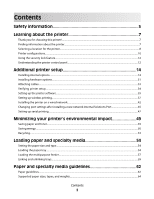Lexmark C736dtn User's Guide
Lexmark C736dtn Manual
 |
View all Lexmark C736dtn manuals
Add to My Manuals
Save this manual to your list of manuals |
Lexmark C736dtn manual content summary:
- Lexmark C736dtn | User's Guide - Page 1
C734 and C736 Series User's Guide January 2010 Machine type(s): 5026 Model(s): 210, 230, 280, 410, 430, 480 www.lexmark.com - Lexmark C736dtn | User's Guide - Page 2
a new network Internal Solutions Port 45 Setting up serial printing...47 Minimizing your printer's environmental impact 49 Saving paper and toner...49 Saving energy...50 Recycling...53 Loading paper and specialty media 54 Setting the paper size and type...54 Loading the paper tray...54 Loading - Lexmark C736dtn | User's Guide - Page 3
73 Printing photos from a PictBridge-enabled digital camera 74 Printing information pages...74 Canceling a print job...75 Printing in black and white...77 Using Max Speed and Max Yield...77 Understanding printer menus 78 Menus list...78 Supplies menu...79 Paper menu...80 Reports menu...90 Network - Lexmark C736dtn | User's Guide - Page 4
paper jam...159 Troubleshooting 160 Understanding printer messages...160 Solving basic problems...172 Solving printing problems...172 Solving option problems...176 Solving paper feed problems...179 Solving print quality problems...180 Solving color quality problems...193 Contacting Customer Support - Lexmark C736dtn | User's Guide - Page 5
this product or the manufacturer's authorized replacement. CAUTION-SHOCK HAZARD: If you are accessing the system board or installing optional hardware or memory devices sometime after setting up the printer, then turn the printer off, and unplug the power cord from the wall outlet before continuing - Lexmark C736dtn | User's Guide - Page 6
-capacity input tray, a duplex unit and an input option, or more than one input option. If you purchased a multifunction printer (MFP) that scans, copies, and faxes, you may need additional furniture. For more information, see www.lexmark.com/multifunctionprinters. SAVE THESE INSTRUCTIONS. Safety - Lexmark C736dtn | User's Guide - Page 7
a network, depending on your printer model • Caring for and maintaining the printer • Troubleshooting and solving problems Help using the printer software Find it here Setup documentation-The setup documentation came with the printer and is also available on the Lexmark Web site at http://support - Lexmark C736dtn | User's Guide - Page 8
number • Serial number • Date purchased • Store where purchased Warranty information varies by country or region: • In the US-See the Statement of Limited Warranty included with this printer, or at http://support.lexmark.com. • Rest of the world-See the printed warranty that came with your printer - Lexmark C736dtn | User's Guide - Page 9
1 152.4 mm (6.0 in.) 2 101.6 mm (4.0 in.) 3 609.6 mm (24.0 in.) 4 152.4 mm (6.0 in.) 5 304.8 mm (12.0 in.) Learning about the printer 9 - Lexmark C736dtn | User's Guide - Page 10
high-capacity input tray, a duplex unit and an input option, or more than one input option. If you purchased a multifunction printer (MFP) that scans, copies, and faxes, you may need additional furniture. For more information, see www.lexmark.com/multifunctionprinters. Learning about the printer 10 - Lexmark C736dtn | User's Guide - Page 11
1 Standard exit bin 2 Paper support 3 Printer control panel 4 Optional 550-sheet specialty media drawer 5 Optional 550-sheet tray 6 Optional 2,000-sheet tray 7 Standard 550-sheet tray (Tray 1) 8 Multipurpose feeder Learning about the printer 11 - Lexmark C736dtn | User's Guide - Page 12
removed. Attach a security lock to the printer in the location shown. Understanding the printer control panel Control panel item 1 Display 2 Select Description The display shows messages and pictures that communicate the status of the printer. Pressing initiates action on a menu item. Learning - Lexmark C736dtn | User's Guide - Page 13
values or text that rolls to another screen. Consists of the numbers 0-9, characters A through Z, an , and a backspace button. printer status: • Off-The power is off, or the printer is in Eco Mode. • Blinking green-The printer is warming up, processing data, or printing. • Solid green-The printer - Lexmark C736dtn | User's Guide - Page 14
internal options • Memory cards - Printer memory - Flash memory - Fonts • Firmware cards - Bar Code - PrintCryptionTM • Printer hard disk • LexmarkTM Internal Solutions Ports (ISP) - RS-232-C Serial ISP - Parallel 1284-B ISP - MarkNetTM N8150 802.11 b/g/n Wireless ISP - MarkNet N8130 10/100 Fiber - Lexmark C736dtn | User's Guide - Page 15
options CAUTION-SHOCK HAZARD: If you are accessing the system board or installing optional hardware or memory devices sometime after setting up the printer, then turn the printer off, and unplug the power cord from the wall outlet before continuing. If you have any other devices attached to the - Lexmark C736dtn | User's Guide - Page 16
. Touch something metal on the printer before touching any system board electronic components or connectors. 1 Firmware and flash memory card connectors 2 Hard disk connector 3 Internal print server connector 4 Memory card connector 5 Dust cover Installing a memory card CAUTION-SHOCK HAZARD: If - Lexmark C736dtn | User's Guide - Page 17
3 Open the memory card connector latches. 4 Align the notch on the memory card with the ridge on the connector. 1 Notch 2 Ridge Additional printer setup 17 - Lexmark C736dtn | User's Guide - Page 18
or memory devices sometime after setting up the printer, then turn the printer off, and unplug the power cord from the wall outlet before continuing. If you have any other devices attached to the printer, then turn them off as well, and unplug any cables going into the printer. Warning-Potential - Lexmark C736dtn | User's Guide - Page 19
on the system board. 1 Plastic pins 2 Metal pins 4 Push the card firmly into place. Notes: • The entire length of the connector on the card must touch and be flush against the system board. • Be careful not to damage the connectors. 5 Reattach the system board cover. Additional printer setup 19 - Lexmark C736dtn | User's Guide - Page 20
Port The system board supports one optional Lexmark Internal Solutions Port (ISP). Note: This task requires a flathead screwdriver. CAUTION-SHOCK HAZARD: If you are accessing the system board or installing optional hardware or memory devices sometime after setting up the printer, then turn the - Lexmark C736dtn | User's Guide - Page 21
cable from the system board, leaving the cable attached to the printer hard disk. To unplug the cable, squeeze the paddle at the plug of the interface cable to disengage the latch before pulling the cable out. b Remove the screws holding the printer hard disk in place. Additional printer setup 21 - Lexmark C736dtn | User's Guide - Page 22
printer hard disk by pulling it upward to unseat the standoffs. d Remove the thumbscrews that attach the printer hard disk mounting bracket to the printer hard disk, and then remove the bracket. Set the printer hard disk aside. 4 Remove the metal cover from the ISP opening. Additional printer setup - Lexmark C736dtn | User's Guide - Page 23
the plastic tee, and approach the plastic tee so that any overhanging connectors will pass through the ISP opening in the system board cage. Additional printer setup 23 - Lexmark C736dtn | User's Guide - Page 24
7 Lower the ISP toward the plastic tee until the ISP is seated between the guides of the plastic tee. 8 Insert the long thumbscrew and turn it clockwise enough to hold the ISP in place, but do not tighten the thumbscrew at this time. Additional printer setup 24 - Lexmark C736dtn | User's Guide - Page 25
cage. 10 Tighten the long thumbscrew. Warning-Potential Damage: Do not overtighten the thumbscrew. 11 Insert the plug of the ISP interface cable into the receptacle of the system board. Note: The plugs and receptacles are color-coded. 12 Reattach the system board cover. Additional printer setup 25 - Lexmark C736dtn | User's Guide - Page 26
without a Lexmark Internal Solutions Port (ISP). Note: This task requires a flathead screwdriver. CAUTION-SHOCK HAZARD: If you are accessing the system board or installing optional hardware or memory devices sometime after setting up the printer, then turn the printer off, and unplug the power cord - Lexmark C736dtn | User's Guide - Page 27
hard disk with the holes in the ISP, and then press downward on the printer hard disk until the standoffs have seated into place. c Insert the plug of the printer hard disk interface cable into the receptacle of the ISP. Note: The plugs and receptacles are color-coded. Additional printer setup 27 - Lexmark C736dtn | User's Guide - Page 28
the standoffs have seated into place. b Attach the two provided screws to secure the printer hard disk mounting bracket. c Insert the plug of the printer hard disk interface cable into the receptacle of the system board. Note: The plugs and receptacles are color-coded. Additional printer setup 28 - Lexmark C736dtn | User's Guide - Page 29
are easily damaged by static electricity. Touch something metal on the printer before touching any system board electronic components or connectors. Note: This task requires a flathead screwdriver. 1 Align the eight keyholes with the screws to replace the cover. Additional printer setup 29 - Lexmark C736dtn | User's Guide - Page 30
2 Slide the cover down, and then turn each screw clockwise to tighten. Additional printer setup 30 - Lexmark C736dtn | User's Guide - Page 31
additional furniture. For more information, see www.lexmark.com/multifunctionprinters. Note: The C736n, C736dn, and C736dtn model printers support a total of four optional input sources. The C734n, C734dn, C734dtn, and C734dnw model printers support a total of three optional input sources. CAUTION - Lexmark C736dtn | User's Guide - Page 32
1 Optional 550-sheet specialty media drawer 2 Optional 550-sheet tray 3 Optional 2,000-sheet tray Note: Optional trays lock together when stacked. Remove stacked trays one at a time from the top down. Additional printer setup 32 - Lexmark C736dtn | User's Guide - Page 33
3 Align the printer with the tray, and then lower the printer into place. 4 Label the trays and drawers with the supplied number labels from the top down. Note: The standard 550-sheet tray (Tray 1) must be labeled as the first tray. Attaching cables CAUTION-POTENTIAL INJURY: Do not use the fax - Lexmark C736dtn | User's Guide - Page 34
Verifying printer setup Printing a menu settings page Print a menu settings page to review the current menu settings and to verify if the printer options are installed correctly. Note: If you have not made any menu item settings changes yet, then the menu settings page lists all the factory default - Lexmark C736dtn | User's Guide - Page 35
, and then print another network setup page. Setting up the printer software Installing printer software A printer driver is software that lets the computer communicate with the printer. The printer software is typically installed during the initial printer setup. For Windows users 1 Close all open - Lexmark C736dtn | User's Guide - Page 36
the printer, and then click Options & Supplies. 4 Click Driver, and then add any installed hardware options. 5 Click OK. In Mac OS X version 10.4 and earlier 1 From the Finder desktop, choose Go > Applications. 2 Double-click Utilities, and then double-click Print Center or Printer Setup Utility - Lexmark C736dtn | User's Guide - Page 37
• 802.1X username and password • Certificates Note: For more information on configuring 802.1X security, see the Networking Guide on the Software and Documentation CD. Installing the printer on a wireless network (Windows) Before you install the printer on a wireless network, make sure that: • Your - Lexmark C736dtn | User's Guide - Page 38
not connect the USB cable until instructed to do so on the screen. 2 Insert the Software and Documentation CD. 3 Click Install Printer and Software. 4 Click Agree to agree to the License Agreement. 5 Click Suggested, and then click Next. 6 Click Wireless Network Attach. Additional printer setup 38 - Lexmark C736dtn | User's Guide - Page 39
a USB cable between the computer on the wireless network and the printer. Note: After the printer is configured, the software will instruct you to disconnect the temporary USB cable so you can print wirelessly. 8 Follow the instructions on the computer screen to complete the software installation - Lexmark C736dtn | User's Guide - Page 40
in Mac OS X version 10.3, but is now called Bonjour by Apple Computer. 6 From the main page of the Embedded Web Server, navigate to the page where the wireless settings information is stored. Configure the printer for wireless access 1 Type the name of your network (SSID) in the appropriate - Lexmark C736dtn | User's Guide - Page 41
Easy Install screen, click Install. h Type the user password, and then click OK. All necessary software is installed on the computer. i Click Close when installation is complete. 2 Add the printer: a For IP printing: In Mac OS X version 10.5 or later 1 From the Apple menu, choose System Preferences - Lexmark C736dtn | User's Guide - Page 42
the printer from the list. 10 Click Add. Installing the printer on a wired network These instructions apply to Ethernet and fiber optic network connections. Before you install the printer on a wired network, make sure that: • You have completed the initial setup of the printer. • The printer is - Lexmark C736dtn | User's Guide - Page 43
on printing a network setup page, see "Printing a network setup page" on page 35. 3 Locate the printer IP address in the TCP/IP section of the network setup page. You will need the IP address if you are configuring access for computers on a different subnet than the printer. 4 Install the drivers - Lexmark C736dtn | User's Guide - Page 44
Add. In Mac OS X version 10.4 and earlier 1 From the Finder desktop, choose Go > Applications. 2 Double-click Utilities. 3 Double-click Printer Setup Utility or Print Center. 4 From the Printer List, click Add. 5 Choose the Default Browser tab. 6 Click More Printers. 7 From the first pop-up menu - Lexmark C736dtn | User's Guide - Page 45
Ports tab. 7 Locate the port in the list, and then select it. 8 Click Configure Port. 9 Type the new IP address in the "Printer Name or IP Address" field. You can find the new IP address on the network setup page you printed in step 1. 10 Click OK, and then click Close. Additional printer setup 45 - Lexmark C736dtn | User's Guide - Page 46
IP address in the TCP/IP section of the network setup page. You will need the IP address if you are configuring access for computers on a different subnet than the printer. 3 Add the printer: • For IP printing: In Mac OS X version 10.5 or later a From the Apple menu, choose System Preferences - Lexmark C736dtn | User's Guide - Page 47
at a time. Although serial printing is usually slower than parallel printing, it is the preferred option when there is a great deal of distance between the printer and computer or when an interface with a better transfer rate is not available. After installing the serial or communication (COM) port - Lexmark C736dtn | User's Guide - Page 48
the printer. Look for the printer settings under the serial heading on the menu settings page you printed earlier. f Click OK, and then close all the windows. g Print a test page to verify printer installation. When a test page prints successfully, printer setup is complete. Additional printer setup - Lexmark C736dtn | User's Guide - Page 49
these guidelines may still cause paper feeding problems in any laser printer (for example, if the paper curls excessively under normal printing conditions). Conserving supplies There are a number of ways you can reduce the amount of paper and toner you use when printing. You can: Minimizing your - Lexmark C736dtn | User's Guide - Page 50
Power Saver mode, the printer control panel display light is turned off. Paper • Enable the automatic duplex feature (on printer models that support duplex). • Turn off print log features. Energy/Paper Use all the settings associated with Energy mode and Paper mode. Off Use factory default - Lexmark C736dtn | User's Guide - Page 51
Start command. Off (Image/Photo) Note: Selecting Photo from the driver may disable Quiet Mode and provide better print quality and full speed printing. Use factory default settings. This setting supports the performance specifications for your printer. 1 Make sure that the printer is on and Ready - Lexmark C736dtn | User's Guide - Page 52
. • Print a network setup page or the menu settings pages and locate the IP address in the TCP/IP section. 2 Click Settings, and then click Utilities Menu. 3 In the LCD Brightness box, type in the brightness you want for your display. Available settings range from 1-10. The factory default setting - Lexmark C736dtn | User's Guide - Page 53
are also recycled. To return Lexmark cartridges for reuse or recycling, follow the instructions that came with your printer or cartridge and use the pre-paid shipping label. You can also: 1 Visit our Web site at www.lexmark.com/recycle. 2 From the Toner Cartridges section, select your country from - Lexmark C736dtn | User's Guide - Page 54
for the majority of print jobs in Tray 1. Proper paper loading prevents jams and facilitates trouble-free printing. Note: The C736n, C736dn, and C736dtn model printers will support a total of four optional input sources. The C734n, C734dn, C734dtn, and C734dnw model printers will support a total of - Lexmark C736dtn | User's Guide - Page 55
to help position the guides. 2 Squeeze the width guide tabs as shown, and then slide the guide to the correct position for the size of paper being loaded. Notice the load line on the left side of the paper tray: it indicates the maximum height for loading paper. Loading paper and specialty media 55 - Lexmark C736dtn | User's Guide - Page 56
tabs together, and then slide the length guide to the correct position for the size of paper being loaded. Note: The length guide has a locking device. To unlock the tray, slide the button on top of the length guide to the left as shown. To lock the tray once a length has been selected, slide the - Lexmark C736dtn | User's Guide - Page 57
was loaded than the type previously loaded in the tray, then change the paper type setting for the tray from the printer control panel. For more information, see "Setting the paper size and type" on page 54. Loading the multipurpose feeder The multipurpose feeder accommodates a variety of media - Lexmark C736dtn | User's Guide - Page 58
5 Width guide 6 Width guide release tab 1 Press the tray release latch to the left, and then pull the multipurpose feeder down. 2 Gently pull the extension out until it is fully extended. 3 Prepare a media stack for loading. • Flex sheets of paper back and forth to loosen them, and then fan them. Do - Lexmark C736dtn | User's Guide - Page 59
, you must press the paper release lever to remove it. 7 From the printer control panel, set the Paper Size and Paper Type, and then press . The multipurpose feeder can be closed when not in use. Linking and unlinking trays Linking trays Tray linking is useful for large print jobs or multiple copies - Lexmark C736dtn | User's Guide - Page 60
not know the IP address of the printer, print a network setup page and locate the address in the TCP/IP section. 2 Click Settings. 3 Click Paper Menu. 4 Click Custom Name. 5 Type a name for the paper type in a Custom Name box. Note: This custom name will replace a custom type name under the - Lexmark C736dtn | User's Guide - Page 61
or another custom name appears, and then press . Submitting selection appears, followed by Paper Menu. 8 Verify that the correct Paper Type is associated with the custom name. Note: Plain Paper is the factory default Paper Type associated with all Custom Type names and user-defined custom names - Lexmark C736dtn | User's Guide - Page 62
even in the trays, can contribute to paper curling prior to printing and can cause feeding problems. Smoothness Paper smoothness directly affects print quality. If paper is too rough, toner cannot fuse to it properly. If paper is too smooth, it can cause paper feeding or print quality issues. Always - Lexmark C736dtn | User's Guide - Page 63
no carbon required (NCR) paper • Preprinted papers with chemicals that may contaminate the printer • Preprinted papers that can be affected by the temperature in the printer fuser • Preprinted papers that require a registration (the precise print location on the page) greater than ±2.3 mm (±0.9 in - Lexmark C736dtn | User's Guide - Page 64
Multipurpose Duplex unit 2,000-sheet feeder tray A4 210 x 297 mm (8.27 x 11.7 in.) A5 148 x 210 mm X (5.83 x 8.27 in.) A6 105 x 148 mm X X X X (4.13 x 5.83 in.) JIS B5 182 x 257 mm X (7.17 x 10.1 in.) 1 Supported by C734 model printers only. 2 Supported by C736 model printers only - Lexmark C736dtn | User's Guide - Page 65
Envelope 98.4 x 226.1 mm X X X X (3.875 x 8.9 in.) Com 10 104.8 x 241.3 mm X X X X Envelope (4.12 x 9.5 in.) DL Envelope 110 x 220 mm X X X X (4.33 x 8.66 in.) 1 Supported by C734 model printers only. 2 Supported by C736 model printers only. 3 This size setting formats the envelope - Lexmark C736dtn | User's Guide - Page 66
model printers only. 3 This size setting formats the envelope for 215.9 x 355.6 mm (8.5 x 14 in.) unless the size is specified by the software application. Paper types and weights supported by the printer The printer engine supports 60-220-g/m2 (16-58-lb) paper weights. The duplex unit supports - Lexmark C736dtn | User's Guide - Page 67
unit. 2 Do not use inkjet or 3M CG3710 transparencies. 3 Paper labels are supported. Other media such as vinyl may show print quality defects in some environments, and prolonged vinyl label usage may reduce fuser life. For more information, see the Card Stock & Label Guide available on the Lexmark - Lexmark C736dtn | User's Guide - Page 68
. For more information, see "Avoiding jams" and "Storing paper." Printing a document Printing a document 1 Load paper into a tray or feeder. 2 From the printer control panel Paper menu, set the Paper Size/Type to match the loaded paper. 3 Send the print job: For Windows users a With a document open - Lexmark C736dtn | User's Guide - Page 69
letter-size transparencies and Lexmark part number 12A8241 for A4-size transparencies. Tips on using envelopes Print samples on the envelopes being considered for use before buying large quantities. When printing on envelopes: • Use envelopes designed specifically for laser printers. Check with the - Lexmark C736dtn | User's Guide - Page 70
label usage may reduce fuser life. For detailed information on label printing, characteristics, and design, see the Card Stock & Label Guide available on the Lexmark Web site at http://support.lexmark.com. When printing on labels: • Use labels designed specifically for laser printers. Check with the - Lexmark C736dtn | User's Guide - Page 71
print job to the printer, you must create a PIN from the computer. The PIN must be four digits using the numbers 0-9. The job is held in printer memory until you enter the PIN from the printer control panel and choose to print or delete the job. When you send a Verify print job, the printer prints - Lexmark C736dtn | User's Guide - Page 72
jobs are automatically deleted from memory after they print. Repeat and Reserve jobs continue to be held in the printer until you choose to delete them. For Windows Users 1 With a document open, click File ª Print. 2 Click Properties, Preferences, Options, or Setup. 3 Click Other Options, and then - Lexmark C736dtn | User's Guide - Page 73
low-speed capabilities are not supported. • Flash drives must support the FAT (File Allocation Tables) system. Flash drives formatted with NTFS (New Technology File System) or any other file system are not supported. • Before printing an encrypted .pdf file, enter the file password from the printer - Lexmark C736dtn | User's Guide - Page 74
appears on the printer display. 3 Follow the instructions on the camera to select and print photos. Note: If the printer is turned off while the camera is connected, then you must disconnect and then reconnect the camera. Printing information pages Printing a font sample list To print samples of the - Lexmark C736dtn | User's Guide - Page 75
Directory appears, and then press . After the directory list prints, the printer returns to the Ready state. Printing the print quality test pages Print the print quality test pages to isolate print quality problems. 1 Turn the printer off. 2 Hold down and the right arrow button while turning the - Lexmark C736dtn | User's Guide - Page 76
, click the Delete icon. In Mac OS X version 10.4 and earlier: 1 From the Go menu, choose Applications. 2 Double-click Utilities, and then double-click Printer Setup Utility or Print Center. 3 Double-click the printer icon. 4 From the printer window, select the job to cancel. 5 From the icon bar - Lexmark C736dtn | User's Guide - Page 77
toner yield. Max Yield is the factory default setting. • Max Speed-Prints in color mode unless black only is selected by the driver. Prints in black only mode if the black only driver setting is selected. • Max Yield-Switches from black to color mode based on the color content found on each page - Lexmark C736dtn | User's Guide - Page 78
Understanding printer menus Menus list Supplies Replace Supply Cyan Cartridge Magenta Cartridge Yellow Cartridge Black Cartridge Cyan Photoconductor Magenta Photoconductor Yellow Photoconductor Black Photoconductor Waste Toner Box Fuser Transfer Module Paper Menu Default Source Paper Size/Type - Lexmark C736dtn | User's Guide - Page 79
exit. Note: A supply counter must be reset manually after a photoconductor is replaced. Cyan, Magenta, Yellow, or Black Cartridge Early Warning Low Invalid Replace Missing or Defective OK Unsupported Shows the status of the toner cartridges Cyan, Magenta, Yellow, or Black Photoconductor Shows the - Lexmark C736dtn | User's Guide - Page 80
Menu item Default Source Tray MP Feeder Manual Paper Manual Env Description Sets a default paper source for all print jobs Notes: • From the Paper menu, Configure MP must be set to Cassette for MP Feeder to appear as a menu setting. • Tray 1 (standard tray) is the factory default setting. • If - Lexmark C736dtn | User's Guide - Page 81
Bond Letterhead Preprinted Colored Paper Light Paper Heavy Paper Rough/Cotton Recycled Custom Type Specifies the type of paper loaded in each tray Notes: • Plain Paper is the factory default setting for Tray 1. Custom Type is the factory default setting for all other trays. • If available - Lexmark C736dtn | User's Guide - Page 82
Legal Executive Oficio (México) Folio Statement Universal Specifies the size of the paper being manually loaded Note: Letter is the US factory default setting. A4 is the international factory default setting. Note: Only installed trays are listed in this menu. Understanding printer menus 82 - Lexmark C736dtn | User's Guide - Page 83
Labels Vinyl Labels Bond Letterhead Preprinted Colored Paper Light Paper Heavy Paper Roug/Cotton Custom Type Specifies the type of paper being manually loaded Note: Plain paper is the factory default setting. Manual Env Size 7 3/4 Envelope 9 Envelope 10 Envelope C5 Envelope B5 Envelope DL - Lexmark C736dtn | User's Guide - Page 84
not available Notes: • All Listed is the factory default setting. All available substitutions are allowed. • The Off setting indicates no size substitutions are allowed. • Setting a substitution lets the job print without a Change Paper message appearing. Paper Texture menu Menu item Plain Texture - Lexmark C736dtn | User's Guide - Page 85
texture of the paper loaded Note: Normal is the factory default setting. Specifies the relative texture of the paper loaded Note: Normal is the factory default setting. Specifies the relative texture of the paper loaded Note: Rough is the factory default setting. Understanding printer menus 85 - Lexmark C736dtn | User's Guide - Page 86
Custom Texture Smooth Normal Rough Description Specifies the relative texture of the custom paper loaded Notes: • Normal is the factory default setting. • Settings appear only if the custom type is supported. Paper Weight menu Menu item Plain Weight Light Normal Heavy Card Stock Weight Light - Lexmark C736dtn | User's Guide - Page 87
default setting. Specifies the relative weight of the paper loaded Note: Normal is the factory default setting. Specifies the relative weight of the custom paper loaded Notes: • Normal is the factory default setting. • Settings appear only if the custom type is supported. Understanding printer - Lexmark C736dtn | User's Guide - Page 88
custom type is supported. Notes: • Duplex sets the printer default to 2-sided printing for every print job unless 1-sided printing is selected from Print Properties. • If Duplex is selected, then all print jobs for the selected paper type are sent through the duplex unit, including 1-sided jobs - Lexmark C736dtn | User's Guide - Page 89
. This will also be the Recycled setting in other menus. Notes: • Paper is the factory default setting. • The custom media type must be supported by the selected tray or multipurpose feeder in order to print from that source. Universal Setup menu These menu items are used to specify the height and - Lexmark C736dtn | User's Guide - Page 90
supported in the tray. Description Prints a report containing information about paper loaded into trays, installed memory, the total page count, alarms, timeouts, the printer control panel language, the TCP/IP address, the status of supplies, and the status of the network connection Note: The page - Lexmark C736dtn | User's Guide - Page 91
each piece of printer asset information, such as the serial number and model name. Note: The page prints when this item is selected. Network/Ports menu Active NIC menu Menu item Active NIC Auto Description Notes: • Auto is the factory default setting. • This - Lexmark C736dtn | User's Guide - Page 92
. The menu selection is updated. Sets the size of the network input buffer Notes: • Auto is the factory default setting. • The value can be changed in 1-K increments. • The maximum size allowed depends on the amount of memory in the printer, the size of the other link buffers, and whether Resource - Lexmark C736dtn | User's Guide - Page 93
. Sets the printer to process Macintosh binary PostScript print jobs Notes: • Auto is the factory default setting. • The Off setting filters print jobs using the standard protocol. • The On setting processes raw binary PostScript print jobs. For descriptions and settings of the network setup menus - Lexmark C736dtn | User's Guide - Page 94
the setting is saved as 10. Allows the printer to print a banner page. Note: Off is the factory default setting. TCP/IP menu Use the following menu items to view or set the TCP/IP information. Note: This menu is available only for network models or printers attached to print servers. This menu is - Lexmark C736dtn | User's Guide - Page 95
: On is the factory default setting. Specifies the Zero Configuration Networking setting Note: Yes is the factory default setting. Enables the built-in FTP server, which allows you to send files to the printer using the File Transfer Protocol. Note: Yes is the factory default setting. Enables the - Lexmark C736dtn | User's Guide - Page 96
Lets you view or change the current HTTPS setting Note: Yes is the factory default setting. IPv6 menu Use the following menu items to view or set the Internet Protocol version 6 (IPv6) information. Note: This menu is available only for network models or printers attached to print servers. This menu - Lexmark C736dtn | User's Guide - Page 97
Network/Ports ª Standard Network or Network ª Std Network Setup or Net Setup ª NetWare Menu item Activate Yes No View Login Name Print Mode Description Activates NetWare support Note: No is the factory default setting. Lets you view the assigned NetWare login name Note: This can be changed - Lexmark C736dtn | User's Guide - Page 98
ª Standard Network or Network ª Std Network Setup or Net Setup ª LexLink menu Menu item Activate On Off View Nickname Description Activates LexLink support Note: Off is the factory default setting. Lets you view the assigned LexLink nickname Note: The LexLink nickname can be changed only - Lexmark C736dtn | User's Guide - Page 99
network buffers. • Changing this setting from the printer control panel and then exiting the menus causes the printer to restart. The menu selection is updated. Job Buffering Off On Auto Temporarily stores jobs on the printer hard disk before printing Notes: • Off is the factory default setting - Lexmark C736dtn | User's Guide - Page 100
the default printer language specified in the Setup menu if PCL SmartSwitch is set to Off. Sets the printer to perform the special processing required for bidirectional communication following the conventions defined by the NPA protocol Notes: • Auto is the factory default setting. • Changing this - Lexmark C736dtn | User's Guide - Page 101
network buffers. • Changing this setting from the printer control panel and then exiting the menus causes the printer to restart. The menu selection is updated. Job Buffering Off On Auto Temporarily stores jobs on the printer hard disk before printing Notes: • Off is the factory default setting - Lexmark C736dtn | User's Guide - Page 102
uses the default printer language specified in the Setup menu if PS SmartSwitch is set to Off. Sets the printer to automatically switch to PS emulation when a print job received through a serial port requires it, regardless of the default printer language Notes: • On is the factory default setting - Lexmark C736dtn | User's Guide - Page 103
, serial, and network buffers. • Changing this setting from the control panel and then exiting the menus causes the printer to restart. The menu selection is updated. Job Buffering Off On Auto Temporarily stores jobs on the printer hard disk before printing Notes: • Off is the factory default - Lexmark C736dtn | User's Guide - Page 104
DSR On Off Description Determines whether or not the printer communicates availability to the computer Notes: • Off is the factory default setting. • This menu item applies only to the serial port if Serial Protocol is set to XON/XOFF. Specifies the rate at which data can be received through the - Lexmark C736dtn | User's Guide - Page 105
setting. Specifies what credentials will be used when communicating to the SMTP server. Some SMTP servers require credentials in order to send email. Notes: • None is the factory default setting for Device-Initiated E-mail. • Device Userid and Device Password are used to log in to the SMTP server - Lexmark C736dtn | User's Guide - Page 106
example, the Web page) can remain idle before automatically logging the user off. 10 minutes is the factory default setting. Enables or disables support for the front USB port Note: Enable is the factory default setting. Confidential Print menu Menu item Max Invalid PIN Off 2-10 Job Expiration Off - Lexmark C736dtn | User's Guide - Page 107
can be wiped and returned to service. Disk Wiping erases only print job data that is not currently in use by the file system from the printer hard disk. All permanent data on the printer hard disk is preserved, such as downloaded fonts, macros, and held jobs. Manual Wiping overwrites all disk space - Lexmark C736dtn | User's Guide - Page 108
downloaded fonts, macros, and held jobs. Both manual and scheduled wiping allow the file system to reuse marked disk space without first having to wipe it. Notes: • This menu item appears only if a formatted, non-defective printer hard disk is installed. • Single pass is the factory default setting - Lexmark C736dtn | User's Guide - Page 109
factory default setting. Note: On is the factory default setting and uses the applicable Daylight Saving Time associated with the Time Zone setting. Enables Network Time Protocol, which synchronizes the clocks of devices on a network Note: On is the factory default setting. Understanding printer - Lexmark C736dtn | User's Guide - Page 110
media Notes: • Off is the factory default setting. Off resets the printer to its factory default settings. • The Energy setting minimizes the power used by the printer. Performance may be affected, but print quality is not. • Paper minimizes the amount of paper and specialty media needed for - Lexmark C736dtn | User's Guide - Page 111
. • For optimal printing of color-rich documents, set Quiet Mode to Off. • Selecting Photo from the driver may disable Quiet Mode and provide better print quality and full speed printing. Instructs the printer to run the setup wizard Notes: • Yes is the factory default setting. • After completing - Lexmark C736dtn | User's Guide - Page 112
before canceling the remainder of the print job Notes: • 90 seconds is the factory default setting. • When the timer expires, any partially printed page still in the printer is printed, and then the printer checks to see if any new print jobs are waiting. • Print Timeout is available only when using - Lexmark C736dtn | User's Guide - Page 113
the factory default setting. The printer reprints jammed pages unless the memory required to hold the pages is needed for other printer tasks. • On sets the printer to always reprint jammed pages. • Off sets the printer to never reprint jammed pages. Lets the printer successfully print a page that - Lexmark C736dtn | User's Guide - Page 114
on pages printed using the PCL XL or PostScript interpreter. Sets the printer for a faster print speed or a higher toner yield. Note: Max Yield is the factory default setting. Sets the printer to print text and graphics using only the black toner cartridge. Note: Off is the factory default setting - Lexmark C736dtn | User's Guide - Page 115
is the factory default setting. Off sets the printer to retain the downloads only until memory is needed. Downloads are deleted in order to process print jobs. • The On setting retains the downloads during language changes and printer resets. If the printer runs out of memory, 38 Memory Full appears - Lexmark C736dtn | User's Guide - Page 116
edge of portrait pages and the left edge of landscape pages. Specifies a default number of copies for each print job Note: 1 is the factory default setting. Specifies whether blank pages are inserted in a print job Note: Do Not Print is the factory default setting. Stacks the pages of a print job in - Lexmark C736dtn | User's Guide - Page 117
Auto Landscape Portrait N-up Border None Solid Quality menu Menu item Print Mode Color Black Only Description Specifies the paper source for separator sheets Notes: • Tray 1 (standard tray) is the factory default setting. • From the Paper menu, Configure MP must be set to Cassette for Multi-Purpose - Lexmark C736dtn | User's Guide - Page 118
Server, type the network printer IP address in a browser window. Reduces the amount of toner used for graphics and images. The amount of toner used for text is not reduced. Notes: • Off is the factory default setting. • On overrides Toner Darkness settings. Adjusts brightness in color outputs Notes - Lexmark C736dtn | User's Guide - Page 119
files where CMYK color specifications are being used. Adjusts color in printed output by increasing or decreasing the amount of toner being used for each color Note: 0 is the factory default setting. Prints sample pages for each of the RGB and CMYK color conversion tables used in the printer Notes - Lexmark C736dtn | User's Guide - Page 120
, more saturated colors. • Display-True Black applies a color conversion table that uses only black toner for neutral gray colors. • Off turns off color conversion. Customizes the CMYK color conversions Notes: • US CMYK is the US factory default setting. US CMYK applies a color conversion table that - Lexmark C736dtn | User's Guide - Page 121
, and control codes are not executed. • To exit or deactivate Hex Trace, turn the printer off or reset the printer. Provides an estimate of the percentage coverage of toner on a page. The estimate is printed on a separate page at the end of each print job. Note: Off is the factory default setting - Lexmark C736dtn | User's Guide - Page 122
LCD Contrast 1-10 LCD Brightness 1-10 XPS menu Menu item Print Error Pages Off On PDF menu Menu item Scale to Fit Yes No Annotations Do Not Print Print PostScript menu Menu item Print PS Error On Off Description Adjusts the contrast lighting of the display Notes: • 5 is the factory default setting - Lexmark C736dtn | User's Guide - Page 123
. • The flash memory option or printer hard disk cannot be Read/Write, Write, or password protected. • Job Buffer Size must not be set to 100%. Enhances the contrast and sharpness of low-resolution images and smooths their color transitions Notes: • Off is the factory default setting. • Image - Lexmark C736dtn | User's Guide - Page 124
per Page, Paper Size, and Orientation settings. Select the desired Paper Size and Orientation before setting Lines per Page. Sets the printer to print on A4-size paper Notes: • 198 mm is the factory default setting. • The 203-mm setting sets the width of the page to allow the printing of eighty 10 - Lexmark C736dtn | User's Guide - Page 125
Tray Off None 0-199 Assign Manual Paper Off None 0-199 Assign Man Env Off None 0-199 Tray Renumber View Factory Def MPF Default = 8 T1 Default = 1 T2 Default = 4 T3 Default = 5 T4 Default = 20 T5 Default = 21 Env Default = 6 MPaper Default = 2 MEnv Default = 3 Tray Renumber Restore Defaults - Lexmark C736dtn | User's Guide - Page 126
Clarendon Cooper Black Copperplate Coronet Courier page orientation for HTML documents Note: Portrait is the factory default setting. Sets the page margin for HTML documents Notes: • 19 mm is the factory default setting. • Margin size can be increased in 1-mm increments. Understanding printer - Lexmark C736dtn | User's Guide - Page 127
Rev Portrait Rev Landscape Description Specifies whether to print backgrounds on HTML documents Note: Print is the factory default setting. Description Selects the optimal paper size, scaling, and orientation Notes: • On is the factory default setting. • The On setting overrides scaling and - Lexmark C736dtn | User's Guide - Page 128
9 Up 12 Up 16 Up Index Print Quality Normal Draft Fine Paper Source MP Feeder Tray Manual Paper Flash Drive menu Menu item Copies 1-999 Description Selects the optimal photo size Notes: • Auto is the factory default setting. • If both the printer and the PictBridge-enabled digital camera have - Lexmark C736dtn | User's Guide - Page 129
a default paper source for all print jobs Note: Tray 1 (standard tray) is the factory default setting. Allows the printer to generate colored output Note: On is the factory default setting. Stacks the pages of a print job in sequence when printing multiple copies Notes: • Off is the factory default - Lexmark C736dtn | User's Guide - Page 130
Copies Between Jobs Between Pages Separator Source Tray Manual Feeder Blank Pages Do Not Print Print Description Specifies the positioning of multiple-page images when using N-up (pages-side) Notes: • Horizontal is the factory default setting. • Positioning depends on the number of images and - Lexmark C736dtn | User's Guide - Page 131
item Information Guide Connection Guide Moving Guide Supplies Guide Description Provides help in locating additional information Provides information about connecting the printer locally (USB) or to a network Provides instructions for safely moving the printer Provides part numbers for ordering - Lexmark C736dtn | User's Guide - Page 132
to clean the interior may cause damage to your printer. 5 Make sure the paper support and standard exit bin are dry before beginning a new print job. Cleaning the printhead lenses Clean the printhead lenses when you encounter print quality problems. 1 Open the front door. Maintaining the printer 132 - Lexmark C736dtn | User's Guide - Page 133
overexposing the photoconductor units, do not leave the front door open for more than 10 minutes. 2 Remove all four toner cartridges. Do not remove the photoconductor units for this procedure. 3 Locate the four printhead lenses. 4 Clean the lenses using a can of compressed air. Warning-Potential - Lexmark C736dtn | User's Guide - Page 134
air • Corrosive gases • Heavy dust Checking the status of supplies A message appears on the display when a replacement supply item is needed or when maintenance is required. Checking the status of supplies from the printer control panel 1 Make sure the printer is on and Ready appears. 2 From the - Lexmark C736dtn | User's Guide - Page 135
printer. Note: All life estimates for printer supplies assume printing on letter- or A4-size plain paper. Ordering toner cartridges When 88 Cyan cartridge low, 88 Magenta cartridge low, 88 Yellow cartridge low, or 88 Black cartridge low appears, order a new cartridge. When 88 Replace Cyan cartridge - Lexmark C736dtn | User's Guide - Page 136
recommended. Part name Waste Toner Box Part number C734X77G Replacing supplies Replacing a toner cartridge When 88 Replace cartridge, 88 cartridge nearly low, or 88 cartridge low appears on the printer control panel, or when print becomes faded, try to extend the life of - Lexmark C736dtn | User's Guide - Page 137
2 Pull up and out on the green tabs of the specified cartridge to remove it from the printer. 3 Shake the cartridge front to back and side to side to redistribute the toner. Maintaining the printer 137 - Lexmark C736dtn | User's Guide - Page 138
text and graphics remain faded. When printed text and graphics remain faded, replace the specified cartridge. Repeat steps 1 and 2, and then follow the steps below. 6 Unpack a new cartridge. 7 Place the old cartridge in the replacement cartridge shipping box, and then attach the return label to - Lexmark C736dtn | User's Guide - Page 139
8 Shake the new cartridge front to back and side to side to evenly distribute the toner. 9 Remove the red packing strip from the new cartridge. 10 Insert the new cartridge into the printer. Maintaining the printer 139 - Lexmark C736dtn | User's Guide - Page 140
11 Close the front door. Note: Make sure each cartridge is fully pushed in. If a cartridge is not installed correctly, the printer may issue a Cartridge Missing message, where is Black, Cyan, Magenta, or Yellow. The printer may also issue the message Close front door. If either of - Lexmark C736dtn | User's Guide - Page 141
photoconductor low. Note: A replacement photoconductor can be used with any color. Replacing a photoconductor is a two-part process. First, complete the illustrated steps to replace the photoconductor, and then reset the life count and clear printer messages. 1 Open the front door. Warning - Lexmark C736dtn | User's Guide - Page 142
3 Unpack the replacement photoconductor. Warning-Potential Damage: Do not touch the shiny area on the photoconductor drum. Touching it could damage the photoconductor. 4 Align and insert the left end of the photoconductor, and then press the right end until it clicks into place. 5 Remove the red - Lexmark C736dtn | User's Guide - Page 143
Lexmark for recycling. 7 Close the front door. 8 If you see 84 Replace photoconductor, 84 photoconductor nearly low, or 84 photoconductor low on the display, then press the up or down arrow button until Supply Replaced appears, and then press . Note: Failure to reset the life - Lexmark C736dtn | User's Guide - Page 144
you just replaced. 5 Press . photoconductor replaced appears. Yes appears. 6 Press . 7 Press until Ready appears. Replacing the waste toner box Replace the waste toner box when 82 Replace waste toner box or 82 Waste toner box nearly full appears. The printer will not continue printing until - Lexmark C736dtn | User's Guide - Page 145
as shown, and then place it over the hole to seal off the waste toner box. 5 Place the sealed waste toner box in the recycling bag. 6 Place the bag into the shipping box you just removed the replacement part from. 7 Peel the recycling label off, and place it on the shipping box. 8 Insert the - Lexmark C736dtn | User's Guide - Page 146
handholds located on both sides and rear of the printer to lift it off the optional drawer. Warning-Potential Damage: Damage to the printer caused by improper moving is not covered by the printer warranty. Moving the printer to another location The printer and options can be safely moved to another - Lexmark C736dtn | User's Guide - Page 147
allow clearance around it as shown. 1 152.4 mm (6.0 in.) 2 101.6 mm (4.0 in.) 3 609.6 mm (24.0 in.) 4 152.4 mm (6.0 in.) 5 304.8 mm (12.0 in.) Shipping the printer When shipping the printer, use the original packaging or call the place of purchase for a relocation kit. Maintaining the printer 147 - Lexmark C736dtn | User's Guide - Page 148
status From the Device Status page of the Embedded Web Server, it is possible to see paper tray settings, the level of toner in the toner cartridge, the percentage of life remaining in the photoconductor kit, and capacity measurements of certain printer parts. 1 Type the printer IP address in the - Lexmark C736dtn | User's Guide - Page 149
, see "Printing a menu settings page" on page 34. Warning-Potential Damage: Restoring factory defaults returns most printer settings to the original factory default setting. Exceptions include the display language, custom sizes and messages, and Network/Port menu settings. All downloads stored in - Lexmark C736dtn | User's Guide - Page 150
control panel in the TCP/IP section under the Networks/Ports menu. • Print a network setup page or the menu settings pages and locate the IP address in the TCP/IP section. 2 Click Copy Printer Settings. 3 To change the language, select a language from the drop-down list, and then click Click here - Lexmark C736dtn | User's Guide - Page 151
Clearing jams Jam error messages appear on the display and include the area of the printer where the jam occurred. When there is more than one jam, the number of jammed pages is displayed. Avoiding jams The following hints can help you avoid jams: Paper tray recommendations • Make sure the paper - Lexmark C736dtn | User's Guide - Page 152
doors and covers and remove trays to access jam locations. To resolve any paper jam message, you must clear all jammed paper from the paper path and then press . Jam number 200-201 202 203 230 24x 250 Jam location What to do In the printer Open the front door, remove the photoconductor unit - Lexmark C736dtn | User's Guide - Page 153
need to remove the photoconductor units if the paper is lodged too tightly under them. b Remove each photoconductor unit, and place it on a flat surface. c Remove the jammed paper, and then replace each photoconductor unit. 4 Close the front door. 5 Press . 202 paper jam If the paper is visible in - Lexmark C736dtn | User's Guide - Page 154
then close the front door. 4 Press . Paper jam behind the fuser unit Warning-Potential Damage: To avoid overexposing the photoconductors, do not leave the front door open longer than 10 minutes. 1 Open the front door, and then open the top cover. CAUTION-HOT SURFACE: The inside of the printer might - Lexmark C736dtn | User's Guide - Page 155
standard exit bin to remove it. 4 Reinstall the fuser unit. a Align the fuser unit using the handholds on each side, and place it back into the printer. b Turn the screws to the right to fasten the fuser unit securely. 5 Close the top cover, and then close the front door. 6 Press . Clearing jams 155 - Lexmark C736dtn | User's Guide - Page 156
the bin. 2 If the jam is under the rollers near the fuser: Warning-Potential Damage: To avoid overexposing the photoconductors, do not leave the front door open longer than 10 minutes. a Open the front door, and then open the top cover. CAUTION-HOT SURFACE: The inside of the printer might be hot. To - Lexmark C736dtn | User's Guide - Page 157
c Pull straight up to remove the jammed paper. d Pull out on the release tabs to allow the front door to split. e Pull straight out to remove any jammed paper. f Close the front door. g Reinsert Tray 1. 4 Press . Clearing jams 157 - Lexmark C736dtn | User's Guide - Page 158
24x paper jam Paper jammed in Tray 1 1 Open Tray 1, and then pull the jammed pages straight up and out. 2 Close Tray 1. 3 Press . Paper jammed in front of Tray 1 1 Open Tray 1, and then pull the jammed pages up and out. 2 Close Tray 1. Clearing jams 158 - Lexmark C736dtn | User's Guide - Page 159
. Paper jammed in one of the optional trays 1 Open the specified optional tray, and pull the jammed pages out as illustrated. 2 Close the specified optional tray. 3 Press . 250 paper jam 1 Press the paper release lever, and then remove the jammed pages from the multipurpose feeder. 2 Load new paper - Lexmark C736dtn | User's Guide - Page 160
Troubleshooting Understanding printer messages When Manual Feeder appears on the display, it refers to the multipurpose tray, which is also referred to as the multipurpose feeder. Change to You can change the current paper source for the remainder of the print job. The - Lexmark C736dtn | User's Guide - Page 161
door Close the top access cover and front door to clear the message. Disk Corrupted The printer attempted to recover a disk, but was not able to do so. Format Disk appears. Press disk. Note: Reformatting the disk deletes all the files currently stored on the disk. to reformat the Insert tray - Lexmark C736dtn | User's Guide - Page 162
select paper appears, and then press . If the printer finds a tray that has paper of the correct type, then it uses the paper from that tray. If the printer cannot find a tray with the correct paper type, then it prints on the paper that is installed in the default paper source. Troubleshooting 162 - Lexmark C736dtn | User's Guide - Page 163
, and then press . If the printer finds a tray that has paper of the correct type, then it uses the paper from that tray. If the printer cannot find a tray with the correct paper type, then it prints on the paper that is installed in the default paper source. • Cancel the print job. Press the up or - Lexmark C736dtn | User's Guide - Page 164
Remove all color supplies The printer is set for Color Lock Out printing in the Config menu. Try one of the following methods: • Remove all color toner cartridges and photoconductor units. Note: Do not remove the black toner cartridge or photoconductor unit. • Press the up or down arrow button - Lexmark C736dtn | User's Guide - Page 165
, and then install a new one. 32.yy cartridge part number unsupported by device Remove the specified toner cartridge, and then install a supported one. 34 Short paper Try one or more of the following: • Load the appropriate paper in the tray. • Press the up or down arrow button until - Lexmark C736dtn | User's Guide - Page 166
down arrow button until Cancel job appears, and then press . • Install additional printer memory. 51 Defective flash detected • Press the up or down arrow button until Continue appears, and then press continue printing. • Cancel the current print job. to clear the message and Troubleshooting 166 - Lexmark C736dtn | User's Guide - Page 167
memory card. 54 Network software error • Press the up or down arrow button until Continue appears, and then press • Turn the printer off and then back on to reset the printer. • Upgrade (flash) the network firmware in the printer or print server. to continue printing. 54 Standard network - Lexmark C736dtn | User's Guide - Page 168
optional flash memory cards or too many optional firmware cards are installed on the printer. Try one or more of the following: • Press the up or down arrow button until Continue appears, and then press continue printing. • Remove extra flash options: 1 Turn the printer off. 2 Unplug the power cord - Lexmark C736dtn | User's Guide - Page 169
Continue appears, and then press to clear the message and continue printing. • Order a replacement fuser immediately. When print quality is reduced, install the new fuser using the instruction sheet that came with the replacement part. 80.xx Fuser life warning • Press the up or down arrow button - Lexmark C736dtn | User's Guide - Page 170
the message and continue printing. 82.yy Waste toner box missing Reinsert the waste toner box into the printer. 83.xx Transfer module near life warning • Press the up or down arrow button until Continue appears, and then press . • Order a replacement transfer module immediately. When print quality - Lexmark C736dtn | User's Guide - Page 171
xx Replace photoconductor Replace the specified color photoconductor using the instruction sheet that came with the replacement part. 84.xx photoconductor missing Insert the photoconductor into the printer. 88.yy cartridge low When this message appears, the toner is low. When - Lexmark C736dtn | User's Guide - Page 172
, print server, option, or other network device. • All options are properly installed. • The printer driver settings are correct. Once you have checked each of these possibilities, turn the printer off, wait for about 10 seconds, and then turn the printer back on. This often fixes the problem - Lexmark C736dtn | User's Guide - Page 173
status is Not Connected, check the network cables, and then try printing the network setup page again. Contact your system support person to make sure the network is functioning correctly. Copies of the printer software are also available on the Lexmark Web site at www.lexmark.com. MAKE SURE YOU ARE - Lexmark C736dtn | User's Guide - Page 174
JOB, NO JOB, OR BLANK PAGE PRINTS The print job may contain a formatting error or invalid data. • Delete the print job, and then print it again. • For PDF documents, recreate the PDF and then print it again. If you are printing from the Internet, then the printer may be reading multiple job titles - Lexmark C736dtn | User's Guide - Page 175
or on the wrong paper CHECK THE PAPER TYPE SETTING Make sure the paper type setting matches the paper loaded in the tray: 1 From the printer control panel Paper menu, check the Paper Type setting. 2 Before sending the job to print, specify the correct type setting: • For Windows users, specify the - Lexmark C736dtn | User's Guide - Page 176
is not listed, reinstall it. MAKE SURE THE OPTION IS AVAILABLE IN THE PRINTER DRIVER It may be necessary to manually add the option in the printer driver to make it available for print jobs. For more information, see "Updating available options in the printer driver" on page 36. Troubleshooting 176 - Lexmark C736dtn | User's Guide - Page 177
Open the paper tray. 2 Check for paper jams or misfeeds. 3 Make sure paper guides are aligned against the edges of the paper. 4 Make sure the paper tray closes properly. RESET THE PRINTER Turn the printer off, wait about 10 seconds, and then turn the printer on. MAKE SURE THE PAPER TRAY IS INSTALLED - Lexmark C736dtn | User's Guide - Page 178
or specialty media meets specifications and is not damaged. • Make sure the guides are positioned correctly for the paper size loaded. Memory card Make sure the memory card is securely connected to the printer system board. Flash memory card Make sure the flash memory card is securely connected - Lexmark C736dtn | User's Guide - Page 179
. CHECK THE PAPER GUIDES Move the guides in the tray to the correct positions for the paper size loaded. THE PAPER MAY HAVE ABSORBED MOISTURE DUE TO HIGH HUMIDITY • Load paper from a fresh package. • Store paper in its original wrapper until you use it. Paper jam message remains after jam is cleared - Lexmark C736dtn | User's Guide - Page 180
contact Customer Support. You may have a printer part that requires adjustment or replacement. Isolating print quality problems To help isolate print quality problems, print the print quality test pages: 1 Make sure paper is loaded in Tray 1. 2 Turn the printer off. 3 From the printer control panel - Lexmark C736dtn | User's Guide - Page 181
the problem continues, the printer may need to be serviced. For more information, contact Customer Support. Characters have jagged or uneven edges If you are using downloaded fonts, verify that the fonts are supported by the printer, the host computer, and the software program. Color misregistration - Lexmark C736dtn | User's Guide - Page 182
loaded in the tray: 1 From the printer control panel Paper menu, check the Paper Size setting. 2 Before sending the job to print, specify the correct size setting: • For Windows users, specify the size from Print Properties. • For Macintosh users, specify the size from the Page Setup dialog. Fine - Lexmark C736dtn | User's Guide - Page 183
Print dialog. THE PHOTOCONDUCTOR MAY BE DEFECTIVE Replace the photoconductor. THE TONER MAY BE LOW Replace the toner cartridge. Gray background CHECK THE TONER DARKNESS SETTING Select a lighter Toner Darkness setting: • From the printer control panel Quality menu, change the setting. • For Windows - Lexmark C736dtn | User's Guide - Page 184
Page Setup dialog. Light colored line, white line, or incorrectly colored line These are possible solutions. Try one or more of the following: A TONER CARTRIDGE IS DEFECTIVE Replace the defective toner cartridge. A PHOTOCONDUCTOR IS DEFECTIVE Replace the defective photoconductor. THE TRANSFER MODULE - Lexmark C736dtn | User's Guide - Page 185
Print Properties. • For Macintosh users, specify the type from the Print dialog. CHECK THE PAPER Avoid textured paper with rough finishes. THE TONER CARTRIDGE, THE TRANSFER MODULE, OR THE FUSER MAY BE WORN OR DEFECTIVE Replace the toner cartridge, the transfer module, or the fuser. Troubleshooting - Lexmark C736dtn | User's Guide - Page 186
the Print dialog and pop-up menus. THE TONER CARTRIDGE MAY BE WORN OR DEFECTIVE Replace the toner cartridge. Print is too light These are possible solutions. Try one or more of the following: RECALIBRATE THE PRINTER Perform Color Adjust from the printer control panel Quality menu. Troubleshooting - Lexmark C736dtn | User's Guide - Page 187
: • For Windows users, specify the type from Print Properties. • For Macintosh users, specify the type from the Print dialog. COLOR SAVER MAY BE SET TO ON Turn Color Saver off in the printer control panel Quality menu. THE TONER MAY BE LOW Replace the toner cartridge. THE TONER CARTRIDGE MAY BE WORN - Lexmark C736dtn | User's Guide - Page 188
printer specifications. Solid color pages These are possible solutions. Try one or more of the following: THE PHOTOCONDUCTOR MAY BE DEFECTIVE OR INSTALLED INCORRECTLY Remove and then reinstall the photoconductor. If the problem continues, the photoconductor may need to be replaced. Troubleshooting - Lexmark C736dtn | User's Guide - Page 189
Replace the photoconductor. Streaked vertical lines These are possible solutions. Try one or more of the following: THE TONER MAY HAVE SMEARED Select another tray or feeder to feed paper for the job: • From the printer control panel Paper Menu, select the Default Source. • For Windows users - Lexmark C736dtn | User's Guide - Page 190
transfer module. THE PHOTOCONDUCTOR MAY BE WORN OR DEFECTIVE Replace the photoconductor. THE FUSER MAY BE WORN OR DEFECTIVE Replace the fuser. THERE IS TONER IN THE PAPER PATH The printer may need to be serviced. For more information, contact Customer Support. RECALIBRATE THE PRINTER Perform color - Lexmark C736dtn | User's Guide - Page 191
more of the following: THE TONER CARTRIDGE MAY BE WORN OR DEFECTIVE Replace the toner cartridge. THERE IS TONER IN THE PAPER PATH The printer may need to be serviced. For more information, contact Customer Support. THE PHOTOCONDUCTOR MAY BE DEFECTIVE Replace the photoconductor. Troubleshooting 191 - Lexmark C736dtn | User's Guide - Page 192
the type from the Print dialog. Uneven print density These are possible solutions. Try one or more of the following: A TONER CARTRIDGE MAY BE WORN OR DEFECTIVE Replace the worn or defective toner cartridge. A PHOTOCONDUCTOR MAY BE DEFECTIVE Replace the defective photoconductor. Troubleshooting 192 - Lexmark C736dtn | User's Guide - Page 193
color. What is CMYK color? Cyan, magenta, yellow, and black inks or toners can be printed in various amounts to produce a large range of colors observed in nature. For example, cyan and yellow can be combined to create green. Printing presses, inkjet printers, and color laser printers create colors - Lexmark C736dtn | User's Guide - Page 194
, then adjusting the Toner Darkness setting to 1, 2, or 3 will lighten the transparency. Make sure to print on the recommended type of color transparencies. What is manual color correction? When manual color correction is enabled, the printer employs user-selected color conversion tables to process - Lexmark C736dtn | User's Guide - Page 195
RGB or CMYK Increment box. To access a detailed Color Samples set from the Embedded Web Server: 1 Type the printer IP address into the address field of your Web browser. Note: If you do not know the IP address of the printer, then print a network setup page and locate the IP address in the TCP/IP - Lexmark C736dtn | User's Guide - Page 196
number. For more information, see the label on the inside top front cover of the printer. The serial number is also listed on the menu settings page. In the U.S. or Canada, call 1-800-539-6275. For other countries or regions, visit the Lexmark Web site at http://support.lexmark.com. Troubleshooting - Lexmark C736dtn | User's Guide - Page 197
manufacturer, are the user's responsibility. For Lexmark technical support, visit http://support.lexmark.com. For information on supplies and downloads, visit www.lexmark.com. If you don't have access to the Internet, you can contact Lexmark by mail: Lexmark International, Inc. Bldg 004-2/CSC 740 - Lexmark C736dtn | User's Guide - Page 198
. Unauthorized changes or modifications could void the user's authority to operate this equipment. Note: To assure compliance with FCC regulations on electromagnetic interference for a Class B computing device, use a properly shielded and grounded cable such as Lexmark part number 1021231 for - Lexmark C736dtn | User's Guide - Page 199
in conformance with ISO 9296. Note: Some modes may not apply to your product. 1-meter average sound pressure, dBA Printing 55 Ready 33 Values are subject to change. See www.lexmark.com for current values. Waste from Electrical and Electronic Equipment (WEEE) directive The WEEE logo signifies - Lexmark C736dtn | User's Guide - Page 200
in the wavelength of 655-675 nanometers. The laser system and printer are designed so there is never any human access to laser radiation above a Class I level during normal operation, user maintenance, or prescribed service condition. Laser advisory label A laser notice label may be affixed to this - Lexmark C736dtn | User's Guide - Page 201
of time, called the Power Saver Timeout. Factory default Power Saver Timeout for this product (in minutes): 30 By using the configuration menus, the Power Saver Timeout can be modified between 1 minute and 240 minutes. Setting the Power Saver Timeout to a low value reduces energy consumption - Lexmark C736dtn | User's Guide - Page 202
NMB-003. European Community (EC) directives representative is: Lexmark International Technology Industry Canada specification RSS-210. per regulations of Industry Canada. To prevent radio interference to the licensed service, this device is intended to be operated indoors and away from windows - Lexmark C736dtn | User's Guide - Page 203
Code 6, obtainable from Health Canada's Web site www.hc-sc.gc.ca/rpb. The term "IC:" before the certification/registration number only signifies that the Industry Canada technical specifications interférence radio au service faisant l'objet d'une representative is: Lexmark International Technology - Lexmark C736dtn | User's Guide - Page 204
from the Authorized Representative. Česky Dansk Deutsch English Español Eesti Suomi Français Magyar Íslenska Italiano Latviski Lietuvių Malti Společnost Lexmark International, Inc. tímto prohlašuje, že výrobek tento výrobek je ve shodě se základními požadavky a dalšími příslušnými ustanoveními - Lexmark C736dtn | User's Guide - Page 205
, or new and serviceable used parts, which perform like new parts -Is, during normal use, free from defects in material and workmanship If this product does not function as warranted during the warranty period, contact a Remarketer or Lexmark for repair or replacement (at Lexmark's option). If this - Lexmark C736dtn | User's Guide - Page 206
with Lexmark user's guides, manuals, instructions or guidance -Unsuitable physical or operating environment -Maintenance by anyone other than Lexmark or a Lexmark authorized servicer -Operation of a product beyond the limit of its duty cycle -Use of printing media outside of Lexmark specifications - Lexmark C736dtn | User's Guide - Page 207
Lexmark for use in connection with your Lexmark product. The term "Software Program" includes machine-readable instructions, audio/visual content (such as images and recordings), and associated media, printed from Lexmark or an Authorized Lexmark Reseller or Distributor. Lexmark will replace the - Lexmark C736dtn | User's Guide - Page 208
you a replacement copy of the Software Program or reimbursement of the price paid for the Software Program. The Software Program may include internet links to other software applications and/or internet web pages hosted and operated by third parties unaffiliated with Lexmark. You acknowledge - Lexmark C736dtn | User's Guide - Page 209
to support services performed with respect to the Software Program and requested by you. Lexmark agrees not to use this information in a form that personally identifies you except to the extent necessary to provide such services. 16 EXPORT RESTRICTIONS. You may not (a) acquire, ship, transfer, or - Lexmark C736dtn | User's Guide - Page 210
with the terms of this License Agreement, any other written agreement signed by you and Lexmark relating to your Use of the Software Program). To the extent any Lexmark policies or programs for support services conflict with the terms of this License Agreement, the terms of this License Agreement - Lexmark C736dtn | User's Guide - Page 211
Waste toner box nearly full 170 83.xx Replace transfer module 170 83.xx Transfer module life warning 170 83.xx Transfer module missing 170 83.xx Transfer module near life warning 170 84.xx photoconductor low 171 84.xx photoconductor missing 171 84.xx photoconductor nearly low - Lexmark C736dtn | User's Guide - Page 212
51 Ethernet networking Macintosh 42 Windows 42 Ethernet port 33 exterior of the printer cleaning 132 e-mail notice of low supply level 149 notice of paper jam 149 notice of paper needed 149 notice that different paper is needed 149 F factory defaults, restoring 149 FAQ about color printing 193 FCC - Lexmark C736dtn | User's Guide - Page 213
31 550-sheet tray 31 firmware card 18 firmware cards 14 flash memory card 18 internal 14 Internal Solutions Port 20 memory card 16 memory cards 14 networking 14 ports 14 printer hard disk 26 ordering fuser or transfer module 135 photoconductors 135 toner cartridges 135 waste toner box 136 P paper - Lexmark C736dtn | User's Guide - Page 214
shipping 147 printer control panel 12 factory defaults, restoring 149 printer hard disk installing 26 printer messages 31.yy Missing or defective cartridge 165 32.yy cartridge part number unsupported by device 165 34 Short paper 165 35 Insufficient memory to support Resource Save - Lexmark C736dtn | User's Guide - Page 215
79 supplies, ordering fuser or transfer module 135 photoconductors 135 toner cartridges 135 waste toner box 136 system board accessing 15 system board cover reinstalling 29 T TCP/IP menu 94 tips card stock 70 envelopes 69 labels, paper 70 toner cartridge(s) replacing 136 toner cartridges ordering - Lexmark C736dtn | User's Guide - Page 216
Customer Support 195 FAQ about color printing 193 solving basic printer problems 172 troubleshooting, display display is blank 173 display shows only diamonds 173 troubleshooting, paper feed message remains after jam is cleared 179 page that jammed does not reprint 179 troubleshooting, print error

C734 and C736 Series
User's Guide
January 2010
www.lexmark.com
Machine type(s):
5026
Model(s):
210, 230, 280, 410, 430, 480