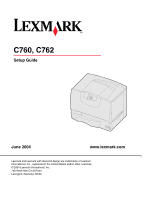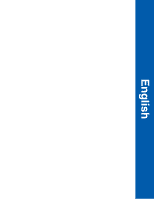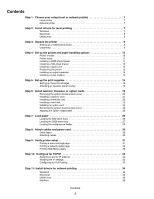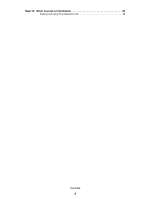Lexmark C760 Setup Guide
Lexmark C760 Manual
 |
View all Lexmark C760 manuals
Add to My Manuals
Save this manual to your list of manuals |
Lexmark C760 manual content summary:
- Lexmark C760 | Setup Guide - Page 1
C760, C762 Setup Guide June 2004 www.lexmark.com Lexmark and Lexmark with diamond design are trademarks of Lexmark International, Inc., registered in the United States and/or other countries. © 2004 Lexmark International, Inc. 740 West New Circle Road Lexington, Kentucky 40550 - Lexmark C760 | Setup Guide - Page 2
- Lexmark C760 | Setup Guide - Page 3
English - Lexmark C760 | Setup Guide - Page 4
or typographical errors. Changes are This printer instructions, to a professional service person. • This product is designed, tested, and approved to meet strict global safety standards with the use of specific Lexmark components. The safety features of some parts may not always be obvious. Lexmark - Lexmark C760 | Setup Guide - Page 5
drawer 11 Installing a 500-sheet drawer 12 Installing a duplex unit 13 Positioning the printer 13 Installing an output expander 14 Installing a 5-bin mailbox 15 Step 5: Set up the print supplies 16 Setting up the print cartridges 16 Attaching an operator panel overlay 19 Step 6: Install - Lexmark C760 | Setup Guide - Page 6
Step 12: Other sources of information 38 Viewing and using the publications CD 38 Contents 6 - Lexmark C760 | Setup Guide - Page 7
created and appear in the Printers folder. Using Windows Server 2003, Windows 2000, Windows XP, Windows 98 SE, Windows Me, and Windows NT Note: USB support is not available for Windows NT operating systems. Some Windows operating systems may already include a printer driver that is compatible with - Lexmark C760 | Setup Guide - Page 8
, and follow the instructions on your screen. 6 Select Local Attached, and then click Finish. It may take some time for the drivers to load. 7 Close the drivers CD. 8 Go to "Unpack the printer" on page 9. Using Windows 95 and Windows 98 (first edition) Refer to the User's Guide on the publications - Lexmark C760 | Setup Guide - Page 9
packages are available on the drivers CD and on our Lexmark Web site at www.lexmark.com. The User's Guide in each package gives detailed instructions for installing and using Lexmark printers in UNIX and Linux environments. All the printer driver packages support local printing using a parallel - Lexmark C760 | Setup Guide - Page 10
: (1) Printer with one 500-sheet tray (2) Four print cartridges (preinstalled) (3) Setup Guide with a publications CD (4) Drivers CD (5) Power cord If any items are missing or damaged, refer to the User's Guide on the publications CD for information about contacting Lexmark Customer Support. Save - Lexmark C760 | Setup Guide - Page 11
unit and a 2000-sheet drawer, you must install a 500-sheet drawer between the duplex unit and the 2000-sheet drawer. Note: You will install the power cord for the 2000-sheet drawer later. Your printer supports one optional 2000-sheet drawer. 1 Unpack the 2000-sheet drawer and remove any packing - Lexmark C760 | Setup Guide - Page 12
unit and a 2000-sheet drawer, you must install a 500-sheet drawer between the duplex unit and the 2000-sheet drawer. Your printer supports up to three additional 500-sheet drawers. However, if you install a 2000-sheet drawer, you can only add one additional 500-sheet drawer. 1 Unpack the - Lexmark C760 | Setup Guide - Page 13
unit and the 2000-sheet drawer. Your printer supports an optional duplex unit that lets you print on both sides of a sheet of paper. 1 Unpack the duplex unit and remove any packing material. 2 Place the duplex unit in the location you have chosen for your printer or install it on a 500-sheet drawer - Lexmark C760 | Setup Guide - Page 14
printer on an optional drawer or a duplex unit, align the positioning posts on the option with the holes in the printer. Make sure the printer printer. 4 If you purchased an output expander or mailbox, continue with this chapter. Otherwise, skip to Step 5: "Set up the print supplies printer supports - Lexmark C760 | Setup Guide - Page 15
the printer top cover to the output expander. 6 Attach the output expander paper bail to the top cover. 7 Go to Step 5: "Set up the print supplies" only. Do not use it as a shelf; excess weight may damage it. Your printer supports a 5-bin mailbox that lets you collate and stack up to 500 sheets of - Lexmark C760 | Setup Guide - Page 16
5: Set up the print supplies Warning: Be sure to remove all packing materials or the printer may be damaged. This step describes how to prepare the print cartridges and remove the packing materials inside the printer. Setting up the print cartridges 1 Open the printer front cover. 2 Remove the - Lexmark C760 | Setup Guide - Page 17
from the image transfer unit belt: a Grasp the detensioner located on the right side on the inside of the machine. b Gently but firmly pull up on the detensioner and the attached sheet, then remove both items from the printer. Detensioner 1 2 1 b a 5 Reinstall the print cartridges. For each - Lexmark C760 | Setup Guide - Page 18
so the handle is on the top. d Rotate the cartridge in all directions to distribute the toner. e Holding the cartridge by the handle, rest the spokes on the cartridge as shown. Be sure to match the cartridge color with the colored label in the printer. e Warning: If the front cover does not close - Lexmark C760 | Setup Guide - Page 19
with your printer. 2 Peel the protective backing off the overlay. 3 Align the holes in the overlay with the buttons on the operator panel, and then press it into place. 4 Peel the protective covering away from the overlay. Refer to the User's Guide on the publications CD for instructions on changing - Lexmark C760 | Setup Guide - Page 20
access cover 1 Locate the access cover on the back of the printer. 2 Remove the four access cover screws (two at top, two memory card connectors Hard disk connector 5 Use the following table to locate the instructions you need. To install a... Memory card Firmware card Hard disk Option card Go - Lexmark C760 | Setup Guide - Page 21
for other Lexmark printers cannot be used with your printer. Refer to the User's Guide on the publications CD for memory specifications. Warning: Memory cards are easily damaged by static electricity. Touch something metal on the printer before you touch a card. Latch Follow the instructions in - Lexmark C760 | Setup Guide - Page 22
and flash memory cards offered for other Lexmark printers cannot be used with your printer. Warning: Firmware and flash memory cards are easily damaged by static electricity. Touch something metal on the printer before you touch a card. Follow the instructions in this section to install an optional - Lexmark C760 | Setup Guide - Page 23
Installing a hard disk Warning: Hard disks are easily damaged by static electricity. Touch something metal on the printer before you touch a disk. Follow the instructions in this section to install an optional hard disk. You need a small Phillips screwdriver to attach the hard disk to the mounting - Lexmark C760 | Setup Guide - Page 24
Installing an option card Your printer has one expansion card slot that supports a number of option cards. The following table describes their function. Card MarkNet internal print server Parallel 1284-B Interface Card Serial Interface Card Function Adds an - Lexmark C760 | Setup Guide - Page 25
at the top of the access cover with the screws near the top of the printer. 2 Slide the cover up under the top cover lip as far as it will Option Added label The Option Added label alerts service personnel that additional options have been installed in your printer. To apply the label: 1 Remove the - Lexmark C760 | Setup Guide - Page 26
stock, refer to the User's Guide on the publications CD. The following table lists page numbers where you can find loading instructions for the standard and optional trays, as well as for the multipurpose feeder. Source Paper sizes supported Paper types supported Capacity Go to page... 500 - Lexmark C760 | Setup Guide - Page 27
until it firmly touches the stack of paper. 7 Reinstall the tray. Make sure the tray is pushed completely into the printer. Maximum height guide Loading the 2000-sheet tray Follow these instructions to load a 2000-sheet tray. Do not load any print media other than paper in the 2000-sheet tray. See - Lexmark C760 | Setup Guide - Page 28
the correct position for the size paper you are loading. 4 Slide the bottom support toward the front of the tray until it touches the front guide. LT.LG EX A5 B5 A4 LT.LG A5 EX B5 A4 Note: Do paper. 7 Close the tray. Make sure the tray is pushed completely into the printer. Load paper 28 - Lexmark C760 | Setup Guide - Page 29
paper or specialty media before it prints. Follow these instructions to load the multipurpose feeder. 1 Open the multipurpose feeder. 2 Squeeze the paper guide lever and slide the guide all the way toward the front of the printer. Note: Do not exceed the maximum stack height. Overfilling - Lexmark C760 | Setup Guide - Page 30
supports USB. A USB port requires a USB cable such as Lexmark part number 12A2405 (2 m [6.5 ft]). Be sure to match the USB symbol on the cable to the USB symbol on the printer card" on page 24 for hardware instructions. 802.11b wireless options: Your printer can be converted to wireless networking by - Lexmark C760 | Setup Guide - Page 31
print supplies" on page 16 for detailed instructions. Press Go to clear the Setup Required message. If you see Remove Cartridge and ITU User's Guide on the publications CD for instructions on clearing the message. Look for information about understanding printer messages. 4 Go to "Install drivers - Lexmark C760 | Setup Guide - Page 32
the printer off, unplug the power cord, and reinstall the option. 5 Verify the amount of memory installed is correctly listed under "Printer active, or your network cable may be malfunctioning. Consult your network support person for a solution, and then print another network setup page to - Lexmark C760 | Setup Guide - Page 33
is not using DHCP, then you must manually assign an IP address to the printer. One of the easiest ways is to printer has an optional Lexmark™ ImageQuick™ firmware card installed, you can configure for Pull Printing once an IP address is assigned to the printer. For detailed configuration instructions - Lexmark C760 | Setup Guide - Page 34
the installation of a printer driver and the creation of a network printer port. Supported printer drivers • Windows system printer driver • Lexmark custom printer driver System drivers are built into Windows operating systems. Custom drivers are available on the drivers CD. Updated system and - Lexmark C760 | Setup Guide - Page 35
, refer to the User's Guide on the publications CD. Shared printing from a server using Windows NT 4.0, Windows 2000, Windows XP, and Windows Server 2003 Server Printer Clients After connecting your printer to a Windows NT 4.0, Windows 2000, Windows XP, or Windows Server 2003 computer (which - Lexmark C760 | Setup Guide - Page 36
) file and either create a desktop printer on the computer (Mac OS 8.6 to 9.x) or create a print queue in Print Center (Mac OS X). Refer to the User's Guide on the publications CD for information to install Macintosh drivers and to create a desktop printer icon for Macintosh 8.6-9.x. Configure for - Lexmark C760 | Setup Guide - Page 37
custom PPD file Note: A PPD file provides detailed information about the capabilities of a printer to your Macintosh computer. Note: A PPD for your printer is also available in a downloadable software package on our Lexmark Web site at www.lexmark.com. Step 2: Create a print queue in Print Center or - Lexmark C760 | Setup Guide - Page 38
CD, you will find the User's Guide, Setup Guide, and copies of the printer Help Menu pages. The publications CD provides information about loading paper, clearing error messages, ordering and replacing supplies, installing maintenance kits, and troubleshooting. It also provides general information - Lexmark C760 | Setup Guide - Page 39
CD contains all the necessary files to get your printer up and running. It may also contain printer utilities, screen fonts, and additional documentation. Visit our Web site at www.lexmark.com for updated printer drivers, utilities, and other printer documentation. You are now ready to use your new
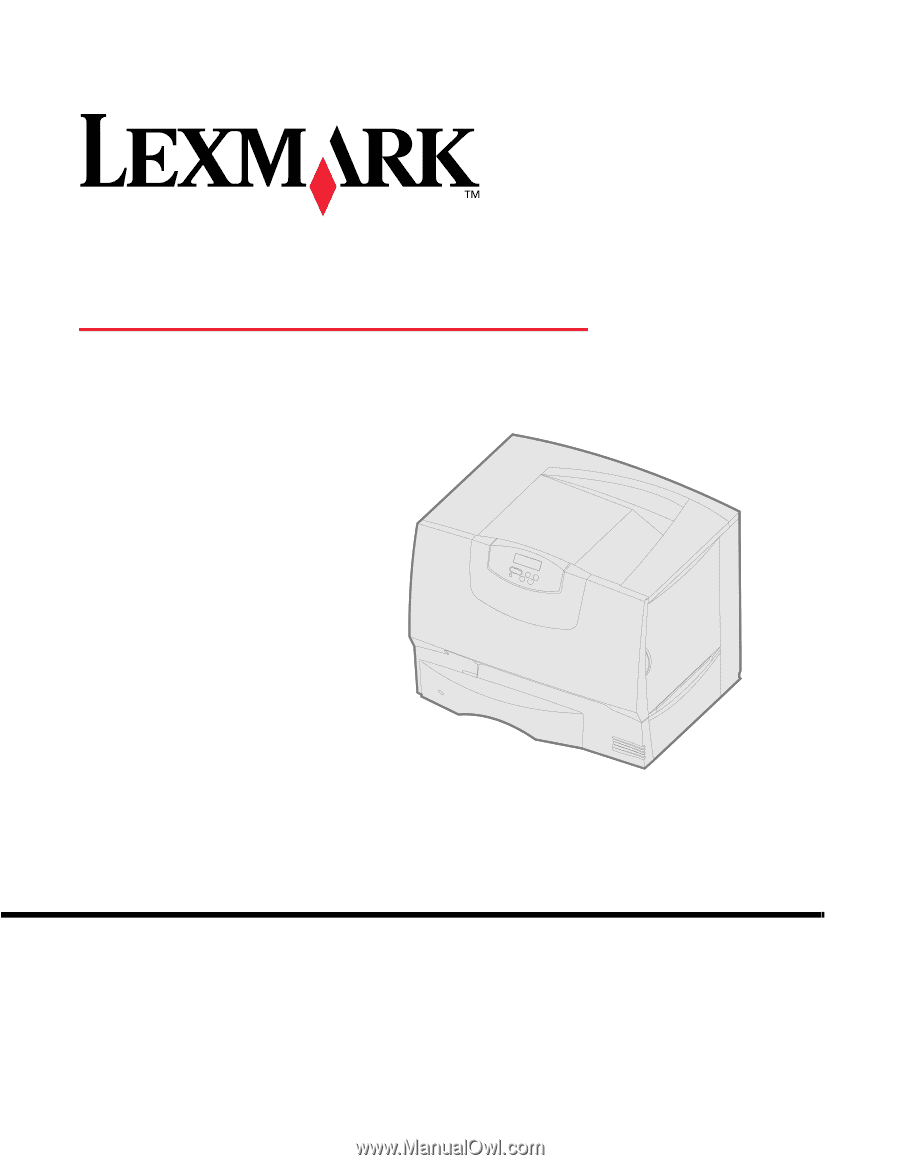
Setup Guide
June 2004
www.lexmark.com
Lexmark and Lexmark with diamond design are trademarks of Lexmark
International, Inc., registered in the United States and/or other countries.
© 2004 Lexmark International, Inc.
740 West New Circle Road
Lexington, Kentucky 40550
C760, C762