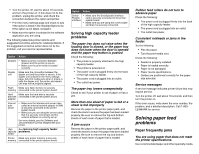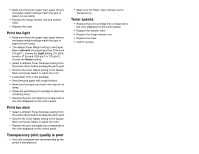Lexmark C772 Troubleshooting Guide
Lexmark C772 Manual
 |
View all Lexmark C772 manuals
Add to My Manuals
Save this manual to your list of manuals |
Lexmark C772 manual content summary:
- Lexmark C772 | Troubleshooting Guide - Page 1
When you call for printer service, describe the problem you are experiencing, the message on the display, and the troubleshooting steps you have already taken to find a solution. You need to know your printer model type and serial number. See the label behind the toner waste container door of the - Lexmark C772 | Troubleshooting Guide - Page 2
, see the Menus and Messages Guide. The job is too complex. Reduce the complexity of the print job by eliminating the number and size of fonts, the number and complexity of images, and the number of pages in the job. The printer does not have enough memory Add printer memory or an optional hard disk - Lexmark C772 | Troubleshooting Guide - Page 3
. • Guides are positioned correctly for the paper size selected. Service messages A service message indicates printer failure that may require service. Turn the printer off, wait about 10 seconds, and then turn the printer on. If the error recurs, write down the error number, the problem, and - Lexmark C772 | Troubleshooting Guide - Page 4
the image transfer unit and transfer roller. 3 If you still have the problem, replace the fuser. Streaked horizontal lines Replace the print cartridge, the transfer roller, the image transfer unit, or fuser as needed. From the printer operator panel, print the repetitive defects guide to determine - Lexmark C772 | Troubleshooting Guide - Page 5
the printer's manufacturer. • Make sure the Paper Type setting is set to Transparency. Toner specks • Replace the print cartridge that corresponds to the color displayed on the control panel. • Replace the transfer roller. • Replace the image transfer unit. • Replace the fuser. • Call for service.

Lexmark™ C77x
Troubleshooting
Guide
Online customer support
Customer support is available on the Lexmark Web
site at
www.lexmark.com
.
Calling for service
When you call for printer service, describe the
problem you are experiencing, the message on the
display, and the troubleshooting steps you have
already taken to find a solution.
You need to know your printer model type and serial
number. See the label behind the toner waste
container door of the printer for this information. The
toner waste container door is on the left side of the
printer.
The serial number is also listed on the menu settings
page.
For service in the U.S. or Canada, call 1-800-
Lexmark (1-800-539-6275). For other countries/
regions, visit the Lexmark Web site at
www.lexmark.com
Note:
When calling for service, call from
the location of the printer.
Checking an unresponsive
printer
If your printer is not responding, first make sure:
•
The power cord is plugged into the printer and
a properly grounded electrical outlet.
•
The electrical outlet is not turned off by any
switch or breaker.
•
The printer is not plugged into any surge
protectors, uninterrupted power supplies, or
extension cords.
•
Other electrical equipment plugged into the
outlet is working.
•
The printer is turned on.
•
The printer cable is securely attached to the
printer and the host computer, print server,
option, or other network device.
Solving printing problems
Multilanguage PDFs do not print
1
Open the document you want to print in Adobe
Acrobat.
2
Click the printer icon.
3
The Print dialog box appears.
4
Check the
Print as image
box.
Note:
For Acrobat 7.x or later, click the
advanced button to display the
Print
as Image
option.
5
Click
OK
.
The operator panel display is blank
or displays only diamonds
Turn the printer off, wait about 10 seconds, and turn
the printer back on.
Performing Self Test
appears on the display.
When the test is completed, the
Ready
message is
displayed.
If the messages do not appear, turn the printer off
and call for service.
The message
Error reading USB
drive
appears when using a USB
device
The USB device you are using may not be supported
or has an error. Only specific USB flash memory
devices are supported.
For information regarding tested and approved USB
flash memory devices, see the Lexmark Web site at
www.lexmark.com
.
Jobs do not print
The printer is not ready to receive data
Make sure
Ready
or
Power Saver
appears on the
display before sending a job to print. Press
to
return the printer to the
Ready
state.
The specified output bin is full
Remove the stack of paper from the output bin, and
then press
.
The specified tray is empty
Load paper in the tray.
You are using the wrong printer driver or
are printing to a file
•
Verify that you selected the printer driver
associated with the Lexmark ABC.
•
If you are using a USB port, make sure you are
running Windows Vista, Windows 2000,
Windows XP, or Windows Server 2003 and
using a Windows Vista, Windows 2000,
Windows XP, or Windows Server 2003
compatible printer driver.
Your MarkNet N8000 series internal print
server is not set up properly or is not
connected properly
Verify that you have properly configured the printer
for network printing.