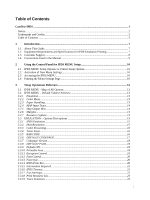Lexmark C792 IPDS Emulation User's Guide
Lexmark C792 Manual
 |
View all Lexmark C792 manuals
Add to My Manuals
Save this manual to your list of manuals |
Lexmark C792 manual content summary:
- Lexmark C792 | IPDS Emulation User's Guide - Page 1
Card for IPDS IPDS Emulation User's Guide Printers • Lexmark C792 • Lexmark C925 • Lexmark C950 Multifunction Products • Lexmark X792 • Lexmark X925 • Lexmark X548 • Lexmark X950, X952, X954 • Lexmark 6500e - Lexmark C792 | IPDS Emulation User's Guide - Page 2
errors. Printer Data Stream, IPDS, Bar Code Object Content Architecture and BCOCA are trademarks or registered trademarks of Ricoh Co., Ltd. in the United States, other countries, or both. Lexmark and Lexmark Code by TEC-IT Datenverarbeitung GmbH, www.tec-it.com. This product is based in part - Lexmark C792 | IPDS Emulation User's Guide - Page 3
Guide...7 1.2 Equipment Requirements and Specifications for IPDS Emulation Printing 7 1.3 Customer Support ...8 1.4 Conventions Used in the Manual 9 2 Using the Control Panel for IPDS MENU Setup 10 2.1 IPDS MENU Setup Options vs. Printer Setup Options 10 2.2 Activation of New Menu Settings - Lexmark C792 | IPDS Emulation User's Guide - Page 4
...23 3.4 COLOR MENU - Options Descriptions 24 3.4.1 Color Management ...24 3.4.2 User CMYK Profile...24 3.4.3 User RGB Profile ...24 3.4.4 User Dest. Profile ...25 3.4.5 RGB Grey to K ...25 3.4.6 Preserve Black ...25 3.4.7 Black Point Comp ...25 3.4.8 Embedded ICC Prof ...25 3.4.9 HL Mapping Table - Lexmark C792 | IPDS Emulation User's Guide - Page 5
Color Management - User Files 65 6.1 Types of User Files: ...65 6.2 Managing User Color files ...66 6.2.1 Uploading a User Color file to the Printer 66 6.2.2 Delete a User Support...82 11.8 Media Reporting by Object ID (OID 83 12 Warranty...85 Appendices...86 A. Technical Specifications... - Lexmark C792 | IPDS Emulation User's Guide - Page 6
Three Types of Supported Font Sets 88 B.3 Compatibility Font Sets...89 B.3.1 4028 Compatibility Font Set - (Resident Emulation 89 B.3.2 3812/3816 Compatibility Font Set 91 B.4 IBM Core Interchange Scalable Font Set 93 B.5 IBM Core Interchange Font Set Code Page Support 94 B.5.1 Latin 1 Country - Lexmark C792 | IPDS Emulation User's Guide - Page 7
firmware cards. If you need basic information about your printer setup and printer operation, please refer to the printer's specific documentation. 1.2 Equipment Requirements and Specifications for IPDS Emulation Printing This manual applies to the following printers: • Lexmark C792 • Lexmark - Lexmark C792 | IPDS Emulation User's Guide - Page 8
the Card for IPDS, IPDS Printer and Host Setup Guide. If you cannot find answers in this guide about using the IPDS emulation, or require firmware updates, please contact your point of purchase, your local Lexmark office, or check the Lexmark support web site at http://support.lexmark.com/index?page - Lexmark C792 | IPDS Emulation User's Guide - Page 9
Used in the Manual • Printer menu keys and operator panel texts are written in bold. • Option names usually correspond to menu texts and are bold when used in sentences or shown as the first column on a table listing options and general descriptions of the listed options. • "Option values - Lexmark C792 | IPDS Emulation User's Guide - Page 10
instructions from the host. Thus, the settings you choose from your IPDS print job may override default settings, including those you set yourself. User-selected default settings remain in effect until you save new settings or restore the factory defaults. This guide discusses changing the IPDS MENU - Lexmark C792 | IPDS Emulation User's Guide - Page 11
3. Scroll down if necessary, then touch Reports. 4. Scroll down if necessary, then touch Menu Settings Page. 5. The message Printing Menu Settings Page is displayed. 6. The printer returns to Ready state after the list of current active settings prints. 11 - Lexmark C792 | IPDS Emulation User's Guide - Page 12
RESOURCE CAPTURE Color Management User CMYK profile User RGB Profile User Dest. Profile RGB Grey to K Preserve Black Black Point Comp Embedded ICC Prof HL Mapping Table OCA Mapping Table DEF REND INTENT Images Text Graphics CMOCA OPTIONS IPDS CMOCA Instruction CC Remove User Files Remove User Files - Lexmark C792 | IPDS Emulation User's Guide - Page 13
printers) 1200 Image Quality or 4800CQ (default for Color printers) Report Host Controlled Disable Print Resources: Yes Disable "Code level currently installed" 3.2.2 Color Menu Option name Color Management User CMYK Profile User RGB Profile User Dest. Profile RGB Grey to K Preserve Black Black - Lexmark C792 | IPDS Emulation User's Guide - Page 14
64 Manual Paper 99 MP Feeder 98 No Map 3.2.5 Map Output Bins Option name MAP OUTPUT BINS Menu Options Bin Mapping 1 Bin Mapping 2 Bin Mapping 3 Bin Mapping 4 Bin Mapping 5 Bin Mapping 6 Bin Mapping 7 Bin Mapping 8 Bin Mapping 9 Bin Mapping 10 Bin Mapping 11 Bin Mapping 12 Default Value Printer - Lexmark C792 | IPDS Emulation User's Guide - Page 15
default factory value. The selected value for each of these options can be printed; see Printing the Menu Settings Page on page 10. 3.3.1 IPDS Emulation This option selects the printer request. 300 300 dpi raster font and 300 IM1 image support is reported to the host. Captured raster fonts of - Lexmark C792 | IPDS Emulation User's Guide - Page 16
full color. (This setting is only available on color printers.) Black* Process color commands and print all colors as black. (Default for mono printers.) Shades of Grey Process color commands and print all colors as shades of grey. Color, Black Text Process color commands and print all images - Lexmark C792 | IPDS Emulation User's Guide - Page 17
matches the IBM 43xx family of printers. 3.3.6 DEFAULT CODEPAGE This option defines the default code page with the appropriate character set to be used. The list is a limited selection of all supported code pages associated with the three types of supported fonts, which are known as "Compatibility - Lexmark C792 | IPDS Emulation User's Guide - Page 18
Code Page Information", starting on page 87 are available in the operator panel. Resident FGID Default are set through jams due to toner contamination of the paper path and toner appearing on the back side of duplex sheets. Toner contamination of the paper path can make more frequent maintenance - Lexmark C792 | IPDS Emulation User's Guide - Page 19
printed, the page image is compressed approximately 2% in both the horizontal and vertical directions and is centered on the page. Full page printing is not supported on all printers. Note: The Lexmark C792, Lexmark X792 and Lexmark 6500e printers support the Full Page print mode. 4028 Whole Page - Lexmark C792 | IPDS Emulation User's Guide - Page 20
converted to the IPDS Print Res setting before printing. This is a separate setting from Print Resolution menu option in the printer menu. This setting alters the quality of text, bar codes, graphics, and scalable images. The default setting is specific to the printer model and usually produces the - Lexmark C792 | IPDS Emulation User's Guide - Page 21
color IPDS jobs. See page 115 for information on the minimum total recommended memory for each resolution setting. 3.3.15 Intervention Required This option defines if the emulation should report Intervention Required messages to the host. Types of Intervention Required messages include a paper jam - Lexmark C792 | IPDS Emulation User's Guide - Page 22
IPDS Resource List from IPDS MENU. • Processing of a non-IPDS job that requires more memory than is available in printer memory. • The printer is powered OFF. If the IPDS resources are deleted, the printer will return a Printer Reset exception to the host. The host will download the resources - Lexmark C792 | IPDS Emulation User's Guide - Page 23
Resource Capture.) Yes Print IPDS resource list. No Do not print IPDS resource list. Printing an IPDS resource list will delete any IPDS resources stored in the printer memory. A "Printer Reset" Nack will be returned to the host and the resources will be downloaded again at the start of the - Lexmark C792 | IPDS Emulation User's Guide - Page 24
Settings Perform IPDS color management using the menu selections in Color Menu. Do not use the settings in this menu to control IPDS color management. The HL Mapping Table and OCA Mapping Table menu items can still be used to manage color output. Refer to section 6 Color Management - User - Lexmark C792 | IPDS Emulation User's Guide - Page 25
the User Destination Profile. The IPDS uses a build-in destination profile adapted for the specific printer model as the default destination profile. 3.4.5 RGB Grey to K This option controls how to handle RGB Grey colors where the R, G, B values are equal. Yes Convert RGB Color to pure K (Black - Lexmark C792 | IPDS Emulation User's Guide - Page 26
, the default OCA Color mapping table is used. An IPDS defined Color Mapping Table (CMT) is searched first (if one exist). For OCA colors not defined in this table the OCA color values defined in the IPDS specification using SMPTE-C RGB color space are used. The user defined OCA Mapping Table file - Lexmark C792 | IPDS Emulation User's Guide - Page 27
Def OCA IPDS Spec mapping table is used. Only the default OCA Color mapping table is used. The OCA color values are converted to SMPTE-C RGB values according to the IPDS specification. Refer to section 6 Color Management - User Files on page 65 for more information on uploading user files. 3.4.11 - Lexmark C792 | IPDS Emulation User's Guide - Page 28
) firmware releases of the following printers: Lexmark C792, Lexmark C925, Lexmark X792, and Lexmark X925. 3.4.13 Remove User Files This function is used for the removal of color management files uploaded by the user through the printer web interface and stored on a disk, user flash or the flash - Lexmark C792 | IPDS Emulation User's Guide - Page 29
Important: A 34 Incorrect Media, or paper jam message may be displayed if printing occurs past the length of the physical paper. You should specify the actual paper size to avoid errors. Product Lexmark C792 Lexmark X792 Lexmark C925 Lexmark X925 Menu Option UNIVERSAL SIZE > Paper Length UNIVERSAL - Lexmark C792 | IPDS Emulation User's Guide - Page 30
Note: Paper length on the Lexmark C792 and Lexmark X792 is limited to a maximum of 4200 when the Horizontal Transport Unit (HTU) is installed. Note: The printer paper trays and feeders are limited to feeding of specific media sizes. Refer to your printer documentation when loading a non-standard - Lexmark C792 | IPDS Emulation User's Guide - Page 31
or clipping of text. Some printers do not report an error when the size is incorrect and the text is clipped. Product Lexmark C792 Lexmark X792 Lexmark X548 Lexmark 6500e Lexmark C925 Lexmark C950 Lexmark X925 Lexmark X950 Lexmark X952 Lexmark X954 Menu Option Value Range OTHER ENV SIZE - Lexmark C792 | IPDS Emulation User's Guide - Page 32
Envelope feed directions: Lexmark C792 Lexmark C925 Lexmark X792 Lexmark X925 Lexmark X548 Lexmark 6500e Lexmark C950 Lexmark X950 Lexmark X952 Lexmark X954 Feed Direction Leading Edge of Envelope x y x = Left Margin y = Top Margin Feed Direction Leading Edge of Envelope Addres s x y x = Left - Lexmark C792 | IPDS Emulation User's Guide - Page 33
source can be mapped to any printer input source. The printer input source is mapped to an IPDS host number. Input sources include the multi-purpose feeder, envelope feeder, manual paper feed, and manual envelope feed. Some models may not support all printer input sources listed below. The optional - Lexmark C792 | IPDS Emulation User's Guide - Page 34
differently in the printer's Paper Menu. See example 1 below. The only time you set the PAPER TYPE the same for more than one input tray is when you want to link the input trays involved. See example 2. Examples of tray mapping Example 1 - Making a higher capacity input tray the default tray You - Lexmark C792 | IPDS Emulation User's Guide - Page 35
, the printer will select media from the Env Feeder. Tray Mapping 6 = IPDS 64 mapped to Env Feeder Tray Mapping 7 = IPDS 64 mapped to Manual Env In other words, the printer attempts to map to (select media from) the Env Feeder first, and if it is not installed, the printer defaults to Manual Env - Lexmark C792 | IPDS Emulation User's Guide - Page 36
a special high capacity setting (Fin High Cap) explained in section 3.7.1 on page 36. Select a Bin Mapping x in the MAP OUTPUT BINS menu group (the value x represents any given Bin Mapping number). This displays a list of Output Bin Values that identify the available printer physical bins. When you - Lexmark C792 | IPDS Emulation User's Guide - Page 37
not support ten optional output bins or an optional finisher. Default settings will be assigned for all output bins available on your printer. Bin Mapping No. Bin Mapping 1 Bin Mapping 2 Bin Mapping 3 Bin Mapping 4 Bin Mapping 5 Bin Mapping 6 Bin Mapping 7 Bin Mapping 8 Bin Mapping 9 Bin Mapping - Lexmark C792 | IPDS Emulation User's Guide - Page 38
tray or feeder. Margin Adjustment = ALL INPUT TRAYS setting + Specific Tray / Feeder Setting The IPDS emulation is limited by the printer's printable area. The MARGINS menu may be used to adjust page images outside the valid printable area. The page image will be clipped. Valid Printable Area (VPA - Lexmark C792 | IPDS Emulation User's Guide - Page 39
margins set in the ALL INPUT TRAYS menu and the margins set for the tray specified in the IPDS data stream will be used to adjust the page image on Mapping The host input source IPDS Tray Selection Number 1 normally selects the printer physical tray 2. If IPDS Tray Selection Number 1 has been mapped - Lexmark C792 | IPDS Emulation User's Guide - Page 40
installed or when the printer supports feeding the media. The following sections describe each of the margin menu options. 3.8.1 ALL INPUT TRAYS This menu option allows the top and left margins for simplex and duplex pages to be adjusted. Margin settings of this menu option apply to pages printed - Lexmark C792 | IPDS Emulation User's Guide - Page 41
top and left margins for simplex and duplex pages printed from tray 3. TRAY 3 ADJUST margin settings adjust the value of the ALL INPUT TRAYS corresponding margin setting for all pages printed from tray 3. See margin settings examples under MARGINS Menu Options on page 38 for additional information - Lexmark C792 | IPDS Emulation User's Guide - Page 42
top and left margins for simplex and duplex pages printed from tray 5. TRAY 5 ADJUST margin settings adjust the value of the ALL INPUT TRAYS corresponding margin setting for all pages printed from tray 5. See margin settings examples under MARGINS Menu Options on page 38 for additional information - Lexmark C792 | IPDS Emulation User's Guide - Page 43
printed from the manual tray. Adjusts the duplex page back side top margin for pages printed from the manual tray. 3.8.9 MANUAL ENV ADJ This menu option allows additional adjustment to the top and left margins for jobs printed from the manual tray. MANUAL ENV ADJ margin settings adjust the value - Lexmark C792 | IPDS Emulation User's Guide - Page 44
RESOURCE CAPTURE Menu Options The RESOURCE CAPTURE menu only displays if a user flash memory or a disk is installed in the printer. In the following an asterisk "*" indicates the default factory value. The selected value for each of these options can be printed; see Printing the Menu Settings Page - Lexmark C792 | IPDS Emulation User's Guide - Page 45
menu. Disable* No Fonts will be captured. Fonts already captured remain in the printer. a front panel message to the user. Remove the password protection to allow removal of the objects, CMR objects and fonts on flash will not be removed. Factory default value when a disk is installed. Objects - Lexmark C792 | IPDS Emulation User's Guide - Page 46
and data objects, CMR objects and fonts on disk will not be removed. Factory default value when a user flash is installed without a disk. Only data objects on flash will be removed. Fonts and CMR objects on flash and fonts, data objects and CMR objects on disk will not be removed. Only CMR objects - Lexmark C792 | IPDS Emulation User's Guide - Page 47
or Off. If you have set the value in the printer menu to Duplex and have loaded preprinted media (such as letterhead) correctly for duplex printing, any IPDS job received from the host, whether duplex or simplex, will print correctly on the paper. Refer to your printer manual for more information on - Lexmark C792 | IPDS Emulation User's Guide - Page 48
the Exit Tray 2 output bin, and 2) the user must configure "Exit Tray 2" to "On" in order for the printer to recognize the bin. Please refer to the printer's manual for more information. Note 3: When a finisher is attached, the Horizontal Transport Unit (HTU) occupies a portion of the original - Lexmark C792 | IPDS Emulation User's Guide - Page 49
"-" Indicates not supported. 49 - Lexmark C792 | IPDS Emulation User's Guide - Page 50
If the printer supports offset stacking in the standard bin, the job will be offset. Following are different ways to ensure that jobs are offset. Refer to the table for X and Y values denoting the printer specific bin numbers. Bin Selection Number Output Bin Value X Y Lexmark C792 Lexmark X792 - Lexmark C792 | IPDS Emulation User's Guide - Page 51
command. (Assumes printer default bin mappings.) • Create a new printer file using the CRTPRTF command and set the host output bin selection number to X. (Assumes printer default bin mappings.) • In the printer's Option Card Menu > IPDS MENU > MAP OUTPUT BINS menu, change Bin Mapping 1 output bin - Lexmark C792 | IPDS Emulation User's Guide - Page 52
Y, which supports offset stacking. See MAP OUTPUT BINS Menu Options on page 36 for details on bin mapping. 52 - Lexmark C792 | IPDS Emulation User's Guide - Page 53
routed to a bin that supports stapling. Jobs are stapled according to the following printer and finisher restrictions. It is the user's responsibility to load a media with other finishing operations. Note: The Staple Job menu item under the printer's menu does not affect stapling of IPDS jobs. 5.2.1 - Lexmark C792 | IPDS Emulation User's Guide - Page 54
Lexmark C792, Lexmark X792 and Lexmark 6500e Optional Finisher The optional finisher supports only one staple position. You can not physically change the position of the staple. The printer sets that are hard to read. Refer to your printer or finisher documentation to determine the finishing support - Lexmark C792 | IPDS Emulation User's Guide - Page 55
avoid stapled sets that are hard to read. Refer to your printer or finisher documentation to determine the finishing support and staple location for various paper sizes. Finishing functions may not be applied to all paper sizes. See Lexmark C950, Lexmark X950, Lexmark X952 and Lexmark X954 Optional - Lexmark C792 | IPDS Emulation User's Guide - Page 56
IPDS Edge stitch with 2 staples) Parameters in the printer file Edge Stitch Reference edge...........*LEFT, *TOP or The "Reference edge offset". "Number of staples", and "Staple offsets" parameters are not supported. Drawing of staple placement *LEFT *DEVD Text Text Text text text text Text shown - Lexmark C792 | IPDS Emulation User's Guide - Page 57
staple (IPDS Edge stitch with four staples) may be controlled by the Edge stitch parameters in the Printer File. Four staples are placed on the long edge of the paper. Double Dual staple is only supported on Letter and A4 when the paper is loaded for Long Edge Fed (LEF) printing. Parameters - Lexmark C792 | IPDS Emulation User's Guide - Page 58
orientation to avoid stapled or folded sets that are hard to read. Finishing functions may not be applied to all paper sizes. Refer to your printer or finisher documentation to determine the finishing support and staple location for various paper sizes. The Printer device type must always be *IPDS - Lexmark C792 | IPDS Emulation User's Guide - Page 59
Staple offsets...........*DEVD Reference edge: *LEFT or *DEVD - NACKs may be generated for other parameters. Reference edge offset: *DEVD - All other values are ignored. Number of staples: *DEVD - Two staples Integer - All integer values result in two staples. Staple Offsets: *DEVD - All other - Lexmark C792 | IPDS Emulation User's Guide - Page 60
definition for stapling can be defined either in the host PSF printer member or on the sysout statement of the job being sent. 5.3.1.1 Lexmark C792, Lexmark X792 and Lexmark 6500e Optional Finisher The optional finisher supports only one staple position. You can not physically change the position - Lexmark C792 | IPDS Emulation User's Guide - Page 61
avoid stapled sets that are hard to read. Refer to your printer or finisher documentation to determine the finishing support and staple location for various paper sizes. Finishing functions may not be applied to all paper sizes. See Lexmark C950, Lexmark X950, Lexmark X952 and Lexmark X954 Optional - Lexmark C792 | IPDS Emulation User's Guide - Page 62
host with a different text orientation to avoid stapled or folded sets that are hard to read. Finishing functions may not be applied to all paper sizes. Refer to your printer or finisher documentation to determine the finishing support and staple location for various paper sizes. How to specify the - Lexmark C792 | IPDS Emulation User's Guide - Page 63
the table on page 48 to determine if your finisher supports hole punching. A job may select hole punch by MENU > MAP INPUT TRAY menu: Tray Mapping 1 to Tray 1 to IPDS Number 0 (Default Setting) (When IPDS Number 0 is the requested source in the IPDS data stream, pages are pulled from the printer - Lexmark C792 | IPDS Emulation User's Guide - Page 64
hole punched (Default settings are assumed in this example. Check the finishing support table on page 48 to determine the bins that support hole punch.) To have all pages stacked in an output bin hole punched, specify the following in the IPDS MENU > MAP OUTPUT BINS menu: Output option Physical - Lexmark C792 | IPDS Emulation User's Guide - Page 65
Table OCA Mapping Table This ICC output profile is used if no instruction CMR exits or matches. The CMR profile in the job can also be ignored with the CMOCA option "Instruction CC" described on page 28. If no user default output profile is in the printer, a printer specific default profile is - Lexmark C792 | IPDS Emulation User's Guide - Page 66
control codes. Note: This table is still active even if the Color Management is set to Ignore Color Management Settings. For values not defined in this table the default OCA Color mapping table will be used. 6.2 Managing User Color files 6.2.1 Uploading a User Color file to the Printer The user - Lexmark C792 | IPDS Emulation User's Guide - Page 67
be ignored, and you will receive an error in the browser. Note: If the file is valid, it will be stored on disk, user flash or the IPDS Card flash memory (disk will always have priority over flash, and user flash will have priority over the IPDS Card flash). If a file of that file type already - Lexmark C792 | IPDS Emulation User's Guide - Page 68
IPDS job in a held status and sending the remaining jobs on the queue. IPDS resources are saved by the printer unless the host requests deletion of these resources. Selecting a specific job to cancel can be difficult when several small jobs are queued to print from the host. 7.2 How to Cancel - Lexmark C792 | IPDS Emulation User's Guide - Page 69
Capture is a function whereby downloaded resources can be stored on disk or user flash. The flash memory and hard disk may be printer optional storage media ordered separately from the printer. Menu path: Option Card Menu > IPDS MENU > RESOURCE CAPTURE. These menu items are described in RESOURCE - Lexmark C792 | IPDS Emulation User's Guide - Page 70
flash are installed in the printer.) 2. Activate font capture: Option Card Menu > IPDS MENU > RESOURCE CAPTURE > Capture Fonts. Make sure that the value is set is built from a font character set and a code page. Both of these font guide "Using OpenType Fonts in an AFP System" (G544-5876-00). 70 - Lexmark C792 | IPDS Emulation User's Guide - Page 71
is only necessary if both disk and flash are installed in the printer.) 2. Activate font capture: Option Card Menu > IPDS MENU > RESOURCE CAPTURE > Capture Fonts. Make sure that the value is set to Enable. 8.2.2.2 Mainframe Program Requirements Font capture is supported by PSF/MVS 2.2.0 with APAR - Lexmark C792 | IPDS Emulation User's Guide - Page 72
font report listing. Sample JCL to run font report listing to determine =APSRMARK //SYSPRINT DD SYSOUT=J //* //IN1 DD UNIT=3390,DSN=SYS1.FONTLIBB,DISP=SHR,VOL=SER=OS3R7A replace the "SHORT" option). STEP 2. MARKING FONTS FOR CAPTURE In order for printer to capture host fonts as resident printer - Lexmark C792 | IPDS Emulation User's Guide - Page 73
SYS1.FONTLIBB,DISP=SHR,VOL=SER=OS3R7A //INOUT1 DD UNIT=3390,DSN=SYS1.FONTPRIV,DISP=SHR,VOL=SER=OS3R7A //SYSIN DD * INDD=IN1,OUTDD=INOUT1,PUBLIC,MEMBER=ALL /* STEP 3. SENDING JOB FROM HOST TO PRINTER SELECTING FONT CHARACTER SET YOU WANT PRINTER TO CAPTURE Once you have marked fonts "PUBLIC" you - Lexmark C792 | IPDS Emulation User's Guide - Page 74
> Capture Media. (This step is only necessary if both disk and flash are installed in the printer.) 2. Activate font capture: Option Card Menu > IPDS MENU > RESOURCE CAPTURE > Capture Data Object. Make sure that the value is set to Enable. 8.3.1.2 Making Data Objects Eligible for Capture on the Host - Lexmark C792 | IPDS Emulation User's Guide - Page 75
Resource Installer, check the box which installs the resources as eligible for capture. Other applications may also allow resources to be marked eligible for capture. 75 - Lexmark C792 | IPDS Emulation User's Guide - Page 76
9 Remote Configuration of Printer IPDS Settings 9.1 Why Use a Browser Most IPDS emulation settings stored in the printer (the default IPDS settings) can be changed remotely using a browser. This method of changing settings is especially useful during printer installation to set all of the IPDS - Lexmark C792 | IPDS Emulation User's Guide - Page 77
all over again, click Reset Form. The page will List - This operation is not shown. • Remove Resources - This operation is not shown. • Remove User Files - This operation is not shown. • IPDS Version - The current version is shown but can not be changed. To operate these setting use the printer - Lexmark C792 | IPDS Emulation User's Guide - Page 78
10 Printer Messages and Problems Please refer to the IPDS Printer and Host Setup Guide for information on various problems and solutions. 78 - Lexmark C792 | IPDS Emulation User's Guide - Page 79
specified in the printer Toner Darkness menu. The print quality setting is saved as part of IPDS resources when the printer and host settings are set correctly to allow resources to be saved in the printer. The following Negative Acknowledgment is returned by printers that support the XOA Print - Lexmark C792 | IPDS Emulation User's Guide - Page 80
model numbers are not returned Manufacturer LXK for Lexmark Plant Sequence Number Printer Serial Number Tag EC Level. IPDS Code Level in following form: xxxxyyyyy Device Specific Information Printer Base Code Level in following form: Base Code aa.bb.cccc Length of Self Defining Product ID Parameter - Lexmark C792 | IPDS Emulation User's Guide - Page 81
Description Lexmark C792 Lexmark C925 Lexmark C950 Lexmark X548 Lexmark X792 Lexmark X925 Lexmark X950 Lexmark X952 Lexmark X954 Lexmark 6500e 11.3 Finishing Operations Self-Defining Field Finishing operations are supported when an optional finisher is installed and the functions are supported by - Lexmark C792 | IPDS Emulation User's Guide - Page 82
the "Image Object Content Architecture (IOCA) Reference". Full process color using FS45 is supported on iSeries V5R2 and higher. 11.6 TrueType/OpenType Fonts TrueType and OpenType fonts may be downloaded from the host. TrueType fonts can be linked to a TrueType base font to form an ordered list of - Lexmark C792 | IPDS Emulation User's Guide - Page 83
printer only reports media names for media sizes supported by the printer input sources. Below are tables showing common information returned in the replay and specific ISO A3 CO ISO A3 colored 11 X'0B' 3 ISO A4 ISO A4 white (210 x 297 mm) 0 X'00' ISO A4 CO ISO A4 colored 1 X'01' 3 ISO - Lexmark C792 | IPDS Emulation User's Guide - Page 84
Stock, Labels, Bond, Letterhead, Preprinted, and Custom Type 1-6 is selected, a media ID is not returned to the host. When the Paper Size in the printer paper menu is set to an envelope size, the Paper Type is ignored and a media ID is returned for the envelope size selected in the Paper Size option - Lexmark C792 | IPDS Emulation User's Guide - Page 85
12 Warranty The limited warranty you received with your printer gives warranty terms and conditions. For warranty information, refer to your printer documentation. 85 - Lexmark C792 | IPDS Emulation User's Guide - Page 86
your printer specification for feature and optional hardware support. • Full SAA Core Interchange Resident Code Page Support • Full Core Interchange and Coordinated font set • Bitmap LF1, outline LF3 font and TrueType/OpenType support • Font capture support for all download font formats • OCA image - Lexmark C792 | IPDS Emulation User's Guide - Page 87
and Canadian French Icelandic Japanese English Norwegian Spanish (Castilian) United Kingdom English Swiss (German, French and Italian) These languages are supported by Latin1 IPDS Core Interchange Font Set Code Pages; see the detailed lists in Appendix B.5.1 on page 94, Appendix B.5.2 on page 95 - Lexmark C792 | IPDS Emulation User's Guide - Page 88
Ukrainian For a detailed list of supported IPDS "Core Interchange" Font Set Code Pages, see Appendix B.5.6 Cyrillic and Greek Code Pages on page 96. B.1.4 Arabic and Hebrew For a detailed list of supported IPDS "Core Interchange" Font Set Code Pages, see • Appendix B.5.7 Arabic Code Pages on page - Lexmark C792 | IPDS Emulation User's Guide - Page 89
Times New Roman Typefaces in the appropriate sizes from the Core Interchange Font Set are always used. G-codes G1 = All code pages listed under the Core Interchange Font Set "Latin 1 Country Extended Code Pages" are supported (see Appendix B.5.1 starting on page 94). In addition, the following - Lexmark C792 | IPDS Emulation User's Guide - Page 90
Special Code Pages below. In addition to the above set of fonts, a number of other FGIDs are also recognized by the IPDS printer emulation. mapped to another font either at the host or in the printer using a font best-fit algorithm. Special Code Pages The following special code pages are supported - Lexmark C792 | IPDS Emulation User's Guide - Page 91
replace the Resident font set. For some of these fonts the IPDS emulation will use an equivalent scalable font. Most of these fonts support the starting on page 94. In addition, the following Compatibility Font Set Code Pages are supported: ASCII 367; Austrian/German (Aus/Ger Alt 286), Canadian - Lexmark C792 | IPDS Emulation User's Guide - Page 92
In addition to the above set of fonts a number of other FGIDs are also recognized by the IPDS. These are simulated by substitution with one of the above fonts or by bolding one of the above fonts. Special Code Pages The following special code pages are supported when the 3812/3816 emulation is - Lexmark C792 | IPDS Emulation User's Guide - Page 93
language extended code pages as defined in Appendix B.5, starting on page 94. To access the IBM Core Interchange Set, the FGIDs above with a font width or point size value must be used. If an FGID is not available, the font is mapped to another font either at the host or in the printer using - Lexmark C792 | IPDS Emulation User's Guide - Page 94
IBM Core Interchange Font Set Code Page Support The code pages supported by the Core Interchange Font Set are listed below. A selection of these code pages can be set as default from the front panel. See DEFAULT CODEPAGE on page 17 in the IPDS MENUS section, for a list of those code pages that can - Lexmark C792 | IPDS Emulation User's Guide - Page 95
(United States, Canada (English) Codepage (CPGID) 383 384 385 392 386 387 388 382 389 390 393 361 391 394 395 GCSGID 1145 1145 1145 1145 1145 1145 1145 1145 1145 1145 1145 1145 1145 1145 1145 B.5.3 Latin 1 ASCII Code Pages Latin 1 ASCII - Languages and/or Countries Baltic Rim Windows - with - Lexmark C792 | IPDS Emulation User's Guide - Page 96
Turkish - with Euro Turkish Windows (ASCII) - with Euro Turkish: See also Latin 3 and Latin 5 Codepage (CPGID) 1110 1153 1250 905 853 1069 914 1026 920 857 857 924 923 1155 1254 B.5.5 Latin EBCDIC DCF Code Pages Latin DCF Code Pages DCF Release. 2 Compatibility GML List symbols Text with numeric - Lexmark C792 | IPDS Emulation User's Guide - Page 97
PC (ASCII) Hebrew Publishing Hebrew Set A B.5.9 Symbol Code Pages Languages (Symbol SetsI GML List symbols Math Symbols Symbols, Adobe Symbols, Adobe (ASCII) Symbols, Set 7 Symbols, Set 7 (ASCII) Symbols, Set 7 Modified Symbols, Set 7 Modified PC (ASCII) Symbols, Set 8 Codepage (CPGID) 1039 424 424 - Lexmark C792 | IPDS Emulation User's Guide - Page 98
Set The IBM Coordinated Font Set is supported only in the following Code Page sets: Latin 1 Country Extended Code Pages, Latin 1 EBCDIC Publishing Code Pages, Latin 1 ASCII, and Latin EBCDIC DCF code pages. See Appendix B.4 IBM Core Interchange Scalable Font Set, on page 93 for a complete listing - Lexmark C792 | IPDS Emulation User's Guide - Page 99
B.7 POSTNET Font Support The IPDS Emulation supports generation of the POSTNET bar code in the IPDS Bar Code tower. In addition, the following FGID may be used to generate a POSTNET bar code. Typeface FGID POSTNET 4094 Code pages that can be used with FGID 4094 include the following. Codepage ( - Lexmark C792 | IPDS Emulation User's Guide - Page 100
, a different font is substituted using a best-fit algorithm. This substitution is based on the FGID and the font width. If any of the font IDs in the following tables are used in a document, they are mapped to the substituted font id given. B.8.1 Resident Emulation Font Substitution Typestyle - Lexmark C792 | IPDS Emulation User's Guide - Page 101
part of the BCD1 Subset of the full capabilities of the BCOCA architecture, which specifies the minimum support required of all BCOCA receivers. Bar Code Symbol Data European Article Numbering Human Readable Interpretation Japanese Article Numbering MSI Data Corporation United States Postal Service - Lexmark C792 | IPDS Emulation User's Guide - Page 102
Data Descriptor Byte 17) Type Bar Code Type Mod Description X'01' Code 3 of 9, AIM USS-39, (BCD1) The Standard Code 3 of 9 character set and Extended Code 3 of 9 character set are supported. Also known as Code 39. X'01' Print the bar code without a printer generated check digit. X'02' Generate - Lexmark C792 | IPDS Emulation User's Guide - Page 103
Two-digit) Supplemental (Periodicals) (BCD1) X'00' Print a UPC two-digit supplemental bar code symbol (bar/space pattern and HRI). This option assumes that the base UPC Version A or E symbol is presented as a separate bar code object. The bar and space patterns used for the two supplemental digits - Lexmark C792 | IPDS Emulation User's Guide - Page 104
This option assumes that the base UPC Version A or E symbol is presented as a separate bar code object. A check digit is code without a printer generated check digit. X'02' Generate check digit and print it with the bar code. X'0B' Matrix 2 of 5 X'01' Print the bar code without a printer - Lexmark C792 | IPDS Emulation User's Guide - Page 105
are not part of the input data. X'05' This is a bar code that is defined in "BARCODE, CONTAINER, INTELLIGENT MAIL" (USPS-B-3215) published by the United States Postal Service (USPS). The bar code uses a special form of the GS1-128 symbol that is defined in "GS1 General specifications" published by - Lexmark C792 | IPDS Emulation User's Guide - Page 106
code (bar/space pattern and HRI). This option assumes that the base EAN-13 symbol is presented as a separate bar code sets A and B. The check digit is not encoded or interpreted. X'18' POSTNET USPS Specification For all POSTNET modifiers that follow, the BSA HRI flag field and the BSD module - Lexmark C792 | IPDS Emulation User's Guide - Page 107
service of England for use in bar coding postal code information. This symbology is also called the Royal Mail bar code or the 4State customer code. The symbology (as defined for modifier X'00') is used in the United Kingdom and in Singapore. 'X'00' Print an RM4SCC bar code symbol with a printer - Lexmark C792 | IPDS Emulation User's Guide - Page 108
each of which specifies one of the four types of bar Reply Paid Barcode (format code = 45). 8-digits (0-9) number representing the Sorting Code. X'21' Code 93 The Standard Code 93 character set and Extended Code 93 character set are supported. X'00' Generate check digit and print it with the bar - Lexmark C792 | IPDS Emulation User's Guide - Page 109
symbol. 31 numeric digits must be used as input data for this bar code symbol; the valid values for the Routing ZIP Code are 00000000000-99999999999. X'00' Present a Royal Mail Red Tag bar code symbol with a RED TAG indicator printed at each end of the symbol. The RED TAG indicator is a capital - Lexmark C792 | IPDS Emulation User's Guide - Page 110
in a two-dimensional matrix. The printer supports four 2-D bar code symbologies as shown in the table below. Column Labels: Code Mod = Value for Bar Code Type (Bar Code Symbol Descriptor Byte 12; Bar Code Data Descriptor Byte 16) = Modifier Value (Bar Code Symbol Descriptor Byte 13; Bar - Lexmark C792 | IPDS Emulation User's Guide - Page 111
0xFE Print a Model 2 QR Bar Code symbol as defined in AIM International Symbology Default: 0x15 * Specification - QR Code. * Defaults indicates the produced width when the host selects 0xFF to select the optimal symbol size. The printer supports several additional parameters defined for printing - Lexmark C792 | IPDS Emulation User's Guide - Page 112
D.1 Data Matrix Special Function Parameter Support These values are found in the Bar Code Symbol Data. A description of the supported values may be found in the "Bar Code Object Content Architecture (BCOCA) Reference". Offset Byte 5 Bit 0 Byte 5 Bit 1 Bytes 6-7 Bytes 8-9 Byte 10 Byte 11 Byte 12 - Lexmark C792 | IPDS Emulation User's Guide - Page 113
12 Bit 1 Byte 13 Name EBCDIC Escape Sequence Handling EBCDIC code page Version Error correction level Sequence indicator Total symbols Parity Data UCC/EAN FNC1 Industry FNC1 Application indicator Supported Values B'0', B'1' B'0', B'1' X'00' - X'03' X'00, X'01 - X'28' X'00' - X'03' X'00' - X'10 - Lexmark C792 | IPDS Emulation User's Guide - Page 114
emulation does not support DBCS printing. 2. Host Resolution - Select Auto or the resolution that matches the raster fonts stored on the host. If you need to use 300 dpi and 240 dpi raster font resources in the same job, select Auto. DBCS fonts require a large amount of printer memory for storage - Lexmark C792 | IPDS Emulation User's Guide - Page 115
complex mono or color IPDS jobs (including CMOCA jobs) or if printer memory is used to menu page. Total installed memory (standard memory + installed feature memory) is listed under the Device Information section on the print menu page (see Printing the Menu Settings Page on page 10.) Lexmark C792 - Lexmark C792 | IPDS Emulation User's Guide - Page 116
1GB 1GB Lexmark X792 (standard 1 GB): IPDS print resolution 4800 Color Quality 4800 Color Quality 4800 Color Quality 4800 Color Quality Job attributes Simplex/Duplex Simplex and saving IPDS resources Duplex and saving IPDS resources DBCS, TrueType, Complex Jobs Recommended optional memory 256MB - Lexmark C792 | IPDS Emulation User's Guide - Page 117
, Complex Jobs CMOCA Jobs Recommended Optional Memory 256 MB 256 MB 512 MB Not Applicable 1200 dpi/2400 Image Q 1200 dpi/2400 Image Q 1200 dpi/2400 Image Q 1200 dpi/2400 Image Q 1200 dpi/2400 Image Q Simplex/Duplex Simplex and saving IPDS resources Duplex and saving IPDS resources DBCS, TrueType - Lexmark C792 | IPDS Emulation User's Guide - Page 118
Architeture Reference 101 BCD1 subset 101 bin mapping See also finishing support bin selection numbers 37 default mapping 37 IPDS MENU > MAP OUTPUT BINS MENU 36 bin mapping number 36 browser-based remote configuration 76 BSA (bar code) Bar Code Symbol Data ........ 101 C Cancel Job 68 - Lexmark C792 | IPDS Emulation User's Guide - Page 119
Font Set .. 93 CPI - how to set default 18 credits 2 customer support 8 D Data Matrix (2-D bar code 111, 112 Data Object capturing RESOUCE CAPTURE Menu (in IPDS MENU 44 data objects captured data objects See also captured resources DBCS minimum memory required 115, 116 specification and - Lexmark C792 | IPDS Emulation User's Guide - Page 120
Remove User Files 28 Exception Control (IPDS MENU > EMULATION 19 exception messages 0411 bar code 19 0821 undef character 19 08C1 VPA 19 F factory defaults 10 FGID - how to set default 18 Fin High Cap (bin mapping 37 Finishing Operations Self-Defining Field........ 81 finishing support 48 - Lexmark C792 | IPDS Emulation User's Guide - Page 121
40 MANUAL ENV ADJ 43 MANUAL PAPER ADJ 43 MP FEEDER ADJUST 42 option overview and explanations 38 TRAY n ADJUST 40, 41, 42 Matrix 2 of 5 (bar code 104 MaxiCode (2-D bar code 111, 113 media names 83 media reporting by Object ID 83 memory problems 20, 22 menu map - overview of IPDS MENU 12 - Lexmark C792 | IPDS Emulation User's Guide - Page 122
exception reporting 19 how to set 18 Printable Area (IPDS MENU > EMULATION 18 Printable Area Self Defining Field (XOH OPC 83 Printer IPDS Timeout see IPDS Timeout printer messages 78 printer problems 78 printer setup options 10 printers supported 7 product description 86 Product Identifier - Lexmark C792 | IPDS Emulation User's Guide - Page 123
Grocer Product Code (bar code 101 User files- Color Management 65 USPS (bar code 101 USPS Four-State (bar code 108 V VPA exception control 19 setting 18 VPA (valid printable area 19 W warranty 85 whole page 4028 VPA 19 whole page VPA 18 X XOA Print Quality Control 79 color printers vs

Card for IPDS
IPDS Emulation
User’s Guide
Printers
Multifunction Products
•
Lexmark C792
•
Lexmark C925
•
Lexmark C950
•
Lexmark X792
•
Lexmark X925
•
Lexmark X548
•
Lexmark X950, X952, X954
•
Lexmark 6500e