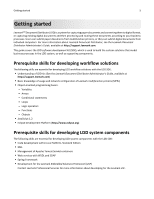Lexmark C792 Lexmark Document Distributor
Lexmark C792 Manual
 |
View all Lexmark C792 manuals
Add to My Manuals
Save this manual to your list of manuals |
Lexmark C792 manual content summary:
- Lexmark C792 | Lexmark Document Distributor - Page 1
Document Distributor 4.6.02 SDK Guide October 2011 www.lexmark.com - Lexmark C792 | Lexmark Document Distributor - Page 2
Supported printers...9 Supported ECM platforms...12 Getting support...12 Preparing for development 13 Installing the development environment 13 Manually associating JavaScript files with Eclipse 14 Accessing the Lexmark Document Distributor Script Reference Guide code quality Services ...34 - Lexmark C792 | Lexmark Document Distributor - Page 3
71 Understanding the contents of a component project 71 Including a component in a workflow solution project 72 Troubleshooting 73 Network connection problems occur when installing or updating plug‑ins in Eclipse 73 The Lexmark Solution Development perspective or other features are missing 73 - Lexmark C792 | Lexmark Document Distributor - Page 4
Contents 4 Auto‑complete does not work or items are missing in auto‑complete lists for LDD objects 73 A properties file updated using revision control does not update 74 LDD system times out when directly exporting a solution 74 The MFP emulator does not run...74 The MFP emulator runs but - Lexmark C792 | Lexmark Document Distributor - Page 5
. Users can submit paper documents from multifunction printers, or they can submit digital documents from individual computers. For more information about Lexmark Document Distributor, see the Lexmark Document Distributor Administrator's Guide, available at http://support.lexmark.com. This guide - Lexmark C792 | Lexmark Document Distributor - Page 6
if a solution is used only to install an eSF application or component. • Policy-These are settings for the solution and the printers to which it is deployed: - Device settings-This is the configuration required on devices to support the jobs. This configuration typically includes profiles but can - Lexmark C792 | Lexmark Document Distributor - Page 7
Main processing load LDD system LDD system User prompt support Yes Cached or scheduled job No submission support eSF application integration Yes support Client software solution Hybrid solution Client computer or external Printer application, such as part of an ECM system Client software on - Lexmark C792 | Lexmark Document Distributor - Page 8
home screen support Yes Job confirmation customization Contained in solution script Example included as LDD SDK TestMFP template Client software solution No Contained in solution script Hybrid solution Yes Contained in eSF application TestSNS TestHybrid Note: The included source code of the - Lexmark C792 | Lexmark Document Distributor - Page 9
with LDD. • On e-Task 2+ and e-Task 3 printers, the following access controls are supported: Remote Management, Create Profiles, and Firmware Updates. LDD supports basic security that requires authentication through a password or a PIN to change settings. If Security for these access controls is - Lexmark C792 | Lexmark Document Distributor - Page 10
• AuthenticationPrompt (requires a supported card reader) • BooleanPrompt • IntegerPrompt • ListPrompt • MessagePrompt • NumericPrompt • PasswordPrompt • StringPrompt 1 Single‑function printers do not support all prompts supported by multifunction printers. Lists of supported prompts are included - Lexmark C792 | Lexmark Document Distributor - Page 11
firmware level support with LDD, see the Readme file. Supported prompts • ArrayPrompt • BooleanPrompt • IntegerPrompt • ListPrompt • MessagePrompt • PasswordPrompt (supports Single‑function printers do not support all prompts supported by multifunction printers. Lists of supported prompts are - Lexmark C792 | Lexmark Document Distributor - Page 12
started 12 Supported ECM platforms • IBM FileNet P8, with one of the following components: - Content Services connector - Image Services connector - Content Engine - Content Engine with shared repository • Microsoft Office SharePoint Server 2007 and Windows SharePoint Services 3.0 • EMC Documentum - Lexmark C792 | Lexmark Document Distributor - Page 13
> Add. b Type http://hyperion.mw.lexmark.com/lddsdk/current/ in the Location field, and then click OK. If the Password Required window appears, enter your user name and password, and then click OK. c Select the SBT check box, and then click Next. d Review the list of items to be installed, and then - Lexmark C792 | Lexmark Document Distributor - Page 14
predefined layouts and editor sets in Eclipse. The Solution Builder Toolkit includes the Lexmark Solution Development perspective that should be used when developing solutions for LDD 4.x. a Click Window > Open Perspective > Other. b Select Lexmark Solution Development from the list, and then click - Lexmark C792 | Lexmark Document Distributor - Page 15
Task 2 printers, you may choose to present errors regardless of recovery ability, and report them to the user whenever possible. Log non‑fatal errors at the "ERROR" level and fatal errors at the "FATAL" level. • Log potential problems that are not errors specifically enabled by an administrator, so - Lexmark C792 | Lexmark Document Distributor - Page 16
c To use a package name different from the default that is based on the solution name, clear the Use Default check box, and then type a package name. The Available Templates list. 6 Type a description of the solution and the name of the author, and then click Finish. The Lexmark Solution Development - Lexmark C792 | Lexmark Document Distributor - Page 17
that manages the profiles and associated policy settings associated with a solution. forms.ldd-This Lexmark Management Console for non‑technical users. esf\-This contains any .fls files for eSF applications used with a hybrid solution. esf-app-source-code\-This contains the source files from any eSF - Lexmark C792 | Lexmark Document Distributor - Page 18
2 Select LDD 4.x Properties from the list. 3 Edit the properties. The Solution any way. Scripts must be manually converted between different versions. Referencing is not enabled on the Project menu, then do the following: a project. • A referenced solution updates if the original solution project is - Lexmark C792 | Lexmark Document Distributor - Page 19
JSLint. JSLint evaluates code for overall quality, including syntax, structure, and style conventions, which may help avoid runtime errors by finding issues that cause compiler errors. For more information about the specific checks carried out by JSLint, see the JSLint instructions at www.jslint.com - Lexmark C792 | Lexmark Document Distributor - Page 20
scripts\ folder. To define the script as a library script, a specific structure is used: • Begin the library section of the script with printers to a device group. • Deploy the solution to a device group. • Configure home screens. • Discover devices. • Perform a policy update. • Set the server online - Lexmark C792 | Lexmark Document Distributor - Page 21
Solution Export Wait Time setting in the Lexmark preferences to allow enough printers • sfp_etask-e‑Task single‑function printers • etask2-e‑Task 2 multifunction printers • etask2+-e‑Task 2+ multifunction printers • sfp_etask2-e‑Task 2 single‑function printers • etask3-e‑Task 3 multifunction printers - Lexmark C792 | Lexmark Document Distributor - Page 22
printers • T656-T656 printers (single‑function printer with a touch screen) The layout is specified as an integer in the contents of the element. The settings . Standard printer functions • Copy • Fax • Email • Forms • Printer Panel LDD profile • Single Profile List of profiles - Lexmark C792 | Lexmark Document Distributor - Page 23
the Valid contents of the element element 1-9 Standard printer functions The value specifies the number of buttons on the first page • Lock Device LDD profile • Single Profile Shortcut • Shortcut Placeholder for an eSF application installed with the solution • Placeholder - Lexmark C792 | Lexmark Document Distributor - Page 24
> Valid contents of the element element 1-9 Standard printer functions The value specifies the number of buttons on the first Jobs by user • Lock Device LDD profile • Single Profile List of profiles • Profiles Shortcut • Shortcut Placeholder for an eSF application installed - Lexmark C792 | Lexmark Document Distributor - Page 25
contents of the element element sfp_etask2+ 1-9 Standard printer functions The value specifies the number of buttons on the first Jobs by user • Lock Device LDD profile • Single Profile List of profiles • Profiles Shortcut • Shortcut Placeholder for an eSF application installed with - Lexmark C792 | Lexmark Document Distributor - Page 26
> Valid contents of the element element 1-10 Standard printer functions The value specifies the number of buttons on the first Jobs by user • Lock Device LDD profile • Single Profile List of profiles • Profiles Shortcut • Shortcut Placeholder for an eSF application installed - Lexmark C792 | Lexmark Document Distributor - Page 27
Held Jobs • Usb Drive • Bookmarks • Jobs by user • Lock Device LDD profile • Single Profile List of profiles • Profiles Shortcut • Shortcut Placeholder for an eSF application installed with the solution • App Reservation 1-4 Standard printer functions If the value is 1-3, it specifies the - Lexmark C792 | Lexmark Document Distributor - Page 28
by user • Lock Device LDD profile • Single Profile List of profiles • Profiles Shortcut • Shortcut Placeholder for an eSF application any other properties of the button. • Single‑function printers without touch screens-The buttons appear as menu items in the order in which they are defined. - Lexmark C792 | Lexmark Document Distributor - Page 29
displayText>Test MFP images\\testmfp_up.gif - Lexmark C792 | Lexmark Document Distributor - Page 30
-String containing the path and file name of the dataset, which can be sent to a printer with a forms card mergeContext.endData After all input data is read None mergeContext.endJob After all PDFs included in the job have files-Array of strings containing the been rendered file names of all - Lexmark C792 | Lexmark Document Distributor - Page 31
31 } function myEndDocFunction(fileName) { try { //Actions to take after input from a single form is completed //and the resulting PDF is rendered ... } catch(e) { //Logging and other exception handling ... throw e; } } function myEndDataSetFunction(fileName) { try { //Actions to take after input - Lexmark C792 | Lexmark Document Distributor - Page 32
list of key‑value pairs that represent input data. Most of the information about the final output form is stored on the forms card, and only the dataset is sent to the printer. Because less data is transferred LMC, see the Lexmark Document Distributor Administrator's Guide. Examples of scheduled - Lexmark C792 | Lexmark Document Distributor - Page 33
printer, confirmation page, prompts and services, and task information. For example, the taskInfo object is used to access and set task information, such as the IP of the printer information and examples for specific prompts, see the Lexmark Document Distributor Script Reference Guide. Note that a - Lexmark C792 | Lexmark Document Distributor - Page 34
"Supported printers" on page 9. Services Services are used after document capture for processing and routing documents, as well as providing confirmation of the job to the user. Services may also be used during document capture for processing answers to prompts, such as checking passwords. However - Lexmark C792 | Lexmark Document Distributor - Page 35
. To change the position of the current selection in Lexmark Management Console, click Up or Down beside the associated list. Modify the properties of the selected or new setting using the fields on the right side of the window. While editing properties, click Clear to revert to the properties last - Lexmark C792 | Lexmark Document Distributor - Page 36
value is set to zero. Password Value field Any character Darkness Depth List of predefined darkness values List of predefined color depth settings Values: •0 •1 •2 •3 •4 •5 •6 •7 •8 Values: • Black and White • Grayscale • Color Duplex List of predefined duplex settings Values: • Simplex - Lexmark C792 | Lexmark Document Distributor - Page 37
printer or software client when the solution is deployed. Each profile is associated with a script within the solution. The policy also manages the default profile buttons, shortcut number, access control number, scan settings, and eSF class from the Device Group list to access the sub‑policy for - Lexmark C792 | Lexmark Document Distributor - Page 38
whether the setting is mapped to a solution setting defined in solutionSettings.ldd The value of the setting to add to or edit in the list of settings. See the following table of setting types for the available values for each setting type. Determines whether the user at the printer can override - Lexmark C792 | Lexmark Document Distributor - Page 39
Developing workflow solutions 39 Type Darkness Depth Duplex File Type Media Size Orientation Resolution Available values •0 •1 •2 •3 •4 •5 •6 •7 •8 • Black and White • Grayscale • Color • Simplex • Long Edge Bound • TIFF • JPEG • PDF • PS • Letter • Legal • A4 • B5 • Executive • A5 • Business - Lexmark C792 | Lexmark Document Distributor - Page 40
. You can determine which setting to use by matching the preview of the default image with the look of the existing buttons on the printer display. You can load separate images for Up Image, shown when the button is in its default state, and Down Image, shown while the user is pressing the button - Lexmark C792 | Lexmark Document Distributor - Page 41
that appears beside the title of the Status Page. - Jobs Logo Image-This is the logo image that appears in the jobs section of the Status Page. • Status Page Properties-This provides access to all Status Page settings in the text‑based configuration file. In addition to the previously mentioned - Lexmark C792 | Lexmark Document Distributor - Page 42
for specific information about developing custom reports for LDD, see the Lexmark Document Distributor Administrator's Guide. Custom solution: 1 In the Reports List Editor, click Import. 2 Browse to a compiled JasperReports (.jasper) file. 3 Click Open. To edit the settings of a report after it is - Lexmark C792 | Lexmark Document Distributor - Page 43
. • To remove a custom parameter, select it from the list, and then click Remove. 8 Click Save. Using the included document processing components Bar code read support The LDD SDK includes two bar code read packages: a premium Windows native package, and a lower‑cost Java package. The following - Lexmark C792 | Lexmark Document Distributor - Page 44
Developing workflow solutions 44 One‑dimensional symbology support Premium package Value package Codabar Yes Yes Code 11 No Yes Code 25 Yes No Code 32 Yes Yes Code 39 Yes Yes Code 39 mod 43 Yes No Code 93 Yes Yes Code 128 Yes Yes EAN 8 Yes Yes EAN 8 + 2 Yes Yes EAN - Lexmark C792 | Lexmark Document Distributor - Page 45
Premium package Datamatrix Yes PDF417 Yes Value package Yes Yes Bar code write support The LDD SDK includes two bar code write packages: a premium Windows native package, and an open source, Java‑based Barbecue. The following tables compare the details of each package: Features and usage - Lexmark C792 | Lexmark Document Distributor - Page 46
No No Barbecue No OCR support Lexmark Document Distributor optionally includes an optical character recognition (OCR) module to retrieve text from scanned documents, enabling them for searching, editing, and indexing. Entire documents, specific pages of documents, or specific areas of pages can be - Lexmark C792 | Lexmark Document Distributor - Page 47
‑printed • ZIP‑code‑style numerals • Hand‑printed text (best performance when in a comb or frame) • OCR‑A • OCR‑B • MICR (E‑13B and CMC‑7) • Gothic Supported input text size 10 points-220 points Default output fonts The following selections are made for default output fonts based on the input - Lexmark C792 | Lexmark Document Distributor - Page 48
color Resolution Image processing capabilities Details Supported for input: • Bitonal • Grayscale • Color Supported for output: • Bitonal • Color factors The accuracy of the OCR module depends on the quality of the image scanned from the document, which is User name-framework • Password-rivet - Lexmark C792 | Lexmark Document Distributor - Page 49
: // Create an instance of the service object "ServiceClass" var myService = new ServiceClass(); // Set properties of the service object myService.field1 = value1; myService.field2 = value2; // Execute the service myService.execute(); Note: Services that require a user to scan a document should not - Lexmark C792 | Lexmark Document Distributor - Page 50
following table lists the methods used with the Job Submission Web Service: Method Target Description Parameters Return values start Load Initiate a job balancer submission session • resolver-The resolver used to determine the device group, solution, and task settings. The default resolver - Lexmark C792 | Lexmark Document Distributor - Page 51
has already taken place. Using Kerberos authentication If a user logs on at a printer using Kerberos, the credentials can be used by the . Note: Credentials set for an object in a solution script override Kerberos credentials. You can set a KDC address Lexmark Document Distributor Script Reference. - Lexmark C792 | Lexmark Document Distributor - Page 52
home screen window appears, and the emulator is accessible as a printer from LMC. 2 Make sure the LDD system is online. 3 Upload the solution to be tested in LMC. For more information about uploading a solution to the LDD system, see the Lexmark Document Distributor Administrator's Guide. 4 Add the - Lexmark C792 | Lexmark Document Distributor - Page 53
message appears on the emulated printer control panel. Click Next to continue the script after the prompt. Simulating a scan task 1 Type or browse to the path of a TIFF, JPEG, PDF, or PostScript file to simulate the document to be scanned. 2 Click OK. To assign a default image file to appear in each - Lexmark C792 | Lexmark Document Distributor - Page 54
and deploying workflow solutions 54 a To set the simulator to discovery mode, type 0 for both "Number of MFPs" and Repetitions fields. b Click to save the test profile, and then click to start the simulator in discovery mode. c Make sure the LDD system is online. d Upload the solution to be tested - Lexmark C792 | Lexmark Document Distributor - Page 55
, see "Supplying answers to prompts" on page 61. Note: The delimiter used in the list can be changed using the delimiter property. basic.repetitions The number of repetitions for the test on each emulated printer. 0 Use 0 for both this property and basic.nummfps to enter discovery mode. basic - Lexmark C792 | Lexmark Document Distributor - Page 56
Specifies the folder where image files for scans can be found when None basic.useRandomFileFromDirectory is set to true Advanced (e‑Task 2) prompting properties Property Description Default advanced.promptAnswers A comma‑delimited list of answers to supply for prompts asked None - Lexmark C792 | Lexmark Document Distributor - Page 57
solutions 57 Property Description Default advanced.nummfps The number of printers to emulate for the test. Use 0 for both 0 this property and advanced.repetitions to enter discovery mode. Note: It is not recommended to emulate more than 250 printers. advanced.multiIP Determines whether - Lexmark C792 | Lexmark Document Distributor - Page 58
} the scan task. The default, which (This refers to the profileName property in the refers to the profile that is run for Simulator Properties table.) the test, should usually remain set. advanced.linfo.resolution Resolution for the scan task 300 advanced.linfo.format Image format for the scan - Lexmark C792 | Lexmark Document Distributor - Page 59
The default, which refers to the overall server pool size, should usually remain set. Delay properties Property Description Default clientStartUpDelay The The delay properties are useful in simulating real‑world delays where user input is expected when stress‑testing a solution. For each delay - Lexmark C792 | Lexmark Document Distributor - Page 60
in simulating real‑world delays where user input is expected when stress‑ based remote management 8090 Basic (e‑Task) scheduled task properties Property Description Default printer is None added to the test basic.removeMfpCronExp A CRON expression that determines the interval at which a printer - Lexmark C792 | Lexmark Document Distributor - Page 61
answers to prompts You can supply a comma‑delimited list of answers to supply for prompts asked by the profile in the setting basic.promptAnswers (for e‑Task printers) or advanced.promptAnswers (for e‑Task 2 printers). If the setting is left blank, then the default response is used for all prompts - Lexmark C792 | Lexmark Document Distributor - Page 62
type Valid answer values Default value if no default is specified by the script Array Zero‑based array index 0 Authentication A value, separated by a colon from a colon‑delimited list of key=value pairs ?:Track1Raw=%B444 4555566667777^USER/JOEQ^09051010000000000 000000000000000000416000000?: - Lexmark C792 | Lexmark Document Distributor - Page 63
deploying workflow solutions 63 Prompt type Image boolean Image list Image message Integer List Message Numeric Password Scan ScanUI String Valid answer values true false Zero‑based array index [DEFAULT] only Numeric integer Zero‑based array index [DEFAULT] only Numeric integer Text string None - Lexmark C792 | Lexmark Document Distributor - Page 64
number of MFPs currently being emulated for the test. • BetweenClientStartUpDelaySize-This is the number of MFPs started after each interval specified by the clientStartUpDelay setting in the test profile. • Cancels-This is the number of tests canceled, which is controlled by the cancelProbability - Lexmark C792 | Lexmark Document Distributor - Page 65
see the Lexmark Document Distributor Administrator's Guide. Note instructions on the computer screen. 3 From the MFP Simulator configuration window use the following settings in the MFP Simulator configuration window: • Configuration image processing • Printing • Extensive image processing • Bar codes - Lexmark C792 | Lexmark Document Distributor - Page 66
list of answers to prompts that results in the logic path with the heaviest possible processing load. This setting may be omitted if the default later. • Proxy settings may need to be updated in Eclipse for menu, then click Project > Build Project. 3 Click File > Export. 4 Expand the Lexmark - Lexmark C792 | Lexmark Document Distributor - Page 67
Server, set the server offline on the System tab in LMC. Make sure the server is offline before proceeding. Click Refresh, and then make sure offline is reported in the Status column for the server. You can restart the Lexmark Solutions Application Server from the Windows Services control panel - Lexmark C792 | Lexmark Document Distributor - Page 68
system is successful, then the host name or IP address appears in the list. • Edit settings for an existing system: 1 Select a server system from the list. 2 Edit the connection and authentication settings as necessary. 3 Click Update. • Remove an existing system: 1 Select a server system from the - Lexmark C792 | Lexmark Document Distributor - Page 69
lines are shown for clarity. Type the entire command on a single line. Make the following replacements in the command: • timestamp-The timestamp contained in the file name Example: com.lexmark.lddsdk.sbt44_1.0.0.v20081027-1303.jar • x-The version number of the target version of LDD Example: com - Lexmark C792 | Lexmark Document Distributor - Page 70
bean implementation class. • Service implementation-This implements service interface class. • Bean interface-This sets properties for the bean Handle script errors by throwing exceptions. Avoid catching exceptions within the component. • Use com.lexmark.workflow.framework.service.temporaryFile. - Lexmark C792 | Lexmark Document Distributor - Page 71
in Eclipse IDE. 5 Configure optional settings: • To use a component name different from the container, clear the Use Default check box , and then type a component name in the Component Name field. • To use a base Java package name different from the default, clear the Use Default check box, and then - Lexmark C792 | Lexmark Document Distributor - Page 72
unit and integration tests. web\WEB‑INF\-This contains applicationContext*.xml class configuration files for Spring Framework. Note: To be recognized by Spring Framework, class configuration file names must begin with applicationContext. The default the Project menu, then updates the list. c - Lexmark C792 | Lexmark Document Distributor - Page 73
Troubleshooting 73 Troubleshooting Network connection problems occur when installing or updating plug‑ins in Eclipse If you connect to the Internet through a proxy, then make sure the proxy connection is set up correctly in Eclipse. For more information, see"Installing the development environment - Lexmark C792 | Lexmark Document Distributor - Page 74
auto‑configure script or the network is slow, then increase the timeout for exporting a solution to an LDD system: 1 Click Window > Preferences. 2 In the category list, select Lexmark. 3 In the Solution Export Wait Time field, type a higher value. The MFP emulator does not run Occasionally, a Java - Lexmark C792 | Lexmark Document Distributor - Page 75
Troubleshooting 75 The MFP emulator runs but cannot be discovered in LMC The SNMP Windows service in Windows Server 2003 may cause a conflict with the MFP emulator. If the SNMP service is About Eclipse Platform > OK. 2 Return to the Lexmark Management Console tab, and then continue editing. - Lexmark C792 | Lexmark Document Distributor - Page 76
or typographical errors. Changes are services, except those expressly designated by the manufacturer, are the user's responsibility. For Lexmark technical support, visit support.lexmark.com. For information on supplies and downloads, visit www.lexmark respective owners. UNITED STATES GOVERNMENT RIGHTS - Lexmark C792 | Lexmark Document Distributor - Page 77
of source code must retain the above copyright notice, this list of list of conditions and the following disclaimer in the documentation and/or other materials provided with the distribution. 3 The end-user LIMITED TO, PROCUREMENT OF SUBSTITUTE GOODS OR SERVICES; LOSS OF USE, DATA, OR PROFITS; - Lexmark C792 | Lexmark Document Distributor - Page 78
in Source or Object form, that is based on (or derived from) the Work and on electronic mailing lists, source code control systems, and sell, import, and otherwise transfer the Work, where such license part of the Derivative Works; and d (d) If the Work includes a "NOTICE" text file as part - Lexmark C792 | Lexmark Document Distributor - Page 79
, and charge a fee for, acceptance of support, warranty, indemnity, or other liability obligations and notice, with the fields enclosed by brackets "[]" replaced with your own identifying information. (Don't include the specific language governing permissions and limitations under the License. - Lexmark C792 | Lexmark Document Distributor - Page 80
project 18 evaluating code quality with JSLint 19 F FileNet 12 forms merge scripts printing forms on printers with forms cards 32 scripting for different stages of a forms merge 29 using 29 using the PrintClass service with forms merge scripts 32 formsets managing 42 G getting support 12 H home - Lexmark C792 | Lexmark Document Distributor - Page 81
solution settings 35 managing the LDD 4.x System List 67 managing the Solution Status Page 41 manually printers supported by LDD 9 N network connection problems occur when installing or updating plug‑ins in Eclipse 73 notices 76 O objects prompts 33 services 34, 49 top-level objects 33 OCR support - Lexmark C792 | Lexmark Document Distributor - Page 82
the properties an existing workflow solution project 18 understanding types 7 supplying answers to prompts for the performance simulator 61 support 12 supported ECM platforms 12 supported printers 9 System List managing 67 system requirements 8 system sizing determining single‑server throughput

Document Distributor 4.6.02
SDK Guide
October 2011
www.lexmark.com