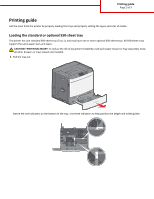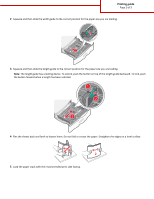Lexmark C792 Printing Guide
Lexmark C792 Manual
 |
View all Lexmark C792 manuals
Add to My Manuals
Save this manual to your list of manuals |
Lexmark C792 manual content summary:
- Lexmark C792 | Printing Guide - Page 1
guide Get the most from the printer by properly loading the trays and properly setting the types and sizes of media. Loading the standard or optional 550-sheet tray The printer has one standard 550-sheet tray (Tray 1), and may have one or more optional 550-sheet trays. All 550-sheet trays support - Lexmark C792 | Printing Guide - Page 2
to the correct position for the paper size you are loading. Note: The length guide has a locking device. To unlock, push the button on top of the length guide backward. To lock, push the button forward when a length has been selected. 1 2 3 4 Flex the sheets back and forth to loosen them. Do not - Lexmark C792 | Printing Guide - Page 3
must be set manually from the Paper Size menu. The Paper Type setting must be set manually for all trays that do not contain plain paper. From the home screen navigate to: > Paper Menu > Paper Size/Type > select a tray > select the paper size or type > The factory default Paper Type setting is Plain

Printing guide
Get the most from the printer by properly loading the trays and properly setting the types and sizes of media.
Loading the standard or optional 550-sheet tray
The printer has one standard 550-sheet tray (Tray 1), and may have one or more optional 550-sheet trays. All 550-sheet trays
support the same paper sizes and types.
CAUTION—POTENTIAL INJURY:
To reduce the risk of equipment instability, load each paper drawer or tray separately. Keep
all other drawers or trays closed until needed.
1
Pull the tray out.
Notice the size indicators on the bottom of the tray. Use these indicators to help position the length and width guides.
LTR
LGL
A4
A4
LTR
LGL
Printing guide
Page 1 of 3