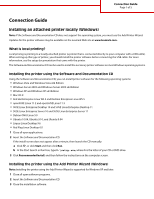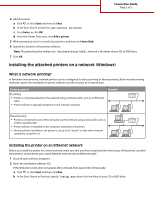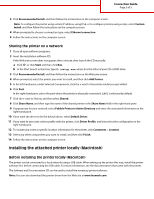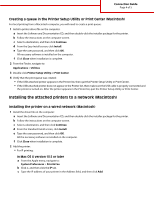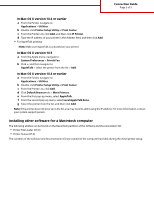Lexmark C925 Connectivity Guide
Lexmark C925 Manual
 |
View all Lexmark C925 manuals
Add to My Manuals
Save this manual to your list of manuals |
Lexmark C925 manual content summary:
- Lexmark C925 | Connectivity Guide - Page 1
Guide Installing an attached printer locally (Windows) Note: If the Software and Documentation CD does not support the operating system, you must use the Add Printer Wizard. Updates for the printer software may be available on the Lexmark Web site at www.lexmark.com. What is local printing - Lexmark C925 | Connectivity Guide - Page 2
to D:\Drivers\Print\GDI\, where D is the letter of your CD or DVD drive. 7 Click OK. Installing the attached printers on a network (Windows) What is network printing? In Windows environments, network printers can be configured for direct printing or shared printing. Both network printing methods - Lexmark C925 | Connectivity Guide - Page 3
the printer, click Driver Profile, and then select the configuration in the right-hand pane. 12 To include any notes or specific location information for the printer, click Comments > Location. 13 Select any other components you want to install, and then click Finish. 14 Follow the instructions on - Lexmark C925 | Connectivity Guide - Page 4
from a Macintosh computer, you will need to create a print queue: 1 Install a printer driver file on the computer. a Insert the Software and Documentation CD, and then double-click the installer package for the printer. b Follow the instructions on the computer screen. c Select a destination, and - Lexmark C925 | Connectivity Guide - Page 5
Connection Guide Page 5 of 5 In Mac OS X version 10.4 or earlier a From the Finder, navigate to: Applications > Utilities b Double-click Printer Setup Utility or Print Center. c From the Printer List, click Add, and then click IP Printer. d Type the IP address of your printer in the Address field,

Connection Guide
Installing an attached printer locally (Windows)
Note:
If the
Software and Documentation
CD does not support the operating system, you must use the Add Printer Wizard.
Updates for the printer software may be available on the Lexmark Web site at
www.lexmark.com.
What is local printing?
Local printing
is printing to a locally attached printer (a printer that is connected directly to your computer with a USB cable).
When setting up this type of printer, you should install the printer software
before
connecting the USB cable. For more
information, see the setup documentation that came with the printer.
The
Software and Documentation
CD can be used to install the necessary printer software on most Windows operating systems.
Installing the printer using the Software and Documentation CD
Using the
Software and Documentation
CD, you can install printer software for the following operating systems:
•
Windows Vista and Windows Vista x64 Edition
•
Windows Server 2003 and Windows Server 2003 x64 Edition
•
Windows XP and Windows XP x64 Edition
•
Mac OS X
•
Red Hat Enterprise Linux WS 4 and Red Hat Enterprise Linux WS 5
•
openSUSE Linux 11.2 and openSUSE Linux 11.3
•
SUSE Linux Enterprise Desktop 10 and SUSE Linux Enterprise Desktop 11
•
SUSE Linux Enterprise Server 10 and SUSE Linux Enterprise Server 11
•
Debian GNU/Linux 5.0
•
Ubuntu 10.04, Ubuntu 9.10, and Ubuntu 9.04
•
Linpus Linux Desktop 9.6
•
Red Flag Linux Desktop 6.0
1
Close all open applications.
2
Insert the
Software and Documentation
CD.
If the install screen does not appear after a minute, then launch the CD manually:
a
Click
, or click
Start
and then click
Run
.
b
In the Start Search or Run box, type
D:\setup.exe
, where
D
is the letter of your CD or DVD drive.
3
Click
Recommended Install
, and then follow the instructions on the computer screen.
Installing the printer using the Add Printer Wizard (Windows)
Note:
Installing the printer using the Add Printer Wizard is supported for Windows XP and later.
1
Close all open software programs.
2
Insert the
Software and Documentation
CD.
3
Close the installation software.
Connection Guide
Page 1 of 5