Lexmark C925 IPDS Emulation User's Guide
Lexmark C925 Manual
 |
View all Lexmark C925 manuals
Add to My Manuals
Save this manual to your list of manuals |
Lexmark C925 manual content summary:
- Lexmark C925 | IPDS Emulation User's Guide - Page 1
Card for IPDS IPDS Emulation User's Guide Printers • Lexmark C792 • Lexmark C925 • Lexmark C950 Multifunction Products • Lexmark X792 • Lexmark X925 • Lexmark X548 • Lexmark X950, X952, X954 • Lexmark 6500e - Lexmark C925 | IPDS Emulation User's Guide - Page 2
provisions are inconsistent with local law: LEXMARK INTERNATIONAL, INC. AND KODAK PROVIDE Print Services Facility, PSF, System/390, zSeries, and z/OS are trademarks of International Business Machines Corporation in the United States, other countries, or both. InfoPrint, Infoprint, Intelligent Printer - Lexmark C925 | IPDS Emulation User's Guide - Page 3
Guide...7 1.2 Equipment Requirements and Specifications for IPDS Emulation Printing 7 1.3 Customer Support ...8 1.4 Conventions Used in the Manual 9 2 Using the Control Panel for IPDS MENU Setup 10 2.1 IPDS MENU Setup Options vs. Printer ...15 3.3.3 Color Processing...16 3.3.4 Toner Saver ...16 - Lexmark C925 | IPDS Emulation User's Guide - Page 4
43 3.8.9 MANUAL ENV ADJ ...43 3.9 RESOURCE CAPTURE Menu Options 44 3.9.1 Capture Media ...44 3.9.2 Capture Fonts ...45 3.9.3 Capture Data Objects ...45 3.9.4 Capture CMR Objects ...45 3.9.5 Remove Resources...45 4 Duplex Printing Using Preprinted Media 47 5 Finishing Support...48 5.1 Offset - Lexmark C925 | IPDS Emulation User's Guide - Page 5
...82 11.5 Color and Simulated Grey Scale Printing 82 11.6 TrueType/OpenType Fonts ...82 11.7 Object Container Support...82 11.8 Media Reporting by Object ID (OID 83 12 Warranty...85 Appendices...86 A. Technical Specifications...86 A.1 IPDS Feature Overview ...86 A.2 Host Software Compatibility - Lexmark C925 | IPDS Emulation User's Guide - Page 6
Bar Codes 110 D.1 Data Matrix Special Function Parameter Support 112 D.2 MaxiCode Special Function Parameter Support 113 D.3 PDF417 Special Function Parameter Support 113 D.4 QR Code (Quick Response Code 113 E. Printing DBCS Characters 114 F. Memory Requirements and Recommendations 115 Index - Lexmark C925 | IPDS Emulation User's Guide - Page 7
firmware cards. If you need basic information about your printer setup and printer operation, please refer to the printer's specific documentation. 1.2 Equipment Requirements and Specifications for IPDS Emulation Printing This manual applies to the following printers: • Lexmark C792 • Lexmark C925 - Lexmark C925 | IPDS Emulation User's Guide - Page 8
the Card for IPDS, IPDS Printer and Host Setup Guide. If you cannot find answers in this guide about using the IPDS emulation, or require firmware updates, please contact your point of purchase, your local Lexmark office, or check the Lexmark support web site at http://support.lexmark.com/index?page - Lexmark C925 | IPDS Emulation User's Guide - Page 9
1.4 Conventions Used in the Manual • Printer menu keys and operator panel texts are written in bold. • Option names usually correspond to used to label Examples, Notes and blocks of text with very Important information. • Unless otherwise stated, the term "printer" covers both printers and MFPs. 9 - Lexmark C925 | IPDS Emulation User's Guide - Page 10
absence of specific instructions from the host. Thus, the settings you choose from your IPDS print job may override default settings, including those you set yourself. User-selected default settings remain in effect until you save new settings or restore the factory defaults. This guide discusses - Lexmark C925 | IPDS Emulation User's Guide - Page 11
3. Scroll down if necessary, then touch Reports. 4. Scroll down if necessary, then touch Menu Settings Page. 5. The message Printing Menu Settings Page is displayed. 6. The printer returns to Ready state after the list of current active settings prints. 11 - Lexmark C925 | IPDS Emulation User's Guide - Page 12
PAPER ADJ MANUAL ENV. ADJ Capture Media *** Capture Fonts Capture Data Objects Capture CMR Objects Remove Resources * Available only on MFP products ** Available only on Color printers *** Only displayed when a disk and user flash is installed Note: Only those menu items that are supported by - Lexmark C925 | IPDS Emulation User's Guide - Page 13
600 (default for Mono printers) 1200 Image Quality or 4800CQ (default for Color printers) Report Host Controlled Disable Print Resources: Yes Disable "Code level currently installed" 3.2.2 Color Menu Option name Color Management User CMYK Profile User RGB Profile User Dest. Profile RGB Grey - Lexmark C925 | IPDS Emulation User's Guide - Page 14
. An optional special media tray may be required to print this size media. It is sometimes referred to as banner media. Tray 3 2 Tray 4 3 Tray 5 4 Envelopes (Feeder) 64 Envelopes (Manual) 64 Manual Paper 99 MP Feeder 98 No Map 3.2.5 Map Output Bins Option name MAP OUTPUT BINS Menu - Lexmark C925 | IPDS Emulation User's Guide - Page 15
Printer and Host Setup Guide includes guidelines for selecting the emulation. Resident* 3812/3816 This printer's native emulation IBM 3812/3816 emulation Printing with Double Byte Character Set (DBCS) is not supported 300 dpi raster font and 300 IM1 image support is reported to the host. Captured - Lexmark C925 | IPDS Emulation User's Guide - Page 16
and print all images and graphics objects in full color. Print text and barcodes as black. (This setting is only available on color printers.) Grey, Black Text Process color commands and print all images and graphics objects as shades of grey. Print text and barcodes as black. 3.3.4 Toner Saver - Lexmark C925 | IPDS Emulation User's Guide - Page 17
the IBM 4028 printer. 43xx Bar codes are printed in a size that closely matches the IBM 43xx family of printers. 3.3.6 DEFAULT CODEPAGE This option defines the default code page with the appropriate character set to be used. The list is a limited selection of all supported code pages associated - Lexmark C925 | IPDS Emulation User's Guide - Page 18
appearing on the back side of duplex sheets. Toner contamination of the paper path can make more frequent maintenance necessary. Whole Page* The printable area for the media loaded is reported to the host. Clipping occurs if data is printed outside the printable area. All four edges will clip - Lexmark C925 | IPDS Emulation User's Guide - Page 19
position compatibility with printers which support edge to edge printing. The print image will be clipped to the printable area supported by the printer when edge to edge printing is not supported. Note: The Lexmark C792, Lexmark X792 and Lexmark 6500e printers can physically print edge to edge - Lexmark C925 | IPDS Emulation User's Guide - Page 20
, graphics, and scalable images. The default setting is specific to the printer model and usually produces the best print quality. Resolutions that are not available on the printer are not displayed. 600 dpi 1200 dpi 1200 Image Q 2400 Image Q 4800 CQ Print at 600 pel resolution. Print at 1200 pel - Lexmark C925 | IPDS Emulation User's Guide - Page 21
mono or color IPDS jobs. printer or when the printer IPDS emulation times out, the printer automatically switches to another printer port with a waiting print job. Note: The host port is specified when configuring the printer parameters on the host. Refer to the IPDS Printer and Host Setup Guide - Lexmark C925 | IPDS Emulation User's Guide - Page 22
option values are changed. • Printing IPDS Resource List from IPDS MENU. • Processing of a non-IPDS job that requires more memory than is available in printer memory. • The printer is powered OFF. If the IPDS resources are deleted, the printer will return a Printer Reset exception to the host. The - Lexmark C925 | IPDS Emulation User's Guide - Page 23
Print IPDS resource list. No Do not print IPDS resource list. Printing an IPDS resource list will delete any IPDS resources stored in the printer memory. A "Printer Reset port. This option is usually only operated by service personnel for trouble shooting purposes. When this feature is enabled, - Lexmark C925 | IPDS Emulation User's Guide - Page 24
no input profile is specified in the IPDS data the User Input CMYK Profile will be used. If no User Input CMYK profile is present in the printer, the IPDS assumes that the input color space is device CMYK. Refer to section 6 Color Management - User Files on page 65 for more information on uploading - Lexmark C925 | IPDS Emulation User's Guide - Page 25
uses a built-in destination profile adapted for the specific printer model as the default destination profile. Ignore Refer to section 6 Color Management - User Files on page 65 for more information on uploading user files. Ignore the User Destination Profile. The IPDS uses a build-in destination - Lexmark C925 | IPDS Emulation User's Guide - Page 26
. Note: When using the IPDS specified SMPTE-C RGB color space, color values are used and will be color managed, and thereby keep color appearance. IPDS CMT,User OCA,Def OCA* IPDS CMT,Def OCA IPDS CMT,IPDS Spec User OCA,Def OCA An IPDS defined Color Mapping Table (CMT) is searched first (if one - Lexmark C925 | IPDS Emulation User's Guide - Page 27
Def OCA IPDS Spec mapping table is used. Only the default OCA Color mapping table is used. The OCA color values are converted to SMPTE-C RGB values according to the IPDS specification. Refer to section 6 Color Management - User Files on page 65 for more information on uploading user files. 3.4.11 - Lexmark C925 | IPDS Emulation User's Guide - Page 28
on the EC1.1 (and above) firmware releases of the following printers: Lexmark C792, Lexmark C925, Lexmark X792, and Lexmark X925. 3.4.13 Remove User Files This function is used for the removal of color management files uploaded by the user through the printer web interface and stored on a disk - Lexmark C925 | IPDS Emulation User's Guide - Page 29
a bin that supports offset stacking and printing occurs past the length of the physical paper. You should specify the actual paper size to avoid errors. Product Lexmark C792 Lexmark X792 Lexmark C925 Lexmark X925 Menu Option UNIVERSAL SIZE > Paper Length UNIVERSAL SIZE > Paper Width UNIVERSAL SIZE - Lexmark C925 | IPDS Emulation User's Guide - Page 30
size can be fed from that tray or feeder. Conversion example: Universal feed directions: Lexmark C792 Lexmark X792 Lexmark C925 Lexmark X925 Lexmark C950 Lexmark X548 Lexmark X950, X952, X954 Lexmark 6500e Feed Direction Leading edge of Universal paper x x y y Print Print Print Print - Lexmark C925 | IPDS Emulation User's Guide - Page 31
positioning or clipping of text. Some printers do not report an error when the size is incorrect and the text is clipped. Product Lexmark C792 Lexmark X792 Lexmark X548 Lexmark 6500e Lexmark C925 Lexmark C950 Lexmark X925 Lexmark X950 Lexmark X952 Lexmark X954 Menu Option Value Range OTHER ENV - Lexmark C925 | IPDS Emulation User's Guide - Page 32
Envelope feed directions: Lexmark C792 Lexmark C925 Lexmark X792 Lexmark X925 Lexmark X548 Lexmark 6500e Lexmark C950 Lexmark X950 Lexmark X952 Lexmark X954 Feed Direction Leading Edge of Envelope x y x = Left Margin y = Top Margin Feed Direction Leading Edge of Envelope Addres s x y x = Left - Lexmark C925 | IPDS Emulation User's Guide - Page 33
source can be mapped to any printer input source. The printer input source is mapped to an IPDS host number. Input sources include the multi-purpose feeder, envelope feeder, manual paper feed, and manual envelope feed. Some models may not support all printer input sources listed below. The optional - Lexmark C925 | IPDS Emulation User's Guide - Page 34
to Tray 2 Tray Mapping 3 = IPDS 2 mapped to Tray 3 Insert letter-size colored paper in Tray 1. Insert letter-size plain paper in Trays 2 and 3. The paper size is detected by the printer: Tray 1 Size = Letter Tray 2 Size = Letter Tray 3 Size = Letter Set the paper type for each tray. In this example - Lexmark C925 | IPDS Emulation User's Guide - Page 35
Tray Mapping 6 and 7 both map to IPDS 64 as shown below, the printer will select media from the Env Feeder. Tray Mapping 6 = IPDS 64 mapped to Env Feeder Tray Mapping 7 = IPDS 64 mapped to Manual Env In other words, the printer attempts to map to (select media from) the Env Feeder first, and - Lexmark C925 | IPDS Emulation User's Guide - Page 36
bin is installed and available. General Descriptions of Output Bin Values are found on page 36. Check your printer documentation for information on optional bin and finisher support. Values that may be displayed when optional bins or optional finishers are installed are shown below. Standard Bin - Lexmark C925 | IPDS Emulation User's Guide - Page 37
12 refer to the number of the mapping, not the printer physical output bin. All printers do not support ten optional output bins or an optional finisher. Default settings will be assigned for all output bins available on your printer. Bin Mapping No. Bin Mapping 1 Bin Mapping 2 Bin Mapping 3 Bin - Lexmark C925 | IPDS Emulation User's Guide - Page 38
tray or feeder. Margin Adjustment = ALL INPUT TRAYS setting + Specific Tray / Feeder Setting The IPDS emulation is limited by the printer's printable area. The MARGINS menu may be used to adjust page images outside the valid printable area. The page image will be clipped. Valid Printable Area (VPA - Lexmark C925 | IPDS Emulation User's Guide - Page 39
1 ADJUST Left Margin is set to +25. This adjusts the page image left margin for all pages printed from tray 1 by 25/300ths of an inch to the right of printed from the selected tray. Example - Margin and Tray Mapping The host input source IPDS Tray Selection Number 1 normally selects the printer - Lexmark C925 | IPDS Emulation User's Guide - Page 40
ADJUST MANUAL PAPER ADJ MANUAL ENV ADJ Top Margin Left Margin x x x x x x x x x x x x x x x x x x Top Margin Back x x x x x x x x Left Margin Back x x x x x x x x Margin menu options will only appear when the printer option is installed or when the printer supports feeding - Lexmark C925 | IPDS Emulation User's Guide - Page 41
from tray 3. TRAY 3 ADJUST margin settings adjust the value of the ALL INPUT TRAYS corresponding margin setting for all pages printed from tray 3. See margin settings examples under MARGINS Menu Options on page 38 for additional information. TRAY 3 ADJUST Left Margin Top Margin Left Margin Back - Lexmark C925 | IPDS Emulation User's Guide - Page 42
from the multipurpose feeder. MP FEEDER ADJUST margin settings adjust the value of the ALL INPUT TRAYS corresponding margin setting for all pages printed from the MP feeder. See margin settings examples under MARGINS Menu Options on page 38 for additional information. MP FEEDER ADJUST Left Margin - Lexmark C925 | IPDS Emulation User's Guide - Page 43
tray. Adjusts the duplex page back side top margin for pages printed from the manual tray. 3.8.9 MANUAL ENV ADJ This menu option allows additional adjustment to the top and left margins for jobs printed from the manual tray. MANUAL ENV ADJ margin settings adjust the value of the ALL INPUT TRAYS - Lexmark C925 | IPDS Emulation User's Guide - Page 44
user flash memory or a disk is installed in the printer. In the following an asterisk "*" indicates the default factory value. The selected value for each of these options can be printed; see Printing : • JPEG (JFIF) images • GIF images • TIFF images • IOCA tiles • IO Images as resource • EPS objects - Lexmark C925 | IPDS Emulation User's Guide - Page 45
printer. Enable Data Objects will be captured. 3.9.4 Capture CMR Objects This option selects whether or not to capture Color with a front panel message to the user. Remove the password protection to allow fonts on flash will not be removed. Factory default value when a disk is installed. - Lexmark C925 | IPDS Emulation User's Guide - Page 46
flash will be removed. Data objects and CMR objects on flash and data objects, CMR objects and fonts on disk will not be removed. Factory default value when a user flash is installed without a disk. Only data objects on flash will be removed. Fonts and CMR objects on flash and fonts, data objects - Lexmark C925 | IPDS Emulation User's Guide - Page 47
to Duplex and have loaded preprinted media (such as letterhead) correctly for duplex printing, any IPDS job received from the host, whether duplex or simplex, will print correctly on the paper. Refer to your printer manual for more information on the Paper Loading option and how to load preprinted - Lexmark C925 | IPDS Emulation User's Guide - Page 48
/ Support Hole Punch Offset Stacking Stapling Staple position Maximum Staple Packet Size* Center Fold** Saddle Staple** Lexmark C792 1 Yes Optional Finisher Optional Single 50 Sheets - - Lexmark X792 Physical Bin 2 Finisher (Top Physical Left) Bin 2 Lexmark C925 - - Lexmark X925 - Lexmark C925 | IPDS Emulation User's Guide - Page 49
"-" Indicates not supported. 49 - Lexmark C925 | IPDS Emulation User's Guide - Page 50
If the printer supports offset stacking in the standard bin, the job will be offset. Following are different ways to ensure that jobs are offset. Refer to the table for X and Y values denoting the printer specific bin numbers. Bin Selection Number Output Bin Value X Y Lexmark C792 Lexmark X792 - Lexmark C925 | IPDS Emulation User's Guide - Page 51
offset. The following examples assume that an optional bin is installed and offset stacking is supported in physical bin 1. Refer to the table on page 50 for X and Y values denoting the printer specific bin numbers. • Specify OUTBIN in the JCL statements as follows: //OUT1 OUTPUT OUTBIN=Y //DDNAME - Lexmark C925 | IPDS Emulation User's Guide - Page 52
Y, which supports offset stacking. See MAP OUTPUT BINS Menu Options on page 36 for details on bin mapping. 52 - Lexmark C925 | IPDS Emulation User's Guide - Page 53
, the job bin selection will be ignored and the job will be routed to a bin that supports stapling. Jobs are stapled according to the following printer and finisher restrictions. It is the user's responsibility to load a media type and size that can be stapled by the optional finisher. Refer to your - Lexmark C925 | IPDS Emulation User's Guide - Page 54
to determine the finishing support and staple location for various paper sizes. Finishing functions may not be applied to all paper sizes. Parameters in the printer file that affect stapling Printer device type *IPDS Output bin For Lexmark C792 and Lexmark X792 use 2. For Lexmark 6500e use 2 if - Lexmark C925 | IPDS Emulation User's Guide - Page 55
to read. Refer to your printer or finisher documentation to determine the finishing support and staple location for various paper sizes. Finishing functions may not be applied to all paper sizes. See Lexmark C950, Lexmark X950, Lexmark X952 and Lexmark X954 Optional Advanced Finisher Functions (on - Lexmark C925 | IPDS Emulation User's Guide - Page 56
IPDS Edge stitch with 2 staples) Parameters in the printer file Edge Stitch Reference edge...........*LEFT, *TOP or The "Reference edge offset". "Number of staples", and "Staple offsets" parameters are not supported. Drawing of staple placement *LEFT *DEVD Text Text Text text text text Text shown - Lexmark C925 | IPDS Emulation User's Guide - Page 57
Four staples are placed on the long edge of the paper. Double Dual staple is only supported on Letter and A4 when the paper is loaded for Long Edge Fed (LEF) printing. Parameters in the printer file Edge Stitch Reference edge...........*LEFT or *DEVD Reference edge offset....*DEVD Number of staples - Lexmark C925 | IPDS Emulation User's Guide - Page 58
folds the paper along the centerline of the paper with the printed side folded in. Center Fold-in is only supported on selected paper sizes. Refer to your printer or finisher documentation for the paper sizes supported. Center Fold-in is only supported on Letter and A4 paper when the paper is loaded - Lexmark C925 | IPDS Emulation User's Guide - Page 59
Staple offsets...........*DEVD Reference edge: *LEFT or *DEVD - NACKs may be generated for other parameters. Reference edge offset: *DEVD - All other values are ignored. Number of staples: *DEVD - Two staples Integer - All integer values result in two staples. Staple Offsets: *DEVD - All other - Lexmark C925 | IPDS Emulation User's Guide - Page 60
The form definition to use in the PSF printer member or in the job output statement for simplex printing is: F1FC0010. This applies to PSF OS/390 and PSF for zOS (v. 3.4, 4.1 and 4.2). (See PSF OS/390 Users Guide for other Form Definitions Supplied with PSF, for Staple with Duplex, Tumble etc.) The - Lexmark C925 | IPDS Emulation User's Guide - Page 61
paper sizes. See Lexmark C950, Lexmark X950, Lexmark X952 and Lexmark X954 Optional Advanced Finisher Functions (on page 58). For information of additional functions supported. Below are example of job output statements that include the Form Definition to place staples in the printed output. Corner - Lexmark C925 | IPDS Emulation User's Guide - Page 62
fold. Saddle stitch-in is only supported on selected paper sizes. Refer to your printer or finisher documentation for the paper sizes supported. Saddle stitch-in is only supported on Letter and A4 paper when the paper is loaded for Short Edge Fed (SEF) printing. All jobs specifying Saddle stitch-in - Lexmark C925 | IPDS Emulation User's Guide - Page 63
. See the table on page 48 to determine if your finisher supports hole punching. A job may select hole punch by specifying it in punched (Default settings are assumed in this example) To have all pages printed from the printer physical Tray 1 hole punched, specify the following in the MAP INPUT - Lexmark C925 | IPDS Emulation User's Guide - Page 64
.) 5.4.2 Hole Punch to an Output Bin Hole punching may be performed on paper routed to most output bins which support hole punch. Hole punching to an output bin is specified using the printer's Option Card Menu > IPDS MENU > MAP OUTPUT BINS menu. See MAP OUTPUT BINS Menu Options on page 36 for - Lexmark C925 | IPDS Emulation User's Guide - Page 65
CMR exits or matches. The CMR profile in the job can also be ignored with the CMOCA option "Instruction CC" described on page 28. If no user default output profile is in the printer, a printer specific default profile is used. This input profile will be used if no input (audit) CMR for CMYK is - Lexmark C925 | IPDS Emulation User's Guide - Page 66
. For values not defined in this table the default OCA Color mapping table will be used. 6.2 Managing User Color files 6.2.1 Uploading a User Color file to the Printer The user files are uploaded through the Web interface of the printer. To upload a file do the following: 1. Type the IP address - Lexmark C925 | IPDS Emulation User's Guide - Page 67
Select Submit to save the file to a persistent storage media in the printer. Note: The file will be validated before storing. If the contents . 6.2.2 Delete a User File You can delete a file using the option described in section 3.4.13 Remove User Files on page 28. A user file will automatically be - Lexmark C925 | IPDS Emulation User's Guide - Page 68
status and sending the remaining jobs on the queue. IPDS resources are saved by the printer unless the host requests deletion of these resources. Selecting a specific job to cancel can be difficult when several small jobs are queued to print from the host. 7.2 How to Cancel a Job 1. While any job is - Lexmark C925 | IPDS Emulation User's Guide - Page 69
and Remove Resources Capture is a function whereby downloaded resources can be stored on disk or user flash. The flash memory and hard disk may be printer optional storage media ordered separately from the printer. Menu path: Option Card Menu > IPDS MENU > RESOURCE CAPTURE. These menu items are - Lexmark C925 | IPDS Emulation User's Guide - Page 70
only necessary if both disk and flash are installed in the printer.) 2. Activate font capture: Option Card Menu > IPDS MENU making fonts eligible for capture. All iSeries releases support font capture. 8.2.1.3 Making Bitmap LF1 and guide "Using OpenType Fonts in an AFP System" (G544-5876-00). 70 - Lexmark C925 | IPDS Emulation User's Guide - Page 71
This step is only necessary if both disk and flash are installed in the printer.) 2. Activate font capture: Option Card Menu > IPDS MENU > RESOURCE later Note: Earlier releases may also support "Font Capture". For details - check your "PSF Customization Guide". There are basically 3 steps involved - Lexmark C925 | IPDS Emulation User's Guide - Page 72
1440 //*** NOTE: USE THIS JOB TO PRINT SHORT FONT STATUS MARKINGS ONLY **** //*** PGM=APSRMARK //SYSPRINT DD SYSOUT=J //* //IN1 DD UNIT=3390,DSN=SYS1.FONTLIBB,DISP=SHR,VOL=SER=OS3R7A // FONTS FOR CAPTURE In order for printer to capture host fonts as resident printer fonts they must be marked - Lexmark C925 | IPDS Emulation User's Guide - Page 73
SYS1.FONTLIBB,DISP=SHR,VOL=SER=OS3R7A //INOUT1 DD UNIT=3390,DSN=SYS1.FONTPRIV,DISP=SHR,VOL=SER=OS3R7A //SYSIN DD * INDD=IN1,OUTDD=INOUT1,PUBLIC,MEMBER=ALL /* STEP 3. SENDING JOB FROM HOST TO PRINTER SELECTING FONT CHARACTER SET YOU WANT PRINTER TO CAPTURE Once you have marked fonts "PUBLIC" you - Lexmark C925 | IPDS Emulation User's Guide - Page 74
, refer to the guide "Using OpenType Fonts in such as GIF and TIFF images, in an AFP data lets you reference a print resource stored in the printer in this state are saved as data object resources to be used later while processing a page or overlay. 8.4 Preparing CMOCA Resources for Capture Color - Lexmark C925 | IPDS Emulation User's Guide - Page 75
Resource Installer, check the box which installs the resources as eligible for capture. Other applications may also allow resources to be marked eligible for capture. 75 - Lexmark C925 | IPDS Emulation User's Guide - Page 76
, such as Microsoft Internet Explorer or Netscape, may be used to remotely configure most IPDS settings on printers attached to a LAN using a Standard Network port or MarkNet internal print servers. To access and change IPDS option settings through your browser: 1. End all IPDS sessions with the - Lexmark C925 | IPDS Emulation User's Guide - Page 77
all over again, click Reset Form. The page Print Resource List - This operation is not shown. • Remove Resources - This operation is not shown. • Remove User printer front panel menus. 9.4 Functions that Can ONLY be Operated Remotely The following IPDS functions can only be operated remotely: • Color - Lexmark C925 | IPDS Emulation User's Guide - Page 78
10 Printer Messages and Problems Please refer to the IPDS Printer and Host Setup Guide for information on various problems and solutions. 78 - Lexmark C925 | IPDS Emulation User's Guide - Page 79
' X'56' - X'AA' X'AB' - X'FE' X'FF' Description Lowest print quality. Best toner saving. The result corresponds to the printer value for Toner Darkness with an additional greyscaling on mono printers and a color intensity reduction on color printers of all page elements that effectively reduces the - Lexmark C925 | IPDS Emulation User's Guide - Page 80
Lexmark C792 Lexmark C925 Lexmark C950 Lexmark X548 Lexmark X792 Lexmark X925 Lexmark X950, X952, X954 Lexmark Lexmark Plant Sequence Number Printer Serial Number Tag EC Level. IPDS Code Level in following form: xxxxyyyyy Device Specific Information Printer Base Code Level in following form: Base - Lexmark C925 | IPDS Emulation User's Guide - Page 81
Description Lexmark C792 Lexmark C925 Lexmark C950 Lexmark X548 Lexmark X792 Lexmark X925 Lexmark X950 Lexmark X952 Lexmark X954 Lexmark 6500e 11.3 Finishing Operations Self-Defining Field Finishing operations are supported when an optional finisher is installed and the functions are supported by - Lexmark C925 | IPDS Emulation User's Guide - Page 82
. Refer to the "Load Copy Control and Logical Page Position" command in the Intelligent Printer Data Stream Reference for more information. 11.5 Color and Simulated Grey Scale Printing Color or simulated grey scale printing is supported in all IPDS towers. Function Sets (FS) 10, 11, 42, and 45 are - Lexmark C925 | IPDS Emulation User's Guide - Page 83
printer only reports media names for media sizes supported by the printer input sources. Below are tables showing common information returned in the replay and specific ISO A3 CO ISO A3 colored 11 X'0B' 3 ISO A4 ISO A4 white (210 x 297 mm) 0 X'00' ISO A4 CO ISO A4 colored 1 X'01' 3 ISO - Lexmark C925 | IPDS Emulation User's Guide - Page 84
. 2) Media type must be set to envelope in the printer's Paper Menu > Paper Size/Type option and the media size must be set to the correct envelope size in Size option. 3) Media type must be set to Colored Paper in the printer's Paper Menu > Paper Size/Type option. If the media type is not set to - Lexmark C925 | IPDS Emulation User's Guide - Page 85
12 Warranty The limited warranty you received with your printer gives warranty terms and conditions. For warranty information, refer to your printer documentation. 85 - Lexmark C925 | IPDS Emulation User's Guide - Page 86
• Object Container support (TrueType/OpenType fonts, JPEG/JFIF and GIF Images, IOCA Tiles, IO images as resource, TIFF, EPS) • Capture of Object Container objects using optional hard disk or user flash installed in the printer • Edge-to-edge printing on some printers A.2 Host Software Compatibility - Lexmark C925 | IPDS Emulation User's Guide - Page 87
Dutch) Canadian English Catalan Dutch French and Canadian French Icelandic Japanese English Norwegian Spanish (Castilian) United Kingdom English Swiss (German, French and Italian) These languages are supported by Latin1 IPDS Core Interchange Font Set Code Pages; see the detailed lists in Appendix - Lexmark C925 | IPDS Emulation User's Guide - Page 88
. This font set is used by the 3812/3816 emulation. For details, including the support code pages, see Appendix B.3.2, starting on page 91. Core Interchange Font Set (Scalable) Both printer emulations support the Core Interchange Font Set. For details, see Appendix B.4, starting on page 93, and - Lexmark C925 | IPDS Emulation User's Guide - Page 89
14 pt * 18 pt * 24 pt * 10 pt * 12 pt * 10 pt * 12 pt * Codepage support (CPGID or G-code) 893 (S), 877 (S) G2, 259 (S) G2, 259 (S) G2 892 (S), 876 (S) G2 310 these fonts the scalable Times New Roman Typefaces in the appropriate sizes from the Core Interchange Font Set are always used. G-codes - Lexmark C925 | IPDS Emulation User's Guide - Page 90
is not available, the font will be mapped to another font either at the host or in the printer using a font best-fit algorithm. Special Code Pages The following special code pages are supported when the Resident emulation is selected. Codepage (CPGID) 259 310 876 877 892 893 1002 GCSGID Language - Lexmark C925 | IPDS Emulation User's Guide - Page 91
8 pt * 10 pt * 10 pt * 10 pt * 12 pt * 16 pt * 24 pt * Codepage support (CPGID) 893 (S) ** ** ** 892 (S) ** 290 (S) 293 (S 293 (S * = For these fonts the scalable Times New Roman Typefaces in the appropriate sizes from the Core Interchange Font Set are always used. ** = Most of the 3812/3816 - Lexmark C925 | IPDS Emulation User's Guide - Page 92
by substitution with one of the above fonts or by bolding one of the above fonts. Special Code Pages The following special code pages are supported when the 3812/3816 emulation is selected. Codepage (CPGID) 290 293 892 893 GCSGID 332 380 968 969 Language / Function / Description Katakana, Japan - Lexmark C925 | IPDS Emulation User's Guide - Page 93
Interchange Scalable Font Set The typefaces defined for the IBM Core Interchange Set font provide support for the following groups of languages and are supported in the printer: Latin 1 including DCF, Latin 2, Latin 3, Latin 4 (including Baltic), Latin 5, Cyrillic, Greek, and Symbols. Symbols are - Lexmark C925 | IPDS Emulation User's Guide - Page 94
B.5 IBM Core Interchange Font Set Code Page Support The code pages supported by the Core Interchange Font Set are listed below. A 697 695 697 695 697 697 697 697 695 697 695 697 695 The Euro symbol is supported in all code pages so marked. On the list of selectable default code pages on the operator - Lexmark C925 | IPDS Emulation User's Guide - Page 95
French, Swiss German, Swiss Italian (International Set 5) Portuguese (Portugal) UK English (UK, Australia, Ireland, Hong Kong, New Zealand) US English, Canadian English (United States, Canada (English) Codepage (CPGID) 383 384 385 392 386 387 388 382 389 390 393 361 391 394 395 GCSGID 1145 1145 - Lexmark C925 | IPDS Emulation User's Guide - Page 96
Latin 2, 3, 4, 5, and 9 Code Pages - Languages and/or Countries Latin 2 Multilingual Latin 2 Multilingual - with Euro Latin 2 Windows (ASCII) - with Euro Latin 3 Multilingual - incl. Turkish Latin 3 Multilingual PC (ASCII) Latin 4 Latin 4 ISO/ANSI - 8 bit ASCII Latin 5 - incl. Turkish Latin 5 ISO/ - Lexmark C925 | IPDS Emulation User's Guide - Page 97
B.5.7 Arabic Code Pages Arabic Code Pages Arabic, Arabic Bilingual Arabic, Arabic Bilingual - with Euro (Arabic Eur) Arabic ISO/ASCII 8-bit Arabic ISO/ASCII 8-bit - with Euro Arabic Extended ISO/ASCII 8-bit - with Euro Arabic PC (ASCII) Arabic PC (ASCII) - with Euro GML List symbols Codepage (CPGID - Lexmark C925 | IPDS Emulation User's Guide - Page 98
IBM Coordinated Font Set The IBM Coordinated Font Set is supported only in the following Code Page sets: Latin 1 scalable. To access the fonts below, you must specify the FGID and the width or point size in the IPDS job. Typefaces in Outlines Encoding FGID OCR-A OCR-A OCR-B OCR-B EBCDIC 305 - Lexmark C925 | IPDS Emulation User's Guide - Page 99
B.7 POSTNET Font Support The IPDS Emulation supports generation of the POSTNET bar code in the IPDS Bar Code tower. In addition, the following FGID may be used to generate a POSTNET bar code. - Lexmark C925 | IPDS Emulation User's Guide - Page 100
B.8 Font Substitution If a font is not available, a different font is substituted using a best-fit algorithm. This substitution is based on the FGID and the font width. If any of the font IDs in the following tables are used in a document, they are mapped to - Lexmark C925 | IPDS Emulation User's Guide - Page 101
which specifies the minimum support required of all BCOCA receivers. Bar Code Symbol Data European Article Numbering Human Readable Interpretation Japanese Article Numbering MSI Data Corporation United States Postal Service POSTal Numeric Encoding Technique (United States Postal Service) Royal Mail - Lexmark C925 | IPDS Emulation User's Guide - Page 102
39, (BCD1) The Standard Code 3 of 9 character set and Extended Code 3 of 9 character set are supported. Also known as Code 39. X'01' Print the bar code without a printer generated check digit. X'02' Generate check digit and print it with the bar code. X'02' MSI (modified Plessey code (BCD1) X'01 - Lexmark C925 | IPDS Emulation User's Guide - Page 103
to the six encoded digits. X'06' UPC 2-Character (Two-digit) Supplemental (Periodicals) (BCD1) X'00' Print a UPC two-digit supplemental bar code symbol (bar/space pattern and HRI). This option assumes that the base UPC Version A or E symbol is presented as a separate bar code object. The bar and - Lexmark C925 | IPDS Emulation User's Guide - Page 104
Paperbacks) (BCD1) Mod Description This option assumes that the base UPC Version A or E symbol is presented as a Print the bar code without a printer generated check digit. X'02' Generate check digit and print it with the bar code. X'0B' Matrix 2 of 5 X'01' Print the bar code without a printer - Lexmark C925 | IPDS Emulation User's Guide - Page 105
printer inserts the parentheses in the printed United States Postal Service (USPS). The bar code uses a special form of the GS1-128 symbol that is defined in "GS1 General specifications Print the EAN 2-digit supplemental bar code add-on (bar/space pattern and HRI).This option assumes that the base - Lexmark C925 | IPDS Emulation User's Guide - Page 106
flag field and the BSD module width, element height, height multiplier, and wide-to-narrow ratio fields are not applicable to the POSTNET bar code symbology. These fields are ignored because the POSTNET symbology defines specific values for these parameters. X'00' Print a POSTNET ZIP Code bar code - Lexmark C925 | IPDS Emulation User's Guide - Page 107
service of England for use in bar coding postal code information. This symbology is also called the Royal Mail bar code or the 4State customer code. The symbology (as defined for modifier X'00') is used in the United Kingdom and in Singapore. 'X'00' Print an RM4SCC bar code symbol with a printer - Lexmark C925 | IPDS Emulation User's Guide - Page 108
Type Bar Code Type Mod Description are generated by the printer. Using any characters other than those prescribed for any part of Standard Code 93 character set and Extended Code 93 character set are supported. X'00' Generate check digit and print it with the bar code. X'22' USPS Four-State Also - Lexmark C925 | IPDS Emulation User's Guide - Page 109
ZIP Code are 00000000000-99999999999. X'00' Present a Royal Mail Red Tag bar code symbol with a RED TAG indicator printed at each end of the symbol. The RED TAG indicator is a capital "O" printed in Arial 20 point bold type. Refer to the table C.2 Royal Mail Red Tag Data Field Ranges on page 110 - Lexmark C925 | IPDS Emulation User's Guide - Page 110
ID Item UniqueID Source Royal Mail Royal Mail Mailer Mailer Mailer Mailer Mailer Field Size 6 bytes 2 bytes 1 byte 2 bytes 2 bytes 2 bytes 6 bytes area. The information is represented in a two-dimensional matrix. The printer supports four 2-D bar code symbologies as shown in the table below. - Lexmark C925 | IPDS Emulation User's Guide - Page 111
defined in AIM International Symbology Default: 0x15 * Specification - QR Code. * Defaults indicates the produced width when the host selects 0xFF to select the optimal symbol size. The printer supports several additional parameters defined for printing bar codes in the IPDS data stream. These - Lexmark C925 | IPDS Emulation User's Guide - Page 112
' - X'10' X'00', X'02' - X'10' X'01' - X'FE' X'01' - X'FE' B'0', B'1' B'0', B'1' B'0', B'1' B'00', B'01', B'10', B'11' Supported Sizes for a Data Matrix Symbol Square Symbols Symbol Size Data Region Number of Row Rows size Size Number 10 10 8x8 1 12 12 10x10 1 14 14 12x12 1 16 16 - Lexmark C925 | IPDS Emulation User's Guide - Page 113
in BCOCA Reference Version 4. D.4 QR Code (Quick Response Code) These values are found in the Bar Code Symbol Data. A description of the supported values may be found in the "Bar Code Object Content Architecture (BCOCA) Reference". Offset Byte 5 Bit 0 Byte 5 Bit 1 Byte 6 Byte 7 Byte 8 Byte - Lexmark C925 | IPDS Emulation User's Guide - Page 114
symbol will indicate that it conforms to the specific industry or application specifications previously agreed with AIM International. An application printing of future jobs. Capturing the fonts to disk is recommended. Due to the large size of the fonts, only a few fonts can be saved on user - Lexmark C925 | IPDS Emulation User's Guide - Page 115
be required for printing DBCS characters, TrueType fonts, complex mono or color IPDS jobs (including CMOCA jobs) or if printer memory is 512MB 512MB 1GB 1GB Lexmark C925 (standard 256MB): IPDS print resolution 1200 Image Q 1200 Image Q 1200 Image Q 1200 Image Q 1200 Image Q Job attributes Simplex - Lexmark C925 | IPDS Emulation User's Guide - Page 116
512MB 1GB 1GB Lexmark X792 (standard 1 GB): IPDS print resolution 4800 Color Quality 4800 Color Quality 4800 Color Quality 4800 Color Quality Job 512MB 512MB 512MB 1GB Lexmark X925 (standard 512MB): IPDS print resolution 1200 Image Q 1200 Image Q 1200 Image Q 1200 Image Q Job attributes - Lexmark C925 | IPDS Emulation User's Guide - Page 117
resources DBCS, TrueType, Complex Jobs CMOCA Jobs 512MB 1GB 1GB Lexmark 6500e (standard 256 MB): IPDS Print Resolution 600 dpi/1200 Image Q 600 dpi/1200 Image Q 600 dpi/1200 Image Q 600 dpi/1200 Image Q 600 dpi/1200 Image Q Job Attributes Simplex/Duplex Simplex and saving IPDS resources Duplex - Lexmark C925 | IPDS Emulation User's Guide - Page 118
print page VPA 19 4028 whole page VPA 19 A AIM USS (bar code) Automatic Identification Manufacturers Uniform Symbol Specification color processing 16 exception message 0411 19 IPDS print resolution 20 support for 1-D bar codes 101 support for 2-D bar codes 110 BAR CODE > Bar Code Size -based - Lexmark C925 | IPDS Emulation User's Guide - Page 119
25 HL Mapping Table 26 OCA Mapping Table 26 Preserve Black 25 RGB Grey to K 25 User CMYK Profile 24 User Output Profile 25 User RGB Profile 24 color printing See also text processing Color Processing (IPDS MENU > EMULATION 16 command reference 82 memory requirements 115 text processing in - Lexmark C925 | IPDS Emulation User's Guide - Page 120
98 IBM Core Interchange Font Set 88 IBM Core Interchange Font Set Code Page Support 94 IBM Core Interchange Resident Scalable Font Set 93 images color processing 16 IPDS print resolution 20 Incorrect Media error message 29, 31 Industrial 2 of 5 (bar code 104 Interleaved 2 of 5 (bar code - Lexmark C925 | IPDS Emulation User's Guide - Page 121
support 51 stapling (finishing support 60 MANUAL ENV ADJ (IPDS MENU > MARGINS 43 MANUAL problems 20, 22 menu map - overview of IPDS MENU 12 MP FEEDER ADJUST (IPDS MENU > MARGINS 42 MSI (bar code) MSI Data Corporation 101 MSI (modified Plessey code) (bar code)........ 102 N N-up printing - Lexmark C925 | IPDS Emulation User's Guide - Page 122
font support 99 US POSTal Numberic Encoding Technique (bar code 101 PostScript print jobs 10 preprinted media and duplex printing 47 Print IPDS Fonts (IPDS MENU > EMULATION 23 print page 4028 VPA 19 Print Quality Control 79 color printers vs monochrome printers......... 79 print resolution - Lexmark C925 | IPDS Emulation User's Guide - Page 123
101 User files- Color Management 65 USPS (bar code 101 USPS Four-State (bar code 108 V VPA exception control 19 setting 18 VPA (valid printable area 19 W warranty 85 whole page 4028 VPA 19 whole page VPA 18 X XOA Print Quality Control 79 color printers vs monochrome printers......... 79
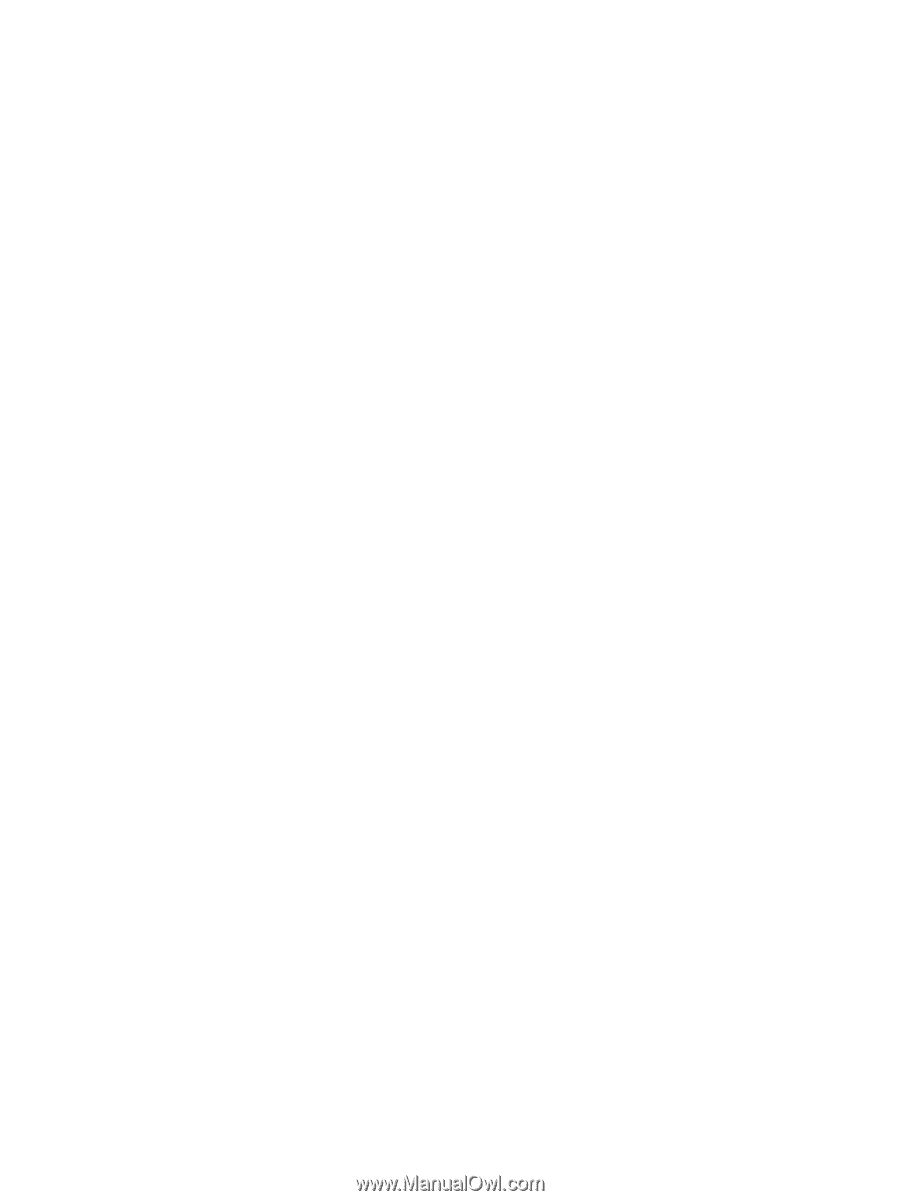
Card for IPDS
IPDS Emulation
User’s Guide
Printers
Multifunction Products
•
Lexmark C792
•
Lexmark C925
•
Lexmark C950
•
Lexmark X792
•
Lexmark X925
•
Lexmark X548
•
Lexmark X950, X952, X954
•
Lexmark 6500e









