Lexmark C925 IPDS Printer and Host Setup Guide
Lexmark C925 Manual
 |
View all Lexmark C925 manuals
Add to My Manuals
Save this manual to your list of manuals |
Lexmark C925 manual content summary:
- Lexmark C925 | IPDS Printer and Host Setup Guide - Page 1
Lexmark Card for IPDS and Card for IPDS and SCS/TNe IPDS Printer and Host Setup Guide - Lexmark C925 | IPDS Printer and Host Setup Guide - Page 2
, are the user's responsibility. Trademarks AFP, AS/400, IBM, iSeries, MVS, OS/2, OS/390, OS/400, Print Services Facility, PSF, System/390, zSeries, and z/OS are trademarks of International Business Machines Corporation in the United States, other countries, or both. Intelligent Printer Data Stream - Lexmark C925 | IPDS Printer and Host Setup Guide - Page 3
IPDS Printer and Host Setup Guide - Table of Contents TABLE OF CONTENTS Notices ...2 Table of Contents...3 Equipment Requirements and Specifications 4 Customer Support...5 1. iSeries and AS/400 LAN Printing Using the Printer Standard Network Port or MarkNet Internal Print Server ...6 2. PSF/MVS LAN - Lexmark C925 | IPDS Printer and Host Setup Guide - Page 4
REQUIREMENTS AND SPECIFICATIONS This guide provides information to help you configure the host and printer to print IPDS jobs. The information in this guide applies to the following printers and Multifunction Products (MFPs). • Lexmark C734, C736 • Lexmark C792 • Lexmark C925 • Lexmark E460dn - Lexmark C925 | IPDS Printer and Host Setup Guide - Page 5
IPDS Printer and Host Setup Guide Equipment Requirements And Specifications Customer Support If you cannot find answers in this guide about using the IPDS emulation, or require firmware updates, please contact your point of purchase, your local Lexmark office, or check the Lexmark support web site - Lexmark C925 | IPDS Printer and Host Setup Guide - Page 6
for setting up the AS/400, or iSeries, and the printer to print IPDS jobs over a LAN. The printer must be configured with a Standard Network port or MarkNet internal LAN print server. Refer to the IPDS User's Guide for detailed instructions on using the control panel to select and change option - Lexmark C925 | IPDS Printer and Host Setup Guide - Page 7
Printer and Host Setup Guide iSeries and AS/400 LAN Printing Using the Printer Standard Network Port or MarkNet Internal Print Server Example PSFCFG with parameters to change shown in bold. PSF configuration PSFCFG > IPDSPRT1 (Note: IPDSPRT is a user defined name.) Library > Your LIB User - Lexmark C925 | IPDS Printer and Host Setup Guide - Page 8
Print Server PDF paper size drawer 2 PDF multiple group handling:......... Acknowledge multiple groups.......... Process option PDF fonts inline PDF data queue Library PDF mail server Sender of PDF mail PDF administrator PDF user program Library PDF mapping object Library PDF - Lexmark C925 | IPDS Printer and Host Setup Guide - Page 9
PUBLISHINF Support duplex *UNKNOWN Support color *UNKNOWN Pages per minute black *UNKNOWN Pages per minute color *UNKNOWN Location *BLANK Data streams supported *UNKNOWN + for more values Text 'Description TEXT > 'IPDS Printer' (Note: 'IPDS Printer' is user defined - Lexmark C925 | IPDS Printer and Host Setup Guide - Page 10
and Host Setup Guide iSeries and AS/400 LAN Printing Using the Printer Standard Network Port or MarkNet Internal Print Server Example CRTDEVPRT with parameters to change shown in bold. Remote network identifier RMTNETID Workstation customizing object........ WSCST Library Authority AUT *NETATR - Lexmark C925 | IPDS Printer and Host Setup Guide - Page 11
and change the following settings: a) Set Bar Code Size to "4028" under BARCODE > Bar Code Size. b) The recommended Host Resolution setting is "Auto". If you experience printing problems, set Host Resolution to "300". 3 If you are replacing a printer that used a 43xx Emulation setting, choose the - Lexmark C925 | IPDS Printer and Host Setup Guide - Page 12
Release Timer on the host or by the IPDS Timeout on the printer. 6 You may want to refer to the IPDS Emulation User's Guide to determine if other IPDS MENU settings need to be changed. Step 7 Troubleshooting If the IPDS job does not print, try the following. 1 If Busy or IPDS is not displayed in - Lexmark C925 | IPDS Printer and Host Setup Guide - Page 13
/Menus, select Option Card Menu > IPDS MENU > EMULATION > BARCODE > Bar Code Size. 7 Refer to Chapter 5. Printer Messages and Problems on page 31 for additional problem solutions. 8 Once the job prints, refer to the IPDS Emulation User's Guide for information on changing other IPDS MENU settings. 13 - Lexmark C925 | IPDS Printer and Host Setup Guide - Page 14
the steps for setting up the MVS mainframe and printer to print IPDS jobs over a LAN. The printer must be configured with a Standard Network port or MarkNet internal LAN print server. Refer to the IPDS User's Guide for detailed instructions on using the control panel to select and change option - Lexmark C925 | IPDS Printer and Host Setup Guide - Page 15
Fax Interrupt Settings 6 Verify IPDS Printing 7 Troubleshooting Step 1 Choose a Printer Port for Printing IPDS Jobs Several printer ports are available for receiving IPDS jobs when using the printer Standard Network port or the MarkNet internal LAN print server. The printer port will be used in one - Lexmark C925 | IPDS Printer and Host Setup Guide - Page 16
and Host Setup Guide PSF/MVS LAN Printing Using the Standard Network Port or Internal Print Server Step 2 Define the printer to JES a) Example for JES2 FSS(FSS1) PRT7 PROC=PSFPROC,HASPFSSM=HASPFSSM FSS=FSS1,MODE=FSS, PRMODE=(LINE,PAGE,SOSI1,SOSI2), CLASS=C,UCS=0,SEP,NOSEPDS, - Lexmark C925 | IPDS Printer and Host Setup Guide - Page 17
IPDS Printer and Host Setup Guide PSF/MVS LAN Printing Using the Standard Network Port or Internal Print Server Example PSF STARTUP DSN=SYS1.FONTLIB,DISP=SHR /* SYSTEM FONTS */ // DD DSN=INST.FONTLIB,DISP=SHR/* USER FONTS */ // * // PSEG02 DD DSN=INST.PSEGLIB,DISP=SHR /* PAGE SEGMENTS */ - Lexmark C925 | IPDS Printer and Host Setup Guide - Page 18
and Host Setup Guide PSF/MVS LAN Printing Using the Standard Network Port or Internal Print Server 1 From a Ready state press the MENU button (printers). Touch or on touch screens. 2 Use the navigation buttons or icon to scroll to Network/Ports. 3 Select Network/Ports. TIp: To do this - Lexmark C925 | IPDS Printer and Host Setup Guide - Page 19
to the IPDS Emulation User's Guide for information on these options and other IPDS MENU settings to format IPDS jobs. Note 1: On MFPs, "Copy Interrupt" is supported: an IPDS job can be interrupted by copy jobs and will resume printing automatically. Note 2: The supported printers and MFPs do not - Lexmark C925 | IPDS Printer and Host Setup Guide - Page 20
DISCINTV value on the host or by the IPDS Timeout on the printer. 4 You may want to refer to the IPDS Emulation User's Guide to determine if other IPDS MENU settings need to be changed. Step 7 Troubleshooting If the IPDS job does not print, try the following. 1 If Busy or IPDS is not displayed in - Lexmark C925 | IPDS Printer and Host Setup Guide - Page 21
IPDS Printer and Host Setup Guide PSF/MVS LAN Printing Using the Standard Network Port or Internal Print Server 9 Once the job prints, refer to the IPDS Emulation User's Guide for information on changing other IPDS MENU settings. 21 - Lexmark C925 | IPDS Printer and Host Setup Guide - Page 22
through the steps for setting up PSF/2 and the printer to print IPDS jobs over a LAN. The printer must be configured with a Standard Network port or a MarkNet internal LAN print server. Refer to the IPDS User's Guide for detailed instructions on using the control panel to select and change option - Lexmark C925 | IPDS Printer and Host Setup Guide - Page 23
IPDS Printer and Host Setup Guide PSF/2 LAN Printing Using an Internal LAN Print Server b) On the PSF/2 Control Panel port selected in Step 1. d) Select OK and then Create. The PSF/2 printer device is now created and is ready to print from a PSF/2 connected host. e) On the PSF/2 Control Panel select - Lexmark C925 | IPDS Printer and Host Setup Guide - Page 24
IPDS Printer and Host Setup Guide PSF/2 LAN Printing Using an Internal LAN Print Server An OS/2 printer queue is now created and the printer is ready to print IPDS from OS/2 and a PSF/2 connected host. Note: You can check the connection using the PSF/2 Print Submitter. A number of AFP print files - Lexmark C925 | IPDS Printer and Host Setup Guide - Page 25
IPDS Printer and Host Setup Guide PSF/2 LAN Printing Using an Internal LAN Print Server b) On the PSF/2 Control Panel select words this is the amount of time that PSF/2 remains active after the last job is printed. Valid values: integers 1 to 9999 1-9998 time in seconds to wait between jobs 9999 - Lexmark C925 | IPDS Printer and Host Setup Guide - Page 26
and Host Setup Guide PSF/2 LAN Printing Using an Internal LAN Print Server Step 4 Configure the Printer's Print Server TCP/IP Settings To enable IPDS printing with a Standard Network port or a MarkNet internal LAN print server, several settings must be verified. You can verify these settings from - Lexmark C925 | IPDS Printer and Host Setup Guide - Page 27
to the IPDS Emulation User's Guide for information on these options and other IPDS MENU settings to format IPDS jobs. Note 1: On MFPs, "Copy Interrupt" is supported: an IPDS job can be interrupted by copy jobs and will resume printing automatically. Note 2: The supported printers and MFPs do not - Lexmark C925 | IPDS Printer and Host Setup Guide - Page 28
Release Timer on the host or by the IPDS Timeout on the printer. 4 You may want to refer to the IPDS Emulation User's Guide to determine if other IPDS MENU settings need to be changed. Step 7 Troubleshooting If the IPDS job does not print, try the following. 1 If Busy or IPDS is not displayed in - Lexmark C925 | IPDS Printer and Host Setup Guide - Page 29
Host Setup Guide Printer and Host Timeout Values 4. Printer and Host Timeout Values Selecting compatible values of the printer IPDS Timeout value and host release timers is very important when printing IPDS jobs. Selection of some values will cause communication problems between the printer and the - Lexmark C925 | IPDS Printer and Host Setup Guide - Page 30
IPDS Printer and Host Setup Guide Printer and Host Timeout Values MVS host and Printer IPDS Timeout Values Printer IPDS Timeout Host Controlled Host Controlled 15 sec to 10 Min 15 sec to 10 Min STARTUP PROC STARTUP PROC Note Disconnect Interval (DISCINTV) Valid Port Number (PORTNO) Specific - Lexmark C925 | IPDS Printer and Host Setup Guide - Page 31
Setup Guide Printer Messages and Problems 5. Printer Messages and Problems Review these problems and solutions for possible answers to your questions. Use the table below if you are searching for information on a printer message or for keywords for a problem. Message (bold) or Problem Problem - Lexmark C925 | IPDS Printer and Host Setup Guide - Page 32
system card. Some models require the optional firmware card to be installed in a specific connector. Problem 3: Fatal error in print queue; incorrect Busy / Timeout The print queue stops with a fatal error which requires operator intervention or the printer displays Busy or IPDS even when no IPDS - Lexmark C925 | IPDS Printer and Host Setup Guide - Page 33
and Host Setup Guide Printer Messages and Problems PSF/MVS PSF Startup Proc: Disconnect Interval (DISCINTV) PSF/2 TCP/IP Settings: Connect Timeout Tuning Option: Job Interval Shutdown Timer PSF/AIX SMIT Printer Def: Connect Timeout 15 seconds 30 seconds 30 seconds 30 seconds IPDS Timeout = 15 - Lexmark C925 | IPDS Printer and Host Setup Guide - Page 34
. For information on the minimum recommended installed memory for various printing requirements on each supported printer, refer to the appendix on memory requirements and recommendations in the IPDS Emulation User's Guide. Problem 6: Remote output queue (name clash) I'm trying to set up a remote - Lexmark C925 | IPDS Printer and Host Setup Guide - Page 35
on support (page 5) for firmware update information. Problem 10: 34 Incorrect Media 34 Incorrect Media appears on the display Solution to Problem 10 A. Load the correct paper size and/or check tray paper guides to be sure the correct size is sensed. B. Select Continue and the job will be printed - Lexmark C925 | IPDS Printer and Host Setup Guide - Page 36
on the host. The printer supports port 5001 and 9600 for IPDS printing. Change the port number on the host to 5001 or 9600. The recommended port number for printing IPDS jobs is 5001. Problem 15: Message "900.40 Firmware error" displays when I power on the printer The printer control panel displays - Lexmark C925 | IPDS Printer and Host Setup Guide - Page 37
IPDS Printer and Host Setup Guide Printer Messages and Problems 37
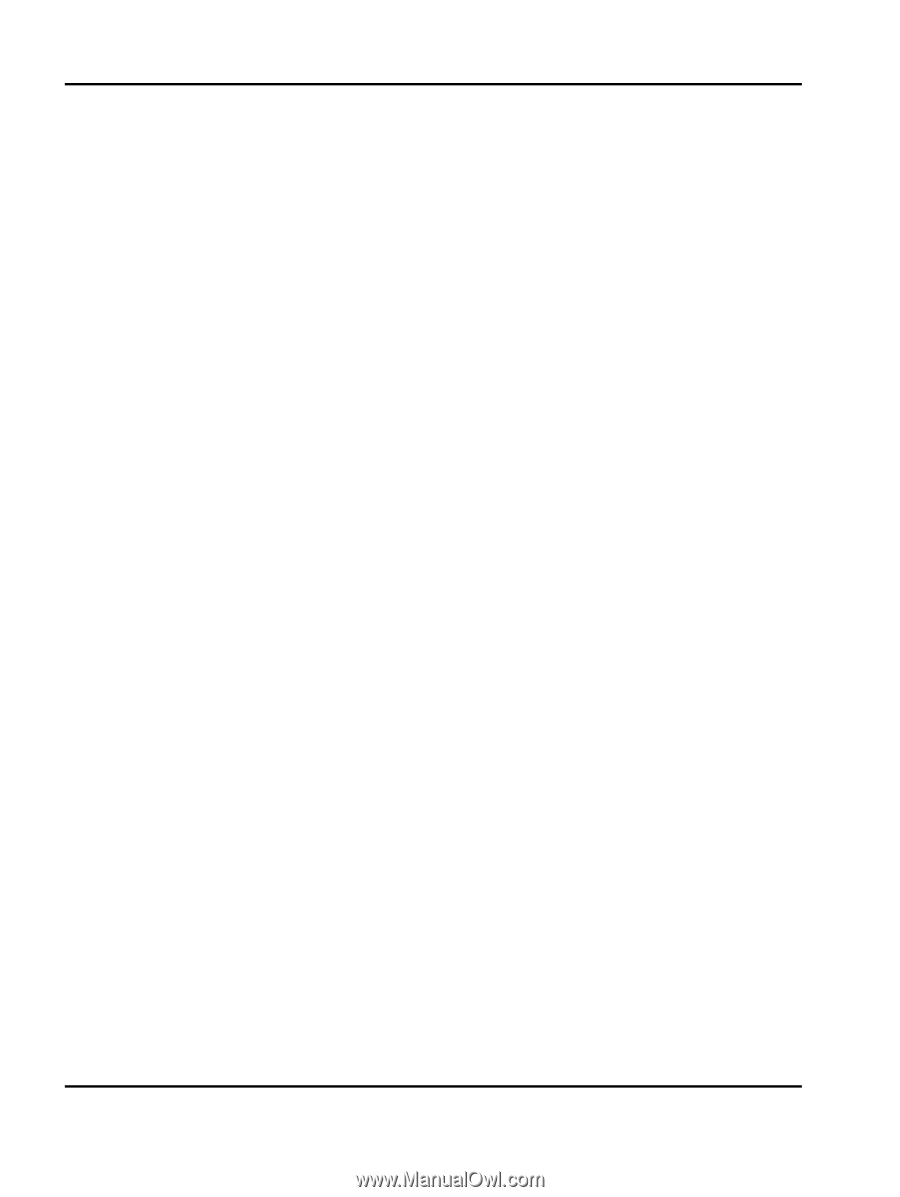
Lexmark
Card for IPDS
and
Card for IPDS and SCS/TNe
IPDS Printer and Host Setup Guide









