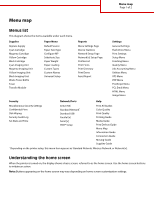Lexmark C925 Menu Map
Lexmark C925 Manual
 |
View all Lexmark C925 manuals
Add to My Manuals
Save this manual to your list of manuals |
Lexmark C925 manual content summary:
- Lexmark C925 | Menu Map - Page 1
under each menu. Supplies Replace Supply Cyan Cartridge Magenta Cartridge Yellow Cartridge Black Cartridge Cyan Imaging Unit Magenta Imaging Unit Yellow Imaging Unit Black Imaging Unit Waste Toner Bottle Fuser Transfer Module Paper Menu Default Source Paper Size/Type Configure MP Substitute - Lexmark C925 | Menu Map - Page 2
or Busy Note: Make sure Ready appears before performing any printer task. • Shows printer conditions such as Toner Low or Cartridge Low • Shows intervention messages and gives instructions for the printer to continue processing 7 Status/Supplies Displays a warning or error message whenever the

Menu map
Menus list
This diagram shows the items available under each menu.
Supplies
Paper Menu
Reports
Settings
Replace Supply
Cyan Cartridge
Magenta Cartridge
Yellow Cartridge
Black Cartridge
Cyan Imaging Unit
Magenta Imaging Unit
Yellow Imaging Unit
Black Imaging Unit
Waste Toner Bottle
Fuser
Transfer Module
Default Source
Paper Size/Type
Configure MP
Substitute Size
Paper Weight
Paper Loading
Custom Types
Custom Names
Universal Setup
Menu Settings Page
Device Statistics
Network Setup Page
Network [x] Setup Page
Profiles List
Print Fonts
Print Directory
Print Demo
Asset Report
General Settings
Flash Drive Menu
Print Settings
Setup Menu
Finishing Menu
Quality Menu
Job Accounting Menu
Utilities Menu
XPS Menu
PDF Menu
PostScript Menu
PCL Emul Menu
HTML Menu
Image Menu
Security
Network/Ports
Help
Miscellaneous Security Settings
Confidential Print
Disk Wiping
Security Audit Log
Set Date and Time
Active NIC
Standard Network
*
Standard USB
Parallel [x]
Serial [x]
SMTP Setup
Print All Guides
Color Quality
Print Quality
Printing Guide
Media Guide
Print Defects Guide
Menu Map
Information Guide
Connection Guide
Moving Guide
Supplies Guide
*
Depending on the printer setup, this menu item appears as Standard Network, Wireless Network, or Network [x].
Understanding the home screen
When the printer is turned on, the display shows a basic screen, referred to as the home screen. Use the home screen buttons
to initiate an action.
Note:
Buttons appearing on the home screen may vary depending on home screen customization settings.
Menu map
Page 1 of 2