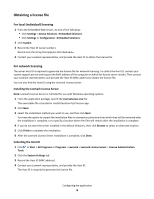Lexmark C925 Showroom Admin Guide
Lexmark C925 Manual
 |
View all Lexmark C925 manuals
Add to My Manuals
Save this manual to your list of manuals |
Lexmark C925 manual content summary:
- Lexmark C925 | Showroom Admin Guide - Page 1
Showroom Administrator's Guide November 2010 www.lexmark.com Lexmark and Lexmark with diamond design are trademarks of Lexmark International, Inc., registered in the United States and/or other countries. All other trademarks are the property of their respective owners. - Lexmark C925 | Showroom Admin Guide - Page 2
in conjunction with other products, programs, or services, except those expressly designated by the manufacturer, are the user's responsibility. For Lexmark technical support, visit support.lexmark.com. For information on supplies and downloads, visit www.lexmark.com. If you don't have access to - Lexmark C925 | Showroom Admin Guide - Page 3
...5 Changing display icons and labels...5 Licensing the application...5 Configuring Showroom...8 Exporting and importing configuration files 9 Using the application from the printer control panel 10 Running a slideshow...10 Troubleshooting 11 Showroom troubleshooting...11 Index...12 Contents 3 - Lexmark C925 | Showroom Admin Guide - Page 4
4 - Lexmark C925 | Showroom Admin Guide - Page 5
This application lets you create and display a customized slide show on the color touch screen of your printer. You can specify how long each slide is displayed, and images can be loaded either from a USB drive or through the printer Embedded Web Server. Accessing the Embedded Web Server 1 Type the - Lexmark C925 | Showroom Admin Guide - Page 6
file for network licensing. To collect the Host ID, contact your system support person and request the MAC address of the computer on which the license server resides. Then contact your Lexmark representative, and provide the Host ID (MAC address) to obtain the license file. You can also find the - Lexmark C925 | Showroom Admin Guide - Page 7
Program Files\Lexmark\LicenseServer\Licenses 2 On the host computer, open the Control Panel. 3 Under Administrative Tools, click Services. 4 Select 60 minutes), to designate how often the printer will contact the network license server to check for updates and maintain access to an electronic license - Lexmark C925 | Showroom Admin Guide - Page 8
Network. 6 Click Update License. Configuring Showroom Creating a slideshow When selecting images to include in your slideshow, resize or crop source images to the desired size before use. The application does not resize or crop images automatically. Maximum file sizes and supported file types vary - Lexmark C925 | Showroom Admin Guide - Page 9
For Directory path, type the name of the image file folder you created on your USB drive. 5 Under Slide Show Settings, specify the settings using the Embedded Web Server Note: Not available on all printer models. Exporting configuration settings 1 From the application configuration settings, click - Lexmark C925 | Showroom Admin Guide - Page 10
Server and images on a USB drive. If the application is configured for both, images from the USB drive take precedence. The USB drive must be inserted before you touch Showroom. Running a slideshow from a USB drive 1 Insert the drive into the USB port of your printer. 2 From the printer home screen - Lexmark C925 | Showroom Admin Guide - Page 11
drives, visit the Lexmark Web site at www.lexmark.com. Nothing happens when USB drive is inserted If nothing happens within a few seconds after you insert your USB drive, then the USB ports may be disabled on the printer. Contact your system support person for more information. "There are no images - Lexmark C925 | Showroom Admin Guide - Page 12
5 network setup page printing 5 no images to display error troubleshooting 11 S slide adding 8 deleting 8 editing 8 slideshow creating using a USB drive 8 creating using the Embedded Web Server 8 running 10 T troubleshooting error reading USB drive 11 image size error 11 no images to display error

Showroom
Administrator's Guide
November 2010
www.lexmark.com
Lexmark and Lexmark with diamond design are trademarks of Lexmark International, Inc., registered in the United States and/or other countries.
All other trademarks are the property of their respective owners.