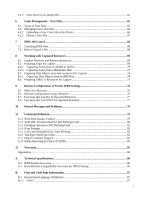Lexmark C950 IPDS Emulation User's Guide
Lexmark C950 Manual
 |
View all Lexmark C950 manuals
Add to My Manuals
Save this manual to your list of manuals |
Lexmark C950 manual content summary:
- Lexmark C950 | IPDS Emulation User's Guide - Page 1
Card for IPDS IPDS Emulation User's Guide Printers • Lexmark C792 • Lexmark C925 • Lexmark C950 Multifunction Products • Lexmark X792 • Lexmark X925 • Lexmark X548 • Lexmark X950, X952, X954 • Lexmark 6500e - Lexmark C950 | IPDS Emulation User's Guide - Page 2
are inconsistent with local law: LEXMARK INTERNATIONAL, INC. AND KODAK or typographical errors. Changes operation in conjunction with other products, programs, or services OS/2, OS/390, OS/400, Print Services Facility, PSF, System/390, zSeries This product is based in part on the work of the Free Type - Lexmark C950 | IPDS Emulation User's Guide - Page 3
Trademarks and Credits...2 Table of Contents ...3 1 Introduction ...7 1.1 About This Guide...7 1.2 Equipment Requirements and Specifications for IPDS Emulation Printing 7 1.3 Customer Support ...8 1.4 Conventions Used in the Manual 9 2 Using the Control Panel for IPDS MENU Setup 10 2.1 IPDS - Lexmark C950 | IPDS Emulation User's Guide - Page 4
MAP INPUT TRAYS Menu Options MANUAL ENV ADJ ...43 3.9 RESOURCE CAPTURE Menu Options 44 3.9.1 Capture Media ...44 3.9.2 Capture Fonts ...45 3.9.3 Capture Data Objects ...45 3.9.4 Capture CMR Objects ...45 3.9.5 Remove Resources...45 4 Duplex Printing Using Preprinted Media 47 5 Finishing Support - Lexmark C950 | IPDS Emulation User's Guide - Page 5
XOH OPC Product Identifier Self Defining Field 80 11.3 Finishing Operations Self-Defining Field 81 11.4 N-up Printing...82 11.5 Color and Simulated Grey Scale Printing 82 11.6 TrueType/OpenType Fonts ...82 11.7 Object Container Support...82 11.8 Media Reporting by Object ID (OID 83 12 Warranty - Lexmark C950 | IPDS Emulation User's Guide - Page 6
Bar Codes 110 D.1 Data Matrix Special Function Parameter Support 112 D.2 MaxiCode Special Function Parameter Support 113 D.3 PDF417 Special Function Parameter Support 113 D.4 QR Code (Quick Response Code 113 E. Printing DBCS Characters 114 F. Memory Requirements and Recommendations 115 Index - Lexmark C950 | IPDS Emulation User's Guide - Page 7
about your printer setup and printer operation, please refer to the printer's specific documentation. 1.2 Equipment Requirements and Specifications for IPDS Emulation Printing This manual applies to the following printers: • Lexmark C792 • Lexmark C925 • Lexmark C950 This manual applies to - Lexmark C950 | IPDS Emulation User's Guide - Page 8
the Card for IPDS, IPDS Printer and Host Setup Guide. If you cannot find answers in this guide about using the IPDS emulation, or require firmware updates, please contact your point of purchase, your local Lexmark office, or check the Lexmark support web site at http://support.lexmark.com/index?page - Lexmark C950 | IPDS Emulation User's Guide - Page 9
1.4 Conventions Used in the Manual • Printer menu keys and operator panel texts are written in bold. • Option names usually correspond to menu texts Examples, Notes and blocks of text with very Important information. • Unless otherwise stated, the term "printer" covers both printers and MFPs. 9 - Lexmark C950 | IPDS Emulation User's Guide - Page 10
menus will affect the way PostScript and PCL jobs are printed. Many of these printer settings may also affect IPDS jobs. Printer IPDS settings are for the most part used as default. They are only used in the absence of specific instructions from the host. Thus, the settings you choose from your - Lexmark C950 | IPDS Emulation User's Guide - Page 11
3. Scroll down if necessary, then touch Reports. 4. Scroll down if necessary, then touch Menu Settings Page. 5. The message Printing Menu Settings Page is displayed. 6. The printer returns to Ready state after the list of current active settings prints. 11 - Lexmark C950 | IPDS Emulation User's Guide - Page 12
ALL INPUT TRAYS TRAY 1 ADJUST TRAY 2 ADJUST TRAY 3 ADJUST TRAY 4 ADJUST TRAY 5 ADJUST MP FEEDER ADJUST MANUAL PAPER ADJ MANUAL ENV. ADJ Capture Media *** Capture Fonts Capture Data Objects Capture CMR Objects Remove Resources * Available only on MFP products ** Available only on Color printers - Lexmark C950 | IPDS Emulation User's Guide - Page 13
name IPDS Emulation Host Resolution Color Processing Toner Saver Bar Code Symbol Bar (Default for Mono printers) Color (Default for Color printers) Printer Setting Always Print Resident Int. Set Colorim Graphics: Saturation IPDS CMOCA: Enable Instruction CC: Use User CMYK Profile 3.2.3 Paper - Lexmark C950 | IPDS Emulation User's Guide - Page 14
Tray Mapping 2 Tray Mapping 3 Tray Mapping 4 Tray Mapping 5 Tray Mapping 6 Tray Mapping 7 Tray Mapping 8 Tray Mapping 9 Tray Mapping 10 Default Value (When a tray is not installed the value is "No Map") Tray 1 0 Tray 2 1 Tray 3 2 Tray 4 3 Tray 5 4 Envelopes (Feeder) 64 Envelopes (Manual - Lexmark C950 | IPDS Emulation User's Guide - Page 15
before receiving IPDS data. The IPDS Printer and Host Setup Guide includes guidelines for selecting the emulation. Resident* 3812/3816 This printer's native emulation IBM 3812/3816 emulation Printing with Double Byte Character Set (DBCS) is not supported in the "3812/3816" emulation. 3.3.2 Host - Lexmark C950 | IPDS Emulation User's Guide - Page 16
and graphics objects in full color. Print text and barcodes as black. (This setting is only available on color printers.) Grey, Black Text Process color commands and print all images and graphics objects as shades of grey. Print text and barcodes as black. 3.3.4 Toner Saver Specifies the action - Lexmark C950 | IPDS Emulation User's Guide - Page 17
matches the IBM 43xx family of printers. 3.3.6 DEFAULT CODEPAGE This option defines the default code page with the appropriate character set to be used. The list is a limited selection of all supported code pages associated with the three types of supported fonts, which are known as "Compatibility - Lexmark C950 | IPDS Emulation User's Guide - Page 18
in the operator panel. Toner contamination of the paper path can make more frequent maintenance necessary. Whole Page* The printable area for the media loaded is reported to the host. Clipping occurs if data is printed printing is not supported on all printers. The Physical Page value will 18 - Lexmark C950 | IPDS Emulation User's Guide - Page 19
printing is not supported on all printers. Note: The Lexmark C792, Lexmark X792 and Lexmark 6500e printers support the Full Page print mode. 4028 Whole Page 4028 Print suppress exception reporting on undefined characters and on position errors (printing outside the valid printable area, VPA). This - Lexmark C950 | IPDS Emulation User's Guide - Page 20
is adequately supported. A "Relaxed" setting will report very few exceptions. If the selected font is not found, the printer will The default setting is specific to the printer model and usually produces the best print quality. Resolutions that are not available on the printer are not displayed. - Lexmark C950 | IPDS Emulation User's Guide - Page 21
or color IPDS print. All IPDS resources downloaded to the printer will be deleted when the host disconnects. An infinite or large host timer/timeout value will cause the printer IPDS emulation to remain active and prevent printing of jobs from other ports. IPDS will remain on the printer operator - Lexmark C950 | IPDS Emulation User's Guide - Page 22
when printer IPDS Timeout values ("15 seconds" to "10 Minutes") are selected and the host timer/timeout values are set to a large value or disabled. Operator actions and processing of other jobs may cause the resources to be deleted. Events such as the following will cause deletion of the downloaded - Lexmark C950 | IPDS Emulation User's Guide - Page 23
downloaded again at the start of the next host session. Note: This function can not be operated remotely. 3.3.19 Trace Functions This option determines if the Trace function is enabled. Trace data is sent to the selected port. This option is usually only operated by service personnel for trouble - Lexmark C950 | IPDS Emulation User's Guide - Page 24
data the User Input CMYK Profile will be used. If no User Input CMYK profile is present in the printer, the IPDS assumes that the input color space is device CMYK. Refer to section 6 Color Management - User Files on page 65 for more information on uploading user files. Ignore the User CMYK Profile - Lexmark C950 | IPDS Emulation User's Guide - Page 25
will be used. If no User Destination Profile is present in the printer, the IPDS uses a built-in destination profile adapted for the specific printer model as the default destination profile. Ignore Refer to section 6 Color Management - User Files on page 65 for more information on uploading user - Lexmark C950 | IPDS Emulation User's Guide - Page 26
. Note: When using the IPDS specified SMPTE-C RGB color space, color values are used and will be color managed, and thereby keep color appearance. IPDS CMT,User OCA,Def OCA* IPDS CMT,Def OCA IPDS CMT,IPDS Spec User OCA,Def OCA An IPDS defined Color Mapping Table (CMT) is searched first (if one - Lexmark C950 | IPDS Emulation User's Guide - Page 27
Spec mapping table is used. Only the default OCA Color mapping table is used. The OCA color values are converted to SMPTE-C RGB values according to the IPDS specification. Refer to section 6 Color menu control the printers action for processing support is not returned to the host. Ignore Support - Lexmark C950 | IPDS Emulation User's Guide - Page 28
: Lexmark C950, Lexmark X950, X952, X954, and Lexmark X548. Note: CMOCA feature is available on the EC1.1 (and above) firmware releases of the following printers: Lexmark C792, Lexmark C925, Lexmark X792, and Lexmark X925. 3.4.13 Remove User Files This function is used for the removal of color - Lexmark C950 | IPDS Emulation User's Guide - Page 29
to a bin that supports offset stacking and have offset printing occurs past the length of the physical paper. You should specify the actual paper size to avoid errors. Product Lexmark C792 Lexmark X792 Lexmark C925 Lexmark Lexmark C950 Lexmark X950 Lexmark X952 Lexmark X954 Lexmark X548 Lexmark - Lexmark C950 | IPDS Emulation User's Guide - Page 30
fed from that tray or feeder. Conversion example: Universal feed directions: Lexmark C792 Lexmark X792 Lexmark C925 Lexmark X925 Lexmark C950 Lexmark X548 Lexmark X950, X952, X954 Lexmark 6500e Feed Direction Leading edge of Universal paper x x y y Print Print Print Print x = Left Margin - Lexmark C950 | IPDS Emulation User's Guide - Page 31
positioning or clipping of text. Some printers do not report an error when the size is incorrect and the text is clipped. Product Lexmark C792 Lexmark X792 Lexmark X548 Lexmark 6500e Lexmark C925 Lexmark C950 Lexmark X925 Lexmark X950 Lexmark X952 Lexmark X954 Menu Option Value Range OTHER ENV - Lexmark C950 | IPDS Emulation User's Guide - Page 32
Envelope feed directions: Lexmark C792 Lexmark C925 Lexmark X792 Lexmark X925 Lexmark X548 Lexmark 6500e Lexmark C950 Lexmark X950 Lexmark X952 Lexmark X954 Feed Direction Leading Edge of Envelope x y x = Left Margin y = Top Margin Feed Direction Leading Edge of Envelope Addres s x y x = Left - Lexmark C950 | IPDS Emulation User's Guide - Page 33
printer documentation for information on optional tray and feeder support. Values that may be displayed when trays on feeders are installed are shown below. Tray 1, Tray 1 Hp, Tray 2, Tray 2 Hp, Tray 3, Tray 3 Hp, Tray 4, Tray 4 Hp, Tray 5, Tray 5 Hp, MP Feeder, Env Feeder, Manual Paper, Manual - Lexmark C950 | IPDS Emulation User's Guide - Page 34
0 mapped to Tray 1 Tray Mapping 2 = IPDS 1 mapped to Tray 2 Tray Mapping 3 = IPDS 2 mapped to Tray 3 Insert letter-size colored paper in Tray 1. Insert letter-size plain paper in Trays 2 and 3. The paper size is detected by the printer: Tray 1 Size = Letter Tray 2 Size = Letter Tray 3 Size = Letter - Lexmark C950 | IPDS Emulation User's Guide - Page 35
Mapping 6 and 7 both map to IPDS 64 as shown below, the printer will select media from the Env Feeder. Tray Mapping 6 = IPDS 64 mapped to Env Feeder Tray Mapping 7 = IPDS 64 mapped to Manual Env In other words, the printer attempts to map to (select media from) the Env Feeder first, and if it is - Lexmark C950 | IPDS Emulation User's Guide - Page 36
Output Bin Values that identify the available printer physical bins. When you select an Output Bin Value, the operator panel displays a numerical setting screen found on page 36. Check your printer documentation for information on optional bin and finisher support. Values that may be displayed when - Lexmark C950 | IPDS Emulation User's Guide - Page 37
12 refer to the number of the mapping, not the printer physical output bin. All printers do not support ten optional output bins or an optional finisher. Default settings will be assigned for all output bins available on your printer. Bin Mapping No. Bin Mapping 1 Bin Mapping 2 Bin Mapping 3 Bin - Lexmark C950 | IPDS Emulation User's Guide - Page 38
or feeder margin adjustment determines the total margin adjustment for a specific tray or feeder. Margin Adjustment = ALL INPUT TRAYS setting + Specific Tray / Feeder Setting The IPDS emulation is limited by the printer's printable area. The MARGINS menu may be used to adjust page images outside - Lexmark C950 | IPDS Emulation User's Guide - Page 39
from the host. If tray 2, tray 3, and tray 4 are linked and tray 2 runs out of paper, paper will be pulled from tray 3 until it is empty and then from tray 4. The margin adjustments applied when printing from tray 3 or tray 4 will be the ALL INPUT TRAYS margins PLUS the TRAY 2 ADJUST margins set for - Lexmark C950 | IPDS Emulation User's Guide - Page 40
to be adjusted. Margin settings of this menu option apply to pages printed from any tray or feeder. Adjustments to the ALL INPUT TRAYS margin settings can be made by adjusting the individual margin settings for a specific tray or feeder. Negative values indicate a decrease in the margin value from - Lexmark C950 | IPDS Emulation User's Guide - Page 41
adjustment to the top and left margins for simplex and duplex pages printed from tray 3. TRAY 3 ADJUST margin settings adjust the value of the ALL INPUT TRAYS corresponding margin setting for all pages printed from tray 3. See margin settings examples under MARGINS Menu Options on page 38 for - Lexmark C950 | IPDS Emulation User's Guide - Page 42
adjustment to the top and left margins for simplex and duplex pages printed from tray 5. TRAY 5 ADJUST margin settings adjust the value of the ALL INPUT TRAYS corresponding margin setting for all pages printed from tray 5. See margin settings examples under MARGINS Menu Options on page 38 for - Lexmark C950 | IPDS Emulation User's Guide - Page 43
to the top and left margins for simplex and duplex pages printed from the manual tray. MANUAL PAPER ADJ margin settings adjust the value of the ALL INPUT TRAYS corresponding margin setting for all pages printed from the manual tray. MANUAL PAPER ADJ Left Margin Top Margin Left Margin Back Top - Lexmark C950 | IPDS Emulation User's Guide - Page 44
CMR objects If the IPDS job specifies a font resource that is a permanently resident in the printer, or a resource that has already been captured, the host selects the resident resource and does not download the resource. This saves network traffic. See Working with Captured Resources on page 69 for - Lexmark C950 | IPDS Emulation User's Guide - Page 45
Disable* No Data Objects will be captured. Data Objects already captured remain in the printer. Enable Data Objects will be captured. 3.9.4 Capture CMR Objects This option selects whether or not to capture Color Management Resource (CMR) Objects from the data stream. Note that the storage media - Lexmark C950 | IPDS Emulation User's Guide - Page 46
Fonts on Flash* Objects on Flash CMRs on Flash fonts, data objects and CMR objects on the flash will not be removed. Only fonts on flash will be removed. Data objects and CMR objects on flash and data objects, CMR objects and fonts on disk will not be removed. Factory default value when a user - Lexmark C950 | IPDS Emulation User's Guide - Page 47
to Duplex and have loaded preprinted media (such as letterhead) correctly for duplex printing, any IPDS job received from the host, whether duplex or simplex, will print correctly on the paper. Refer to your printer manual for more information on the Paper Loading option and how to load preprinted - Lexmark C950 | IPDS Emulation User's Guide - Page 48
X792 Physical Bin 2 Finisher (Top Physical Left) Bin 2 Lexmark C925 - - Lexmark X925 Lexmark X548 - - - - - Lexmark C950 Lexmark X950 Lexmark X952 Lexmark X954 Optional Finisher Physical Bin 2 Standard Bin (no HTU installed), 2 Exit Tray 2 (no HTU installed), 3 Second Exit Bin (Top - Lexmark C950 | IPDS Emulation User's Guide - Page 49
"-" Indicates not supported. 49 - Lexmark C950 | IPDS Emulation User's Guide - Page 50
IPDS job must be mapped to a bin that supports offset stacking. See MAP OUTPUT BINS Menu Options on printer specific bin numbers. Bin Selection Number Output Bin Value X Y Lexmark C792 Lexmark X792 2 Output Bin 1 Lexmark C950 Lexmark X950 Lexmark X952 Lexmark X954 1 or 3 (Use 2 for Exit Tray - Lexmark C950 | IPDS Emulation User's Guide - Page 51
offset. The following examples assume that an optional bin is installed and offset stacking is supported in physical bin 1. Refer to the table on page 50 for X and Y values denoting the printer specific bin numbers. • Specify OUTBIN in the JCL statements as follows: //OUT1 OUTPUT OUTBIN=Y //DDNAME - Lexmark C950 | IPDS Emulation User's Guide - Page 52
Y, which supports offset stacking. See MAP OUTPUT BINS Menu Options on page 36 for details on bin mapping. 52 - Lexmark C950 | IPDS Emulation User's Guide - Page 53
stapled by the optional finisher. Refer to your printer documentation for media types and sizes supported by the optional finisher and for any additional be performed when combined with other finishing operations. Note: The Staple Job menu item under the printer's menu does not affect stapling of - Lexmark C950 | IPDS Emulation User's Guide - Page 54
to determine the finishing support and staple location for various paper sizes. Finishing functions may not be applied to all paper sizes. Parameters in the printer file that affect stapling Printer device type *IPDS Output bin For Lexmark C792 and Lexmark X792 use 2. For Lexmark 6500e use 2 if - Lexmark C950 | IPDS Emulation User's Guide - Page 55
paper sizes. Finishing functions may not be applied to all paper sizes. See Lexmark C950, Lexmark X950, Lexmark X952 and Lexmark X954 Optional Advanced Finisher Functions (on page 58). For information of additional functions supported. The Printer device type must always be *IPDS. How to specify - Lexmark C950 | IPDS Emulation User's Guide - Page 56
IPDS Edge stitch with 2 staples) Parameters in the printer file Edge Stitch Reference edge...........*LEFT, *TOP or The "Reference edge offset". "Number of staples", and "Staple offsets" parameters are not supported. Drawing of staple placement *LEFT *DEVD Text Text Text text text text Text shown - Lexmark C950 | IPDS Emulation User's Guide - Page 57
Four staples are placed on the long edge of the paper. Double Dual staple is only supported on Letter and A4 when the paper is loaded for Long Edge Fed (LEF) printing. Parameters in the printer file Edge Stitch Reference edge...........*LEFT or *DEVD Reference edge offset....*DEVD Number of staples - Lexmark C950 | IPDS Emulation User's Guide - Page 58
5.2.1.3 Lexmark C950, Lexmark X950, Lexmark X952 and Lexmark X954 Optional Advanced Finisher Functions The Lexmark C950, Lexmark X950, Lexmark X952 and Lexmark X954 support a Standard Finisher and an Advanced Finisher. The Advanced Finisher supports Corner staple, Dual staple (IPDS Edge stitch with - Lexmark C950 | IPDS Emulation User's Guide - Page 59
Staple offsets...........*DEVD Reference edge: *LEFT or *DEVD - NACKs may be generated for other parameters. Reference edge offset: *DEVD - All other values are ignored. Number of staples: *DEVD - Two staples Integer - All integer values result in two staples. Staple Offsets: *DEVD - All other - Lexmark C950 | IPDS Emulation User's Guide - Page 60
definition for stapling can be defined either in the host PSF printer member or on the sysout statement of the job being sent. 5.3.1.1 Lexmark C792, Lexmark X792 and Lexmark 6500e Optional Finisher The optional finisher supports only one staple position. You can not physically change the position - Lexmark C950 | IPDS Emulation User's Guide - Page 61
to read. Refer to your printer or finisher documentation to determine the finishing support and staple location for various paper sizes. Finishing functions may not be applied to all paper sizes. See Lexmark C950, Lexmark X950, Lexmark X952 and Lexmark X954 Optional Advanced Finisher Functions (on - Lexmark C950 | IPDS Emulation User's Guide - Page 62
5.3.1.3 Lexmark C950, Lexmark X950, Lexmark X952 and Lexmark X954 Optional Advanced Finisher Functions The Lexmark C950, Lexmark X950, Lexmark X952 and Lexmark X954 support a Standard Finisher and an Advanced Finisher. The Advanced Finisher supports Corner staple, Dual staple (IPDS Edge stitch with - Lexmark C950 | IPDS Emulation User's Guide - Page 63
installed. See the table on page 48 to determine if your finisher supports hole punching. A job may select hole punch by specifying it in data stream, paper is picked from the printer physical Tray 1 and hole punched. Example 2 - To have selected pages from Tray 1 hole punched (Default settings are - Lexmark C950 | IPDS Emulation User's Guide - Page 64
source in the IPDS data stream, pages are pulled from the printer physical Tray 1 and all pages are hole punched.) 5.4.2 Hole Punch to an Output Bin Hole punching may be performed on paper routed to most output bins which support hole punch. Hole punching to an output bin is specified using - Lexmark C950 | IPDS Emulation User's Guide - Page 65
CMR exits or matches. The CMR profile in the job can also be ignored with the CMOCA option "Instruction CC" described on page 28. If no user default output profile is in the printer, a printer specific default profile is used. This input profile will be used if no input (audit) CMR for CMYK is - Lexmark C950 | IPDS Emulation User's Guide - Page 66
. For values not defined in this table the default OCA Color mapping table will be used. 6.2 Managing User Color files 6.2.1 Uploading a User Color file to the Printer The user files are uploaded through the Web interface of the printer. To upload a file do the following: 1. Type the IP address - Lexmark C950 | IPDS Emulation User's Guide - Page 67
. 5. Select Submit to save the file to a persistent storage media in the printer. Note: The file will be validated before storing. If the contents of the file for the file type, the file will be ignored, and you will receive an error in the browser. Note: If the file is valid, it will be stored - Lexmark C950 | IPDS Emulation User's Guide - Page 68
status and sending the remaining jobs on the queue. IPDS resources are saved by the printer unless the host requests deletion of these resources. Selecting a specific job to cancel can be difficult when several small jobs are queued to print from the host. 7.2 How to Cancel a Job 1. While any job is - Lexmark C950 | IPDS Emulation User's Guide - Page 69
appear to the host as if it is part of the printer resident font list). Unlike resident resources, which can not be deleted, captured resources may be deleted when storage space is required. Resources that are resident on the printer will not be downloaded for capture by the host. Captured resources - Lexmark C950 | IPDS Emulation User's Guide - Page 70
only necessary if both disk and flash are installed in the printer.) 2. Activate font capture: Option Card Menu > IPDS MENU making fonts eligible for capture. All iSeries releases support font capture. 8.2.1.3 Making Bitmap LF1 and guide "Using OpenType Fonts in an AFP System" (G544-5876-00). 70 - Lexmark C950 | IPDS Emulation User's Guide - Page 71
Note: Earlier releases may also support "Font Capture". For details - check your "PSF Customization Guide". There are basically 3 printer to capture fonts as resident the fonts must be marked "PUBLIC" on the host. Fonts marked "PRIVATE" are only temporarily downloaded and are removed from printer - Lexmark C950 | IPDS Emulation User's Guide - Page 72
,MEMBER=ALL,REPORT,SHORT /* Note: Change report type to "LONG" for font detailed report (replace the "SHORT" option). STEP 2. MARKING FONTS FOR CAPTURE In order for printer to capture host fonts as resident printer fonts they must be marked "PUBLIC". The following is a sample of the JCL commands - Lexmark C950 | IPDS Emulation User's Guide - Page 73
.FONTPRIV,DISP=SHR,VOL=SER=OS3R7A //SYSIN DD * INDD=IN1,OUTDD=INOUT1,PUBLIC,MEMBER=ALL /* STEP 3. SENDING JOB FROM HOST TO PRINTER SELECTING FONT CHARACTER SET YOU WANT PRINTER TO CAPTURE Once you have marked fonts "PUBLIC" you can select the font character set to be captured from either within - Lexmark C950 | IPDS Emulation User's Guide - Page 74
TrueType font capture, refer to the guide "Using OpenType Fonts in an AFP you want them downloaded once to the printer and used repeatedly on printer in this state are saved as data object resources to be used later while processing a page or overlay. 8.4 Preparing CMOCA Resources for Capture Color - Lexmark C950 | IPDS Emulation User's Guide - Page 75
Resource Installer, check the box which installs the resources as eligible for capture. Other applications may also allow resources to be marked eligible for capture. 75 - Lexmark C950 | IPDS Emulation User's Guide - Page 76
by your system administrator. At a later time, any necessary changes can be made on each printer, either from a browser or via the operator panel. Using the browser, you can save new settings to a printer. Option changes will become active when the next IPDS host session starts. It is not possible - Lexmark C950 | IPDS Emulation User's Guide - Page 77
Files - This operation is not shown. • IPDS Version - The current version is shown but can not be changed. To operate these setting use the printer front panel menus. 9.4 Functions that Can ONLY be Operated Remotely The following IPDS functions can only be operated remotely: • Color Files Upload. 77 - Lexmark C950 | IPDS Emulation User's Guide - Page 78
10 Printer Messages and Problems Please refer to the IPDS Printer and Host Setup Guide for information on various problems and solutions. 78 - Lexmark C950 | IPDS Emulation User's Guide - Page 79
on color printers of all page elements that effectively reduces the toner applied to each page. The lower the Toner Darkness setting, the lighter the printed result. Use the operator panel setting for the value specified in the printer Toner Darkness menu. The print quality setting is saved as part - Lexmark C950 | IPDS Emulation User's Guide - Page 80
to the host. This information may be useful in locating the printer for maintenance or inventory purposes. The following table specifies the values returned. 007558 004036 Lexmark C792 Lexmark C925 Lexmark C950 Lexmark X548 Lexmark X792 Lexmark X925 Lexmark X950, X952, X954 Lexmark 6500e Product - Lexmark C950 | IPDS Emulation User's Guide - Page 81
Description Lexmark C792 Lexmark C925 Lexmark C950 Lexmark X548 Lexmark X792 Lexmark X925 Lexmark X950 Lexmark X952 Lexmark X954 Lexmark 6500e 11.3 Finishing Operations Self-Defining Field Finishing operations are supported when an optional finisher is installed and the functions are supported by - Lexmark C950 | IPDS Emulation User's Guide - Page 82
Intelligent Printer Data Stream Reference for more information. 11.5 Color and Simulated Grey Scale Printing Color or simulated grey scale printing is supported in color using FS45 is supported on iSeries V5R2 and higher. 11.6 TrueType/OpenType Fonts TrueType and OpenType fonts may be downloaded - Lexmark C950 | IPDS Emulation User's Guide - Page 83
printer only reports media names for media sizes supported by the printer input sources. Below are tables showing common information returned in the replay and specific ISO A3 CO ISO A3 colored 11 X'0B' 3 ISO A4 ISO A4 white (210 x 297 mm) 0 X'00' ISO A4 CO ISO A4 colored 1 X'01' 3 ISO - Lexmark C950 | IPDS Emulation User's Guide - Page 84
in the tray, incorrect media type information will be returned to the host. 2) Media type must be set to envelope in the printer's Paper Menu > Paper Size/Type option and the media size must be set to the correct envelope size in Size option. 3) Media type must be set to Colored Paper in - Lexmark C950 | IPDS Emulation User's Guide - Page 85
12 Warranty The limited warranty you received with your printer gives warranty terms and conditions. For warranty information, refer to your printer documentation. 85 - Lexmark C950 | IPDS Emulation User's Guide - Page 86
color values) • Full image color support (FS45) with grayscaling option. • Color Management Object Content Architecture (CMOCA) Support • Duplex support • Multiple input tray support • Multiple output bin support • Finishing supported (Offset stacking,Stapling and Hole punching depending on printer - Lexmark C950 | IPDS Emulation User's Guide - Page 87
in Appendix B.5.1 on page 94, Appendix B.5.2 on page 95, and Appendix B.5.3 on page 95. Note that many of these languages are also supported by the Compatibility Font Sets Code Pages (see Appendix B.3 on page 89). B.1.2 Latin 2/ROECE, Latin 3, Latin 4, Latin 5 Latin 2/ROECE Latin 3 Latin 4 Latin - Lexmark C950 | IPDS Emulation User's Guide - Page 88
. This font set is used by the 3812/3816 emulation. For details, including the support code pages, see Appendix B.3.2, starting on page 91. Core Interchange Font Set (Scalable) Both printer emulations support the Core Interchange Font Set. For details, see Appendix B.4, starting on page 93, and - Lexmark C950 | IPDS Emulation User's Guide - Page 89
will use an equivalent scalable font. Most of these fonts support the Latin 1 languages. Typeface FGID OCR-B Courier 10 Prestige pt * 14 pt * 18 pt * 24 pt * 10 pt * 12 pt * 10 pt * 12 pt * Codepage support (CPGID or G-code) 893 (S), 877 (S) G2, 259 (S) G2, 259 (S) G2 892 (S), 876 (S) G2 310 (S) - Lexmark C950 | IPDS Emulation User's Guide - Page 90
is not available, the font will be mapped to another font either at the host or in the printer using a font best-fit algorithm. Special Code Pages The following special code pages are supported when the Resident emulation is selected. Codepage (CPGID) 259 310 876 877 892 893 1002 GCSGID Language - Lexmark C950 | IPDS Emulation User's Guide - Page 91
Compatibility Font Set When the 3812/3816 emulation is selected, these fonts replace the Resident font set. For some of these fonts the IPDS emulation will use an equivalent scalable font. Most of these fonts support the Latin 1 languages. Typeface FGID OCR-B Orator Courier 10 Courier Italic 10 - Lexmark C950 | IPDS Emulation User's Guide - Page 92
by substitution with one of the above fonts or by bolding one of the above fonts. Special Code Pages The following special code pages are supported when the 3812/3816 emulation is selected. Codepage (CPGID) 290 293 892 893 GCSGID 332 380 968 969 Language / Function / Description Katakana, Japan - Lexmark C950 | IPDS Emulation User's Guide - Page 93
Interchange Scalable Font Set The typefaces defined for the IBM Core Interchange Set font provide support for the following groups of languages and are supported in the printer: Latin 1 including DCF, Latin 2, Latin 3, Latin 4 (including Baltic), Latin 5, Cyrillic, Greek, and Symbols. Symbols are - Lexmark C950 | IPDS Emulation User's Guide - Page 94
(English), Japanese (Latin), Japan (Eng) Portugal, Portuguese Portugal, Portuguese (part of USA / Canada etc.) Spain / Latin America, Spain/L. Am, 695 The Euro symbol is supported in all code pages so marked. On the list of selectable default code pages on the operator panel, the designation Eur is - Lexmark C950 | IPDS Emulation User's Guide - Page 95
1145 1145 1145 1145 1145 1145 1145 1145 1145 1145 1145 B.5.3 Latin 1 ASCII Code Pages Latin 1 ASCII - Languages and/or Countries Baltic Rim Windows - with Euro Canadian French PC, Canada Icelandic PC, Iceland ISO/ANSI 8-bit Latin 1 Nordic PC, Norway, Sweden, Denmark PC (standard) PC IBM Desktop - Lexmark C950 | IPDS Emulation User's Guide - Page 96
Latin 9 - with Euro Latin 9 (ASCII) - with Euro Turkish - with Euro Turkish Windows (ASCII) - with Euro Turkish: See also Latin 3 and Latin 5 Codepage (CPGID) 1110 PC (ASCII) Greek PC (ASCII) Greek PC (ASCII) - with Euro Greek Windows (ASCII) - with Euro Codepage (CPGID) 866 915 880 1025 1154 808 - Lexmark C950 | IPDS Emulation User's Guide - Page 97
B.5.7 Arabic Code Pages Arabic Code Pages Arabic, Arabic Bilingual Arabic, Arabic Bilingual - with Euro (Arabic Eur) Arabic ISO/ASCII 8-bit Arabic ISO/ASCII 8-bit - with Euro Arabic Extended ISO/ASCII 8-bit - with Euro Arabic PC (ASCII) Arabic PC (ASCII) - with Euro GML List symbols Codepage (CPGID - Lexmark C950 | IPDS Emulation User's Guide - Page 98
IBM Coordinated Font Set The IBM Coordinated Font Set is supported only in the following Code Page sets: Latin 1 Country available, the font will be mapped to another font either at the host or in the printer using a font best-fit algorithm. B.6.1 OCR Scalable Font Set These fonts are scalable. To - Lexmark C950 | IPDS Emulation User's Guide - Page 99
B.7 POSTNET Font Support The IPDS Emulation supports generation of the POSTNET bar code in the IPDS Bar Code tower. In addition, the following code Facing Identification Marks Business Reply Bar In addition the POSTNET font can also be used to replace numeric characters on other code pages. 99 - Lexmark C950 | IPDS Emulation User's Guide - Page 100
B.8 Font Substitution If a font is not available, a different font is substituted using a best-fit algorithm. This substitution is based on the FGID and the font width. If any of the font IDs in the following tables are used in a document, they are mapped to the substituted font id given. B.8.1 - Lexmark C950 | IPDS Emulation User's Guide - Page 101
USPS POSTNET RM4SCC UPC UPC/CGPC Automatic Identification Manufacturers Uniform Symbol Specification Entries marked with BCD1 are a part of the BCD1 Subset of the full capabilities of the BCOCA architecture, which specifies the minimum support required of all BCOCA receivers. Bar Code Symbol Data - Lexmark C950 | IPDS Emulation User's Guide - Page 102
set are supported. Also known as Code 39. X'01' Print the bar code without a printer generated check digit. X'02' Generate check digit and print it with the modulo-10 algorithm. The first check digit equals the remainder; error (exception condition EC-0E00) exists if the first check-digit - Lexmark C950 | IPDS Emulation User's Guide - Page 103
in a value of 10. X'03' UPC/CGPC Version A (BCD1) X'00' Print the standard UPC-A bar code with a generated check digit. The data to be 10 digits are the article number. X'05' UPC/CGPC Version E (BCD1) X'00' Print a UPC-E bar code symbol. Of the 10 input digits, six digits are encoded. The - Lexmark C950 | IPDS Emulation User's Guide - Page 104
The input variable data is 7 digits (2 flag and 5 article ID digits). All seven digits are encoded along with a generated check digit. X'09' EAN-13 X'00' Print an EAN-13 bar code symbol. The input variable data is 12 (includes JAN digits (2 flag and 10 article ID digits). Standard)(BCD1) X'0A - Lexmark C950 | IPDS Emulation User's Guide - Page 105
inserts the parentheses in the printed HRI when modifier X'04' is specified; these parentheses are not part of the input data. X'05' This is a bar code that is defined in "BARCODE, CONTAINER, INTELLIGENT MAIL" (USPS-B-3215) published by the United States Postal Service (USPS). The bar code uses - Lexmark C950 | IPDS Emulation User's Guide - Page 106
code symbology. These fields are ignored because the POSTNET symbology defines specific values for these parameters. X'00' Print a POSTNET ZIP Code bar code symbol. X'01' Print a POSTNET ZIP+4 (delivery point) bar code symbol. X'02' Print a POSTNET Advance Bar Code (ABC) bar code symbol. X'03 - Lexmark C950 | IPDS Emulation User's Guide - Page 107
Code and Delivery Point Suffix). X'1B' Japan Postal Bar Code A bar code symbology defined by the Japanese Postal Service for use in bar coding postal code information. X'00' Print a Japan Postal Bar Code symbol with a start character, checksum character and stop character. The generated bar code - Lexmark C950 | IPDS Emulation User's Guide - Page 108
X'02' to and including X'07' are built up in two parts: the Sorting Code and Customer Information. The Customer Information follows the Sorting Code 93 character set and Extended Code 93 character set are supported. X'00' Generate check digit and print it with the bar code. X'22' USPS Four-State - Lexmark C950 | IPDS Emulation User's Guide - Page 109
ZIP Code are 00000000000-99999999999. X'00' Present a Royal Mail Red Tag bar code symbol with a RED TAG indicator printed at each end of the symbol. The RED TAG indicator is a capital "O" printed in Arial 20 point bold type. Refer to the table C.2 Royal Mail Red Tag Data Field Ranges on page 110 - Lexmark C950 | IPDS Emulation User's Guide - Page 110
called matrix symbologies) allow large amounts of data to be encoded in a small area. The information is represented in a two-dimensional matrix. The printer supports four 2-D bar code symbologies as shown in the table below. Column Labels: Code Mod = Value for Bar Code Type (Bar Code Symbol - Lexmark C950 | IPDS Emulation User's Guide - Page 111
defined in AIM International Symbology Default: 0x15 * Specification - QR Code. * Defaults indicates the produced width when the host selects 0xFF to select the optimal symbol size. The printer supports several additional parameters defined for printing bar codes in the IPDS data stream. These - Lexmark C950 | IPDS Emulation User's Guide - Page 112
ID First Byte File ID Second Byte UCC/EAN FNC1 Industry FNC1 Reader Programming HDR/TRL Macro Supported Values B'0', B'1' B'0', B'1' X'0000', See table below for supported row sizes. X'0000', See table below for supported number of rows. X'00' - X'10' X'00', X'02' - X'10' X'01' - X'FE' X'01' - X'FE - Lexmark C950 | IPDS Emulation User's Guide - Page 113
Bit 1 Byte 13 Name EBCDIC Escape Sequence Handling EBCDIC code page Version Error correction level Sequence indicator Total symbols Parity Data UCC/EAN FNC1 Industry FNC1 Application indicator Supported Values B'0', B'1' B'0', B'1' X'00' - X'03' X'00, X'01 - X'28' X'00' - X'03' X'00' - X'10' X'00 - Lexmark C950 | IPDS Emulation User's Guide - Page 114
that it conforms to the specific industry or application specifications previously agreed with AIM . DBCS fonts required to print a job must be downloaded with the job from the print: 1. IPDS Emulation - Select the Resident emulation. The 3812/3816 emulation does not support DBCS printing - Lexmark C950 | IPDS Emulation User's Guide - Page 115
be required for printing DBCS characters, TrueType fonts, complex mono or color IPDS jobs (including CMOCA jobs) or if printer memory is Jobs CMOCA Jobs Recommended optional memory 512MB 512MB 1GB 1GB Lexmark C950 (standard 1024 MB): IPDS Print Resolution 2400 Image Q 2400 Image Q 2400 Image Q - Lexmark C950 | IPDS Emulation User's Guide - Page 116
IPDS resources DBCS, TrueType, Complex Jobs CMOCA Jobs 512MB 512MB 512MB 1GB 1GB Lexmark X792 (standard 1 GB): IPDS print resolution 4800 Color Quality 4800 Color Quality 4800 Color Quality 4800 Color Quality Job attributes Simplex/Duplex Simplex and saving IPDS resources Duplex and saving IPDS - Lexmark C950 | IPDS Emulation User's Guide - Page 117
1200 dpi 1200 dpi 1200 dpi Duplex and saving IPDS resources DBCS, TrueType, Complex Jobs CMOCA Jobs 512MB 1GB 1GB Lexmark 6500e (standard 256 MB): IPDS Print Resolution 600 dpi/1200 Image Q 600 dpi/1200 Image Q 600 dpi/1200 Image Q 600 dpi/1200 Image Q 600 dpi/1200 Image Q Job Attributes - Lexmark C950 | IPDS Emulation User's Guide - Page 118
INPUT TRAYS (IPDS MENU > MARGINS 40 AS/400 and iSeries offset stacking (finishing support 50 stapling (finishing support 53 Asian language support 114 Australia Post Bar Code 107 B bar code abbreviations and references 101 color processing 16 exception message 0411 19 IPDS print resolution - Lexmark C950 | IPDS Emulation User's Guide - Page 119
16 color processing 16 Compatibility Font Sets 88 configuration remote configuration using a browser .......... 76 control panel ....... See operator panel (printers) or touch screen (MFPs) Coordinated Font Set 98 Coordinated Font Set 88 Coordinated Font Set Code Page Support........ 98 - Lexmark C950 | IPDS Emulation User's Guide - Page 120
82 POSTNET fonts 99 scalable fonts 98 IPDS print resolution 20 Substitutions 100 TrueType fonts 82 front panel . See operator panel (printers) or touch screen (MFPs) G graphics color processing 16 IPDS print resolution 20 H hole punch (finishing support 63 from an input source 63 to an - Lexmark C950 | IPDS Emulation User's Guide - Page 121
capturing 71 offset stacking (finishing support 51 stapling (finishing support 60 MANUAL ENV ADJ (IPDS MENU > MARGINS 43 MANUAL PAPER ADJ (IPDS MENU > MARGINS 43 MAP INPUT TRAYS menu 33 MAP OUTPUT BINS menu 36 MARGINS Menu ALL INPUT TRAYS 40 MANUAL ENV ADJ 43 MANUAL PAPER ADJ 43 MP FEEDER - Lexmark C950 | IPDS Emulation User's Guide - Page 122
panel 10 SDF (Self Defining Field) finishing operations 81 printable area 83 product identifier 80 simulated grey scale printing command reference 82 specifications for IPDS emulation printing........ 7 Staple finishers 48 stapling (finishing support 53 AS/400 and iSeries 53 Mainframe 60 - Lexmark C950 | IPDS Emulation User's Guide - Page 123
> MAP INPUT TRAYS MENU 33 tray mapping number 33 TRAY n ADJUST (IPDS MENU > MARGINS) 40, 41, 42 troubleshooting 78 TrueType fonts 82 4028 VPA 19 whole page VPA 18 X XOA Print Quality Control 79 color printers vs monochrome printers......... 79 XOH OPC Printable Area Self Defining Field (

Card for IPDS
IPDS Emulation
User’s Guide
Printers
Multifunction Products
•
Lexmark C792
•
Lexmark C925
•
Lexmark C950
•
Lexmark X792
•
Lexmark X925
•
Lexmark X548
•
Lexmark X950, X952, X954
•
Lexmark 6500e