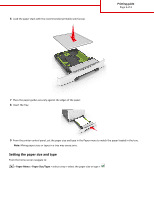Lexmark CS510 Printing Guide
Lexmark CS510 Manual
 |
View all Lexmark CS510 manuals
Add to My Manuals
Save this manual to your list of manuals |
Lexmark CS510 manual content summary:
- Lexmark CS510 | Printing Guide - Page 1
types and sizes of media. Loading the 250 and 550‑sheet tray The printer has one 250-sheet tray (Tray 1) with an integrated manual feeder. The 250-sheet tray, the 650-sheet duo tray, and the 550-sheet tray support the same paper sizes and types and are loaded in the same way - Lexmark CS510 | Printing Guide - Page 2
for the size of the paper being loaded. 1 2 Note: Use the size indicators on the bottom of the tray to help position the guide. 4 Squeeze and slide the width guide to the correct position for the size of the paper being loaded. 1 2 Note: Use the paper size indicators on the bottom of the tray - Lexmark CS510 | Printing Guide - Page 3
3 of 3 7 Place the paper guides securely against the edges of the paper. 8 Insert the tray. 9 From the printer control panel, set the paper size and type in the Paper menu to match the paper loaded in the tray. Note: Mixing paper sizes or types in a tray may cause jams. Setting the paper size

Printing guide
Get the most from the printer by properly loading the trays and properly setting the types and sizes of media.
Loading the 250 and 550
‑
sheet tray
The printer has one 250-sheet tray (Tray 1) with an integrated manual feeder. The 250-sheet tray, the 650-sheet duo tray, and
the 550-sheet tray support the same paper sizes and types and are loaded in the same way.
CAUTION—POTENTIAL INJURY:
To reduce the risk of equipment instability, load each tray separately. Keep all trays
closed until needed.
1
Pull out the tray completely.
Note:
Do not remove trays while a job is printing or while
Busy
appears on the display. Doing so may cause a jam.
2
If the paper is longer than letter
‑
size paper, then push the length guide tab at the back of the tray to extend it.
2
1
Printing guide
Page 1 of 3