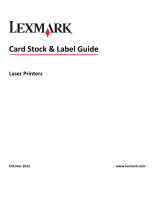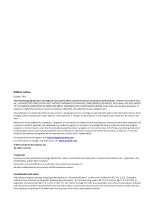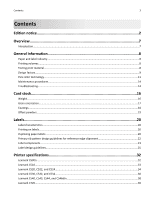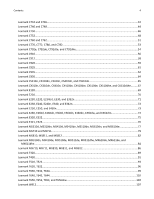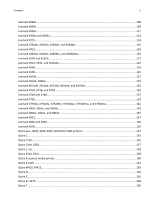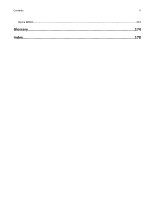Lexmark CX310 Card Stock & Label Guide
Lexmark CX310 Manual
 |
View all Lexmark CX310 manuals
Add to My Manuals
Save this manual to your list of manuals |
Lexmark CX310 manual content summary:
- Lexmark CX310 | Card Stock & Label Guide - Page 1
Card Stock & Label Guide Laser Printers October 2012 www.lexmark.com - Lexmark CX310 | Card Stock & Label Guide - Page 2
you. This publication could include technical inaccuracies or typographical errors. Changes are periodically made to the information herein; services, except those expressly designated by the manufacturer, are the user's responsibility. For Lexmark technical support, visit http://support.lexmark - Lexmark CX310 | Card Stock & Label Guide - Page 3
Printing on labels...20 Duplexing paper labels...20 Primary rib pattern design guidelines for reference edge alignment 22 Label components...23 Label design guidelines...25 Printer specifications 32 Lexmark C500n...32 Lexmark C510...33 Lexmark C520, C522, and C524...34 Lexmark C530, C532, and C534 - Lexmark CX310 | Card Stock & Label Guide - Page 4
, MX510de, MX511de, MX511dhe, MX610de, MX611de, and MX611dhe...84 Lexmark MX710, MX711, MX810, MX811, and MX812 86 Lexmark T420...89 Lexmark T430...91 Lexmark T520, T522...93 Lexmark T620, T622...96 Lexmark T630, T632, T634...99 Lexmark T640, T642, T644...102 Lexmark T650, T652, T654, and T656dne - Lexmark CX310 | Card Stock & Label Guide - Page 5
, X792dte, X792dtfe, X792dtpe, X792dtme, and X792dtse 141 Lexmark X850, X852e, and X854e...143 Lexmark X860e, X862e, and X864e...145 Lexmark X925...147 Lexmark X940 and X945...149 Lexmark X950...150 Optra plus, 4039, 4029, 4019, WinWriter 600 printers 151 Optra C...155 Optra C710...155 Optra Color - Lexmark CX310 | Card Stock & Label Guide - Page 6
Contents 6 Optra W810...172 Glossary 174 Index...178 - Lexmark CX310 | Card Stock & Label Guide - Page 7
technical assistance contact numbers, see the printer registration card, information on the printer CD, or visit the Lexmark Web site at http://support.lexmark.com. Note: Always test print materials thoroughly before buying large quantities. Doing so will help you avoid unexpected problems when you - Lexmark CX310 | Card Stock & Label Guide - Page 8
labels in a short period of time can create printing problems. Continuous printing on labels, for example, may result in more frequent service calls. The glue on the labels can be squeezed out by the rollers in the printer and contaminate other printer parts. Most labels and card stock have cuts or - Lexmark CX310 | Card Stock & Label Guide - Page 9
‑lb bond. Thicker paper means less paper can be placed in a tray, and paper that is heavier and more dense may cause paper jams or feed reliability problems in some printers. Check the supported paper weights table located in the printer documentation to verify that the paper basis weight being used - Lexmark CX310 | Card Stock & Label Guide - Page 10
break, causing a paper jam. Tenting may increase skew, cause double‑sheet feeding, or smear the toner on the print material before fusing, resulting in poor print quality. To reduce tenting, use micro‑perfs. If the print material is lightly snapped as it moves through the printer, the perforations - Lexmark CX310 | Card Stock & Label Guide - Page 11
to have installed a maintenance kit as specified (if applicable) • use of printing media outside of Lexmark specifications • use of non‑Lexmark supplies (such as toner cartridges and/or inkjet cartridges) • use of non‑Lexmark product or component Pick roller technology Some printers have an auto - Lexmark CX310 | Card Stock & Label Guide - Page 12
General information 12 For the following printers, make sure perforations fall outside the 0.3-0.79‑inch area on the leading edge of the media: Optra S, Optra T, T520, T522, T620, T622, T630, T632, T634, - Lexmark CX310 | Card Stock & Label Guide - Page 13
General information 13 For the following printers, make sure perforations fall outside the 0.31-1.05‑inch area on the leading edge of the media: C520, C522, C524, C530, C532, C534, C540, C543, - Lexmark CX310 | Card Stock & Label Guide - Page 14
sheets of paper. To maintain printer feeding reliability, repeat this cleaning process every time you replace the toner cartridge. Note: Failure to follow maintenance procedures for your printer could cause jams, poor print quality, feeding problems, and fuser problems. Troubleshooting The following - Lexmark CX310 | Card Stock & Label Guide - Page 15
General information 15 Problem Print on heavy stock is blurred or out of focus. Toner rubs off the page. Printing shows voids. Solution Make sure the Paper Type setting is correct for your print material. Note: Card stock in excess of 203 g/m2 (54‑lb bond) may not produce acceptable print results - Lexmark CX310 | Card Stock & Label Guide - Page 16
to pull the toner onto the paper properly, resulting in poor print quality. To determine if your printer supports cover stock, see the section for your printer in the "Printer specifications" chapter and review the supported paper type information. You can also view the supported paper types in the - Lexmark CX310 | Card Stock & Label Guide - Page 17
card stock you currently use. See the individual printer specifications in this document for more information about the card stock weights your printer supports. Grain orientation Grain refers to the alignment of the paper fibers in a sheet of paper. Grain is either grain short, running the width - Lexmark CX310 | Card Stock & Label Guide - Page 18
Grain direction See the individual printer specifications in "Printer specifications" on page 32 for paper, not glossy card stock, is acceptable for some printers). Paper smoothness also affects print quality. If the paper is too rough, the toner does not fuse to the paper properly; if the paper - Lexmark CX310 | Card Stock & Label Guide - Page 19
on the printed page right before it reaches the stacker on the offset printing press. This powder provides an intermediate layer between two sheets of paper, preventing ink from transferring from one sheet to another. - Lexmark CX310 | Card Stock & Label Guide - Page 20
service warranties. Do not feed labels through the printer more than once. Doing so may contaminate the cartridge and other components with adhesive. Depending on your printer model and the number of labels being printed, printing labels may require special printer maintenance. For specific - Lexmark CX310 | Card Stock & Label Guide - Page 21
against contamination or buildup. Contamination could result in paper feed problems and paper jams. We recommend the use of label sheets that printer, thereby preventing any adhesive contamination in the printer. The following graphics show the rib locations for the Optra S, Optra T, and Lexmark - Lexmark CX310 | Card Stock & Label Guide - Page 22
special fuser wiper. Printer Fuser wiper part number S1855, T612, T614, T520, and T522 99A1082 T620 and T622 18A1467 T630, T632 and T634 56P2109 T64x, X644e, and X646e 40X2666 T65x and X65x 40X2666 The wiper makes it possible to print on both sides of paper labels specifically designed - Lexmark CX310 | Card Stock & Label Guide - Page 23
it may cause paper jams or damage to the edge of the sheet, particularly in earlier printer models using a corner printers use a corner buckler and which use an auto compensator. Note: If your printer is not listed here, then contact your Lexmark representative to verify which method your printer - Lexmark CX310 | Card Stock & Label Guide - Page 24
liners reduce toner contamination inside the printer and improve feed performance. Slick, non‑porous liners are harder to feed and increase toner buildup in the fuser and on the backup roll. Rough backings, on the other hand, can increase paper path friction, which can cause skew and paper jams. The - Lexmark CX310 | Card Stock & Label Guide - Page 25
printing problem is printer and cartridge contamination. The adhesives are semi‑liquid and may contain volatile components. If the sheet jams in the fuser, the adhesive can melt, thereby contaminating parts of the printer or releasing fumes. To avoid exposing adhesive to the paper path guides, drive - Lexmark CX310 | Card Stock & Label Guide - Page 26
adhesive, as well as a variety of liner materials and facestock papers. Adhesive can ooze from all label stocks. Make sure die‑ driver edge Using cut sheet labels with adhesive applied to the edge of the sheet will contaminate your printer and your cartridge and could void your printer and cartridge - Lexmark CX310 | Card Stock & Label Guide - Page 27
Leading Edge 8.5 in. 215.9 mm Waste strip 0.25 in (6.35 mm) Non-print area 0.33 in. 8.38 mm 0.5 in. Top perforation 12.7 mm Waste strip Driver edge 11 in. 279.4 mm 0.06 in. 1.6 mm Perforation end Liner edge 0.33 in. 8.38 mm Non-print area 0.25 in. 6.35 mm Non-print - Lexmark CX310 | Card Stock & Label Guide - Page 28
Labels 28 The following diagram shows a recommended label design for the T640 and T650 laser printers. - Lexmark CX310 | Card Stock & Label Guide - Page 29
drawn to scale) Cut sheet paper labels • Generally, cut sheet paper labels work well with your printer. • Coating or sizing to make the paper liquid‑resistant decreases toner adhesion and increases the risk of toner contaminating the fuser. At a minimum, paper labels should be equivalent in weight - Lexmark CX310 | Card Stock & Label Guide - Page 30
may lead to labels peeling off the form inside the printer, which will require printer servicing. For more information on recommended label designs, see "Label design guidelines" on page 25. • For Optra S, Optra T, and Lexmark T printers, a leading and trailing edge stripped area is recommended to - Lexmark CX310 | Card Stock & Label Guide - Page 31
are non‑absorbing, which leads to toner build‑up in the fuser that requires special maintenance. See the documentation that came with your printer for specific information about maintaining your printer. Vinyls may require a topcoat to ensure good toner adhesion. • Polyester labels are less heat - Lexmark CX310 | Card Stock & Label Guide - Page 32
Printer specifications 32 Printer specifications Lexmark C500n Limit label printing to occasional use of paper office labels designed for laser printers. The Lexmark C500n does not support vinyl or polyester labels. The Lexmark C500n supports 90-210‑g/m2 (24-55‑lb) stock. Card stock and labels - Lexmark CX310 | Card Stock & Label Guide - Page 33
Printer specifications 33 Lexmark C510 Limit label printing to occasional use of paper office labels designed for laser printers. The Lexmark C510 does not support vinyl or polyester labels. The Lexmark C510 supports stocks up to 176 g/m2. Feed labels from the standard tray only, which holds up - Lexmark CX310 | Card Stock & Label Guide - Page 34
label printing to occasional use of paper office labels designed for laser printers. The Lexmark C520, C522, and C524 do not support vinyl or polyester labels. The Lexmark C520, C522, and C524 support stocks up to 176 g/m2. Card stock is supported from Tray 1, Tray 2, the manual feed slot, and the - Lexmark CX310 | Card Stock & Label Guide - Page 35
Printer specifications 35 Tray 1 supports approximately 120 sheets of card stock and Tray 2 supports approximately 250 sheets of card stock. The multipurpose feeder supports approximately 50 sheets of card stock or labels, and the manual feed slot accepts single sheets only. The following table - Lexmark CX310 | Card Stock & Label Guide - Page 36
quality, always set Paper Type to Card Stock. For more information, see "Pick roller technology" on page 11. Lexmark C530, C532, and C534 Limit label printing to occasional use of paper office labels designed for laser printers. The Lexmark C530, C532, and C534 do not support vinyl or polyester - Lexmark CX310 | Card Stock & Label Guide - Page 37
Printer specifications 37 The Lexmark C530, C532, and C534 support stocks up to 176 g/m2. Card stock and labels are supported from Tray 1, Tray 2, the manual feed slot, and the multipurpose feeder. Tray 1 supports approximately 120 sheets of card stock, and Tray 2 supports approximately 250 sheets - Lexmark CX310 | Card Stock & Label Guide - Page 38
, see "Pick roller technology" on page 11. Lexmark C540, C543, C544, and C546dtn Notes: • Your printer may not have a 650‑sheet duo drawer with an integrated multipurpose feeder. • The 250‑sheet tray (Tray 1) and the 650‑sheet duo drawer support the same paper sizes and types. • Not all models are - Lexmark CX310 | Card Stock & Label Guide - Page 39
Printer specifications 39 Limit label printing to occasional use of paper office labels designed for laser printers. The Lexmark C540, C543, C544, and C546dtn do not support vinyl or polyester labels. The Lexmark C540, C543, C544, and C546dtn support card stock weights up to 176 g/m2. Card stock - Lexmark CX310 | Card Stock & Label Guide - Page 40
more information, see "Pick roller technology" on page 11. Lexmark C720 Limit label printing to occasional use of paper office labels designed for laser printers. The Lexmark C720 does not support vinyl or polyester labels. The Lexmark C720 supports stocks up to 43 lb (163 g/m2). Feed labels from - Lexmark CX310 | Card Stock & Label Guide - Page 41
support Paper source Tray 1 (standard tray) Index Bristol 163 g/m2 Card stock Tag 163 g/m2 Cover - For paper and transparency specifications, see the printer User's Guide. Labels Paper 163 g/m2 Vinyl - Media specifications set the Paper Type to Labels. • Do not print a large number of labels - Lexmark CX310 | Card Stock & Label Guide - Page 42
Printer specifications 42 When printing on card stock: • Feed card stock from Tray 1 only. • We recommend using Springhill Index Plus 90 lb card stock. • For the best print quality, always set the Paper Type to Card Stock. Lexmark C734 and C736 Lexmark C734 and C736 support card stock and labels - Lexmark CX310 | Card Stock & Label Guide - Page 43
Printer specifications 43 Overview of label support Paper source Standard 550‑sheet tray (Tray 1) Optional 550‑sheet tray Optional 550‑sheet specialty media drawer Multipurpose tray Dual Web/Paper 180 g/m2 180 g/m2 Labels Polyester 220 g/m2 220 g/m2 Vinyl 300 g/m2 300 g/m2 180 g/m2 220 g/m2 - Lexmark CX310 | Card Stock & Label Guide - Page 44
, and creasing may significantly affect the print quality and cause jams or other paper‑handling problems. For more information, see "Pick roller technology" on page 11. Lexmark C746 and C748 The Lexmark C746 and C748 printer models support card stock and labels from the standard 550‑sheet tray - Lexmark CX310 | Card Stock & Label Guide - Page 45
synthetic facestock paper. Using media higher than 200 Sheffield could result in print quality degradation. Weight: Up to 199 g/m2 Index Bristol (110 lb) Up to 203 g/m2 Tag (125 lb) Up to 216 g/m2 Cover (80 lb) For more information on the supported media sizes, see the printer User's Guide on the - Lexmark CX310 | Card Stock & Label Guide - Page 46
the print quality and cause jams or other paper‑handling problems. For more information, see "Pick roller technology" on page 11. Lexmark C750 The Lexmark C750 prints on many labels designed for use with laser printers. The following table lists the maximum weights supported by the trays and the - Lexmark CX310 | Card Stock & Label Guide - Page 47
68-90°F). 4 Pressure‑sensitive area must enter the printer first. For paper and transparency specifications, see the Lexmark C750 Publications CD. The following table indicates the paper sizes each tray supports. Paper source specifications for all media Standard sizes (width x length) Universal - Lexmark CX310 | Card Stock & Label Guide - Page 48
can cause feeding problems. • Use full label sheets. Partial sheets may cause labels to peel off during printing, resulting in a paper jam. Adhesive material may contaminate your printer. It could also void your printer and cartridge warranties. When feeding labels, the number of labels per - Lexmark CX310 | Card Stock & Label Guide - Page 49
orientation" on page 17 for specific recommendations. 3 Vinyl labels are supported only when printing environment and media are 20-32°C (68-90°F). 4 Pressure‑sensitive area must enter the printer first. For paper and transparency specifications, see the Lexmark C752 Publications CD. The following - Lexmark CX310 | Card Stock & Label Guide - Page 50
can cause feeding problems. • Use full label sheets. Partial sheets may cause labels to peel off during printing, resulting in a paper jam. Adhesive material may contaminate your printer. It could also void your printer and cartridge warranties. When feeding labels, the number of labels per - Lexmark CX310 | Card Stock & Label Guide - Page 51
Printer specifications 51 Lexmark C760 and C762 Lexmark C760 and C762 print on many labels designed for use with laser printers. The following table lists the maximum weights supported by the trays and the multipurpose feeder. Note: The optional 2,000‑sheet drawer supports paper only. Print - Lexmark CX310 | Card Stock & Label Guide - Page 52
can cause feeding problems. • Use full label sheets. Partial sheets may cause labels to peel off during printing, resulting in a paper jam. Adhesive material may contaminate your printer. It could also void your printer and cartridge warranties. Print on sheets with more number of labels to - Lexmark CX310 | Card Stock & Label Guide - Page 53
Printer specifications 53 • "Maintenance procedures" on page 14 • "Troubleshooting" on page 14 Lexmark C770, C772, C780, and C782 The Lexmark C770, C772, C780, and C782 print on many labels designed for use with laser printers. The following tables list the maximum weights supported by the trays - Lexmark CX310 | Card Stock & Label Guide - Page 54
can cause feeding problems. • Use full label sheets. Partial sheets may cause labels to peel off during printing, resulting in a paper jam. Adhesive material may contaminate your printer. It could also void your printer and cartridge warranties. Print on sheets with more number of labels to - Lexmark CX310 | Card Stock & Label Guide - Page 55
placement of the image is critical. For paper and transparency specifications, see the printer publications CD. Media specifications Labels Thickness: 0.102-0.305 mm (0.004-0.012 in.) Smoothness: 50-300* Sheffield * 50-150 Sheffield is optimal. This printer may support labels with smoothness - Lexmark CX310 | Card Stock & Label Guide - Page 56
. It may cause paper jams. For more information, see the following: • "Pick roller technology" on page 11 • "Maintenance procedures" on page 14 • "Troubleshooting" on page 14 Lexmark C910 Limit label printing to occasional use of paper office labels designed for laser printers. We do not recommend - Lexmark CX310 | Card Stock & Label Guide - Page 57
Printer specifications 57 Media specifications Labels Card stock Width: 210-216 mm (8.3-8.5 in.) Length: 279-297 the operator panel or from MarkVision Professional, set the Paper Type to Labels in the Paper Menu. • Do not print a large number of labels continuously. • Do not use labels that - Lexmark CX310 | Card Stock & Label Guide - Page 58
Printer specifications 58 Lexmark C912 Limit label printing to occasional use of paper office labels designed for laser printers. We do not recommend using vinyl or polyester labels. The Lexmark C912 supports stocks up to 216 g/m2. The following table lists the maximum weights supported by the - Lexmark CX310 | Card Stock & Label Guide - Page 59
from MarkVision Professional, set the Paper Type to Labels in the Paper Menu. • Do not print a large number of labels continuously. • Do not set the Paper Type to Card Stock in the Paper Menu. Lexmark C920 Limit label printing to occasional use of paper office labels designed for laser printers. We - Lexmark CX310 | Card Stock & Label Guide - Page 60
Printer specifications 60 The Lexmark C920 supports stocks up to 216 g/m2. The following table lists the maximum weights supported by the standard tray and the multipurpose feeder. Overview of card stock and label support Paper Paper Type to Labels in the Paper Menu. • Do not print a large number - Lexmark CX310 | Card Stock & Label Guide - Page 61
Printer specifications 61 Lexmark C925 Limit label printing to occasional use of A4‑ or letter‑size paper office labels designed for laser printers. We do not recommend using vinyl or polyester labels. The trays and the multipurpose feeder support card stock. The multipurpose feeder supports card - Lexmark CX310 | Card Stock & Label Guide - Page 62
stock. It may cause paper jams. • We recommend the use of grain long card stock. Lexmark C935 Limit label printing to occasional use of A4‑ or letter‑size paper office labels designed for laser printers. We do not recommend using vinyl or polyester labels. Lexmark C935 supports card stock up to - Lexmark CX310 | Card Stock & Label Guide - Page 63
.) away from the edges. Adhesive material may contaminate your printer and could void your warranty. When printing on card stock: • From the printer control panel, set Paper Type to Card Stock. • Do not use creased card stock. It may cause paper jams. • We recommend the use of grain long card stock - Lexmark CX310 | Card Stock & Label Guide - Page 64
Printer specifications 64 Lexmark C950 Limit label printing to occasional use of A4‑ or letter‑size paper office labels designed for laser printers. We do not recommend using vinyl or polyester labels. Lexmark C950 supports card stock up to 300 g/m2. The following table lists the maximum weights - Lexmark CX310 | Card Stock & Label Guide - Page 65
could void the printer and toner cartridge warranties. When printing on card stock: • From the printer control panel, set the paper size, type, texture, and weight in the Paper menu to match the card stock loaded in the tray. • Do not use creased card stock. It may cause paper jams. • We recommend - Lexmark CX310 | Card Stock & Label Guide - Page 66
lb) Up to 176 g/m2 Cover (65 lb) For more information on the supported media sizes, see the printer User's Guide on the Software and Documentation CD. Card stock and label guidelines When printing on labels: • Use only paper labels. Do not use vinyl labels. • Use only label sheets that have no - Lexmark CX310 | Card Stock & Label Guide - Page 67
Printer specifications 67 • Do not print a large number of labels support the same paper sizes and types. • The automatic document feeder (ADF) does not support card stock or labels. Limit label printing to occasional use of paper office labels designed for use with laser printers. The Lexmark - Lexmark CX310 | Card Stock & Label Guide - Page 68
feeder* grain long and manual feeder grain short 120 g/m2 163 g/m2 120 g/m2 163 g/m2 * The multipurpose feeder may not support labels with certain design characteristics. Cover 135 g/m2 176 g/m2 135 g/m2 176 g/m2 Labels Paper 131 g/m2 131 g/m2 Media specifications Labels Width: 76.2-215 - Lexmark CX310 | Card Stock & Label Guide - Page 69
your printer. It could also void your printer and cartridge warranties. When printing on card stock: • From the printer control panel, set Paper Type to Card Stock in the Paper Menu. • Set Card Stock Weight to Normal or Heavy. • Do not use creased card stock. It may cause paper jams. Lexmark E120 - Lexmark CX310 | Card Stock & Label Guide - Page 70
sheet feeder. Overview of card stock and label support Paper source Tray 1 Manual feed Index Bristol 163 g/m2 163 g/m2 Card stock Tag 163 g/m2 163 g/m2 Cover - - For paper and transparency specifications, see the Lexmark E220 Publications CD. Labels Paper 163 g/m2 163 g/m2 Vinyl - - Media - Lexmark CX310 | Card Stock & Label Guide - Page 71
sheet feeder. Overview of card stock and label support Paper source Tray 1 Manual feed Index Bristol - 163 g/m2 Card stock Tag - 163 g/m2 Cover - - Labels Paper 90 g/m2 90 g/m2 Vinyl - - For paper and transparency specifications, see the Lexmark E230/E232/E234(n)/E330/E332n Publications CDs - Lexmark CX310 | Card Stock & Label Guide - Page 72
Tray 1 Index Bristol - Card Stock Tag - Cover - Tray 2 - - - Manual Feed 163 g/m2 163 g/m2 - Note: The E238 printer does not support a second drawer option. For paper and transparency specifications, refer to the printer publications CD. Labels Paper 90 g/m2 90 g/m2 163 g/m2 Vinyl - Lexmark CX310 | Card Stock & Label Guide - Page 73
labels. For more information, see "Maintenance procedures" on page 14. Lexmark E250, E350, and E450n Limit label printing to occasional use of paper office labels designed for laser printers. We do not recommend using vinyl or polyester labels. The printer supports paper and label stock from 60 - Lexmark CX310 | Card Stock & Label Guide - Page 74
and label support Paper source Tray 1 Index Bristol - Card Stock Tag - Tray 2 - - Manual Feed 163 g/m2 Card stock should be grain short and set to exit the rear door. 163 g/m2 For paper and transparency specifications, see the printer publications CD. Cover - - - Labels Paper 90 g/m2 - Lexmark CX310 | Card Stock & Label Guide - Page 75
sheet feeder. Overview of card stock and label support Paper source Tray 1 Manual feed Index Bristol 163 g/m2 163 g/m2 Card stock Tag 163 g/m2 163 g/m2 Cover - - For paper and transparency specifications, see the Lexmark E320/E322 Publications CD. Labels Paper 163 g/m2 163 g/m2 Vinyl - - - Lexmark CX310 | Card Stock & Label Guide - Page 76
sheet feeder. Overview of card stock and label support Paper Source Tray 1 Manual Feed Index Bristol 163 g/m2 163 g/m2 Card Stock Tag 163 g/m2 163 g/m2 Cover - - For paper and transparency specifications, see the Lexmark E321/E323 Publications CD. Labels Paper 163 g/m2 163 g/m2 Vinyl - - - Lexmark CX310 | Card Stock & Label Guide - Page 77
, MS510dn, MS610dn, and MS610de Limit label printing to occasional use of paper office labels designed for laser printers. The Lexmark MS310d, MS310dn, MS410d, MS410dn, MS510dn, MS610dn, and MS610de printer models do not support vinyl, pharmacy, or polyester labels. It is recommended to print no - Lexmark CX310 | Card Stock & Label Guide - Page 78
support Paper source Standard tray Optional 250‑sheet tray Optional 550‑sheet tray Manual feeder Multipurpose feeder Index Bristol - - 60-163 g/m2 Card Stock Tag - - 60-163 g/m2 Cover - - - Labels Paper 60-90 g/m2 60-120 g/m2 60‑163 g/m2 Media specifications in a jam. • Do printer and could - Lexmark CX310 | Card Stock & Label Guide - Page 79
Printer specifications 79 When printing on card stock: • Make sure the Paper Type is Card Stock. • Select the Paper Texture setting. • Be aware that preprinting, perforation, and creasing may significantly affect the print quality and cause jams or other paper handling problems. • Check with the - Lexmark CX310 | Card Stock & Label Guide - Page 80
cleaner, P/N 40X8579. When you order a new cartridge, make sure the cartridge includes the correct fuser cleaner. It is possible to duplex certain labels that have been specifically designed for this application. To duplex labels, consult the Lexmark "Converter Lists" to see which converters have - Lexmark CX310 | Card Stock & Label Guide - Page 81
can cause feeding problems. • Use full label sheets. Partial sheets may cause labels to peel off during printing, resulting in a paper jam. Adhesive material may contaminate your printer. It could also void your printer and cartridge warranties. When feeding labels, the number of labels per - Lexmark CX310 | Card Stock & Label Guide - Page 82
, then contact your Lexmark sales representative for more information about the MS71x printer models. The following table lists the maximum weights supported by the trays and the multipurpose feeder: Overview of card stock and label support Card stock1 Labels Paper source Index Bristol Tag - Lexmark CX310 | Card Stock & Label Guide - Page 83
in the same paper tray. Combining print materials can cause feeding problems. • Use full label sheets. Partial sheets may cause labels to peel off during printing, resulting in a paper jam. Adhesive material may contaminate your printer. It could also void your printer and cartridge warranties. - Lexmark CX310 | Card Stock & Label Guide - Page 84
page 17 • "Maintenance procedures" on page 14 • "Troubleshooting" on page 14 • "Primary rib pattern design guidelines for reference edge alignment" on page 22 Lexmark MX310dn, MX410de, MX510de, MX511de, MX511dhe, MX610de, MX611de, and MX611dhe Limit label printing to occasional use of paper office - Lexmark CX310 | Card Stock & Label Guide - Page 85
Printer specifications 85 Overview of card stock and label support Paper source Standard tray Optional 250‑sheet tray Optional 550‑sheet tray Manual feeder Multipurpose feeder Index Bristol - - 60-163 g/m2 Card Stock Tag - - 60-163 g/m2 Cover - - - Labels Paper 60-90 g/m2 60-120 g/m2 60‑163 - Lexmark CX310 | Card Stock & Label Guide - Page 86
, see "Maintenance procedures" on page 14. Lexmark MX710, MX711, MX810, MX811, and MX812 The Lexmark MX710, MX711, MX810, MX811, and MX812 printer models print on many labels designed for use with laser printers. However the MX71x, MX81x, and MS71x printer models have been specifically designed for - Lexmark CX310 | Card Stock & Label Guide - Page 87
Printer specifications 87 Overview of card stock and label support Card stock1 Labels Paper source Index Bristol Tag Cover Paper Dual‑web paper Standard and optional 250‑ and 550‑sheet trays 199 g/m2 203 g/m2 176 g/m2 180 g/m2 180 g/m2 Multipurpose feeder2 199 g/m2 203 g/m2 176 - Lexmark CX310 | Card Stock & Label Guide - Page 88
can cause feeding problems. • Use full label sheets. Partial sheets may cause labels to peel off during printing, resulting in a paper jam. Adhesive material may contaminate your printer. It could also void your printer and cartridge warranties. When feeding labels, the number of labels per - Lexmark CX310 | Card Stock & Label Guide - Page 89
in the standard tray or over 30 label sheets in the multipurpose feeder. Warning-Potential Damage: Feeding labels from print media sources that are not supported may damage your printer. For paper and transparency specifications, see the Lexmark T420 Publications CD. - Lexmark CX310 | Card Stock & Label Guide - Page 90
Printer specifications 90 Media specifications paper jam. Partial sheets will also contaminate the printer and the cartridge with adhesive, and could void the printer and cartridge on the leading and driver edge, and a printer. • Portrait orientation is preferred, especially when printing bar codes - Lexmark CX310 | Card Stock & Label Guide - Page 91
Printer specifications 91 For more information, see "Maintenance procedures" on page 14. Lexmark T430 The Lexmark T430 prints on paper office labels designed for laser printers. Limit label printing to occasional use. We do not recommend using vinyl or polyester labels. The Lexmark T430 supports - Lexmark CX310 | Card Stock & Label Guide - Page 92
. Partial sheets may cause labels to peel off during printing, resulting in a paper jam. Partial sheets will also contaminate your printer and your cartridge with adhesive, and could void your printer and cartridge warranties. • Use labels that can withstand temperatures of 205°C (401°F) without - Lexmark CX310 | Card Stock & Label Guide - Page 93
Printer specifications 93 • Do not use card stock that is creased. It may cause paper jams. • We recommend the use of grain short card stock. • Load card stock with the recommended print side faceup and the top edge going in first. For more information, see "Maintenance procedures" on page 14. - Lexmark CX310 | Card Stock & Label Guide - Page 94
paper and transparency specifications, see the printer publications CD. The following table indicates the paper sizes each tray supports. Paper Source specifications Lexmark T520 and T522 paper feeding mechanism uses advanced technology that enhances feeding reliability. The standard Lexmark T520 - Lexmark CX310 | Card Stock & Label Guide - Page 95
can cause feeding problems. • Use full label sheets. Partial sheets may cause labels to peel off during printing, resulting in a paper jam. Adhesive material may contaminate your printer. It could also void your printer and cartridge warranties. When feeding labels, the number of labels per - Lexmark CX310 | Card Stock & Label Guide - Page 96
(20-36 lb bond) 1 See "Grain orientation" on page 17 for specific recommendations. 2 The Lexmark T622 does not support vinyl labels. 3 Pressure‑sensitive area must enter the printer first for grain short paper. 4 Due to label design characteristics, unacceptable feeding may be experienced from the - Lexmark CX310 | Card Stock & Label Guide - Page 97
Printer specifications 97 For paper and transparency specifications, see the publications CD. The following table indicates the paper sizes each tray supports. Paper source specifications for Tray 500‑Sheet Special Media Tray + Drawer Part number 11K1572 11K1573 11K1574 11K1878 11K1921 11K1922 - Lexmark CX310 | Card Stock & Label Guide - Page 98
to peel off during printing, resulting in a paper jam. Adhesive material may contaminate your printer. It could also void your printer and cartridge warranties. Note: The Lexmark T622 does not support vinyl labels. When feeding labels, the number of labels per sheet can affect registration more - Lexmark CX310 | Card Stock & Label Guide - Page 99
Printer specifications 99 Lexmark T630, T632, T634 The Lexmark T630, T632, and T634 print on many labels designed for use with laser printers. The following table lists the maximum weights supported by the trays and the multipurpose feeder. Print material specifications Range or maximum weight - Lexmark CX310 | Card Stock & Label Guide - Page 100
Printer specifications 100 The following table indicates the paper sizes each tray supports. Paper source specifications for all media Standard sizes (width x length) Universal sizes (width x length) Source Minimum Maximum Minimum Maximum Standard tray, 250‑sheet drawer, 500‑sheet drawer - Lexmark CX310 | Card Stock & Label Guide - Page 101
can cause feeding problems. • Use full label sheets. Partial sheets may cause labels to peel off during printing, resulting in a paper jam. Adhesive material may contaminate your printer. It could also void your printer and cartridge warranties. When feeding labels, the number of labels per - Lexmark CX310 | Card Stock & Label Guide - Page 102
Printer specifications 102 Lexmark T640, T642, T644 The Lexmark T640, T642, and T644 print on many labels designed for use with laser printers. The following table lists the maximum weights supported by the trays and the multipurpose feeder. Overview of card stock and label support Card stock - Lexmark CX310 | Card Stock & Label Guide - Page 103
Sheet Universally Adjustable Tray + Drawer Part number 20G1237 20G1230 20G1236 20G1229 20G1224 20G1223 20G1240 20G1239 20G1227 20G1226 20G1217 20G1218 Card stock and label guidelines Labels are one of the most difficult print materials for laser printers. A special fuser cleaner should be used for - Lexmark CX310 | Card Stock & Label Guide - Page 104
can cause feeding problems. • Use full label sheets. Partial sheets may cause labels to peel off during printing, resulting in a paper jam. Adhesive material may contaminate your printer. It could also void your printer and cartridge warranties. When feeding labels, the number of labels per - Lexmark CX310 | Card Stock & Label Guide - Page 105
Printer specifications 105 Card stock Labels Grain Index Dual‑web Paper source direction Bristol Tag Cover Paper paper Forms less than seven inches long are not supported from a 400‑sheet universally adjustable tray. Part number 30G0932 30G0933 30G0836 30G0890 30G0891 30G0872 30G0871 - Lexmark CX310 | Card Stock & Label Guide - Page 106
can cause feeding problems. • Use full label sheets. Partial sheets may cause labels to peel off during printing, resulting in a paper jam. Adhesive material may contaminate your printer. It could also void your printer and cartridge warranties. When feeding labels, the number of labels per - Lexmark CX310 | Card Stock & Label Guide - Page 107
Printer specifications 107 • "Maintenance procedures" on page 14 • "Troubleshooting" on page 14 Lexmark W812 The Lexmark W812 prints on many labels designed for use with laser printers. The following table lists the maximum weights supported by the trays and the multipurpose feeder. Overview of - Lexmark CX310 | Card Stock & Label Guide - Page 108
label support Paper source Tray 1 Trays 2, 3 Trays 4, 5 Multipurpose Feeder Media types Paper, Bond, Card stock, Labels, Transparencies Paper, Bond, Card stock, Labels Paper, Bond Paper, Bond, Card stock, Labels, Transparencies, Envelopes For paper and transparency specifications, see the printer - Lexmark CX310 | Card Stock & Label Guide - Page 109
. It may cause paper jams. • We recommend the use of grain long card stock. Lexmark W840 Limit label printing to occasional use of A4‑ or letter‑size paper office labels designed for laser printers. We do not recommend using vinyl or polyester labels. The Lexmark W840 supports stocks up to 216 - Lexmark CX310 | Card Stock & Label Guide - Page 110
. Partial sheets may cause labels to peel off during printing, resulting in a paper jam. Partial sheets will also contaminate your printer and your cartridge with adhesive, and could void your printer and cartridge warranties. • Use labels that can withstand temperatures of 180°C (356°F) without - Lexmark CX310 | Card Stock & Label Guide - Page 111
Printer specifications 111 • Do not use card stock that is creased. It may cause paper jams. • We recommend the use of grain short card stock. • Load card stock into the manual bypass feeder with the recommended print side faceup and the top edge going in first. Lexmark W850 Limit label printing - Lexmark CX310 | Card Stock & Label Guide - Page 112
Printer specifications 112 Card stock and label guidelines When printing on labels: • Set the Paper Type to Labels from the printer driver. • Use standard‑size paper jam. Partial sheets will also contaminate your printer and your cartridge with adhesive, and could void your printer and cartridge - Lexmark CX310 | Card Stock & Label Guide - Page 113
tray. The Lexmark X203n and X204n printer models support stocks up to 90 g/m2 (24 lb). Note: The smallest supported Universal size is 76 x 127 mm (3 x 5 in.); the largest is 216 x 356 mm (8.5 x 14 in.). The following table lists the maximum weights supported by the paper tray and the manual feeder - Lexmark CX310 | Card Stock & Label Guide - Page 114
when printing on card stock and labels. For more information, see "Maintenance procedures" on page 14. Lexmark X215 The Lexmark X215 prints on paper office labels designed for use with laser printers. Labels can be fed only from the manual bypass feeder. Card stock and labels must be fed one sheet - Lexmark CX310 | Card Stock & Label Guide - Page 115
Printer specifications 115 Overview of card stock support Paper source Index Bristol Manual bypass feeder* Up to 163 g/m2 (90 lb) * Card stock can be fed only from the manual bypass feeder. Card stock Tag Up to 163 g/m2 (100 lb) For paper and transparency specifications, see the Lexmark - Lexmark CX310 | Card Stock & Label Guide - Page 116
components into the printer. • Do not use card stock that is creased. It may cause paper jams. • We recommend the use of grain short card stock. • Load card stock into the manual bypass feeder with the recommended print side faceup and the top edge going in first. Lexmark X264dn, X363dn, X364dn - Lexmark CX310 | Card Stock & Label Guide - Page 117
Printer specifications 117 Overview of card stock and label support Paper source Standard tray Index Bristol - Card Stock Tag - Optional 250‑sheet tray - Optional 550‑sheet tray Manual feeder Multipurpose feeder 163 g/m2 Card stock should be grain short and set to exit the rear door. - - Lexmark CX310 | Card Stock & Label Guide - Page 118
Printer specifications 118 • Be aware that preprinting, perforation, and creasing may significantly affect the print quality and cause jams or other paper handling problems. • Check with the manufacturer or vendor to ensure the card stock can withstand temperatures up to 210°C (410°F) without - Lexmark CX310 | Card Stock & Label Guide - Page 119
Printer specifications 119 • Use full label sheets. Partial sheets may cause labels to peel off during printing, resulting in a paper jam. Partial sheets will also contaminate your printer and your cartridge with adhesive, and could void your printer and cartridge the leading and driver edge, and - Lexmark CX310 | Card Stock & Label Guide - Page 120
Manual feeder Multipurpose feeder 163 g/m2 Card stock should be grain short and set to exit the rear door. - 163 g/m2 For paper and transparency specifications, see the printer publications CD. Cover - - - Labels Paper off during printing, resulting in a jam. • Do not use labels with exposed - Lexmark CX310 | Card Stock & Label Guide - Page 121
. For more information, see "Maintenance procedures" on page 14. Lexmark X500 and X502n Limit label printing to occasional use of paper office labels designed for laser printers. The Lexmark X500 and X502n do not support vinyl or polyester labels. The Lexmark X500 and X502n support 90-210 g/m2 (24 - Lexmark CX310 | Card Stock & Label Guide - Page 122
: Up to 210 g/m2 For more information on the supported media sizes, see the printer User's Guide on the publications CD. Lexmark X543, X544, and X546dtn Limit label printing to occasional use of paper office labels designed for use with laser printers. Lexmark X543, X544, and X546dtn do not - Lexmark CX310 | Card Stock & Label Guide - Page 123
can cause feeding problems. • Use only letter-, A4-, or legal-size full label sheets. Partial sheets may cause labels to peel off during printing, resulting in a paper jam. Adhesive material may contaminate your printer. It could also void your printer and cartridge warranties. When printing - Lexmark CX310 | Card Stock & Label Guide - Page 124
Printer specifications 124 Lexmark X548 Limit label printing to occasional use of paper office labels designed for use with laser printers. Lexmark X548 does not support vinyl or polyester labels. Note: Printing large quantities of labels is not recommended. Overview of card stock and label - Lexmark CX310 | Card Stock & Label Guide - Page 125
void the printer and toner cartridge warranties. When printing on card stock: • From the printer control panel, set the paper size, type, texture, and weight in the Paper menu to match the card stock loaded in the tray. • Do not use creased card stock to avoid jams. Lexmark X560 The Lexmark X560 - Lexmark CX310 | Card Stock & Label Guide - Page 126
Media specifications Labels problems. • Use only letter-, A4-, and legal-size label sheets. • Use full label sheets. Partial sheets may cause labels to peel off during printing, resulting in a paper jam. Adhesive material may contaminate your printer. It could also void your printer and cartridge - Lexmark CX310 | Card Stock & Label Guide - Page 127
Printer specifications 127 Lexmark X642e The Lexmark X642e prints on many labels designed for use with laser printers. The following table lists the maximum weights supported support Card stock Labels Grain Index Dual‑web Paper source direction Bristol Tag Cover Paper paper Polyester - Lexmark CX310 | Card Stock & Label Guide - Page 128
Sheet Universally Adjustable Tray + Drawer Part number 20G1237 20G1230 20G1236 20G1229 20G1224 20G1223 20G1240 20G1239 20G1227 20G1226 20G1217 20G1218 Card stock and label guidelines Labels are one of the most difficult print materials for laser printers. A special fuser cleaner should be used for - Lexmark CX310 | Card Stock & Label Guide - Page 129
paper jams. For more information, see the following: • "Pick roller technology" on page 11 • "Grain orientation" on page 17 • "Maintenance procedures" on page 14 • "Troubleshooting" on page 14 Lexmark X644e, X646e The Lexmark X644e and X646e print on many labels designed for use with laser printers - Lexmark CX310 | Card Stock & Label Guide - Page 130
Printer specifications 130 Overview of card stock and label support Card stock Labels Grain Paper source direction Index Bristol Tag Cover Paper Dual‑web paper Polyester Vinyl Integrated tray grain long grain short 163 g/m2 163 g/m2 176 g/m2 180 g/m2 180 g/m2 199 g/m2 203 g/m2 216 g/ - Lexmark CX310 | Card Stock & Label Guide - Page 131
can cause feeding problems. • Use full label sheets. Partial sheets may cause labels to peel off during printing, resulting in a paper jam. Adhesive material may contaminate your printer. It could also void your printer and cartridge warranties. When feeding labels, the number of labels per - Lexmark CX310 | Card Stock & Label Guide - Page 132
Printer specifications 132 Lexmark X651de, X652de, X654de, X656de, and X658de The Lexmark X651de, X652de, X654de, X656de, and X658de print on many labels designed for use with laser printers. The following table lists the maximum weights supported by the trays and the multipurpose feeder. Note: - Lexmark CX310 | Card Stock & Label Guide - Page 133
Printer specifications 133 Card stock Weight: Up to 199 g/m2 Index Bristol (90 lb) Up to 203 g/m2 Tag (100 lb) Up to 216 g/m2 Cover (80 lb) Standard trays and special trays The Lexmark X651de, X652de, X654de, X656de, and X658de paper in length are not supported from a 400‑sheet Part number - Lexmark CX310 | Card Stock & Label Guide - Page 134
can cause feeding problems. • Use full label sheets. Partial sheets may cause labels to peel off during printing, resulting in a paper jam. Adhesive material may contaminate your printer. It could also void your printer and cartridge warranties. When feeding labels, the number of labels per - Lexmark CX310 | Card Stock & Label Guide - Page 135
Printer specifications 135 Lexmark X734, X736, and X738 Lexmark X734, X736, and X738 printer models support card stock and labels m2 163-203 g/m2 163-216 g/m2 Overview of label support Paper source Standard 550‑sheet tray (Tray 1) Optional 550‑sheet tray Optional 550‑sheet specialty media - Lexmark CX310 | Card Stock & Label Guide - Page 136
facestock paper. Using media higher than 200 Sheffield could result in print quality degradation. Weight: Up to 199 g/m2 Index Bristol (110 lb) Up to 203 g/m2 Tag (125 lb) Weight: Up to 216 g/m2 (80 lb) For more information on the supported media sizes, see the printer User's Guide on - Lexmark CX310 | Card Stock & Label Guide - Page 137
Printer specifications 137 For more information, see "Pick roller technology" on page 11. Lexmark X746 and X748 The Lexmark X746 and X748 printer models support card stock and labels from the standard 550‑sheet tray, an optional 550‑sheet tray, the multipurpose feeder, and the optional 550‑sheet - Lexmark CX310 | Card Stock & Label Guide - Page 138
synthetic facestock paper. Using media higher than 200 Sheffield could result in print quality degradation. Weight: Up to 199 g/m2 Index Bristol (110 lb) Up to 203 g/m2 Tag (125 lb) Up to 216 g/m2 Cover (80 lb) For more information on the supported media sizes, see the printer User's Guide on the - Lexmark CX310 | Card Stock & Label Guide - Page 139
the print quality and cause jams or other paper‑handling problems. For more information, see "Pick roller technology" on page 11. Lexmark X782 The Lexmark X782 can print on many labels designed for use with laser printers. The following tables list the maximum weights supported by the trays and the - Lexmark CX310 | Card Stock & Label Guide - Page 140
can cause feeding problems. • Use full label sheets. Partial sheets may cause labels to peel off during printing, resulting in a paper jam. Adhesive material may contaminate your printer. It could also void your printer and cartridge warranties. Print on sheets with more number of labels to - Lexmark CX310 | Card Stock & Label Guide - Page 141
Printer specifications 141 Lexmark X792de, X792dte, X792dtfe, X792dtpe, X792dtme, and X792dtse The Lexmark X792de, X792dte, X792dtfe, X792dtpe, X792dtme, and X792dtse printer models support card stock and labels from the standard 550‑sheet tray, an optional 550‑sheet tray, and the multipurpose - Lexmark CX310 | Card Stock & Label Guide - Page 142
. Partial sheets may cause labels to peel off during printing, resulting in a paper jam. Partial sheets will also contaminate your printer and your cartridge with adhesive, and could void your printer and cartridge warranties. • Use labels that can withstand temperatures of 180°C (356°F) without - Lexmark CX310 | Card Stock & Label Guide - Page 143
print side faceup and the top edge entering the printer first. Lexmark X850, X852e, and X854e Limit label printing to occasional use of paper office labels designed for laser printers. Paper labels are supported in Tray 1, Tray 2, and the manual bypass feeder. The following table lists the maximum - Lexmark CX310 | Card Stock & Label Guide - Page 144
. Partial sheets may cause labels to peel off during printing, resulting in a paper jam. Partial sheets will also contaminate your printer and your cartridge with adhesive, and could void your printer and cartridge warranties. • Use labels that can withstand temperatures of 180°C (356°F) without - Lexmark CX310 | Card Stock & Label Guide - Page 145
volatile components into the printer. • Do not use card stock that is creased. It may cause paper jams. • We recommend the use of grain short card stock. • Load card stock into the manual bypass feeder with the recommended print side faceup and the top edge going in first. Lexmark X860e, X862e, and - Lexmark CX310 | Card Stock & Label Guide - Page 146
. Partial sheets may cause labels to peel off during printing, resulting in a paper jam. Partial sheets will also contaminate your printer and your cartridge with adhesive, and could void your printer and cartridge warranties. • Use labels that can withstand temperatures of 180°C (356°F) without - Lexmark CX310 | Card Stock & Label Guide - Page 147
Printer specifications 147 • Do not use card stock that is creased. It may cause paper jams. • We recommend the use of grain short card stock. • Load card stock into the manual bypass feeder with the recommended print side faceup and the top edge going in first. Lexmark X925 Limit label printing - Lexmark CX310 | Card Stock & Label Guide - Page 148
Printer specifications 148 Overview of label support Paper source Standard 150‑sheet tray Multipurpose feeder Paper 131 g/m2 131 g/m2 Labels Vinyl Not applicable Occasional use up to 256 g/m2 Media specifications peel off during printing, resulting in a paper jam. • Do not use label sheets that - Lexmark CX310 | Card Stock & Label Guide - Page 149
Printer specifications 149 Lexmark X940 and X945 Limit label printing to occasional use of A4‑ or letter‑size paper office labels designed for laser printers. We do not recommend using vinyl or polyester labels. Lexmark X940 and X945 support stocks up to 220 g/m2. Always feed labels and card - Lexmark CX310 | Card Stock & Label Guide - Page 150
not use creased card stock. It may cause paper jams. Lexmark X950 Limit label printing to occasional use of A4‑ or letter‑size paper office labels designed for laser printers. We do not recommend using vinyl or polyester labels. Lexmark X950 supports card stock up to 300 g/m2. The following table - Lexmark CX310 | Card Stock & Label Guide - Page 151
could void the printer and toner cartridge warranties. When printing on card stock: • From the printer control panel, set the paper size, type, texture, and weight in the Paper menu to match the card stock loaded in the tray. • Do not use creased card stock. It may cause paper jams. • We recommend - Lexmark CX310 | Card Stock & Label Guide - Page 152
Printer specifications 152 Overview of card stock and label support Paper source 200‑sheet heavy duty tray 500‑sheet tray (450 grams) 500‑sheet tray (550 grams) 500‑sheet tray (650 grams) 500‑sheet tray (750 grams) Manual feed tray Index Bristol 163 g/m2 90 g/m2 135 g/m2 163 g/m2 199 g/m2 253 g/ - Lexmark CX310 | Card Stock & Label Guide - Page 153
media Upper and Lower: All supported media 1 Select the appropriate tray according to the part of the form (pressure‑sensitive area or paper base) that enters the printer first when feeding from the tray. 2 Grain long is recommended. Media specifications Labels Thickness: 0.102-0.254 mm - Lexmark CX310 | Card Stock & Label Guide - Page 154
jamming, poor print quality, feeding problems, and fuser problems. Additional maintenance for Optra plus, Optra, 4039 12C (with serial numbers after BC143), and 4039 10 plus printers • If your laser printer has a fuser cleaner, we recommend that you change it when you replace the print cartridge - Lexmark CX310 | Card Stock & Label Guide - Page 155
stock or labels with this printer. Card stock and labels are not supported from any of the paper trays. For paper and transparency specifications, see the printer User's Guide. Optra C710 Limit label printing to occasional use of paper office labels designed for laser printers. We do not recommend - Lexmark CX310 | Card Stock & Label Guide - Page 156
Printer specifications 156 Media specifications Labels Card stock Width: 210-216 mm (8.3-8.5 in.) Length: 279-297 From the operator panel or from MarkVision Professional, set the Paper Type to Labels. • Do not print a large number of labels continuously. • Do not use labels that have coating - Lexmark CX310 | Card Stock & Label Guide - Page 157
Overview of card stock and label support Paper source Multipurpose feeder Index Bristol 163 g/m2 Card stock Tag 163 g/m2 For paper and transparency specifications, see the printer User's Guide. Cover - Labels Paper 135 g/m2 Vinyl - Media specifications Labels Width: Length: Weight: Card - Lexmark CX310 | Card Stock & Label Guide - Page 158
manual feed slot. Overview of card stock and label support Paper source Tray 1 Manual feed slot Index Bristol 163 g/m2 163 g/m2 Card stock Tag 163 g/m2 163 g/m2 For paper and transparency specifications, see the printer User's Guide. Cover - - Labels Paper "Maintenance procedures" on page 14. - Lexmark CX310 | Card Stock & Label Guide - Page 159
support Paper Source Automatic Paper Feeder Manual Sheet Feeder Card Stock Index Bristol Tag 163 g/m2 163 g/m2 163 g/m2 163 g/m2 For paper and transparency specifications, see the printer User's Guide. Cover - - Labels Paper . For more information, see "Maintenance procedures" on page 14. - Lexmark CX310 | Card Stock & Label Guide - Page 160
slot. Overview of card stock and label support Paper source Tray 1 Manual feed slot Index Bristol 199 g/m2 199 g/m2 Card stock Tag 163 g/m2 163 g/m2 Cover 176 g/m2 176 g/m2 For paper and transparency specifications, see the printer User's Guide. Labels Paper Vinyl 180 g/m2 300 g/m2 180 - Lexmark CX310 | Card Stock & Label Guide - Page 161
sheets Tray 2 Paper 20 lb bond 25 mm (1 in.) 250 sheets 250 sheets 24 lb bond 25 mm (1 in.) 150 sheets 150 sheets Manual All supported media - 1 Maintenance procedures" on page 14. Optra K 1220 Limit label printing to occasional use of paper office labels designed for laser printers. - Lexmark CX310 | Card Stock & Label Guide - Page 162
162 Overview of card stock and label support Paper source Multipurpose feeder Card stock Index Bristol Tag - - Manual feed tray - - For paper and transparency specifications, see the printer User's Guide. Media specifications Labels Width: Length: Weight: 210-216 mm (8.3-8.5 in - Lexmark CX310 | Card Stock & Label Guide - Page 163
be used to feed paper; it does not support card stock and label printing. You can try occasional label printing from Tray 1, but we recommend you use the multipurpose feeder. For paper and transparency specifications, see the printer User's Guide. Tray specifications Source Multipurpose feeder 250 - Lexmark CX310 | Card Stock & Label Guide - Page 164
stock that is creased. It may cause paper jams. • To minimize curl, make sure the rear exit bin is open so the card stock feeds straight out the back of the printer. • We recommend the use of grain short card stock. For more information, see "Maintenance procedures" on page 14. Optra N Limit label - Lexmark CX310 | Card Stock & Label Guide - Page 165
by each of the printer trays. Print material specifications Range or maximum weight supported Print material Multipurpose feeder and optional 250‑sheet and 500‑sheet trays 250‑sheet drawer Paper (grain long) Xerographic or business paper 60-176 g/m2 (16-47 lb bond) 60-135 g/m2 (16 - Lexmark CX310 | Card Stock & Label Guide - Page 166
specific recommendations. 2 Pressure‑sensitive area must enter the printer first for grain short paper. For paper and transparency specifications, see the printer User's Guide. Media specifications table indicates the paper sizes each tray supports. Paper source specifications for all media - Lexmark CX310 | Card Stock & Label Guide - Page 167
Tray + Drawer Part number 43H5535 43H5540 43H5525 43H5524 11K1886 11K1902 11K1904 11K1903 Card stock and label guidelines You can use many labels designed for laser printers with your Optra S printer. When printing on labels, use the printer operator panel to set the Paper Type to Labels - Lexmark CX310 | Card Stock & Label Guide - Page 168
cartridge replacements are needed. Print cartridge with label fuser cleaner Print cartridge part number 1382929 PrebateTM (cartridge for special label machine use) For more information, see the following: • "Pick roller technology" on page 11 • "Maintenance procedures" on page 14 • "Troubleshooting - Lexmark CX310 | Card Stock & Label Guide - Page 169
Printer specifications 169 For paper and transparency specifications, see the printer User's Guide. Media specifications printers. The following table lists the maximum weights supported by the trays and the multipurpose feeder. Print material specifications Range or maximum weight supported - Lexmark CX310 | Card Stock & Label Guide - Page 170
. 2 Pressure‑sensitive area must enter the printer first for grain short paper. For paper and transparency specifications, see the printer User's Guide. The following table indicates the paper sizes each tray supports. Paper source specifications for all media Standard sizes (width x length - Lexmark CX310 | Card Stock & Label Guide - Page 171
in the same paper tray. Combining print materials can cause feeding problems. • Use full label sheets. Partial sheets may cause labels to peel off during printing, resulting in a paper jam. Adhesive material may contaminate your printer. It could also void your printer and cartridge warranties. - Lexmark CX310 | Card Stock & Label Guide - Page 172
Printer specifications 172 When printing on card stock: • Set the Paper Type to Card Stock in the Paper Menu. • Do not use card stock that is creased. It may cause paper jams. When feeding labels, the number of labels per sheet can affect registration more than basis weight. Typically, the more - Lexmark CX310 | Card Stock & Label Guide - Page 173
Printer specifications 173 * 150-250 Sheffield is Paper Type to Plain Paper. The Optra W810 treats card stock the same as Plain Paper. It does not adjust the print speed or fuser temperature when the Paper Type is set to Card Stock. • Do not use card stock that is creased. It may cause paper jams - Lexmark CX310 | Card Stock & Label Guide - Page 174
are harder to feed and increase toner buildup in the fuser. Weight in pounds of a specific number of sheets of paper or stock in a standard size for that particular material. Also known as column strength. Refers to how well the material is able to support itself and remain flat and straight - Lexmark CX310 | Card Stock & Label Guide - Page 175
the hardware reference and that is driven by the rollers in the printer. For most Lexmark printers, the driver edge is the left edge of a portrait page. Process of raising the surface of the base material by stamping an image or design with an embossing machine. The machine has a roll with a raised - Lexmark CX310 | Card Stock & Label Guide - Page 176
, the toner does not fuse to the paper properly, resulting in poor print quality. If the paper is too smooth, it can cause paper feeding problems in the printer. Smoothness is measured in Sheffield points; lower values indicate smoother paper. The appearance of black specks around a printed image - Lexmark CX310 | Card Stock & Label Guide - Page 177
Glossary Vellum finish Wash boarding Zone coating 177 A finish with a rough surface similar to eggshell and antique finishes. A vellum finish is relatively absorbent, providing good ink penetration. Waviness in the stock that gives a rippled appearance to the material; generally moisture related. - Lexmark CX310 | Card Stock & Label Guide - Page 178
fuser cleaner (Optra S) 167 labels construction 23, 20 design 25, 20 dual web forms 29 duplexing 20 integrated forms 31 printer maintenance supported laser printers 7 T technical assistance 7, 9 temperature 9 testing print material 8 thermography inks 10 toner rubs off 14 topcoats 25 troubleshooting - Lexmark CX310 | Card Stock & Label Guide - Page 179
Index 179 W weight, basis 9 weights, card stock comparison 17 Z zone coating adhesives 25 integrated forms 31 labels 26
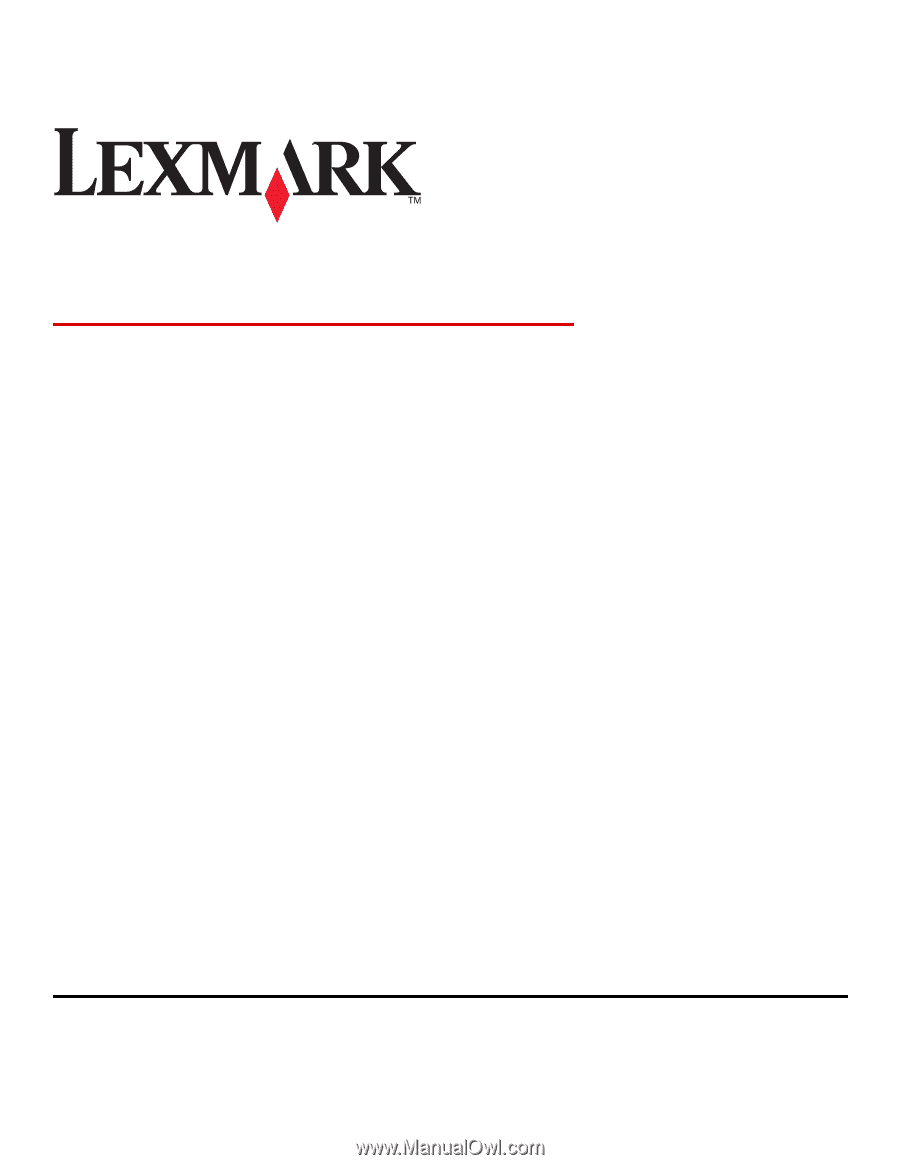
Card Stock & Label Guide
Laser Printers
October 2012
www.lexmark.com