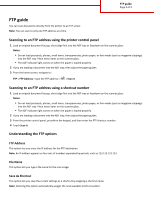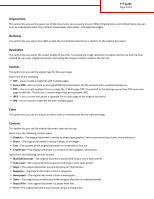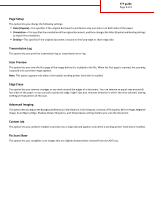Lexmark CX410 FTP Guide
Lexmark CX410 Manual
 |
View all Lexmark CX410 manuals
Add to My Manuals
Save this manual to your list of manuals |
Lexmark CX410 manual content summary:
- Lexmark CX410 | FTP Guide - Page 1
the ADF tray, then adjust the paper guides. 3 From the printer control panel, press # on the keypad, and then enter the FTP shortcut number. 4 Touch Scan It. .123. File Name This option lets you type a file name for the scan image. Save As Shortcut This option lets you save the current settings as a - Lexmark CX410 | FTP Guide - Page 2
an image. • Text-The content of the original document is mostly text or line art. • Text/Photo-The original document is a mixture of text, graphics, and photos. Select from the following content sources: • Black/White Laser-The original document was printed using a mono laser printer. • Color Laser - Lexmark CX410 | FTP Guide - Page 3
settings before you scan the document. Custom Job This option lets you combine multiple scan jobs into a single job and appears only when a working printer hard disk is installed. Fix Scan Skew This option lets you straighten scan images that are slightly skewed when received from the ADF tray.
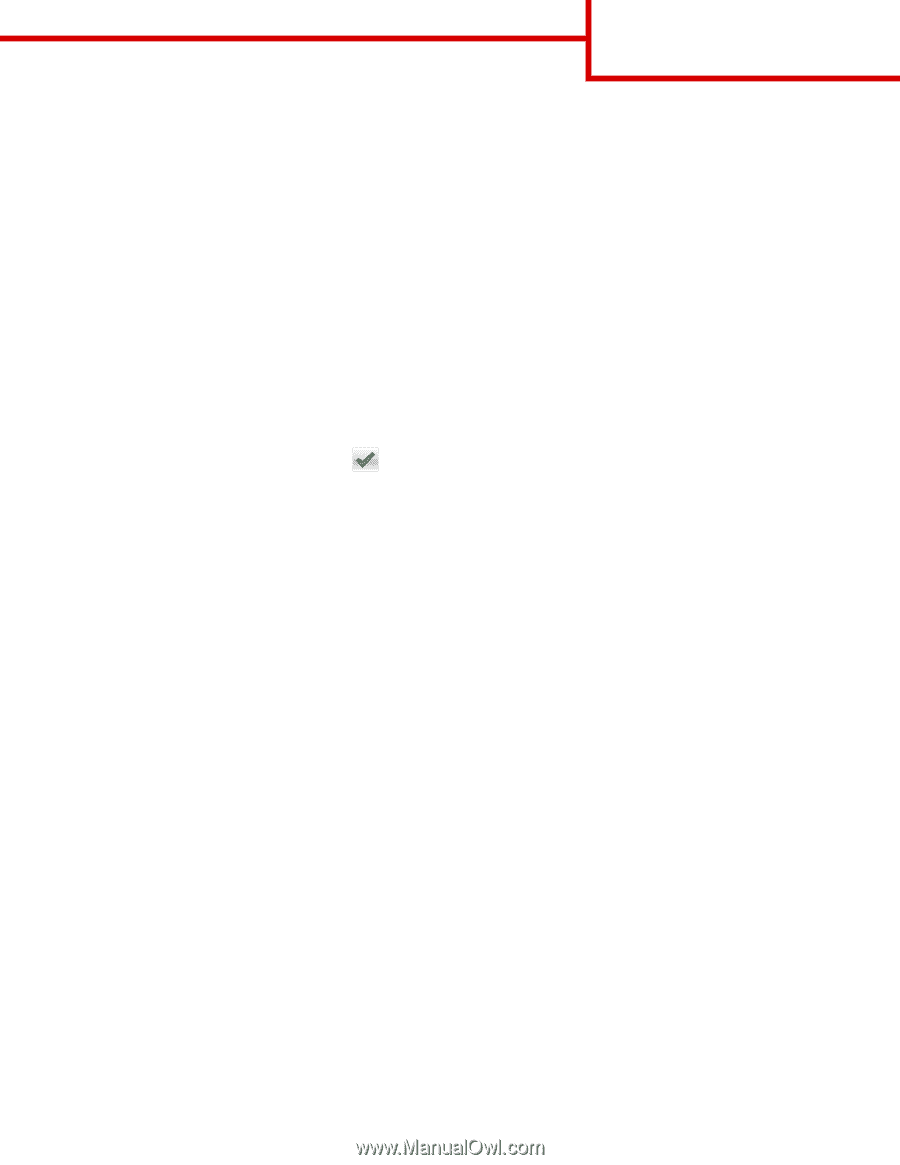
FTP guide
You can scan documents directly from the printer to an FTP server.
Note:
You can scan to only one FTP address at a time.
Scanning to an FTP address using the printer control panel
1
Load an original document faceup, short edge first into the ADF tray or facedown on the scanner glass.
Notes:
•
Do not load postcards, photos, small items, transparencies, photo paper, or thin media (such as magazine clippings)
into the ADF tray. Place these items on the scanner glass.
•
The ADF indicator light comes on when the paper is loaded properly.
2
If you are loading a document into the ADF tray, then adjust the paper guides.
3
From the home screen, navigate to:
FTP
>
FTP Address
> type the FTP address >
>
Scan It
Scanning to an FTP address using a shortcut number
1
Load an original document faceup, short edge first into the ADF tray or facedown on the scanner glass.
Notes:
•
Do not load postcards, photos, small items, transparencies, photo paper, or thin media (such as magazine clippings)
into the ADF tray. Place these items on the scanner glass.
•
The ADF indicator light comes on when the paper is loaded properly.
2
If you are loading a document into the ADF tray, then adjust the paper guides.
3
From the printer control panel, press
#
on the keypad, and then enter the FTP shortcut number.
4
Touch
Scan It
.
Understanding the FTP options
FTP Address
This option lets you enter the IP address for the FTP destination.
Note:
An IP address appears as four sets of numbers separated by periods, such as 123.123.123.123.
File Name
This option lets you type a file name for the scan image.
Save As Shortcut
This option lets you save the current settings as a shortcut by assigning a shortcut name.
Note:
Selecting this option automatically assigns the next available shortcut number.
FTP guide
Page 1 of 3